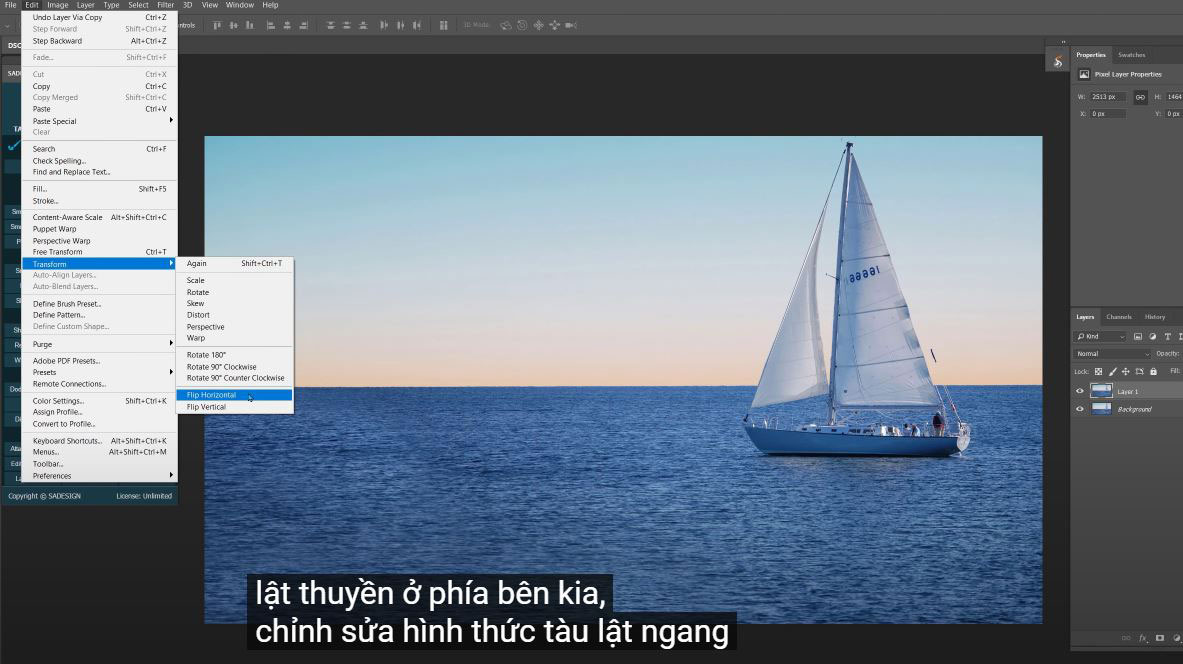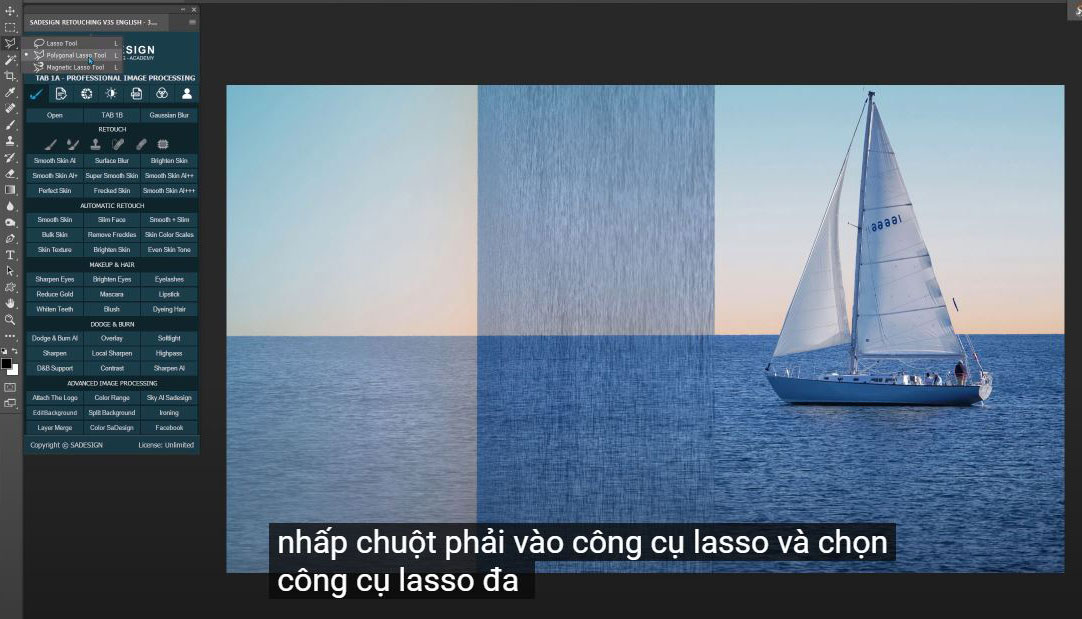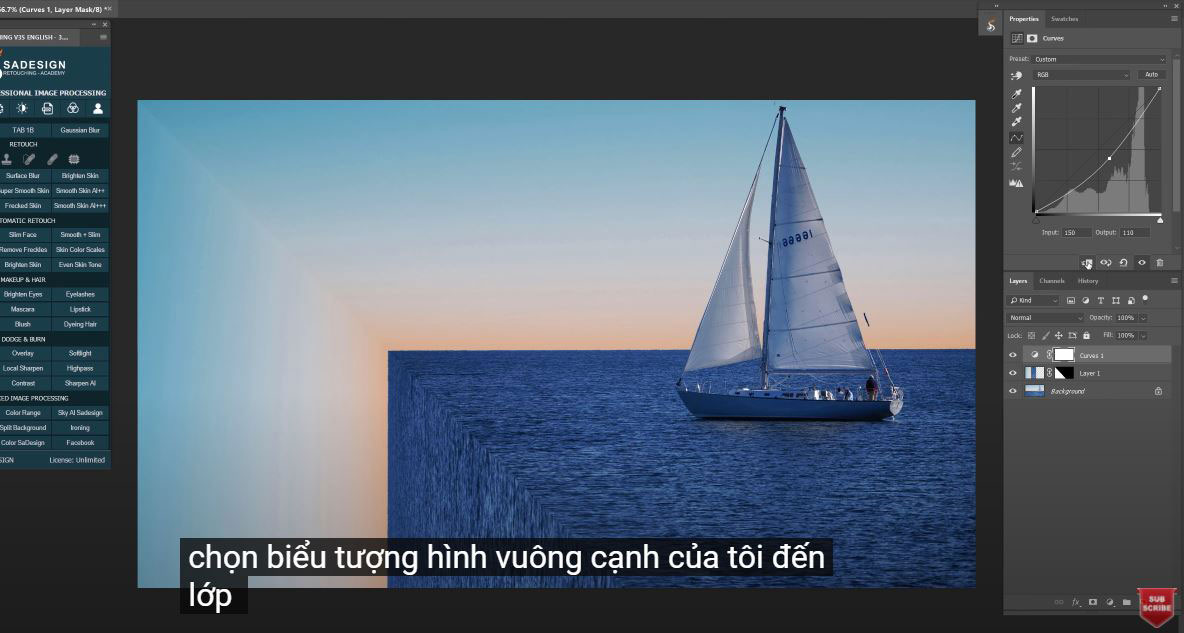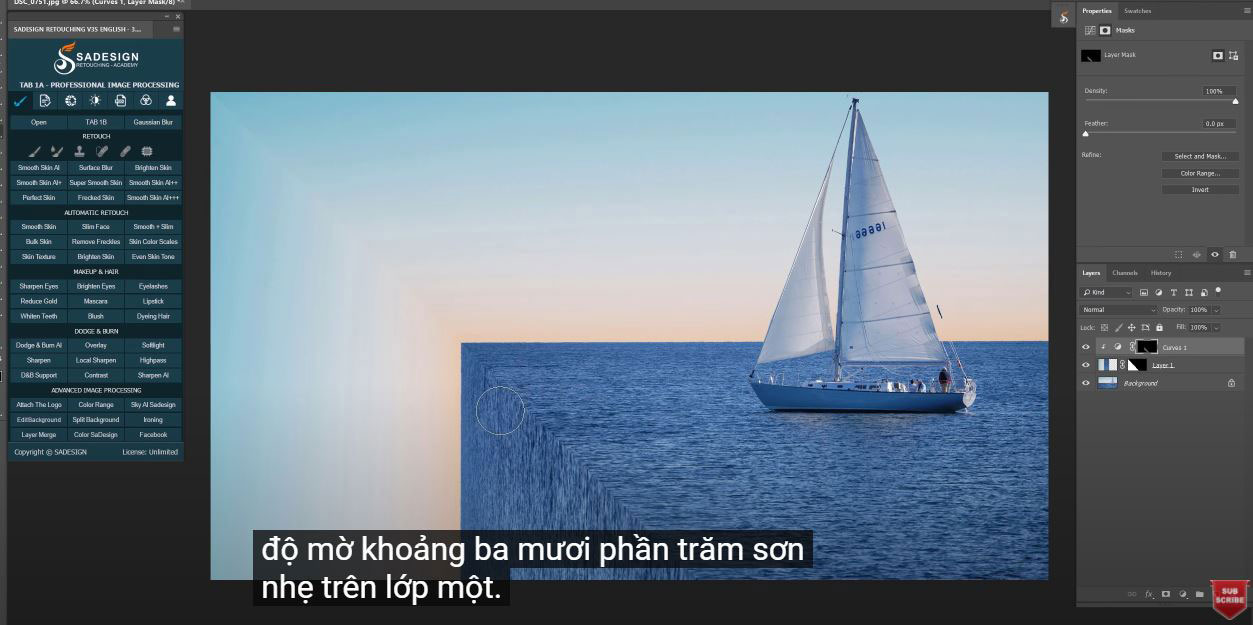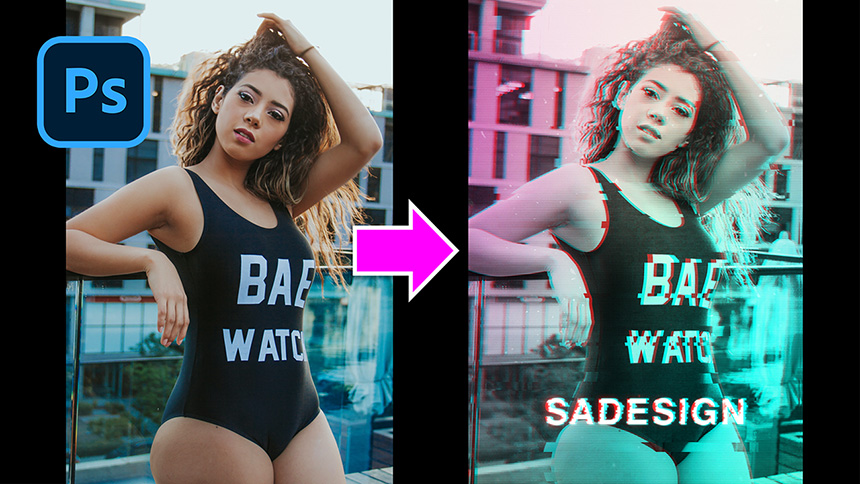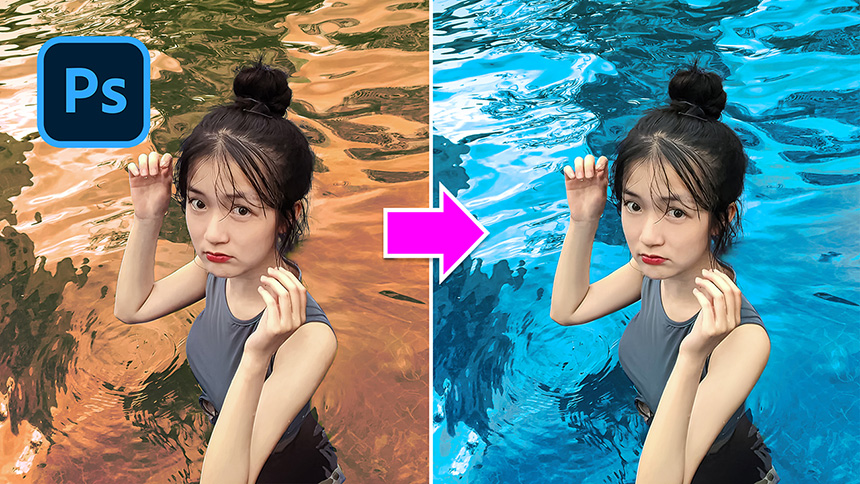Create Perspective Bending Effect in Photoshop
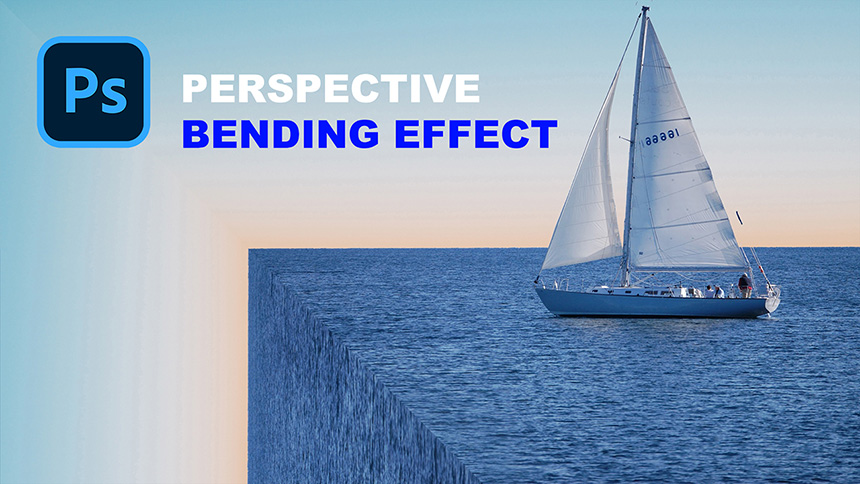
Hey guys, hope that you are having a good day. In this video, I’ll share with you how to create perspective bending effect in PTS. Let’s get started!
After open your image, press CTRL or CMD + J to duplicate the background. This is the basic and common step that I will do at first. We are going to flip this boat on the otherside, Edit > Transform > Flip Horizontal.
Then, Edit > Transform > Rotate 90 degrees counter clockwise and reduce the opacity into half so you can see a bit of below layer.
Pick up move tool and move it on the left side, make sure to align the top left corner of layer 1 to the top left corner of canvas to hide the boat.
Right click to Lasso tool and select Polygonal lasso tool. Create a start point outside of the lower left corner of canvas, click to the top left corner to create another point. Then, click to the lower right corner of layer 1, (not the canvas) and for complete the selection, double click.
The important part is completed, we are going to give it some adjustments to make it looks realistic.
In layer 1, head to Filter > Blur > Gaussian Blur > blur this layer with 0.5 pixels and confirm
Create a cruves adjustment layer, pull down the midtone to darken the image, select the square icon to clipping mask it to the layer 1. So the effect will only apply to layer 1.
Choose layer mask, reverse it to black by pressing CTRL or CMD + I
Use brush tool, make sure foreground color is white and opacity is around 30%
Paint slightly on the layer 1. Alright! It’s your time to create perspective bending effect to your own photo. You can also take my resource in the link on the description if you want to.
If you like this tutorials, hit like, subscribe and ring the bell to get notifications whenever we launch new videos. Bye bye!
REGISTER FOR FREE PHOTOSHOP LEARNING
============================
The most powerful Retouch tool processor
DOWNLOAD:
✅ SADESIGN PANEL ENGLISH: https://sadesign.ai/retouching/
✅ SADESIGN PANEL VIETNAM: https://www.retouching.vn/