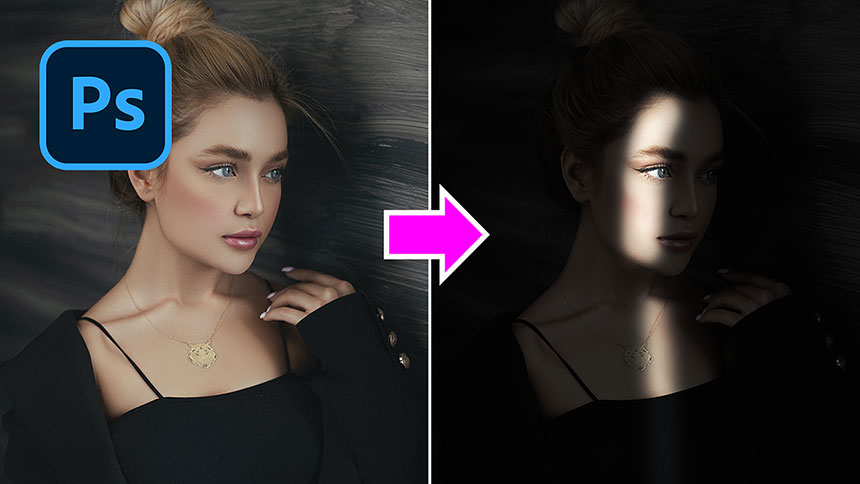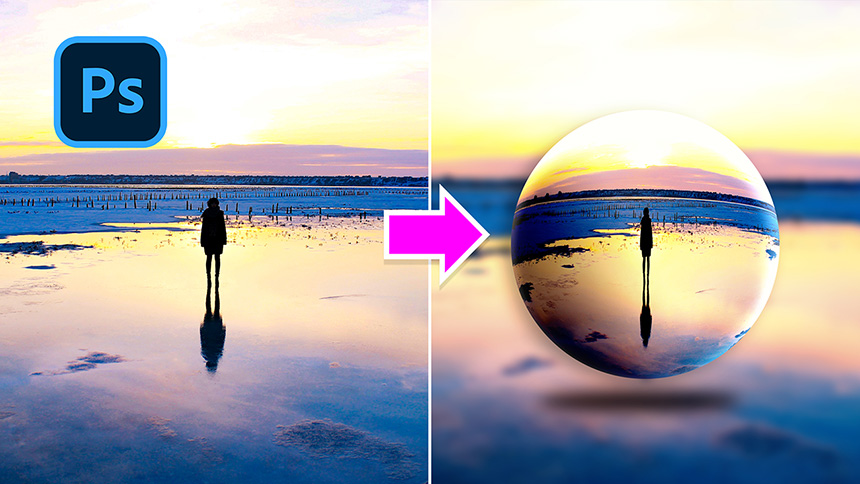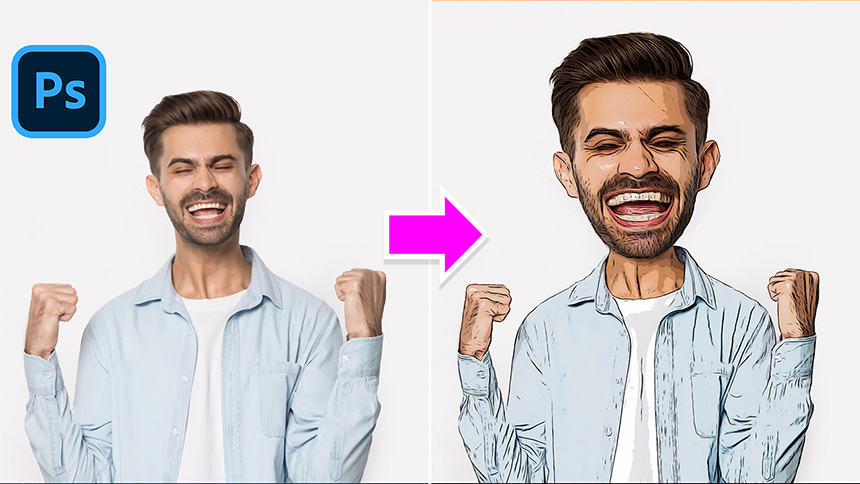How To Create Glowing Glass Portrait Effect

Hi, let’s create glowing glass effect for portrait photo in Photoshop today.
Duplicate background layer with CTRL or CMD + J
Open Brightness/Contrast adjustment layer, darken image by decreasing brightness to -150 and increasing contrast to 100 Create Hue/Saturation adjustment layer, check to colorize box, Set Hue to 183, Saturation 49 Create Levels adjustment layer, slide the white to the left to 120. Take layer 1 to the top.
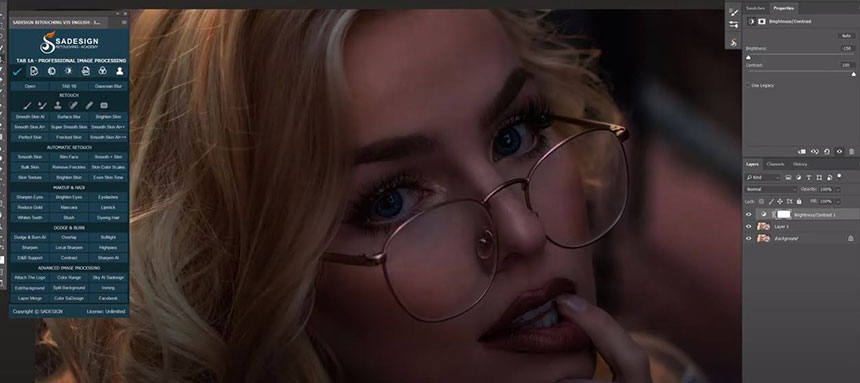
Use pen tool to make the selection of the glass. Make sure not to select the glass lenses.
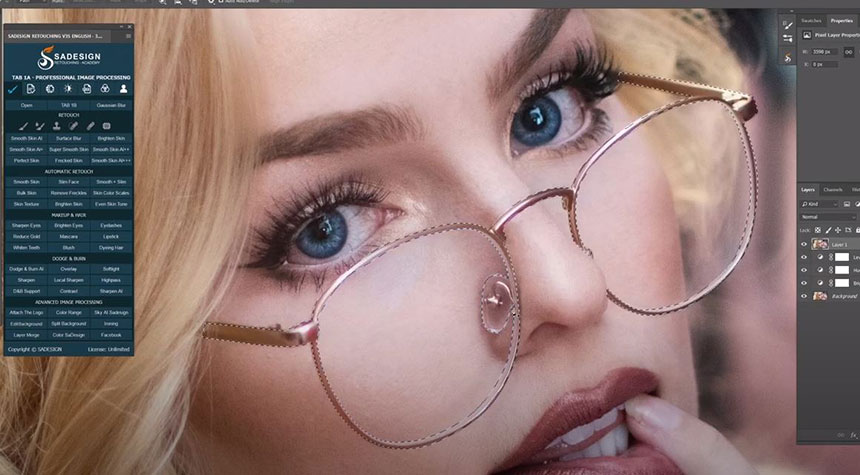
When you are done, press SHIFT+F6 to add 0.5 radius pixels. Click to layer mask icon to cut out the selection In the active layer, go to Image > Adjustments > Invert Convert this layer into smart object so it can be modified non-destructively.
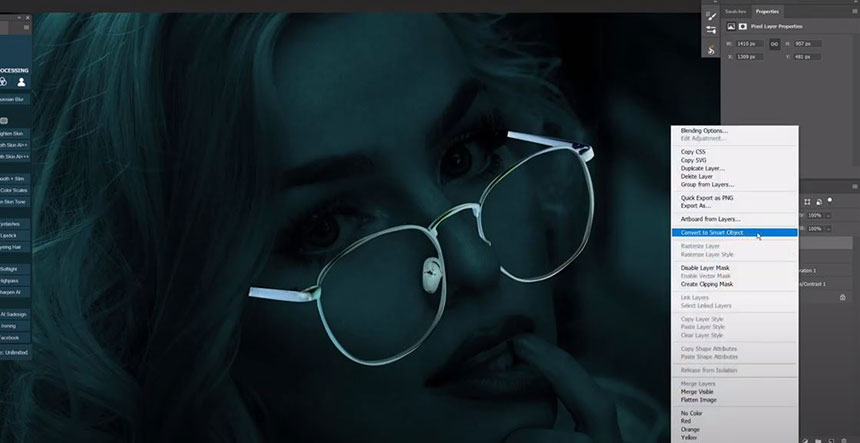
Image > Adjustments > Hue/Saturation or shortcut CTRL or CMD + U Check to colorize box.
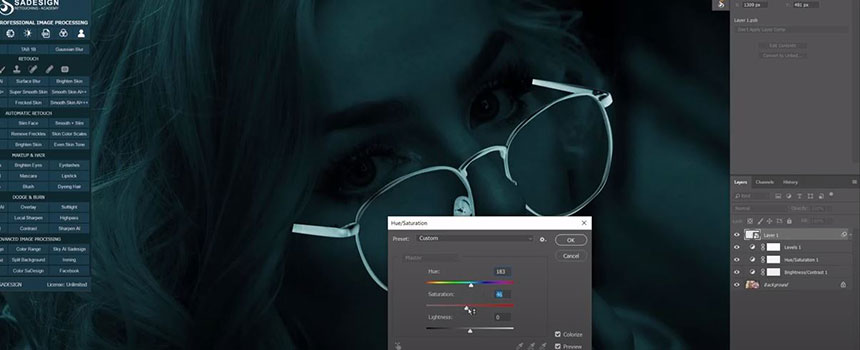
Hue 183 Saturation 66 Lightness 33 Click to fx icon, select “Blending Options”, add Outer Glow effect. Blend mode Linear Dodge Opacity 59% Color code #1ed7e5 Check to Satin effect, use the same color that we just used. Opacity 60% Angle 90 degrees Distance 50 pixels Size 80 pixels Check to “Inner Glow”, use the same color code as well.
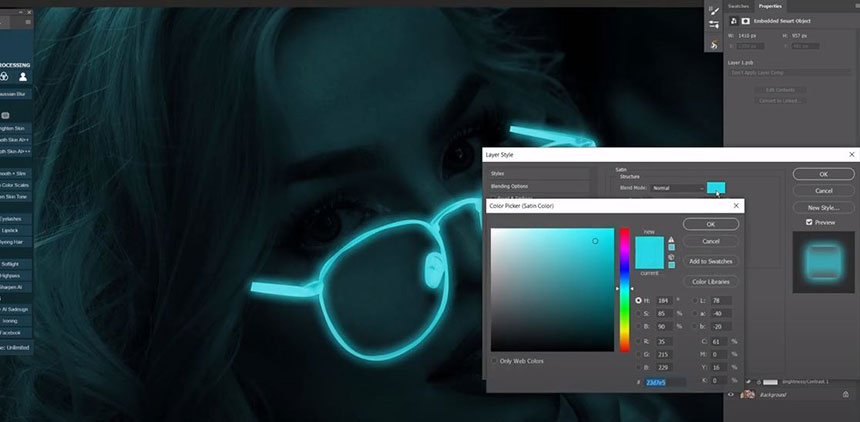
This is the before, this is the after Create a new layer, change its blend mode to Overlay. Use brush tool, Set foreground color to #23d7e5, scale down brush size, adjust flow to 30% and opacity 80% Paint on the areas you want to add color reflection (eyes, lips, eyebrows, nose, fingers…) Add contrast to the image with curves adjustment layer, increase highlight and decrease shadow.

Place all layers into a group to see the result. That’s all for this tutorial, if you like Photoshop and Photograph just like SaDesign and you want to get more and more tips, techniques, experience from us.
Make sure to subscribe our channel by simply clicking the subscribe button and you will get lots of free tutorials that we share everyday. Bye Bye!
REGISTER FOR FREE PHOTOSHOP LEARNING
============================
The most powerful Retouch tool processor
DOWNLOAD:
✅ SADESIGN PANEL ENGLISH: https://sadesign.ai/retouching/
✅ SADESIGN PANEL VIETNAM: https://www.retouching.vn/