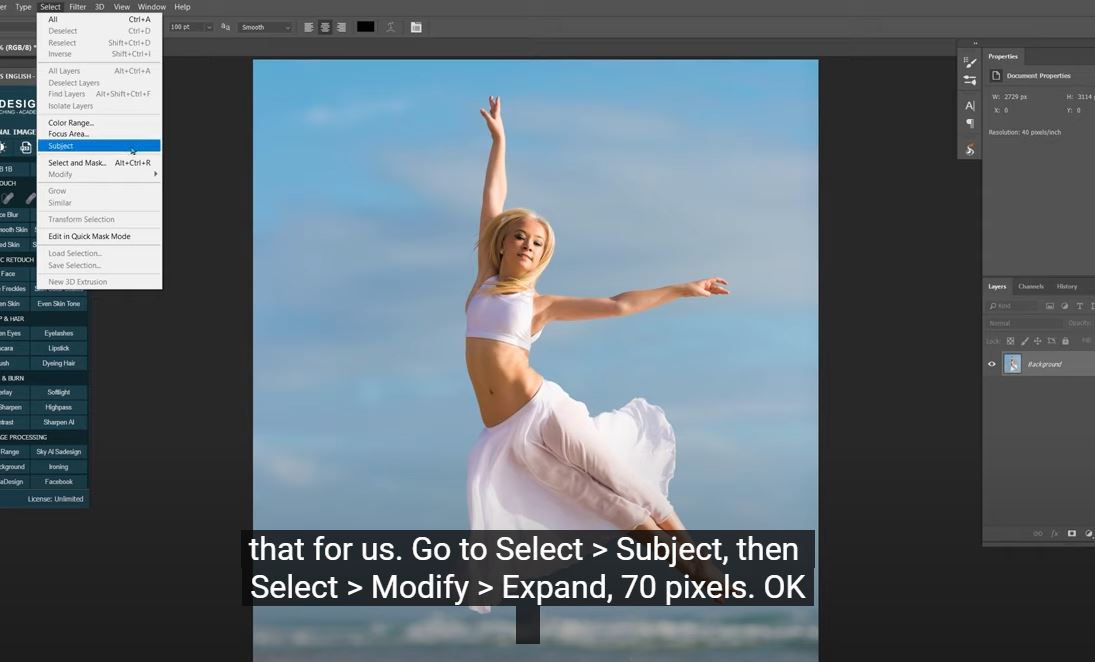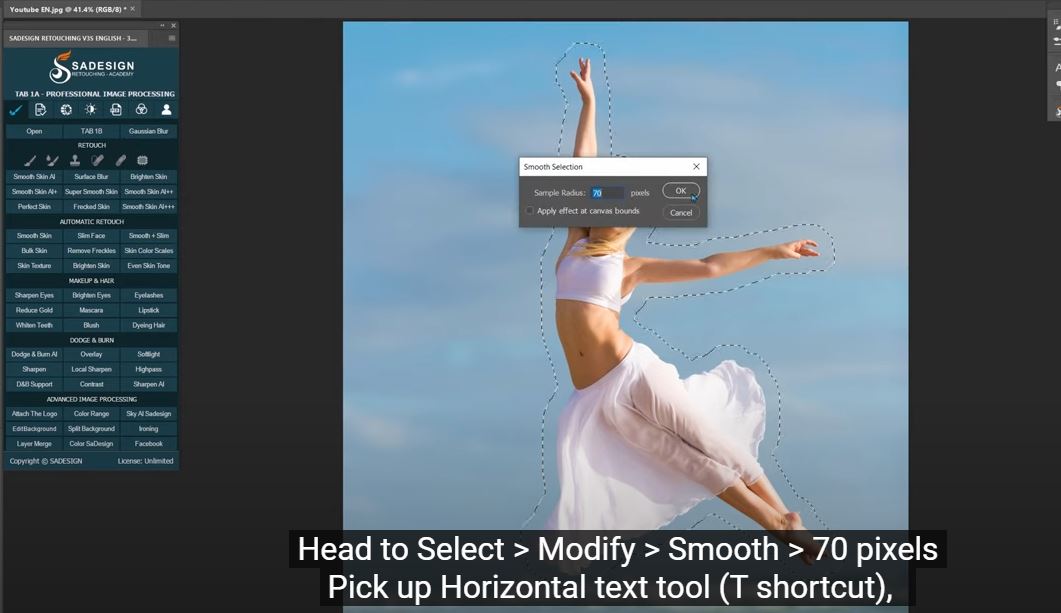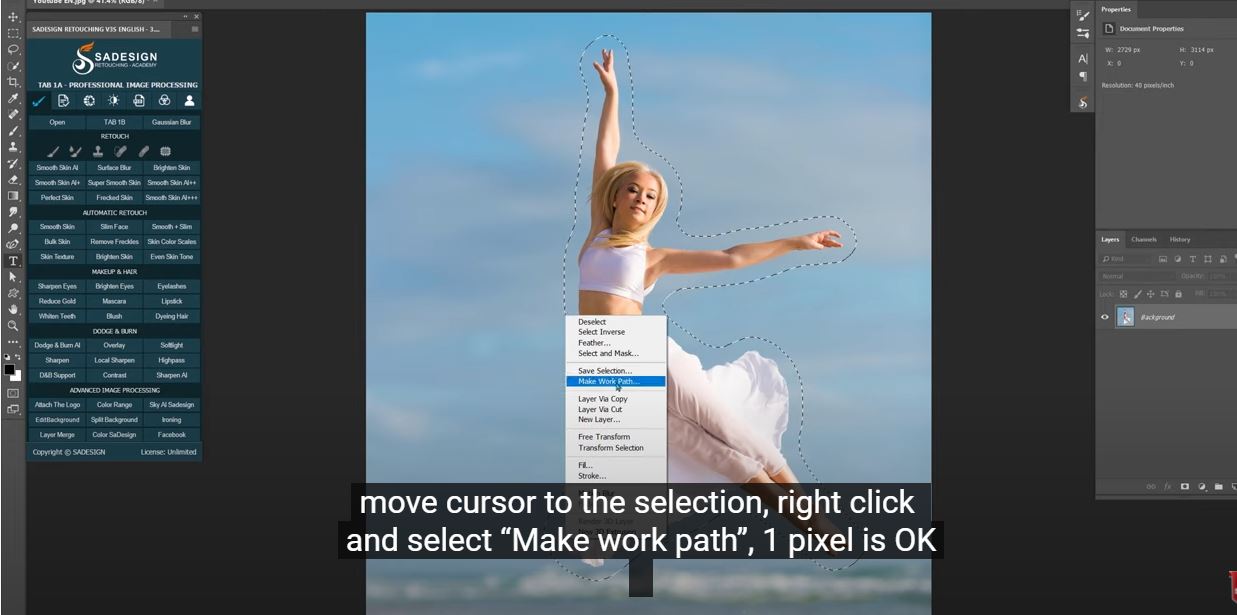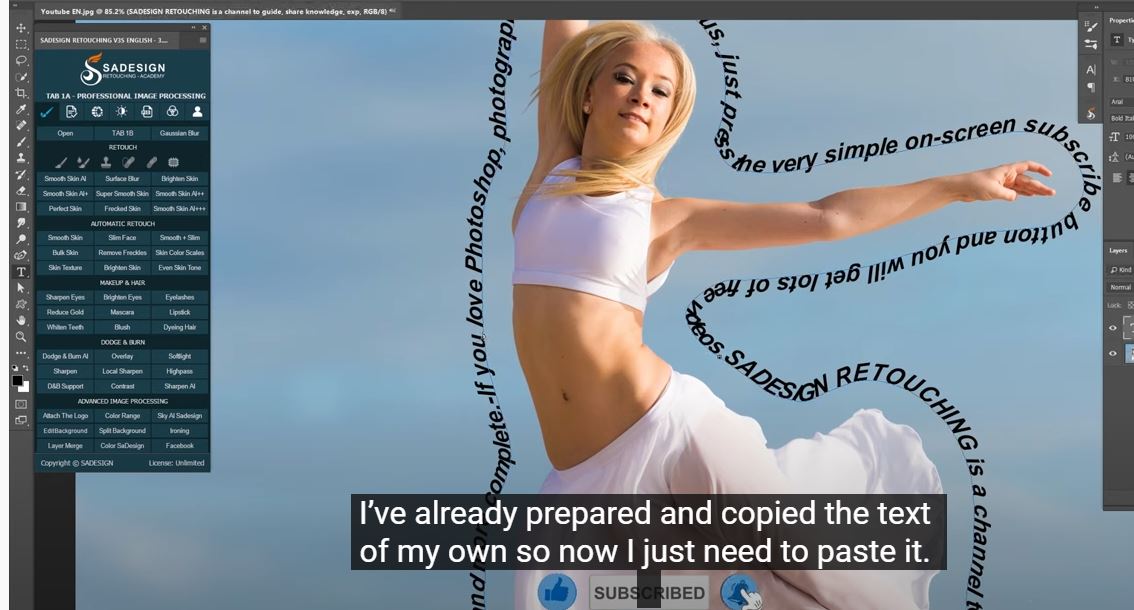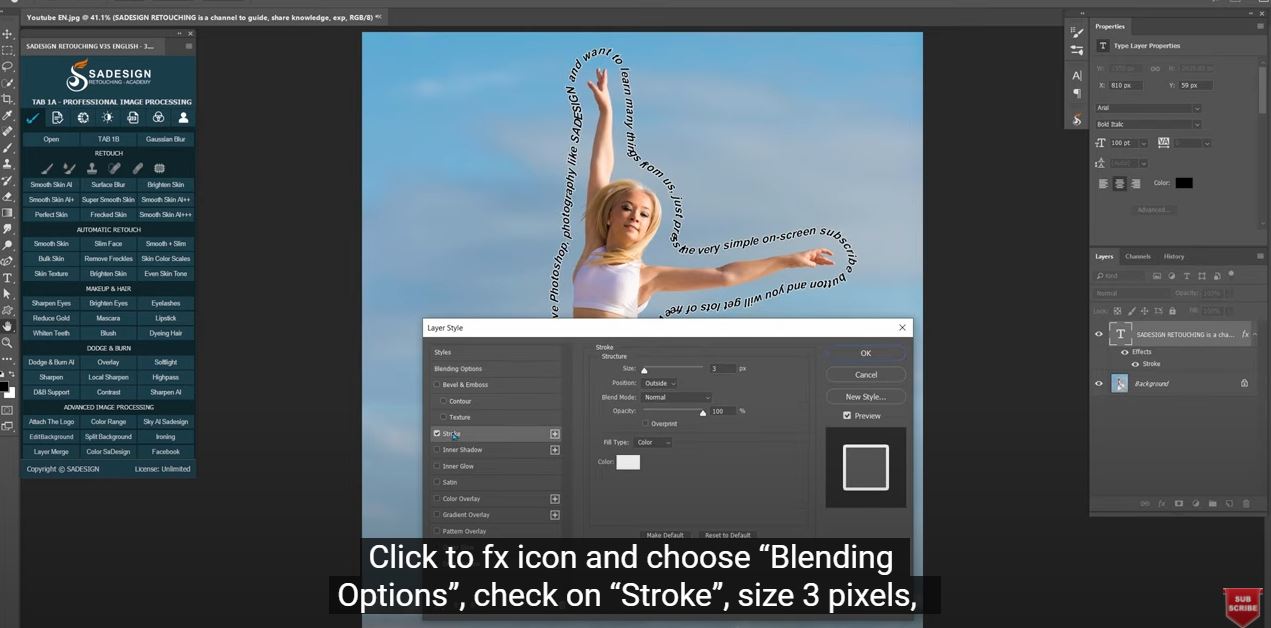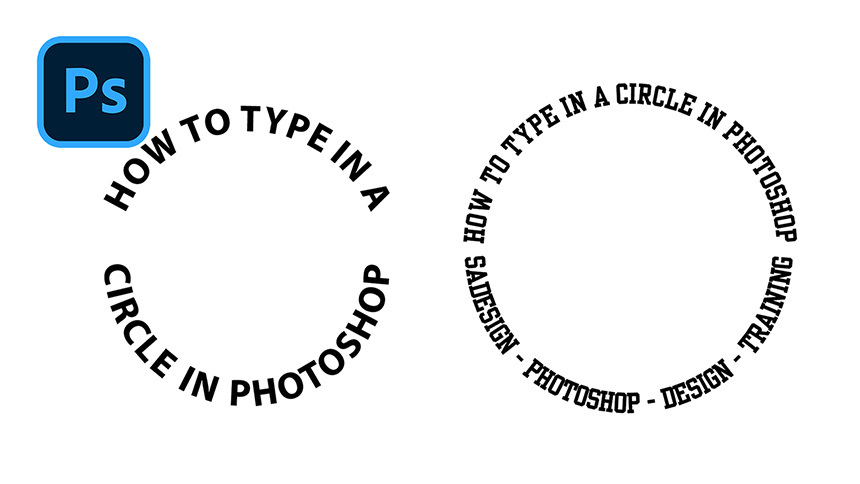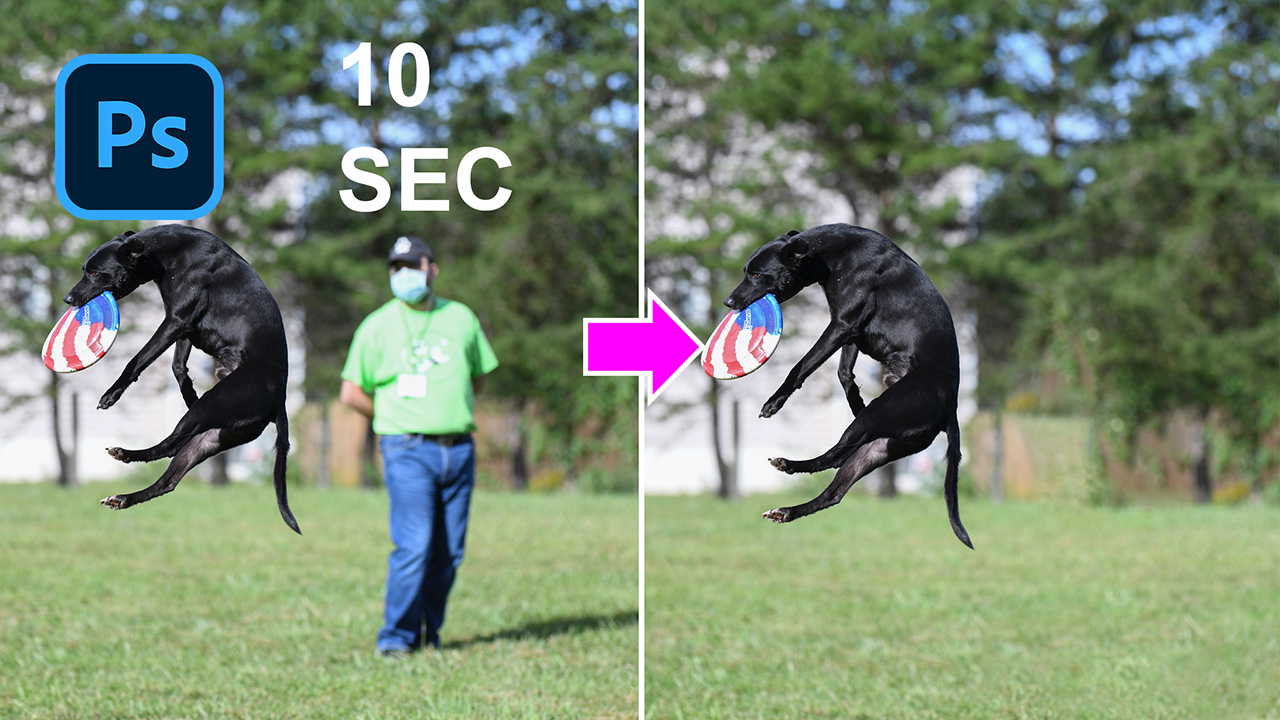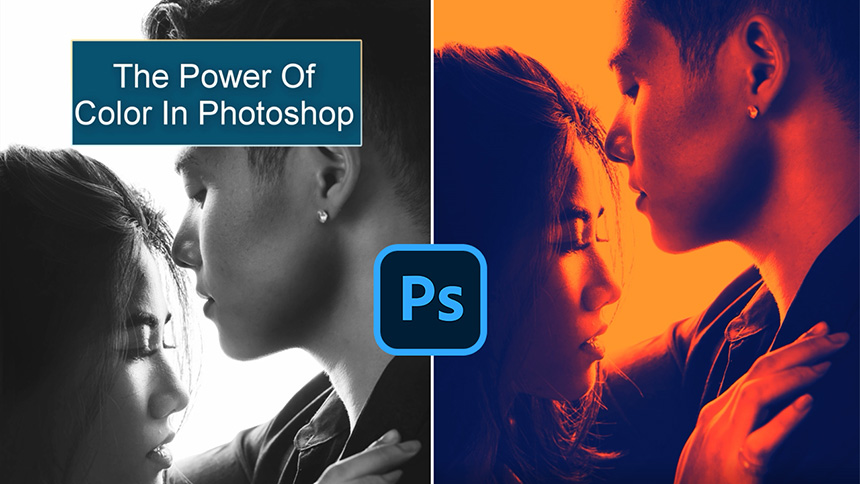How To Wrap Text Around The Subject in Photoshop

Hey guys, today let’s wrap text around the subject in Photoshop At first, separate the subject from the background. We will let Photoshop
AI do that for us. Go to Select > Subject, then Select > Modify > Expand, 70 pixels. OK
Next, we will smooth the selection before adding text to it. Head to Select > Modify > Smooth > 70 pixels
Pick up Horizontal text tool (T shortcut), move cursor to the selection, right click and select “Make work path”, 1 pixel is OK
Zoom closure, place your cursor on the line and click to type any text that you want. I've already prepared and copied the text of my own so now I just need to paste it.
We will add stroke to the text, so it will stand out from the background. Click to fx icon and choose “Blending Options”, check on “Stroke”, size 3 pixels, position: outside and I’ll choose white color. In case you want to change the color of text, just check to “Color overlay” and change the color in the color box on the right side. Let’s make it glow a bit in “Outer glow”, make sure to choose the same color.
Hope that you guys enjoy this session and learn something new. Feel free to download this photo in the link on the description. Thanks for watching!
REGISTER FOR FREE PHOTOSHOP LEARNING
============================
The most powerful Retouch tool processor
DOWNLOAD:
✅ SADESIGN PANEL ENGLISH: https://sadesign.ai/retouching/
✅ SADESIGN PANEL VIETNAM: https://www.retouching.vn/