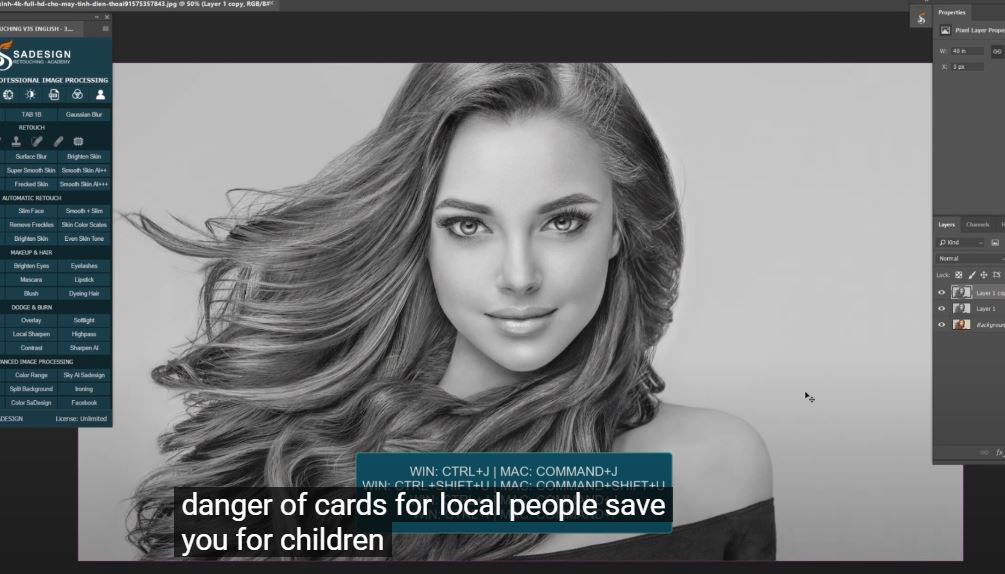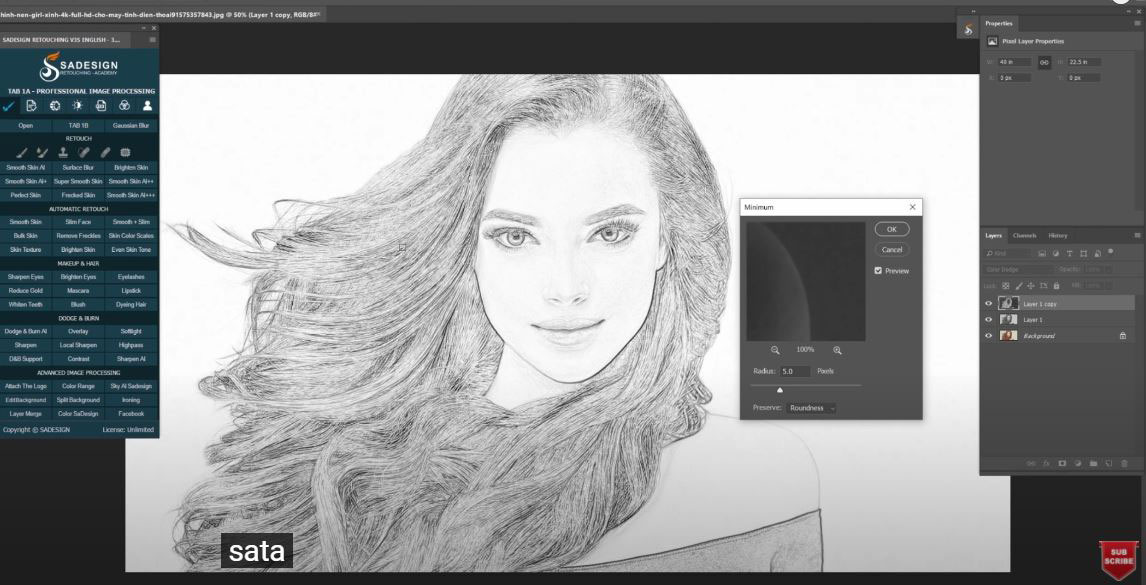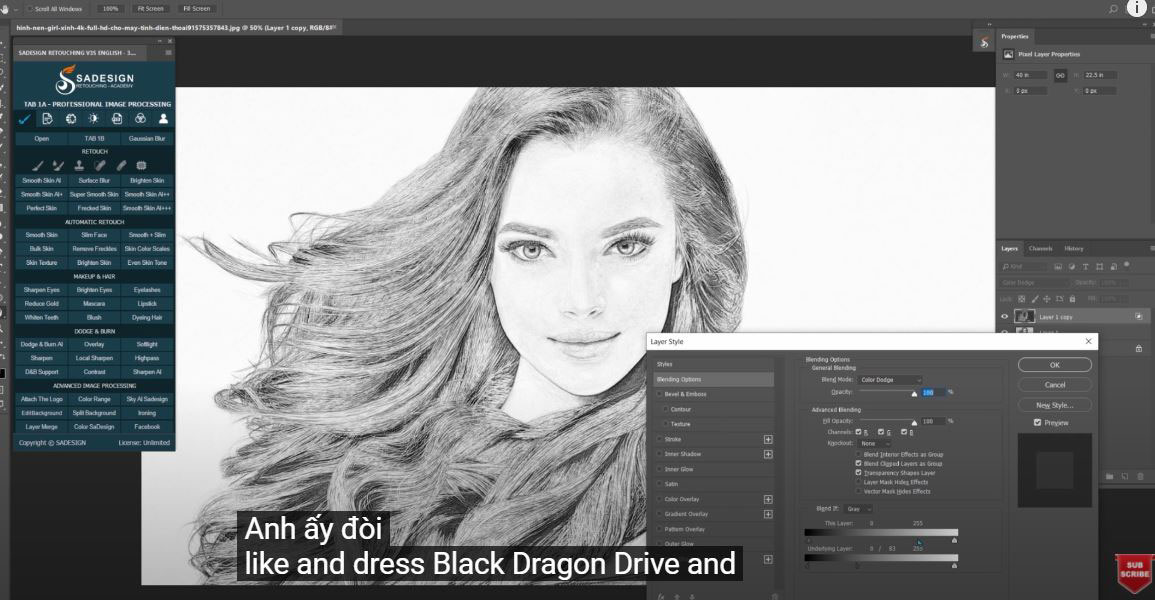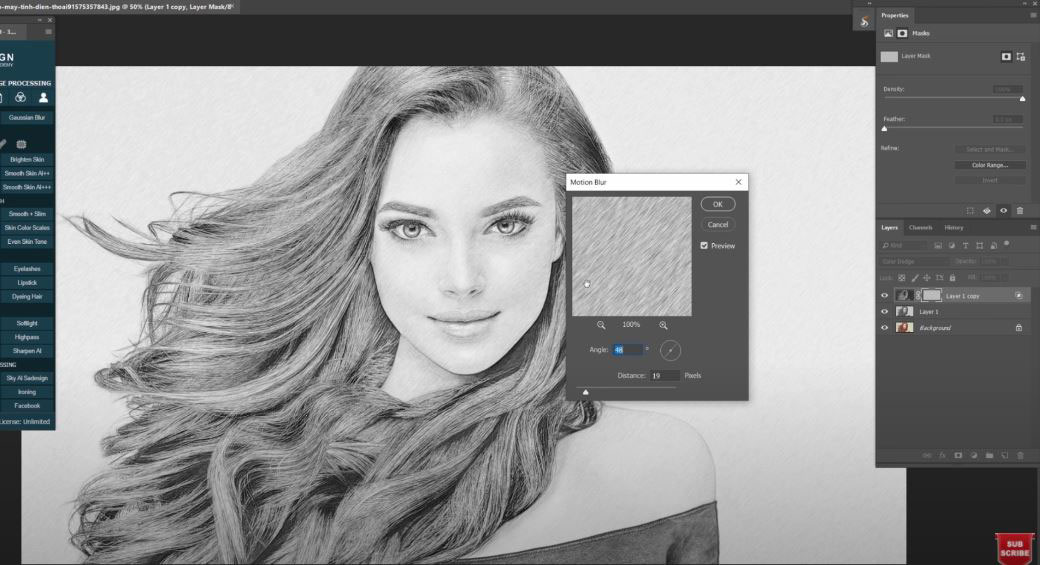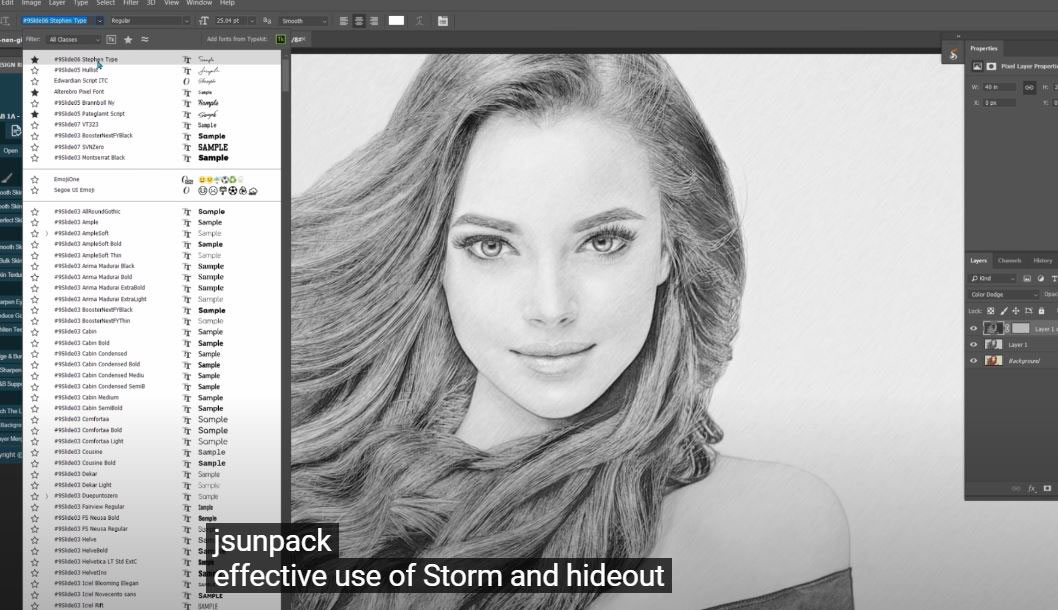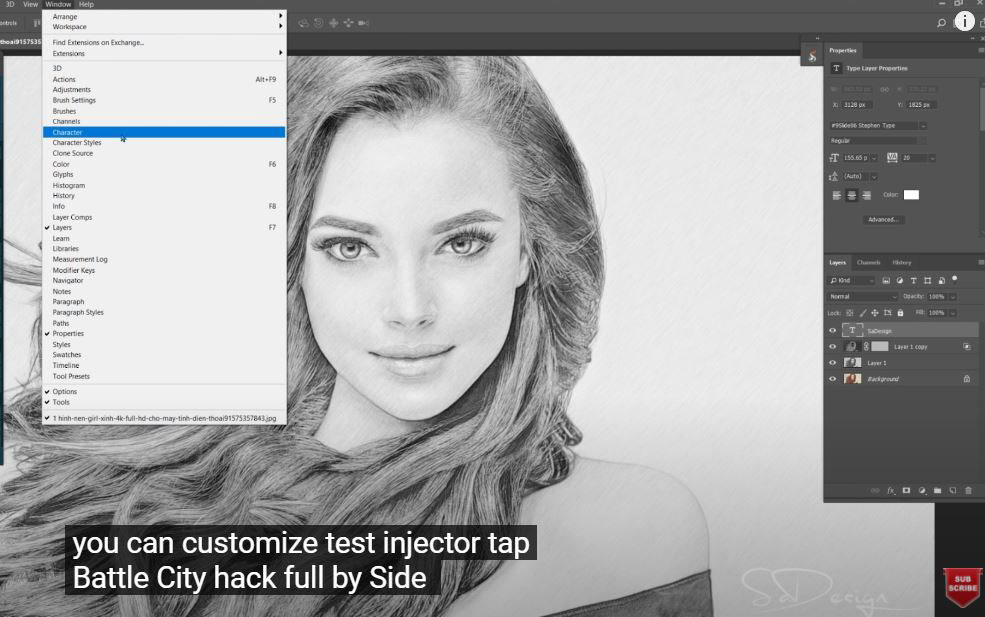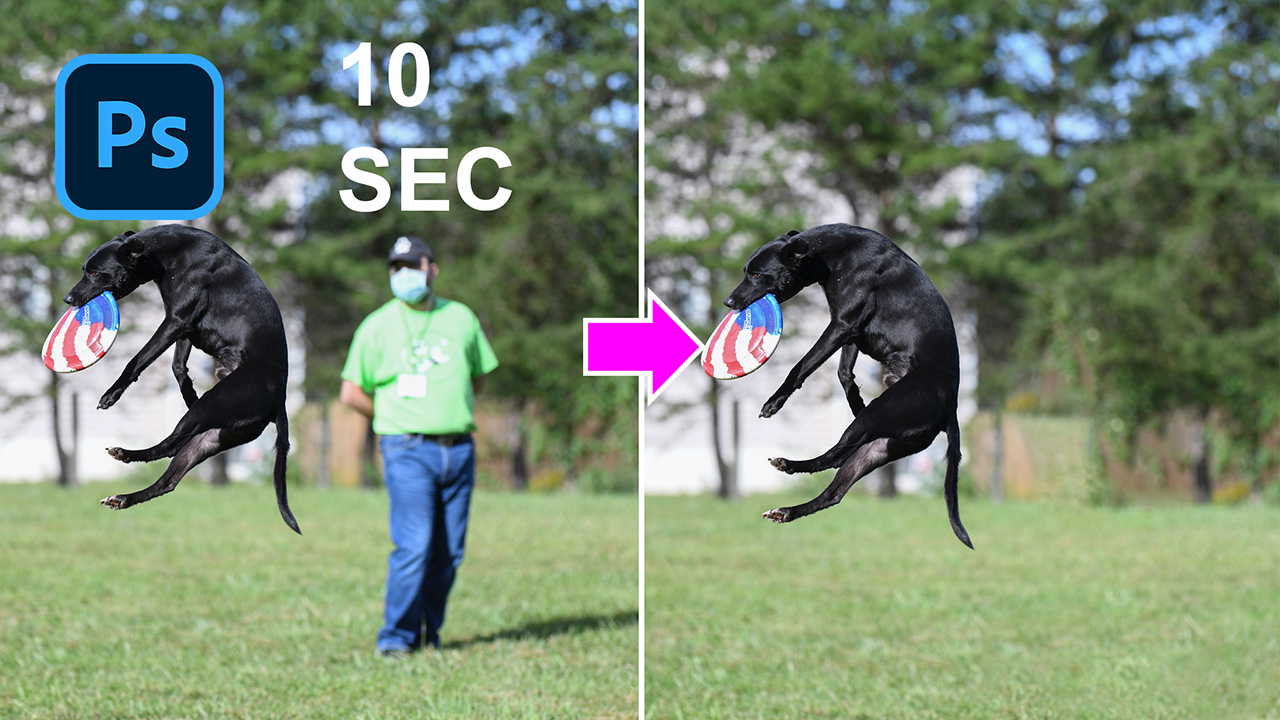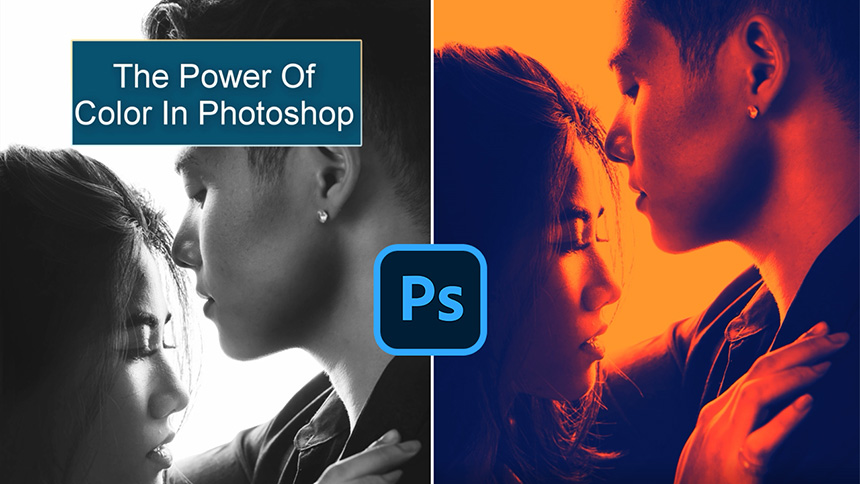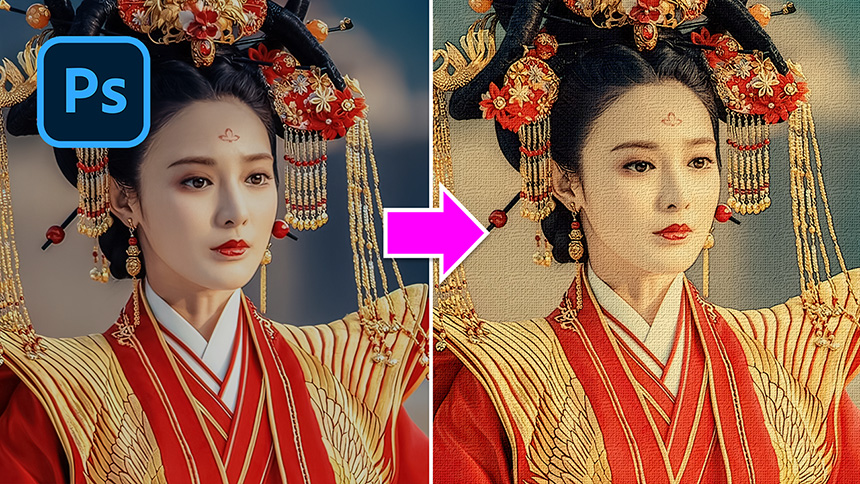Turn Photo into Pencil Drawing Effect in Photoshop

You really like pencil drawing but it’s hard to make your own one. Why don’t you try to convert your photo into pencil drawing in Photoshop? It’s super easy. Follow me!
Open your image and press these key combinations below:
CTRL + J for duplicate layer
CTRL+SHIFT+U for changing color photo into black & white
CTRL + I for invert selection.
In top layer, change to color dodge in blend mode.
Go to Filter > Other > minimum > set the radius at 5 pixels
Follow me to open Blending Options, in underlying layer, hold ALT, click and drag the black triangle to the right and you will see the changes.
Add layer mask to it
Go to Filter > Noise > Add noise > 100% of the amount, Distribution: Gaussian. OK
After that, we will add motion blur
Angle 48 degree
Distance 39 pixels
There you go!
It realy realy looks like you draw in pencil.
Let’s decorate some text to it. Pick up text tool, choose your favorite font and type it down.
CTRL or CMD + T to resize it.
You can customize the text in Character tab, if you don’t see this tab on the right side. Go to Window > select Character to turn it on.
In this tab, change white color to the color in the image so it will match color to the whole photo.
It's done! Quick and easy right? If you like this tip, hit like and subscribe buttons so we will have more motivation for launching tutorials in the future. See ya!
REGISTER FOR FREE PHOTOSHOP LEARNING
============================
The most powerful Retouch tool processor
DOWNLOAD:
✅ SADESIGN PANEL ENGLISH: https://sadesign.ai/retouching/
✅ SADESIGN PANEL VIETNAM: https://www.retouching.vn/