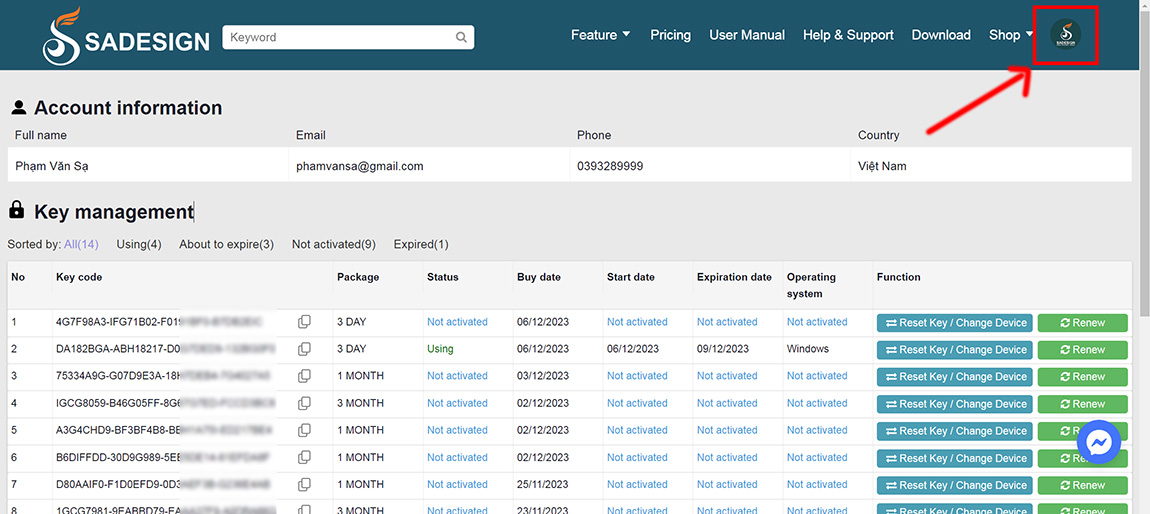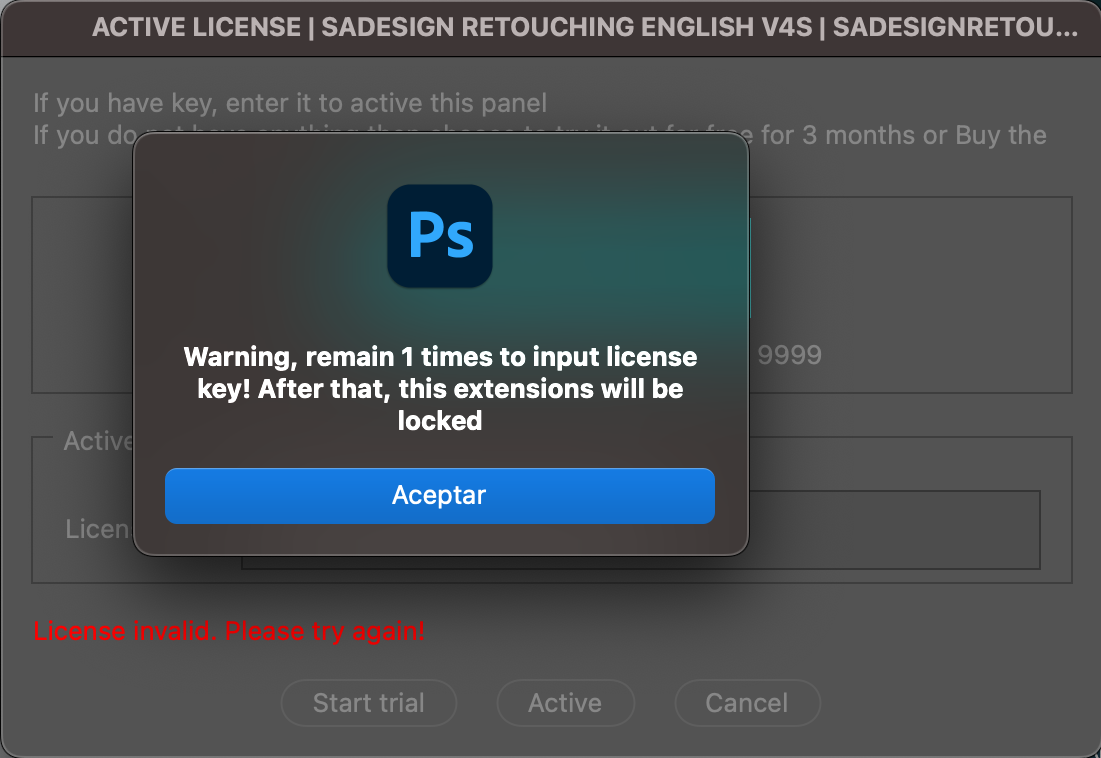Activate Panel and use
1. My panel cannot be activated? What should I do?
3 Common errors of not being able to activate the Panel successfully:
1. Every time I open Photoshop, the Key is thrown away and I have to re-enter the Key to reactivate the Panel?
=> Please update and reinstall the latest Panel version 5.3.0 Here
2. Panel is blocked by anti-virus software, preventing activation and use
=> Turn off anti-virus applications or firewalls
3. Due to loss of internet connection, Panel cannot connect to the server.
=> You can connect to the internet, then turn off Photoshop and turn it back on to reactivate it
-------------------------
👉 If you have fixed the above 3 errors but still cannot use it, please send Untraview (teamviewer) via Fanpage for support.
If you need to find the Activation Code again to Activate the Panel, click here to retrieve it:
Please note: When opening Sadesign Panel to use, there are times when the network hangs and the connection is lost, and the Panel may not be activated successfully. You just need to press the ESC button next to the F1 button on the keyboard many times, then turn off Photoshop and then turn it back on to reactivate the Panel and you will be able to use it normally.
2. I got an error that the KEY could not be activated
.jpg)
►1 Instructions to reset Photoshop to re-enter the Sadesign Panel Activation Code
Step 1: Press Ctrl+k to open the Preferences panel
Step 2: Then click Reset Preferences On Quit
Step 3: Turn off Photoshop then turn it back on and re-enter the Activation Code
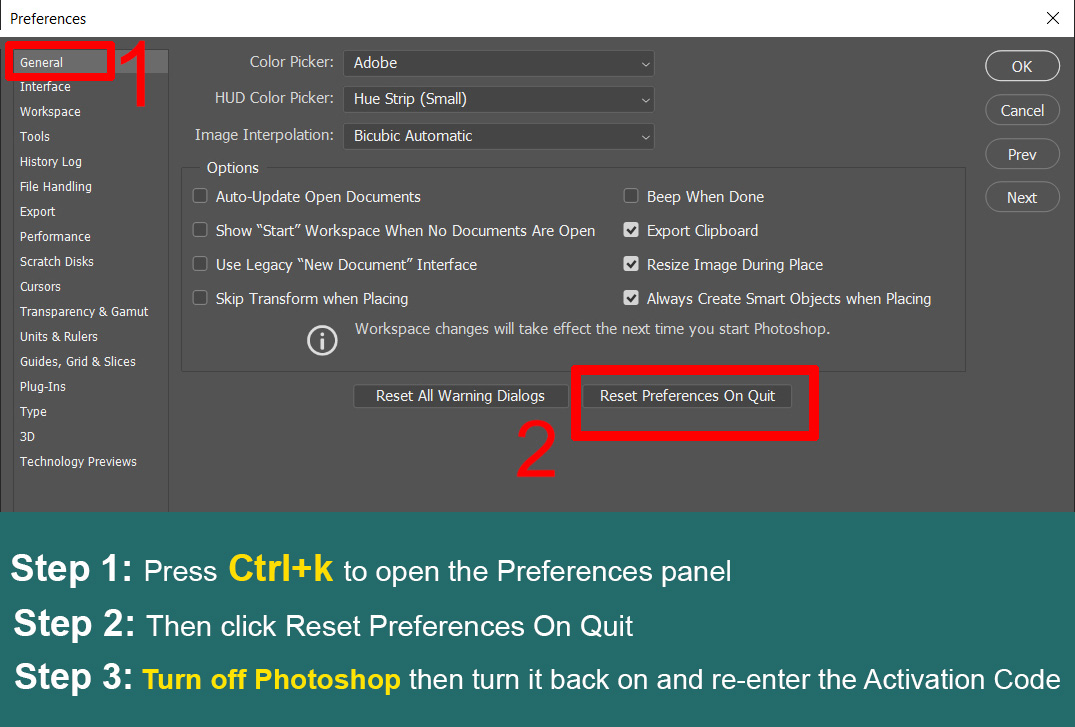
►2. If you have already done the reset photoshop and still not working, you can do this step again
Step 1: You unplug the power of the Internet Modem for about 1 minute.
Step 2: then you plug in the network modem power to let your network ip automatically change to a new network ip.
Step 3: Then you re-enter the Activation Code and activate it
Free Support: Fanpage
3. My license is locked, what should I do?
Instructions for Purchasing and Managing Activation Codes
1. Buying Guide
Step 1:
1.1 Access Website https://sadesign.ai and click Login

1.2 Choose to sign in with Google
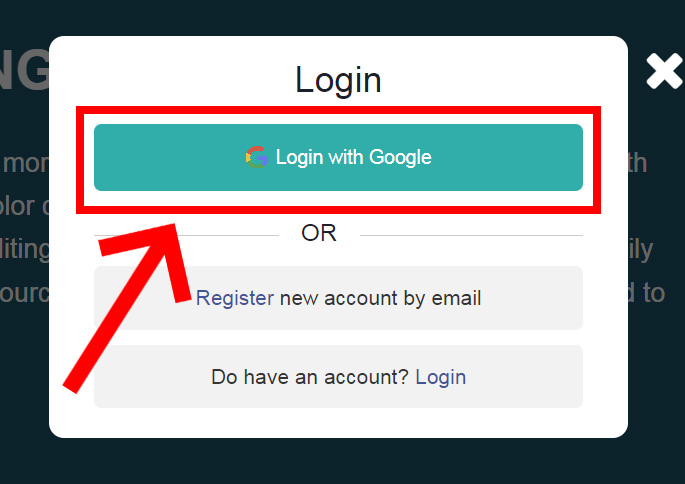
Step 2:
2.1 click on Price List or the orange Order button
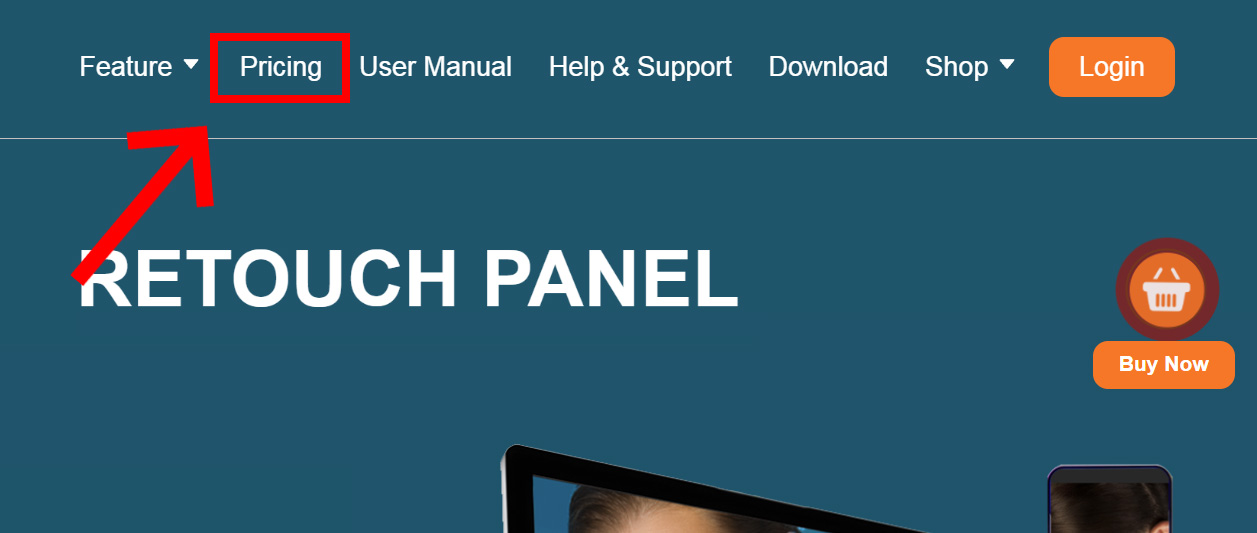
2.1 You choose the appropriate package (1 year package is recommended) and click the Buy Now button
2.2 Fill in all personal information including: Full name, phone number
2.3 Choose the appropriate payment method: Credit Card or Paypal
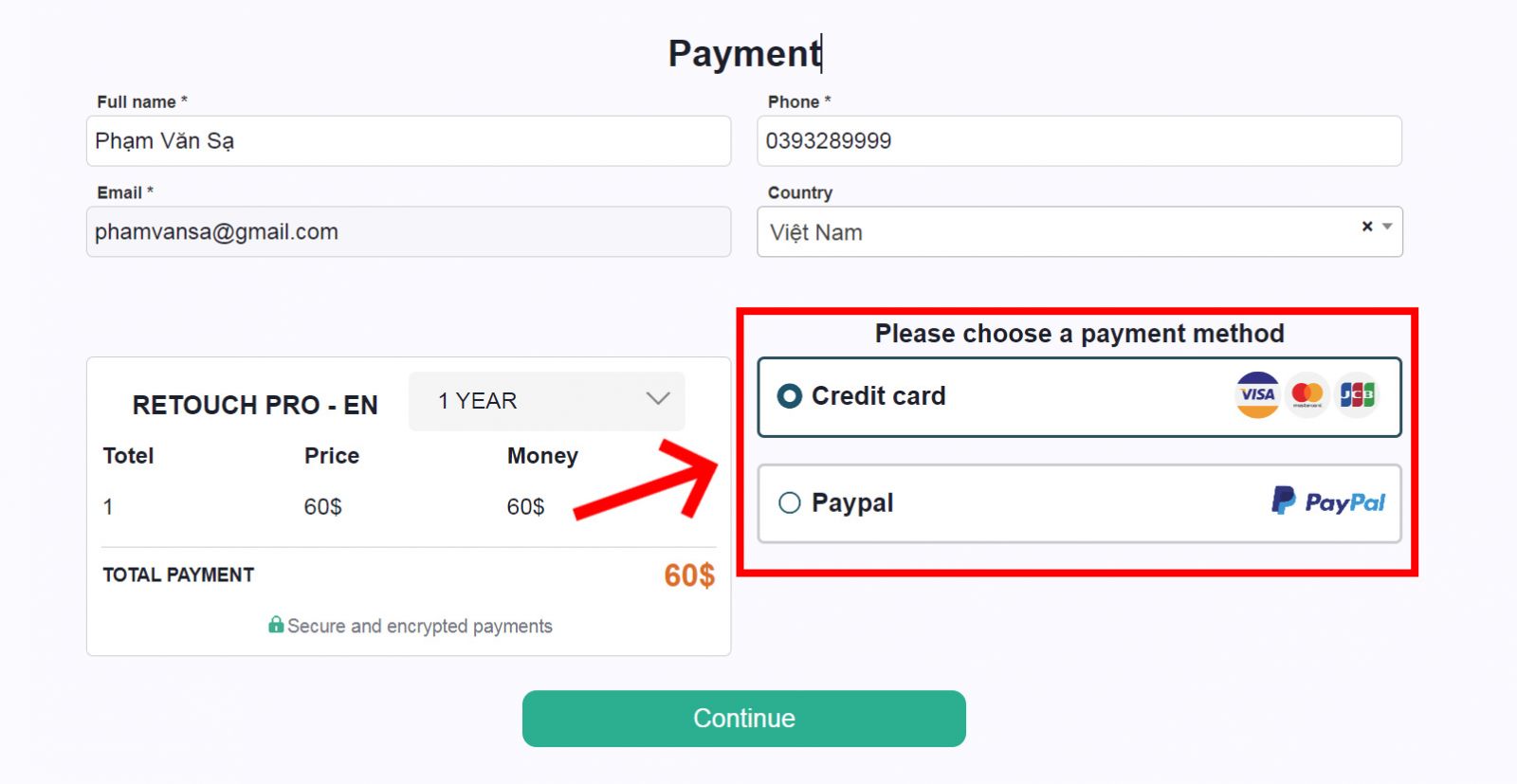
Step 3:
When payment is successful, you will immediately receive an activation code on the website, you can monitor and manage the Key yourself such as Renewal, Reset Key to change the device.

2. Instructions for Managing Orders and Activation Codes
Step 1: Log in with the correct email when registering to buy Sadesign Panel Activation Code on the website www.sadesign.ai
Step 2: Choose to log in with Google like the image below
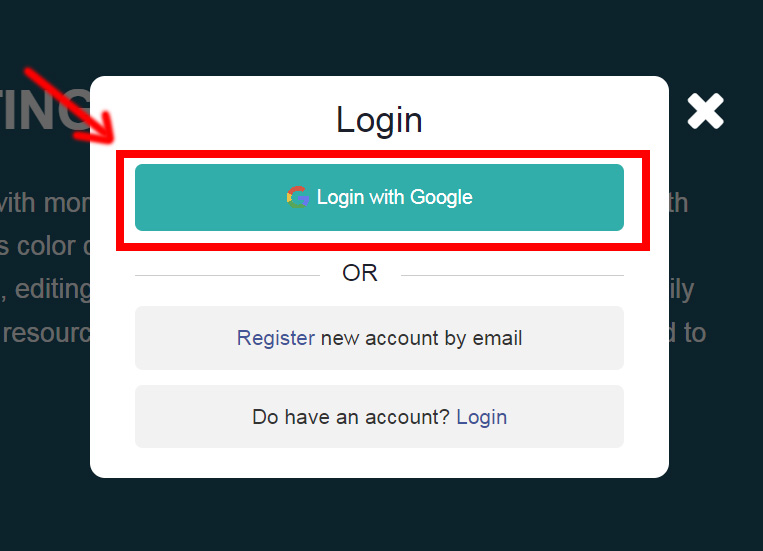
Step 3: Click on Avatar Photo and you will see all the Keys and orders like the image below
You can monitor and manage the Key yourself (Reset Key/Change Key to another device and Automatic renewal plus usage date on Panel)