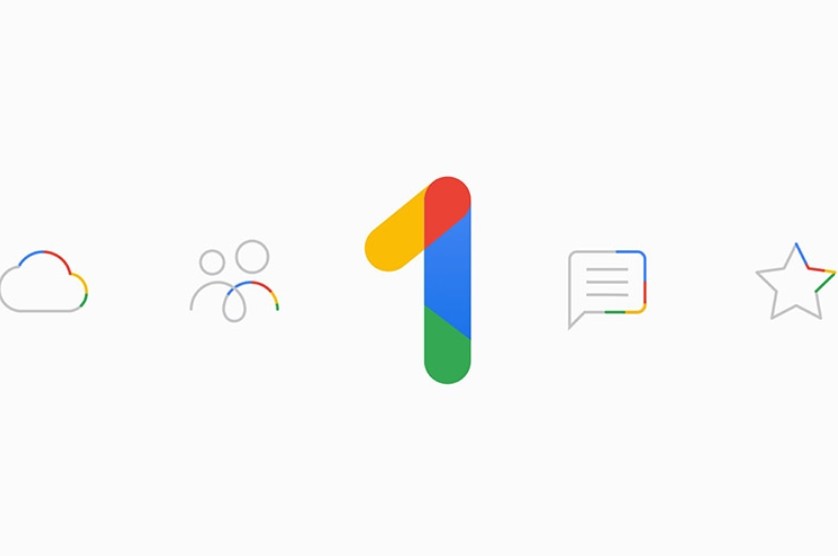Best Selling Products
10 Canva AI features worth trying to save 5x design time
Nội dung
- 1. Magic Design – Automatic design in seconds
- 2. Magic Switch – Change content flexibly and quickly
- 3. Magic Edit – Smart image customization
- 4. Magic Eraser – Quickly erase objects
- 5. Magic Grab – Move objects easily
- 6. Magic Expand – Smart frame expansion
- 7. Magic Animate – Create vivid animations
- 8. Magic Morph – Transform text and shapes into unique effects
- 9. Magic Media – Create images and videos from text descriptions
- 10. Summary
With Canva AI, users can easily create a presentation, video, poster, or even a professional brand identity in just minutes, instead of spending hours on manual editing.

In an era where artificial intelligence (AI) technology is creeping into every aspect of life, the design field is no exception. Software developers have quickly integrated AI into creative tools to help users save time, optimize productivity and especially open up new possibilities in the design process. Canva has quickly caught up with the trend by launching a series of Canva AI features .
These features go beyond basic support and offer a completely different design experience. Users can easily create a presentation, video, poster, or even a professional brand identity in just a few minutes, instead of spending hours on manual editing.
This article will summarize 10 smart Canva AI tricks that anyone working in the creative field, marketing, education or even just love design should know. This is not just a list of features but also detailed instructions and analysis to help you maximize the power of Canva AI in practice.
1. Magic Design – Automatic design in seconds
Magic Design can be considered the smartest “design assistant” that Canva AI brings. If in the past users had to start from a blank page, choose a layout, color scheme, add images, align fonts, now everything can be done automatically with just a few simple steps.
When using Magic Design, you just need to enter a short description or upload an image. The AI system will immediately suggest a series of designs that suit your purpose. For example, if you enter the prompt: “design a minimalist Instagram post to promote cosmetic products” , Canva will create many different versions of the template for you to choose from.
.jpg)
The special thing about Magic Design is the ability to personalize. Unlike choosing a ready-made template, designs from Magic Design are customized based on your own description. As a result, they are both creative and meet the individual needs of each user.
In addition, Magic Design also supports creating presentation slides and short videos from images, text or input clips. For busy marketers or students who need to complete a presentation urgently, this is an extremely useful "lifesaver" feature.
However, users should note that with a Canva Free account, the number of times you can use Magic Design is limited to about 10 times per month, including video and presentation design. To fully enjoy the capabilities of this feature, you should upgrade to Canva Pro.
2. Magic Switch – Change content flexibly and quickly
Magic Switch is a clear example of the power of AI in saving time. Previously, if you wanted to convert a design from a presentation slide to an Instagram post, you would have to copy each element, resize it, and arrange the layout. Now, with just one click, Magic Switch can transform the entire design into a variety of formats, from banner ads, print posters to social media covers.
.jpg)
The biggest plus point of Magic Switch is its language translation capabilities. If you are working for an international brand and need the same design published in multiple languages, Magic Switch will help you do this in seconds. This way, businesses can maintain consistency in their brand messaging globally without having to manually translate each piece of content.
For multi-channel content creators, understanding and using Magic Switch will be a huge advantage. Not only does it save time, it also ensures professionalism, consistency, and easy access to different customer groups.
3. Magic Edit – Smart image customization
Magic Edit is Canva AI’s “magic wand” for editing image details. Instead of having to learn complex software like Photoshop, now you only need a few simple steps: brush over the area you want to change, enter a text description and let AI handle the rest.
For example, you have a product photo with a red background but want to change it to a blue background to match your brand color. With Magic Edit, just scan the background and enter the prompt “blue” and the system will immediately create new versions for you to choose from.
.jpg)
Notably, Magic Edit is built on Stable Diffusion technology: a powerful AI model for creating and editing images. This makes the output not only accurate but also natural, with few traces of editing.
Even Canva Free accounts can use Magic Edit, making it one of the most popular tricks among all users. For those who are not proficient in professional photo editing tools, Magic Edit is the ideal “companion”.
4. Magic Eraser – Quickly erase objects
Many times you take a beautiful photo but accidentally have extra details appear, such as pedestrians, billboards or strange objects in the frame. Instead of struggling to edit manually, Magic Eraser will help you remove unwanted elements in just a few seconds.
It's also very simple to use: just paint in the area you want to erase, then Canva AI will automatically recognize and remove the object, while recreating the background to ensure naturalness.
.jpg)
This feature is especially useful when you need a “clean” travel photo, or when you want to remove logos and watermarks from your design. However, the best results will be achieved with simple backgrounds. If the background is complex, the results may not be perfect and you can combine Magic Edit to fine-tune.
One important note: Magic Eraser is only available to Canva Pro, Teams, and Enterprise users. This is why many people choose to upgrade to experience the full suite of Canva's powerful AI tools.
5. Magic Grab – Move objects easily
Magic Grab is a feature that allows you to separate and move objects in your design without affecting the background. Once the AI recognizes the subject, you can drag, rotate, resize, or place it in a new position.
For example, you have a product photo shot on the left corner but want to move it to the center to make it stand out more. Magic Grab will not only move the object but also automatically fill the space behind it using smart algorithms.
.jpg)
However, like Magic Eraser, sometimes the results may not be completely natural, especially with backgrounds with complex details. In this case, combining Magic Eraser and Magic Edit will help you fine-tune to achieve optimal results.
Magic Grab is considered an indispensable tool for creative designers, marketers, or content creators who need to edit layouts quickly. But you should also note that this feature is exclusive to Canva Pro and paid plans.
6. Magic Expand – Smart frame expansion
In many cases, you need more space in your photo to insert text or want the photo to fit better into the layout of a social media platform. Magic Expand is the solution.
With just one click, Magic Expand will help you expand the frame to the left, right, top or bottom, and add missing content to complete the photo.
.jpg)
For example, you have a headshot but need more space on the left to add an advertising slogan. Magic Expand will create a suitable background to make the photo more harmonious.
However, the quality of the results will depend on the complexity of the original background. With simple backgrounds such as sky, wall, grass... the system will handle very well. But if the background has many details, sometimes the AI creates an extension that is not really natural. This is when you need to combine Magic Edit to refine.
Like many other advanced tools, Magic Expand is currently only available to Canva Pro or paid plan users.
7. Magic Animate – Create vivid animations
Magic Animate brings a breath of fresh air to boring presentations or videos. With this feature, you can turn text, images, and icons into vivid animations with just a few clicks.
Canva offers a variety of motion styles like “Pop”, “Drift”, “Tectonic”… The system will automatically adjust the speed and smoothness to match the effect with the design.
.jpg)
It is worth mentioning that you do not need to have professional animation skills to create beautiful and impressive products. This is a great choice for teachers when preparing lectures, marketers when making TikTok videos, or anyone who wants to impress the audience.
Magic Animate is now available to Canva Pro and higher plan users.
8. Magic Morph – Transform text and shapes into unique effects
Magic Morph opens up a world of unlimited creativity as you can transform text or shapes into unique effects as described by you.
For example, you want the word “SALE” to be displayed in a glittery metallic style or you want a circle to look like a neon LED board, just enter the description and Canva will do the rest.
.jpg)
The strength of Magic Morph is that it is not limited to available templates or effects. You can completely create a unique style that suits your brand or creative personality. This is the tool that helps your design stand out from the "jungle" of content on social networks.
Magic Morph is also an exclusive feature to Canva Pro and paid plans.
9. Magic Media – Create images and videos from text descriptions
Magic Media combines two cutting-edge technologies: Text-to-Image (create images from text) and Text-to-Video (create videos from text). This means that you just need to enter a short description, Canva AI will turn it into a completely new image or video.
.jpg)
Magic Media offers a wide range of styles to choose from: from drawings, 3D images, photo-realistic images to animations. With Canva Free, you can create up to 50 images and 5 videos per month. Meanwhile, Canva Pro users get an increased limit of up to 500 images and 50 videos, enough to cater to intensive creative needs.
This is considered a revolutionary feature, especially useful for content creators, marketers or teachers who need visual illustrations without professional video editing skills.
10. Summary
Canva AI features like Magic Design, Magic Switch, Magic Edit, Magic Eraser, Magic Grab, Magic Expand, Magic Animate, Magic Morph, and Magic Media not only save time but also expand users' creativity.
With Canva AI, you don’t need to be a professional designer to create beautiful, well-thought-out, and personalized products. Whether you’re a student, teacher, marketer, entrepreneur, or simply a creative person, Canva AI is sure to be a useful tool to make your work easier.
However, to get the most out of these tricks, upgrading to Canva Pro is essential. It’s not just an investment in a design tool, but also a way to expand your own creative horizons.
In the future, as AI continues to grow stronger, Canva will certainly continue to bring more new features. And you should be ready to receive, learn and utilize them to continuously improve your creative value.