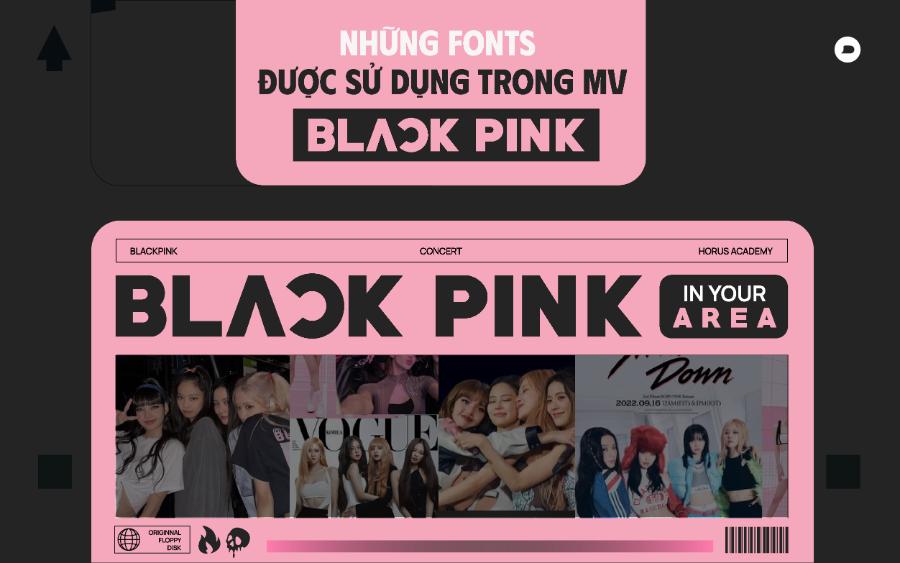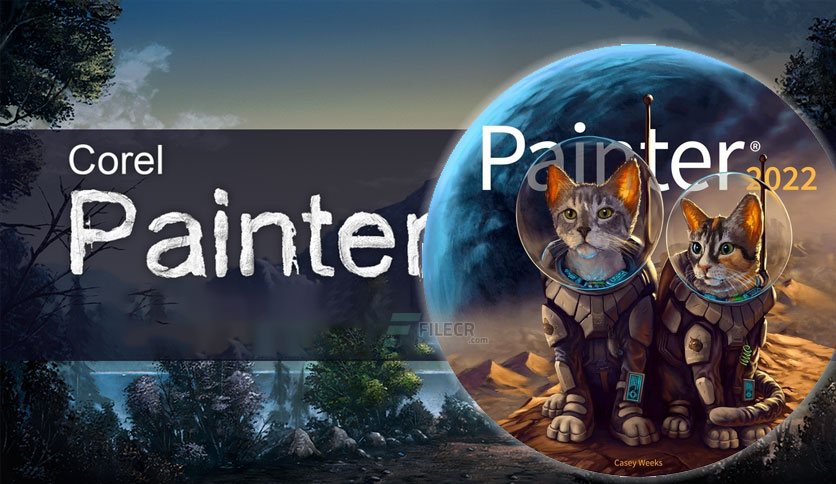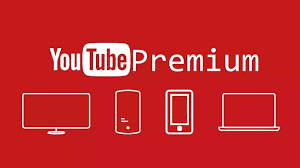Best Selling Products
4 "Money-Making" Points That Make Capture One Superior to Other Software
Nội dung
- 1. Superior RAW image processing
- 1.1. Ability to support diverse RAW formats
- 1.2. Ability to restore details in highlights and shadows
- 1.3. Outstanding image quality
- 2. Advanced color correction toolset
- 2.1. Adjust each specific color
- 2.3. Skin Tone Tool
- 2.4. Evens out skin tone naturally
- 2.5. Adjust skin tone details
- 2.6. Color Balance
- 2.7. Adjust each color zone separately
- 3. Smart photo management and organization
- 3.1. Session
- 3.2. Catalogs
- 3.3. Sessions and Catalogs
- 3.4. Smart search by keywords and metadata
- 3.5. Quickly evaluate photos with star and color filters
- 3.6. Fast and intuitive image filtering
- 3.7. Smart Previews
- 3.8. Synchronization between devices
- 4. Batch Editing
- 4.1. How Batch Editing Works in Capture One
- 4.2. Create and apply Preset
- 4.3. Batch basic parameter adjustment
- 4.4. Advanced Adjustments
In the world of professional photo editing, there are countless software from popular ones like Adobe Lightroom, Photoshop to specialized tools like Luminar AI. However, there is one software that always stands out in the professional photography community – that is Capture One.
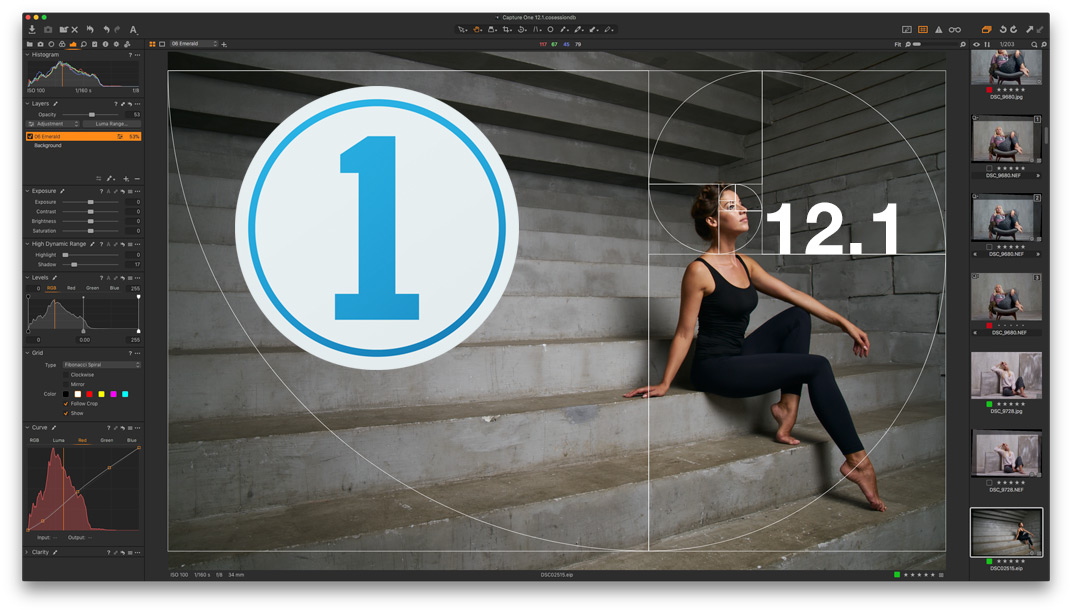
(1).jpg)
1. Superior RAW image processing
1.1. Ability to support diverse RAW formats
Capture One doesn't just support RAW formats, it does it with incredible precision and accuracy. It's compatible with most RAW formats from popular camera brands such as:
Canon: CR2, CR3
Nikon: NEF, NRW
Sony: AWW
Fujifilm: RAF
Panasonic, Olympus, Leica and many other brands.
(1).jpg)
1.2. Ability to restore details in highlights and shadows
During the process of taking photos, sometimes you will encounter situations where the highlights are blown out or the shadows are too dark due to unfavorable lighting conditions. Capture One software is equipped with powerful detail recovery tools, which help:
Highlight Recovery: Recover detail from overexposed areas, especially in skies or other areas with strong reflections.
Shadow Recovery: Brightens dark areas without introducing noise or reducing sharpness.
The HDR Tool (High Dynamic Range) feature in Capture One helps balance light and dark areas naturally without making the photo look "artificial".
Curves Tool: Allows you to precisely adjust the highlights and shadows using curves.
1.3. Outstanding image quality
One of the biggest concerns for photographers when editing photos is loss of detail, quality loss, or graininess in post-processing. With Capture One, you can rest assured.
(1).jpg)
Capture One uses advanced image processing algorithms to maintain the highest image quality even after multiple complex editing steps.
Any adjustments such as exposure, color correction, or detail restoration are made with absolute precision without affecting the original details of the photo.
Even when you zoom in on the image at the pixel level, fine details like hair, skin texture, or object surfaces are preserved.
The Sharpening Tool increases sharpness naturally, without causing artificial edges.
Colors in Capture One are processed based on proprietary camera profiles, resulting in the most realistic color reproduction.
The White Balance tool allows for precise color temperature adjustment, even in photos taken under neon or complex lighting.
2. Advanced color correction toolset
2.1. Adjust each specific color
(1).jpg)
Selective Color: Color Editor allows you to select a specific color in your photo to edit without affecting other color areas.
Adjust Hue: Change the hue of a color
Adjust Saturation: Make colors darker or lighter as desired.
Adjust Lightness: Brighten or darken the specific color you choose.
2.2. Advanced editing tools
Advanced Color Editor: Lets you choose a more specific color range, for example, edit only the warm yellow tones of evening lights.
Uniformity Tool: Helps you unify the colors in a selection, for example editing different yellow tones of leaves so they blend together more naturally.
2.3. Skin Tone Tool
(1).jpg)
Skin retouching in portraits has always been a challenge for many photographers and photo editors. Balancing skin tones so that they look natural without losing detail is no easy task. Capture One makes this easier and more efficient than ever with the Skin Tone Tool.
2.4. Evens out skin tone naturally
Skin Tone Adjustment: Skin Tone Tool helps you even out skin tones on your face and body, eliminating color differences caused by uneven lighting.
Blemish Removal: Easily removes unwanted blemishes, redness or discoloration while preserving skin's natural texture.
2.5. Adjust skin tone details
Hue: Adjust skin tones from warm to cool to match the style of the photo.
Saturation: Adjusts the saturation to make skin look natural, not too bright or pale.
Lightness: Brightens or darkens skin without losing detail.
2.6. Color Balance
Color Balance in Capture One is a powerful tool that helps you adjust the overall color of your photo through three main areas: Shadow, Midtone, and Highlight.
(2).png)
2.7. Adjust each color zone separately
Shadow: Add cool (blue, purple) or warm (brown, red) tones to shadows to create a sense of depth or warmth.
Midtone: Adjusts the color in the midtones to balance the dark and light areas.
Highlight: Make highlights brighter with yellow or more subtle with light blue.
3. Smart photo management and organization
3.1. Session
Session is a great photo management system for photographers who work on individual projects or shoots.
Create separate Sessions: Each Session is an independent workspace, including folders such as Capture, Selects, Output, and Trash.
Easily Move Between Sessions: You can easily switch between different shoots without affecting the file structure.
Secure File Storage: Each Session operates as a standalone project, ensuring safety and easy backup.
(1).png)
3.2. Catalogs
Catalogs are suitable when you need to manage a huge amount of photos from many different projects.
Create Catalogs by project, location or theme: You can organize your photos by categories like "Wedding Photos", "Landscape Photos", "Portrait Photos".
Quick Search: Easily search photos by keyword, filter, or metadata.
Manage from multiple devices: Catalogs can be synced across devices, giving you access to photos anytime, anywhere.
3.3. Sessions and Catalogs
Sessions are suitable for short-term and small projects, such as a photo shoot for an event or a specific advertising campaign.
Catalogs are suitable for large, long-term workloads, such as archiving an entire photo collection for a year.
Capture One lets you switch flexibly between Sessions and Catalogs, creating a flexible and efficient workflow.
(2).jpg)
3.4. Smart search by keywords and metadata
You can search for photos based on keywords, description, time taken, or file name.
Metadata: Search photos based on EXIF information such as ISO, Aperture, Shutter Speed.
Smart Filters: Easily create custom filters to display photos that match specific criteria.
3.5. Quickly evaluate photos with star and color filters
Rating System: You can rate photos from 1 to 5 stars to classify editing priority.
Color Tags: Add color tags to categorize photos
3.6. Fast and intuitive image filtering
Filter photos based on star rating, color labels, or tags.
Browse through hundreds of photos with just a few clicks.
(1).jpg)
3.7. Smart Previews
Generates light image previews but still retains enough detail for editing.
Work offline without connecting to the original hard drive.
3.8. Synchronization between devices
Easily move photos between different working devices.
Sync settings and presets to maintain consistency.
4. Batch Editing
Batch Editing is a feature that lets you apply the same editing settings to multiple photos at once. You can simply tweak one photo and copy those settings to other photos with the same lighting conditions, angle, or subject.
.jpg)
4.1. How Batch Editing Works in Capture One
Reference Image Editing: You edit a single photo to achieve the desired result.
Copy Adjustments: Copy all or part of the editing settings from the sample photo.
Apply Adjustments: Apply copied settings to multiple photos with just one click.
4.2. Create and apply Preset
Presets are preset editing settings in Capture One, including color, brightness, contrast, effects, and other parameters. You can create Presets from edits you've made and apply them to other photos with just one click.
4.3. Batch basic parameter adjustment
.jpg)
With Capture One, you can easily tweak a wide range of basic parameters such as:
Exposure: Adjust the brightness of multiple photos at once.
White Balance: Adjusts the color temperature uniformly for photos taken under similar lighting conditions.
Sharpness: Applies sharpening settings to all photos.
4.4. Advanced Adjustments
Curves Adjustment: Apply the same light curve to a batch of photos.
Clarity: Adjusts the overall clarity for all images.
Noise Reduction: Reduce noise across photos taken in low light conditions.
Capture One is not only a photo editing tool, but also a comprehensive solution to help you work more efficiently and creatively. SaDesign is proud to be a genuine Capture One software copyright provider with preferential prices and the best support services.