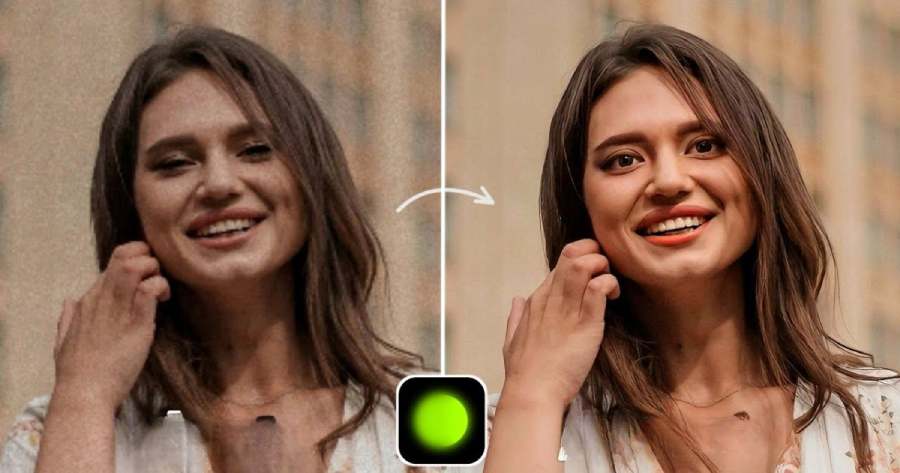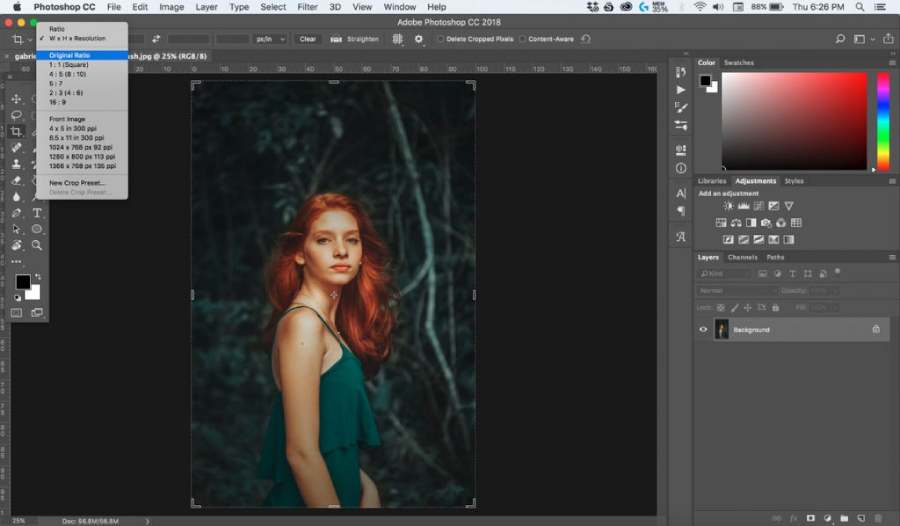Best Selling Products
Revealing a very simple way to edit text on photos using Photoshop
Nội dung
- 1. Photoshop - Professional photo editing software
- 2. Why is Photoshop the perfect tool for editing text?
- 3. Basic steps to edit text on photos using Photoshop
- 3.1 Open the image in Photoshop
- 3.2 Select Text Tool
- 3.3 Add and edit text
- 3.4 Customize text position and alignment
- 3.5 Apply effects to text
- 4. Advanced techniques in editing text on photos
- 4.1 Using Layer Styles
- 4.2 Cut text according to image shape
- 4.3 Create text with texture
- 5. Some tips when editing text on photos with Photoshop
- 5.1 Choose the right font
- 5.2 Pay attention to letter spacing
- 5.3 Create depth for text
- 6. Real-life cases of using text editing on photos
- 6.1. Edit the text on the image to change the message
- 6.2. Add text to photos to highlight messages
- 6.3. Edit text on photos to change design style
- 6.4. Edit text on images when working with existing designs
- 7. Notes when editing text on photos with Photoshop
- Conclude
Revealing how to edit text on photos with Photoshop easily and effectively. Join SaDesign to learn simple secrets to help you create perfect photos with beautiful writing.
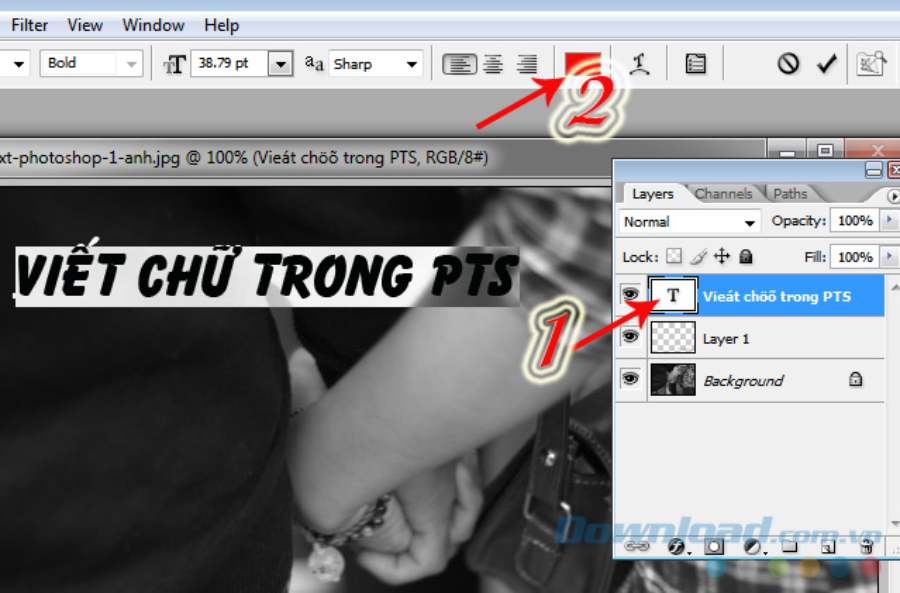
In today's graphic design world, editing text on photos with Photoshop is no longer a complicated task with the powerful tools that this software provides. Whether you are a beginner or experienced, familiarizing yourself with the steps of editing text will help you create impressive, professional visual products. In this article, SADesign will share with you the most basic tips and techniques on how to edit text on photos with Photoshop, helping you confidently carry out any design project.
1. Photoshop - Professional photo editing software
Photoshop is not a strange name to those who love and work in the graphic design industry. With powerful image processing capabilities, Photoshop allows users to edit all elements of a photo, from color, brightness, to adding or editing text elements. Among them, editing text on photos is an important skill that almost every designer needs to master.
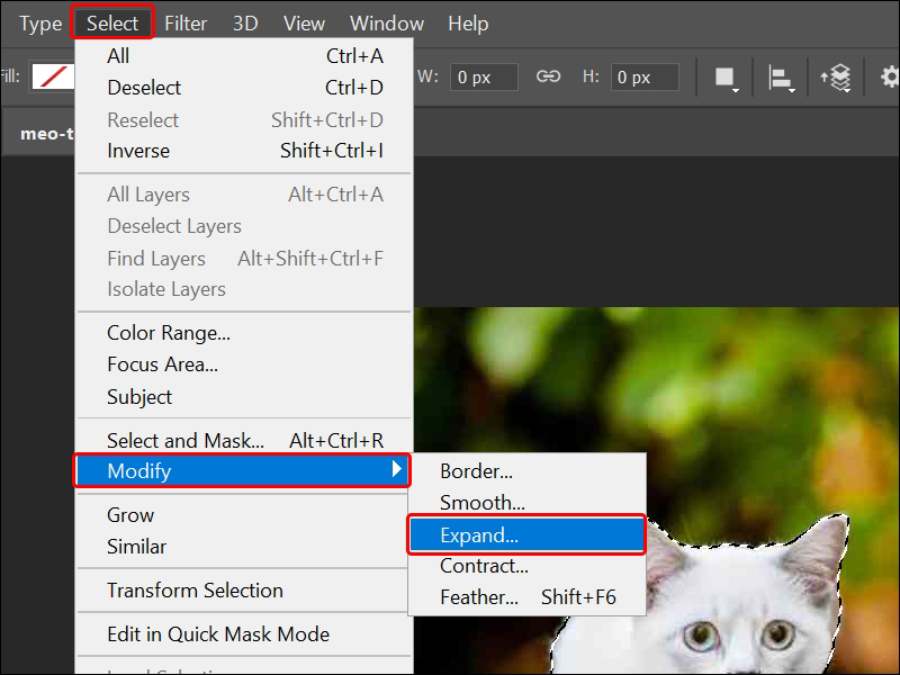
2. Why is Photoshop the perfect tool for editing text?
Photoshop provides users with the ability to edit text flexibly and in detail. With tools such as Text Tool, text effects and font customization features, users can easily change the size, color, font style, as well as create special effects for text on photos. This helps create unique design products and attract viewers at first sight.
3. Basic steps to edit text on photos using Photoshop
Editing text on photos with Photoshop requires you to master the basic tools that this software provides. Here are simple steps to help you master this skill.
3.1 Open the image in Photoshop
First, you need to open the photo you want to edit in Photoshop. To do this, simply select “File” > “Open” and navigate to the photo file you want to edit.
3.2 Select Text Tool
To add or edit text, you must use the Text Tool. Click the "T" icon on the toolbar or use the "T" keyboard shortcut. Then, click where on the image you want to insert text.
3.3 Add and edit text
Once you've chosen a location, simply type in the text you want to add. You can change the text size, font style, and color on the fly. To change these properties, simply select the text and use the adjustment tools in the options bar at the top of the screen.
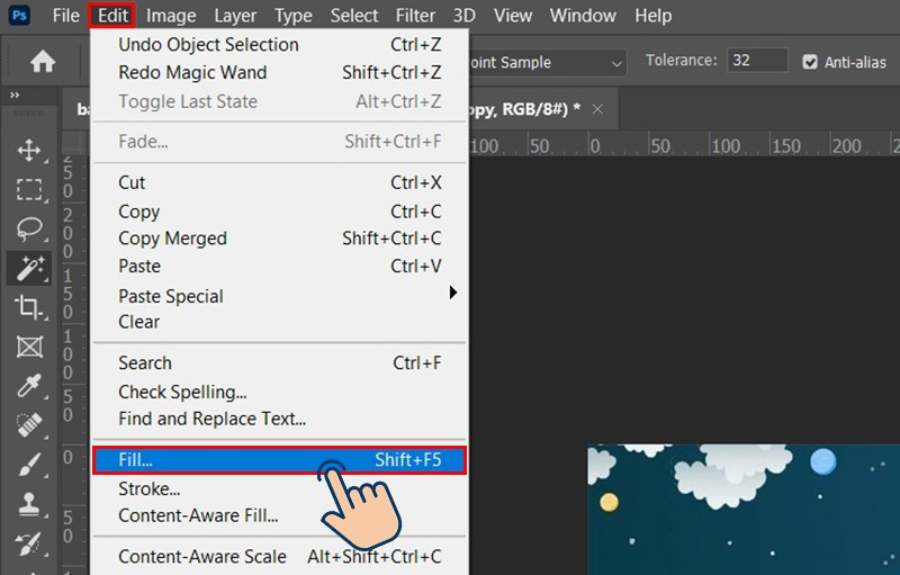
3.4 Customize text position and alignment
After editing the text, you can move it to the desired location on the photo. Use the Move Tool (shortcut V) to drag the text to the exact location. You can also align the text horizontally or vertically to create harmony in the photo.
3.5 Apply effects to text
One of the outstanding features of Photoshop is the ability to apply special effects to text. You can use effects such as Drop Shadow, Bevel & Emboss or Gradient to make the text stand out. These effects make the text on the photo more vivid and impressive.
4. Advanced techniques in editing text on photos
To create more unique photos, you can apply advanced techniques in editing text on photos in Photoshop. Here are some methods to help you create more impressive text effects:
4.1 Using Layer Styles
Layer Styles are a powerful tool in Photoshop that allows you to apply a variety of effects directly to your text layers. You can add effects like Gradient Overlay, Stroke, or Outer Glow to create text that stands out and grabs the viewer's attention.
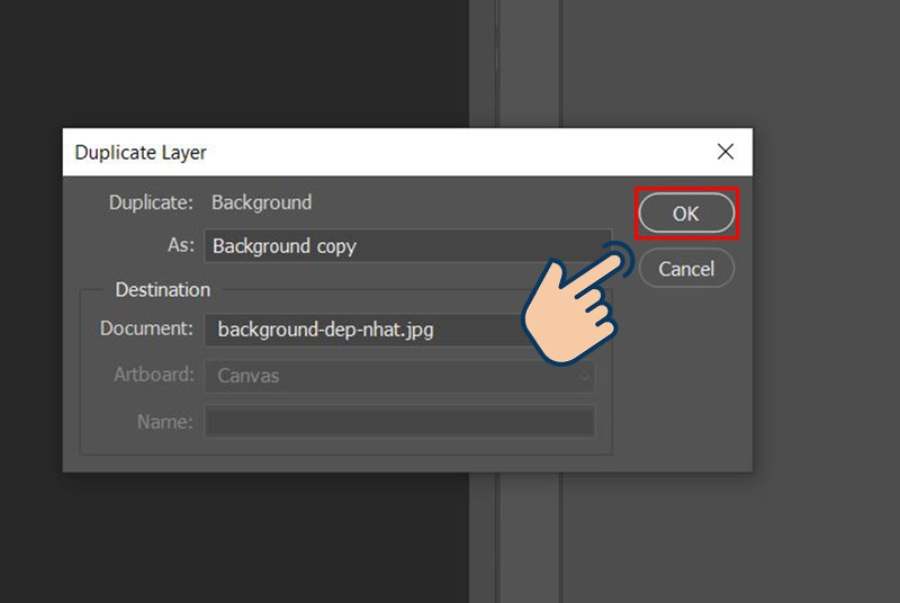
4.2 Cut text according to image shape
To create an interesting combination of text and images, you can use the clipping mask feature to cut the text to the shape of a part of the image. This helps create a connection between the text and the image content, giving a strong visual effect.
4.3 Create text with texture
A popular technique in design is to create text with texture. You can apply a layer of an image or pattern to the text to create a special effect. This method helps you to refresh the text in your photos and create unique products.
5. Some tips when editing text on photos with Photoshop
Editing text on photos is an important skill in graphic design, especially when you want to create outstanding and attention-grabbing works. Photoshop, with its powerful toolset, not only helps you change the color, font or size, but also allows you to fine-tune the smallest details to achieve the best effect. With a few simple tips, you can turn ordinary photos into perfect products, from creating harmony between text and background to highlighting the message you want to convey.
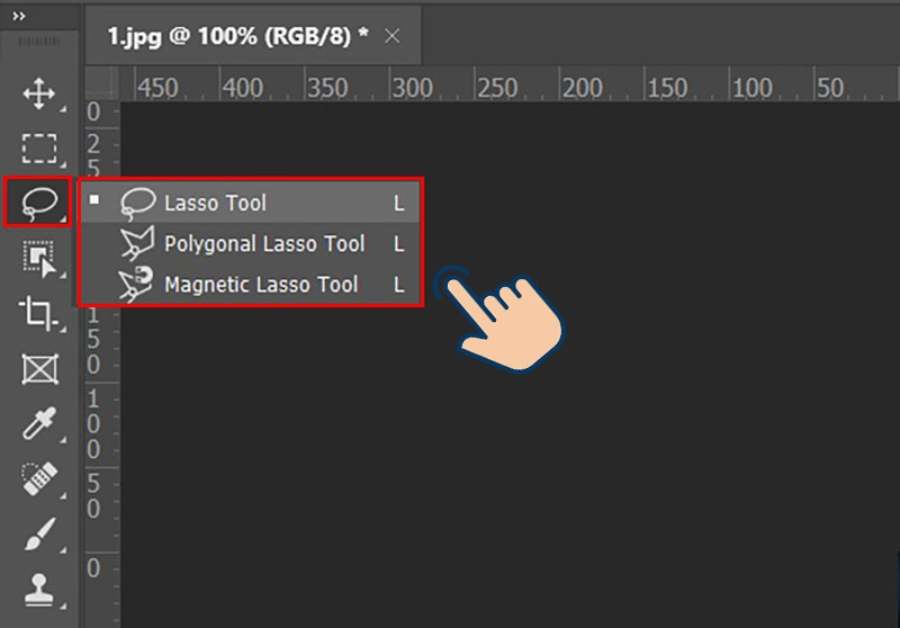
5.1 Choose the right font
Fonts are an important element in helping you convey the message of your photo. When editing text on a photo in Photoshop, you should choose fonts that match the theme and message you want to express. Be careful not to use too many fonts in the same photo, this will make the design confusing.
5.2 Pay attention to letter spacing
The spacing between letters and lines of text has a big impact on the aesthetic of your photo. Photoshop allows you to easily adjust this spacing to create harmony in your design.
5.3 Create depth for text
One way to make text stand out in a photo is to add depth to it. You can use effects like drop shadows or embossed shadows to make the text appear to rise from the background, adding life to the photo.
6. Real-life cases of using text editing on photos
In graphic design, editing text on photos with Photoshop is an indispensable skill. Whether you are a professional designer or just a beginner in Photoshop, mastering the techniques of editing text on photos will help you create beautiful and unique products.
There are many practical uses for text editing on photos. Here are some situations that you will often encounter when working with Photoshop:
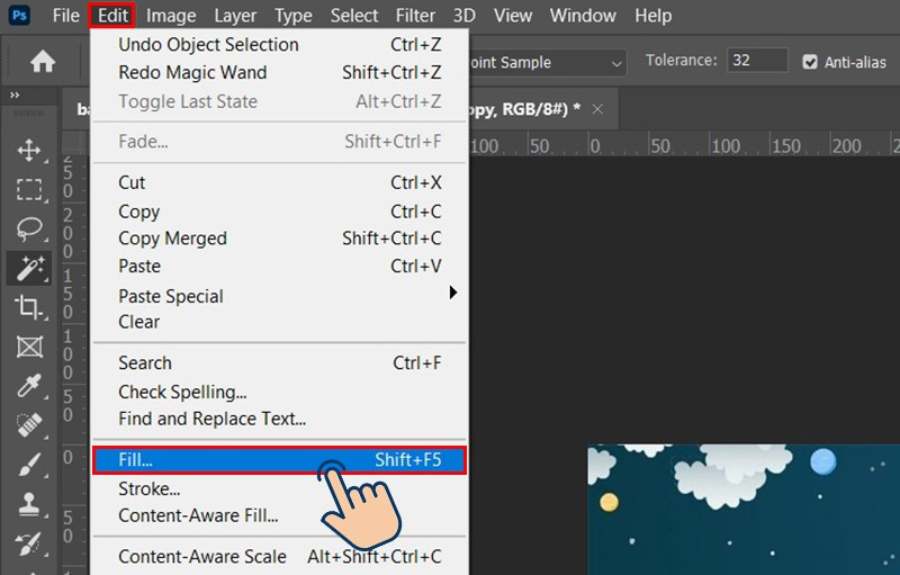
6.1. Edit the text on the image to change the message
Sometimes you need to change the message in an image without having to recreate the entire image from scratch. For example, when working on ads, banners, or posters, you may need to update the text for each marketing campaign. This is where editing text in Photoshop comes in handy. Changing text quickly and easily can save you time and effort without sacrificing design quality.
6.2. Add text to photos to highlight messages
In some cases, you may need to add text to a photo to make your message stand out. For example, when designing a poster for an event, it may be necessary to include the event name, time, and location. Editing text on photos in Photoshop not only makes it easy to add text, but also allows you to customize the color, font, and size to fit the layout of the photo.
6.3. Edit text on photos to change design style
When working on design projects, you may need to change the style of text on an image. Photoshop provides you with a wide range of tools and features to edit text, from changing the font to adjusting thickness, slant, or even applying effects such as shadows, blur, or reflections. This allows you to create unique, impressive designs that fit the specific needs of your clients.
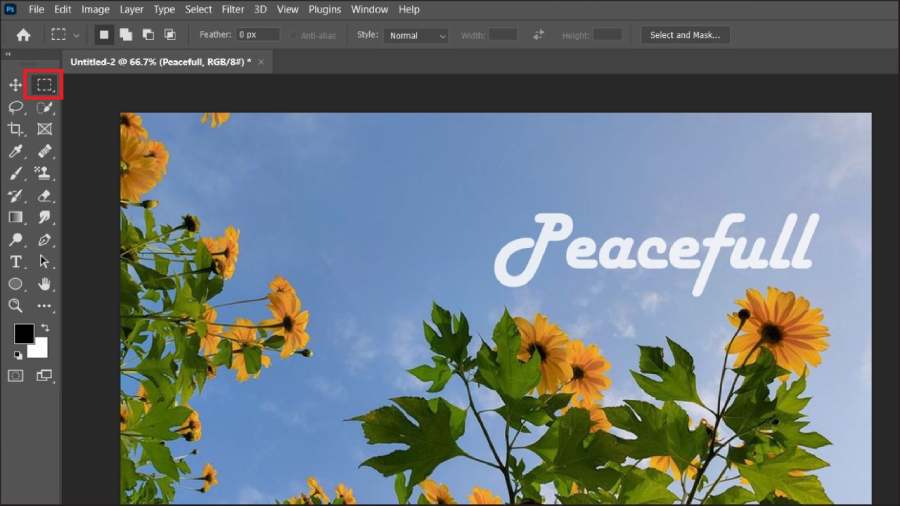
6.4. Edit text on images when working with existing designs
If you are working with an existing design and need to change some details, editing text on a photo in Photoshop will help you quickly change the text content without having to recreate the entire photo. This saves time and ensures that your design remains aesthetically pleasing.
7. Notes when editing text on photos with Photoshop
When editing text on photos in Photoshop, care and attention to detail are extremely important to ensure the quality of the final image.
- First, make sure you use the right tools and fonts that match the message you want to convey. This will help your lettering not only look good but also fit in with the overall design.
- Second, pay attention to the size, spacing between letters (kerning) and lines of text (leading) to avoid making it difficult to read or lacking balance.
- Another important thing to note is that you should not edit the same text layer too many times, as this can cause the quality of the text to decrease. Instead, you can duplicate the layer and work on copies to easily check and adjust.
- Finally, when you're done editing, don't forget to check the sharpness of the text when you reduce the size of the image to avoid blurry text or loss of detail when printing.
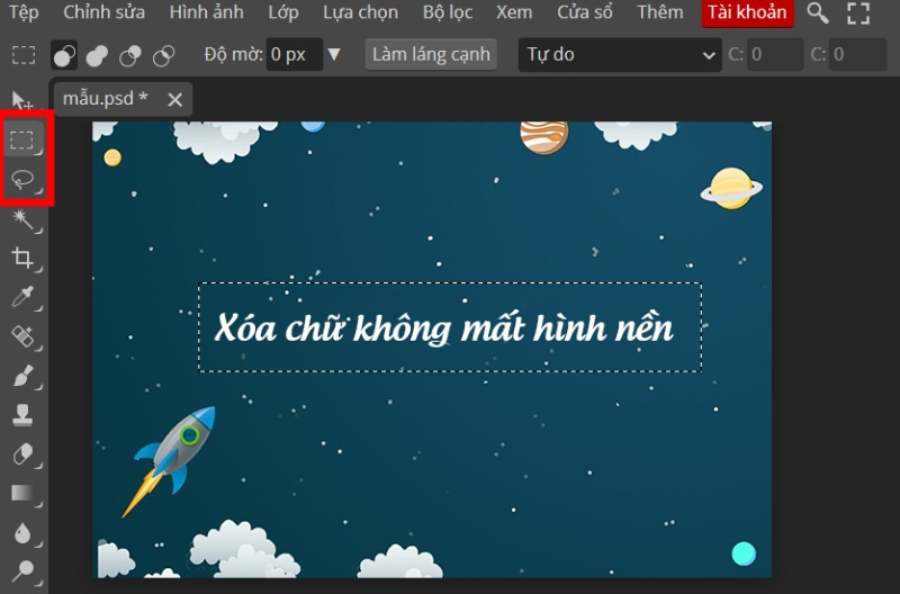
Conclude
How to edit text on photos with Photoshop is an important skill in graphic design. By mastering editing tools and techniques, you can create photos that are not only beautiful but also convey clear and impressive messages. The above article has shared the basic steps and advanced techniques so that you can confidently edit text on photos with Photoshop, creating high-quality products. Contact Sadesign today to improve your design skills!