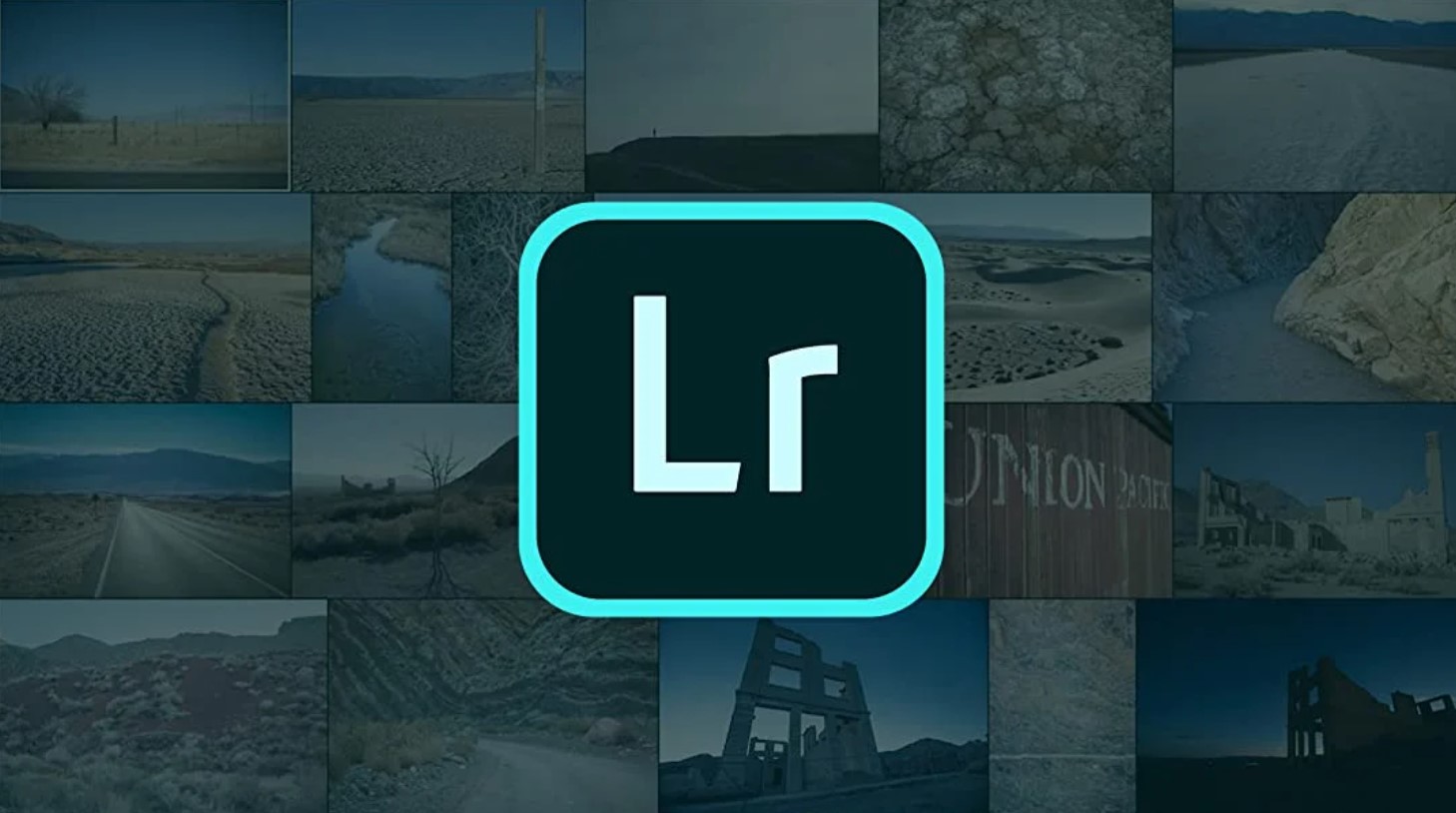Best Selling Products
Activate Copilot: 'Lightning Fast' Editing on Microsoft Word
Nội dung
Copilot is an AI assistant that Microsoft has integrated into Microsoft Word (part of the Microsoft 365 ecosystem), which helps “read” the context, suggest content, and correct spelling errors. Hopefully this guide will help you get the most out of Copilot’s support!
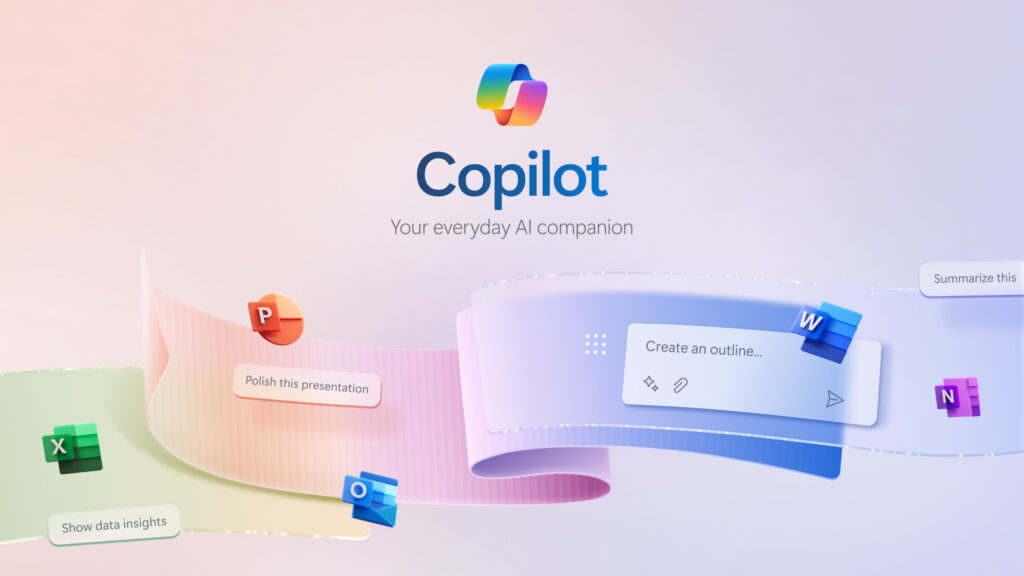
1. Basic information about Copilot
Copilot is an AI (artificial intelligence) assistant that Microsoft integrates directly into Microsoft Word and is part of the Microsoft 365 ecosystem. Based on Large Language Model technology, Copilot has the ability to "read" context and flexibly suggest content, helping users save time during the editing process.
Specifically, when you type, Copilot will “observe” keywords, main ideas, and analyze the surrounding context to make appropriate vocabulary or sentence structure suggestions. If you type with spelling or grammatical errors, Copilot can detect and make correction suggestions immediately. Thanks to that, you not only shorten the time you spend “racking your brain” to find ideas, but also complete your draft faster, limiting common errors.
Copilot also offers exciting features like:
Paragraph completion: Based on the paragraph you're writing, Copilot suggests expanded content or next sentences.
Multilingual: It supports multiple languages, including Vietnamese, giving native users a convenient experience.
Customize suggestions: You can set different levels of suggestions, from “a little more ideas” to “comprehensive suggestions” to suit your writing style.
.jpg)
2. Conditions to activate Copilot on Microsoft Word
To have a chance to experience Copilot in Microsoft Word, you need to satisfy the following two important requirements:
Use a Microsoft 365 plan that includes either Personal or Family editions. This is a paid version of Microsoft Office 365 that offers a range of useful apps and services.
Join the Microsoft 365 Insider program. This ensures you have access to the latest features and exclusive updates to your office applications.
Use Copilot pro or Copilot for Microsoft 365
3. Detailed instructions on how to activate Copilot in Word
To enable the Copilot feature in Microsoft Word, you need to perform a few simple steps via Registry Editor:
Step 1: Start by opening Windows Search and typing “regedit,” then press Enter to open Registry Editor.
Step 2: Next, navigate to the following path: HKEY_CURRENT_USER\Software\Microsoft\Office\16.0\Common\ExperimentConfigs\ExternalFeatureOverrides\word.
(1).jpg)
Step 3: Right-click on the “word” key, then select “New” > “String Value,” and name it “Microsoft.Office.Word.CoPilotExperiment.”
Step 4: Double-click the key “Microsoft.Office.Word.CoPilotExperiment,” enter “true” in the “Value data” box, and then click “OK.”
.jpg)
Step 5: Restart Microsoft Word. Now, you will see Copilot present on the right side of the editing interface.
Note: If you encounter errors while using or want to disable Copilot, you can disable it by deleting the newly created String in the “word” key, i.e. “Microsoft.Office.Word.CoPilotExperiment”.
Thank you for taking the time to read this article. Hopefully these tips and detailed instructions will help you quickly apply Copilot in Microsoft Word and enjoy the ultimate benefits of AI technology.