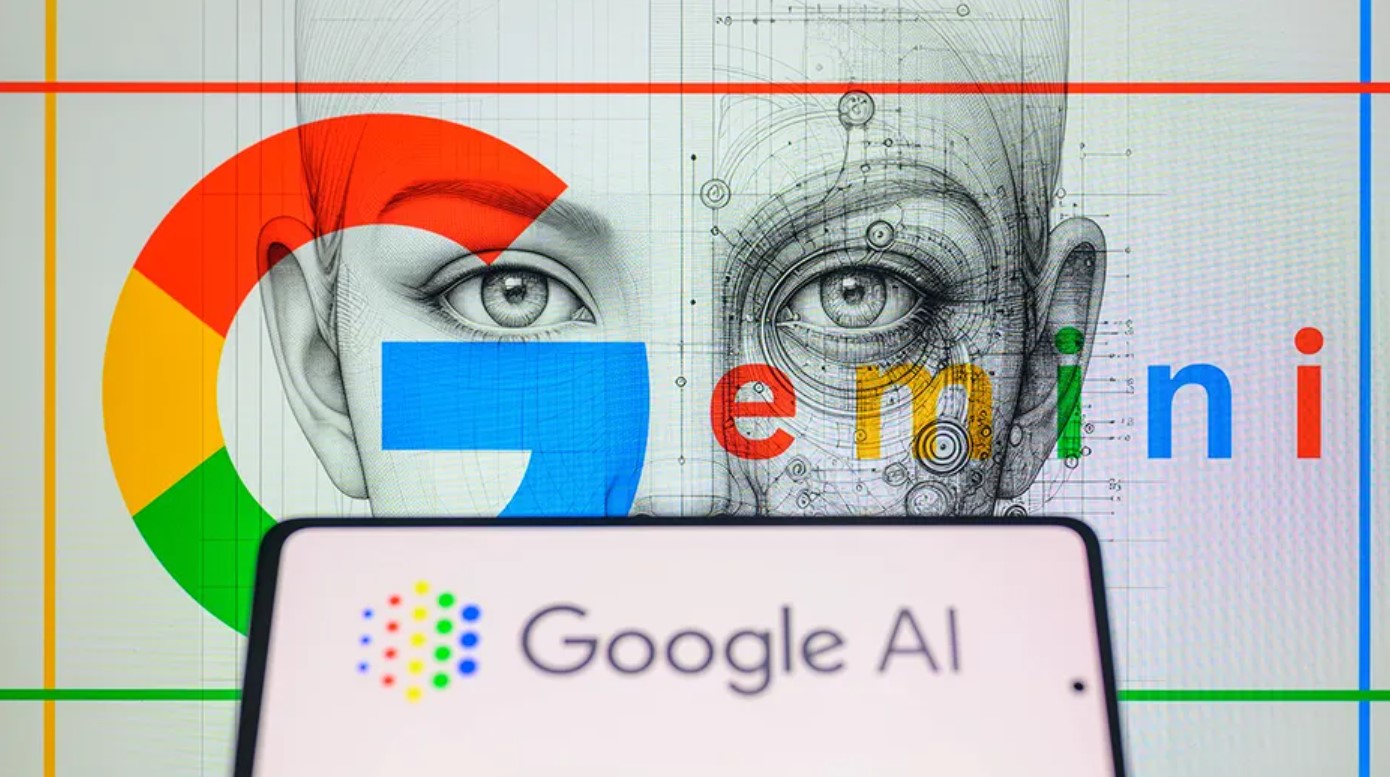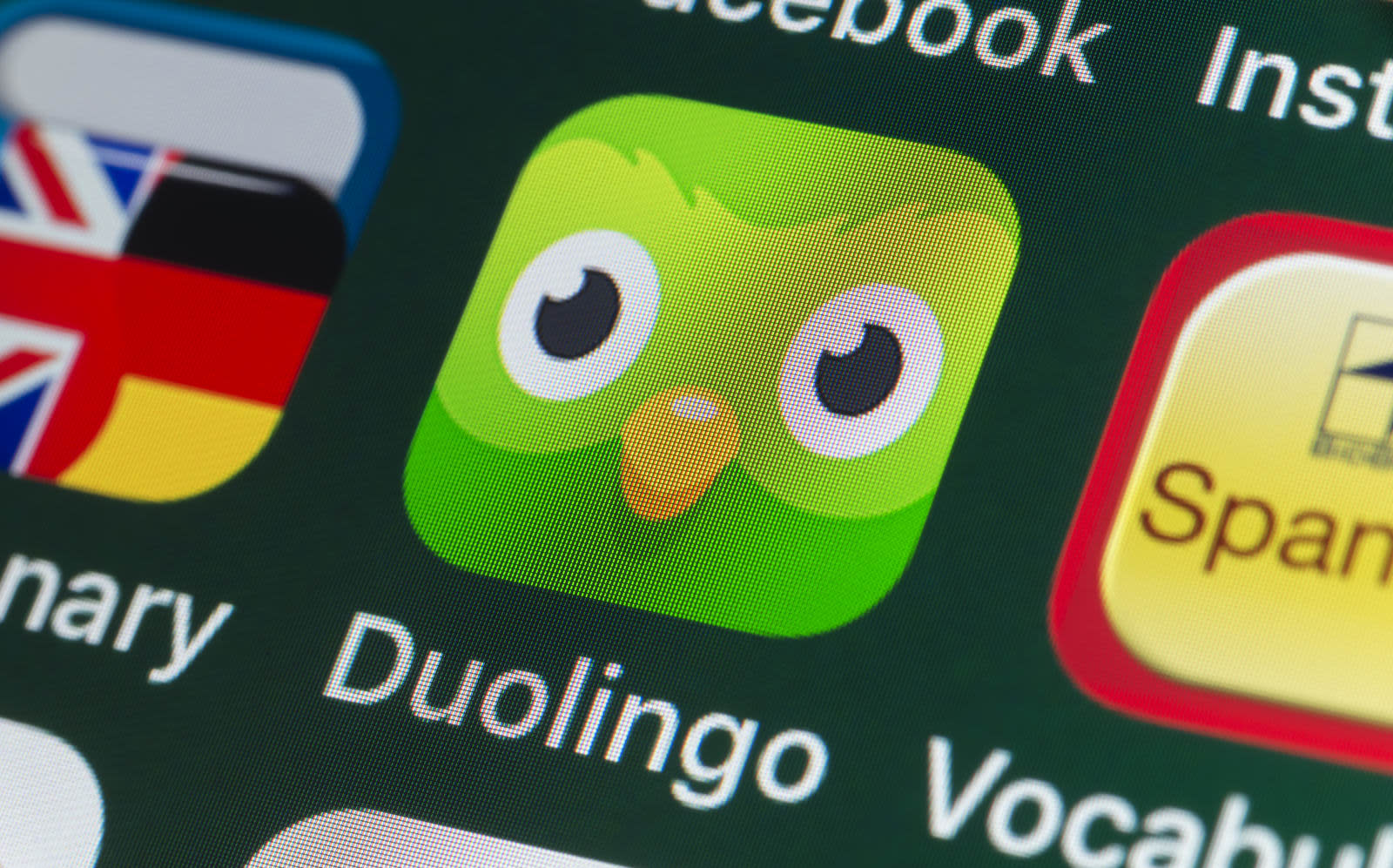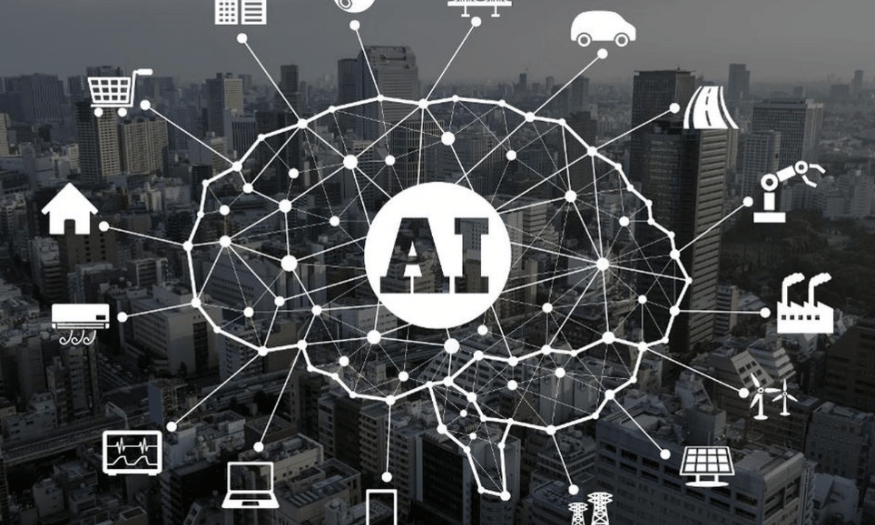Best Selling Products
Be Alert! How to Identify Phishing Emails with Malicious Code?
Nội dung
- 1. Signs to recognize a phishing email containing malware
- 1.1. Email subject lines that are confusing or require urgent action
- 1.2. Sender email address is unclear
- 1.3. Spelling and grammar errors
- 1.4. Suspicious links and attachments
- 1.5. Unclear or generic sender name
- 2. How to avoid phishing emails containing malware
- 2.1. Do not open emails from unknown sources
- 2.2. Double check links in emails
- 2.3. Install anti-virus software and update it regularly
- 2.4. Do not download attachments from emails of unknown origin
- 2.5.Use two-factor authentication
- 3. What to do when you receive a suspicious email
- 3.1. Verify email before taking action
- 3.2. Report phishing emails
To protect yourself, you need to quickly recognize the signs of these emails, from the confusing subject line to suspicious links and attachments. Learn simple but effective ways to identify and avoid dangerous phishing emails.

In today's digital world, email is not only an important communication tool but also a convenient way for bad guys to commit fraud. One of the most common and dangerous forms of fraud is email containing malicious code. So how can we recognize and avoid being "trapped" by these emails? Let's find out with SaDesign how to quickly identify and protect yourself from these dangers!
Phishing emails are a type of email sent with the intention of deceiving the recipient. Scammers often take advantage of the recipient's lack of vigilance to ask for personal information, bank account information, or even install malware on your computer.
One of the biggest dangers when you open a phishing email is the possibility of malware being installed on your device, which can steal information, attack your system, or cause serious financial damage.
1. Signs to recognize a phishing email containing malware
How do you know if the email you receive is a scam? Don't worry, here are some easy-to-recognize signs that will help you avoid potential risks from emails containing malicious code.
.jpg)
1.1. Email subject lines that are confusing or require urgent action
One of the most common tricks of phishing emails is to use a subject line that creates panic or demands urgent action. Subject lines like “Your account is locked!”, “Recover your password now!”, or “Confirm your payment now or you’ll lose your money!” are often used in phishing emails. The purpose of these subject lines is to make you feel anxious and rush into action without thinking. Reputable organizations will never ask you to take urgent action via email, especially when it involves your personal account or payment. If the subject line of an email seems urgent or stressful, stop and think carefully before opening it.
1.2. Sender email address is unclear
Another telltale sign of a phishing email is the sender's email address. Phishing emails often use fake email addresses or addresses that are not the official addresses of reputable organizations or companies. You should double-check the email domain (the part after the "@" sign) to make sure it belongs to the organization you think is sending the email. For example, a phishing email may pretend to be from a well-known bank but have an unfamiliar or incorrect domain name, such as "nganhangabc@gmail.com" instead of "nganhangabc.com". If you notice this, do not open the email and delete it immediately.
.jpg)
1.3. Spelling and grammar errors
One of the most obvious signs of a phishing email is spelling and grammar errors. Reputable organizations usually have teams that thoroughly review content before sending emails. So if you receive an email with a lot of spelling or sentence structure errors, it could be a sign of a phishing email. These errors appear because the scammer didn’t take the time to create a professional email or they’re using an automated translation tool without checking it carefully. If you see a lot of grammar errors or inappropriate language, be cautious and avoid opening or clicking on any links.
1.4. Suspicious links and attachments
Another telltale sign of a phishing email is suspicious links and attachments. Phishing emails often invite you to click on links to “update your account information” or “check for suspicious transactions,” and when you do, you may be taken to fake websites or have malware installed on your computer. Always double-check the URL of links in emails before clicking. You can hover over the link without clicking to see the actual URL that will appear in the bottom corner of your browser. If the address doesn’t match an official website you regularly visit, don’t click it. Similarly, attachments like .exe, .zip, .js, or other unfamiliar files can also contain malware, so if the email from an unknown sender asks you to open the file, don’t do it.
.jpg)
1.5. Unclear or generic sender name
Another sign is that the sender of the email may be unclear or use a generic name instead of a specific name. If you receive an email from a “Customer” or “System Administrator” without a specific name, be wary. Reputable organizations will always send emails from a clear address with a specific individual or department within the company as the sender. Scammers often use generic or no names to make the email appear to be an automated notification. If you are unsure about the sender, check the email address or contact the organization directly through official channels to verify.
2. How to avoid phishing emails containing malware
To protect yourself from phishing emails and malware attacks, you can take some simple but extremely effective measures. Here are some steps you can take to stay safe when using email.
2.1. Do not open emails from unknown sources
One of the easiest ways to avoid email scams is to not open emails from unknown senders or organizations. If you receive an email from a stranger or an organization you don't recognize, don't immediately open the email. Before you do anything, double-check the sender and see if the email seems legitimate.
.jpg)
Many scammers will try to create emails that appear legitimate, but actually contain hidden dangers. If you are unsure about the origin of an email, avoid clicking on any links or attachments that the email sends.
2.2. Double check links in emails
Before clicking any link in an email, hover over the link to preview where the URL will take you. If the website address looks unfamiliar or does not match the official website address of the organization the email claims to be from, do not click the link.
2.3. Install anti-virus software and update it regularly
To help protect your computer, make sure you have antivirus software installed and updated regularly. Antivirus software helps detect and remove malware as soon as you download an email or attachment. Many types of malware and viruses can be hidden in attachments or links in emails, and antivirus software is an effective tool to protect your computer from these threats.
Set up your antivirus software to automatically scan emails and attachments before you open them. This helps reduce your risk of being attacked by malicious emails.
.jpg)
2.4. Do not download attachments from emails of unknown origin
Email attachments are one of the most common ways scammers spread malware. If an email contains an attachment, especially one with an .exe, .zip, .js, or other unusual file format, do not open it. These files may contain hidden malware, and opening them will infect your computer or device.
No matter how legitimate an email seems, don't download an attachment unless you know where it came from. If the attachment seems unrelated to the email, delete the email immediately.
2.5.Use two-factor authentication
A simple but effective way to protect your account is to use two-factor authentication (2FA). This is an extra layer of security that requires you to enter a second authentication code in addition to your password when logging into your account. This helps protect your account even if a bad guy gets your password.
.jpg)
3. What to do when you receive a suspicious email
If you receive an email that looks like a scam or may contain malware, don't open the attachment or click on the link. Instead, take the following steps to protect yourself and your device:
3.1. Verify email before taking action
Before you do anything with a suspicious email, it is important to verify its authenticity. Scammers often use spoofed emails to make it appear as if they are coming from a reputable organization or individual. Therefore, you should not rely on the information contained in the email, but contact the sender directly through their official channels.
Call directly: If the email says your account is locked or requires urgent action, contact the organization or company directly using the official phone number provided on their website. Do not use the phone number or link in the email, as they may be fake.
.jpg)
Visit the official website: If the email asks you to visit a website to confirm information, open your browser and type in the organization's official website address instead of clicking on the link in the email. This helps you avoid fake websites that scammers may create.
Check via social media: If you are unsure about the origin of an email, you can search for the official social media account of that organization or company and send a message asking for email verification. This is a quick and effective way to check the authenticity of an email.
3.2. Report phishing emails
If you determine that the email you received is a scam, don't hesitate to report it to the authorities or your email service provider. This will not only protect you, but will help stop the scammer and help others avoid the same risk.
.jpg)
Report to your email provider: Most major email services like Gmail, Yahoo or Outlook offer a feature to report phishing emails. You can easily mark the email as spam or phishing and their systems will check and block similar emails in the future.
Share information with the community: If you notice a phishing email that seems like a big threat, you can also share information about it in the online community. This can help others identify and avoid the danger.
Identifying phishing emails isn't always easy, but with a little care and caution, you can protect yourself from online dangers. Remember that cyber safety starts with simple habits like not opening unfamiliar emails, double-checking links and attachments, and using security software. Stay safe and smart as you navigate the challenges of the digital world.