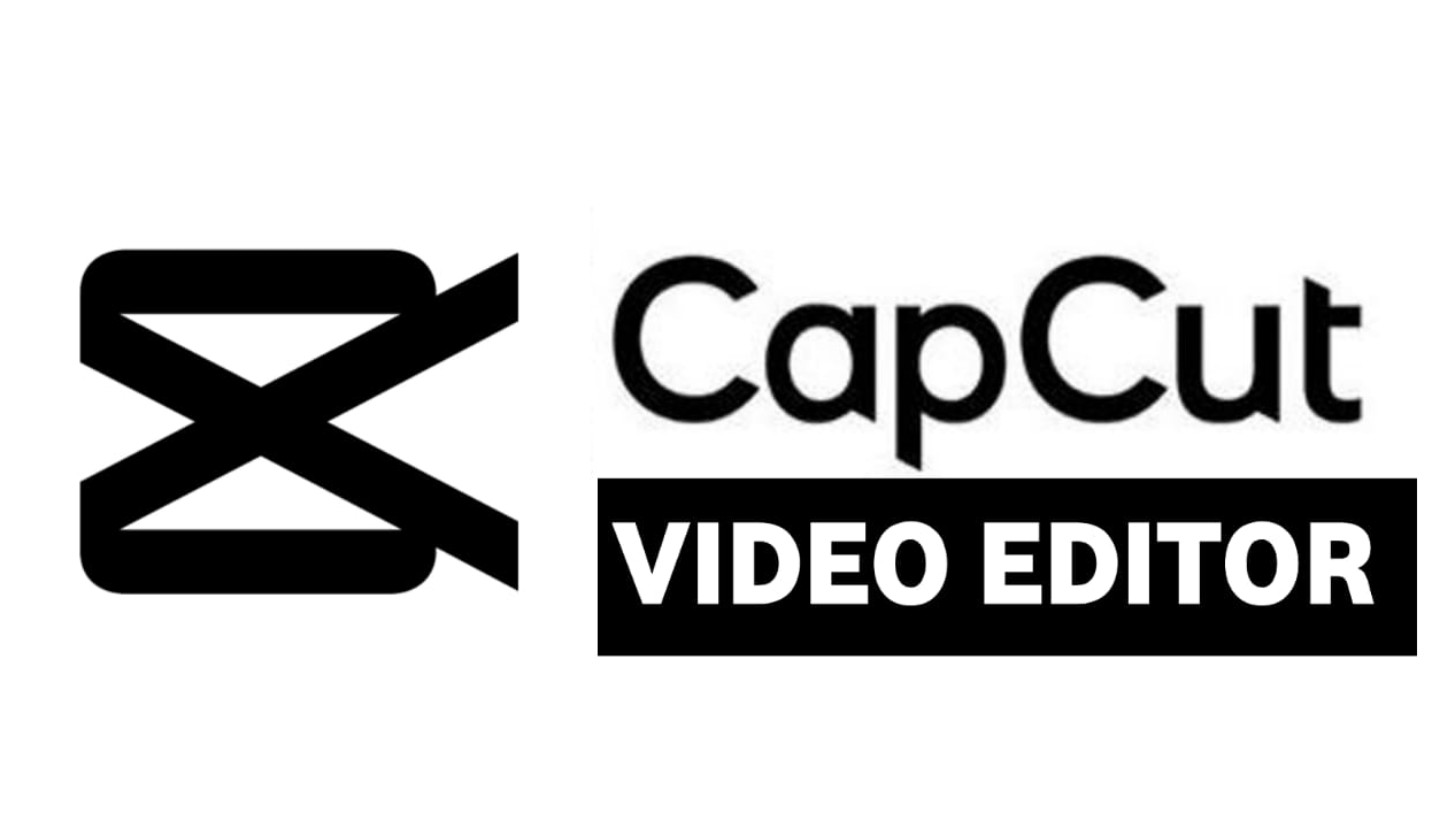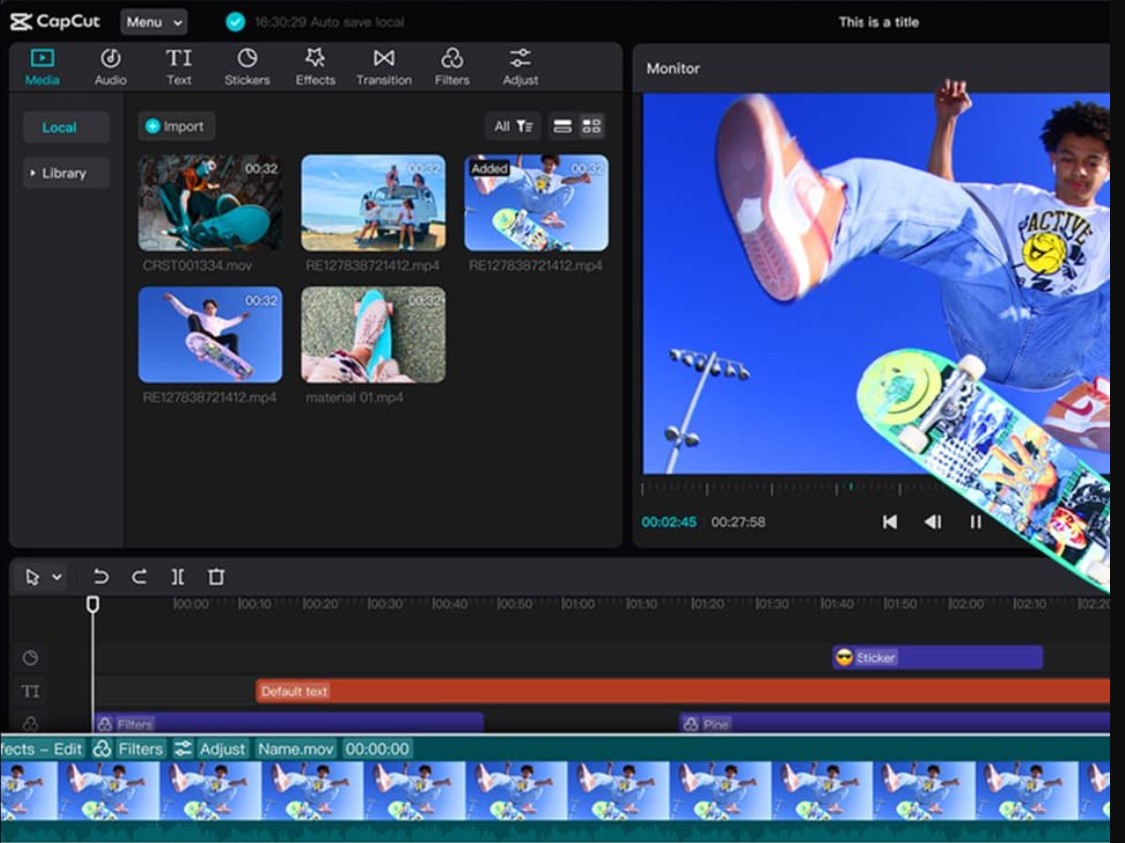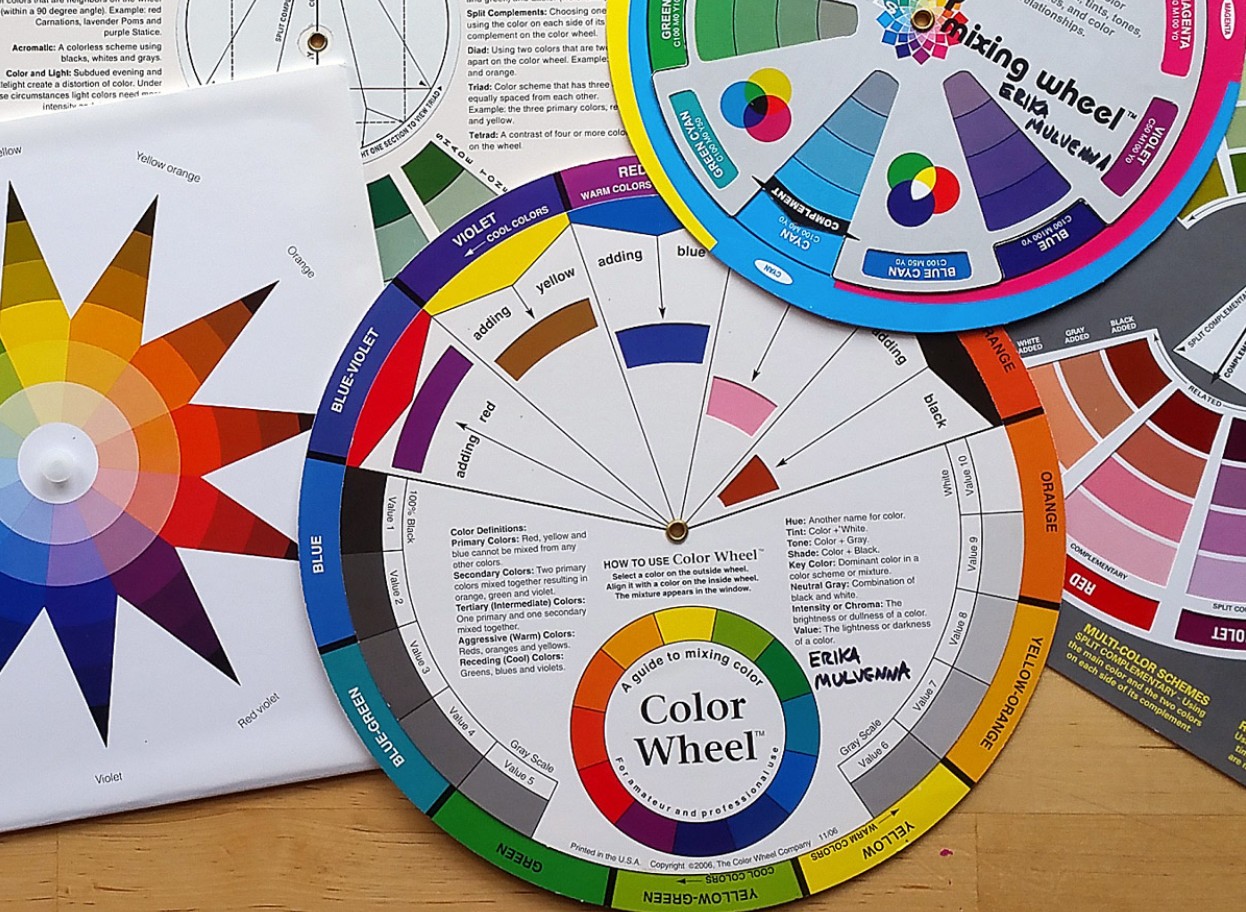Best Selling Products
Comparing Procreate and Adobe Fresco
Nội dung
- 1. Overview of Procreate and Adobe Fresco
- 1.1. What is Adobe Fresco? What platforms does Adobe Fresco work on?
- 1.2. What is Procreate? What devices can Procreate run on?
- 2. Compare Procreate and Adobe Fresco
- 2.1. Similarities
- 2.2. Different
- 3. Pros and cons of Procreate and Adobe Fresco
- 4. Between Procreate and Adobe Fresco, which software should I choose?
Procreate and Adobe Fresco are two of the most popular digital drawing applications on the market, chosen by many artists and designers to create illustrations and designs.
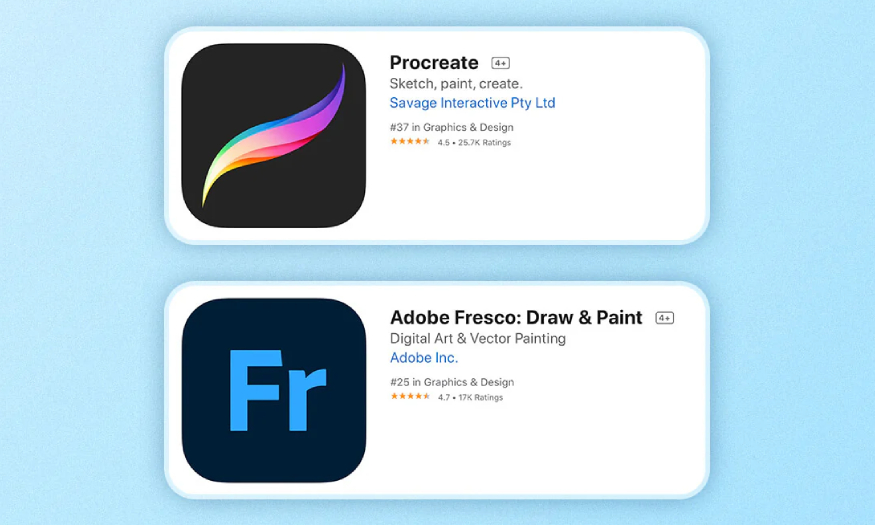
1. Overview of Procreate and Adobe Fresco
Since 2011, Procreate has been one of the best digital art experiences for iPad users. However, with the emergence of Adobe Fresco, which has many similarities, Procreate is no longer the only choice for many people.
1.1. What is Adobe Fresco? What platforms does Adobe Fresco work on?
Adobe Fresco is a digital painting and graphics editing software, released in 2019 by publisher Adobe Inc.
What is Adobe Fresco? What platforms does Adobe Fresco work on?
.jpg)
Adobe originally designed the Fresco app specifically for the Apple iPad, but today the app is available on iPhone and Windows. However, Adobe has yet to support the app on the Android platform.
The app focuses on emulating traditional drawing tools like watercolors, pencils, pens, and other natural drawing techniques. Fresco is designed to meet the needs of both beginners and professional artists, with powerful drawing and illustration features.
1.2. What is Procreate? What devices can Procreate run on?
Procreate is a powerful drawing and graphic design application for artists and creators. It is known for its intuitive interface and flexible features. Procreate is designed for digital painting, illustration and design with professional tools and high performance, suitable for both beginners and professionals.
This app is only available on iOS devices, specifically on iPad. They also have a Procreate Pocket app for iPhone.
What is Procreate? What devices can Procreate run on?
.jpg)
Launched in 2011, it made a big splash and gradually became the dominant software in the digital art field at that time.
This is a great program for both beginners and professionals because of its simple interface and wide range of features, from digital painting, 3D modeling support to cartoon drawing.
2. Compare Procreate and Adobe Fresco
Because of the same field, development purpose, and customer file, Procreate and Adobe Fresco software are often compared. They have similarities and differences, specifically as follows:
2.1. Similarities
Procreate and Adobe Fresco are both available only for iOS devices, specifically on the iPad.
Both offer a wide collection of customizable brushes that mimic traditional drawing tools like pencils, pens, watercolors, and oils.
Both software support working with multiple layers, allowing users to separate elements in their work and edit flexibly.
Adobe Fresco and Procreate both support simple animation creation through frames and the Timeline.
.jpg)
2.2. Different
Some differences create unique features, deciding the user's choice.
2.2.1. General layout
Adobe Fresco’s interface is suitable for those working in a professional environment or working on large projects. The tools and panels are logically arranged, allowing users to easily access features and tools. Adobe Fresco places most of the tools on the left side with the layer feature on the right.
Procreate prioritizes large drawing spaces and minimal tool clutter. The layout is simple and easy to get used to, especially for beginners. Procreate allows users to customize the tools and interface to their liking.
2.2.2. Features and Tools
Both software are equipped with a variety of features, helping to optimize every step of your drawing.
2.2.2.1. Brush
Adobe Fresco is famous for its Live Brushes feature that simulates real water and oil paints. These brushes react naturally as you blend paint in real life.
Procreate offers hundreds of brushes and allows users to create and customize brushes according to their needs. It can simulate pens such as pencils, pens, watercolors, and oil paints.
.jpg)
2.2.2.2. Ghi Timelapse
Procreate automatically records your entire drawing process from start to finish as you work on the canvas. Users do not need to enable the feature before starting, Procreate records automatically. You can export a time-lapse video after completing your work. This video will show all your actions and drawing process in a much shorter time than the actual time. Procreate allows users to customize the resolution and speed of the exported video.
Adobe Fresco also has a time-lapse recording feature, but it's not as powerful or automatic as Procreate. Users need to set up and enable this feature before starting to draw.
2.2.2.3. Drawing instructions
Procreate offers three types of guide grids: 2D, Isometric, and Perspective. They allow for flexible customization and are suitable for many different drawing styles.
Adobe Fresco has two main grid types: Graph Grid and Perspective Grid, which are simple and easy to use. The highlight is Drawing Aids, a tool that helps you quickly draw circles, squares, and polygons accurately and save time.
2.2.2.4. Symmetrical drawing
One of the most anticipated features of Adobe Fresco is Symmetry Drawing. When this feature was officially launched, it not only met the expectations of users but also exceeded them. Symmetry Drawing offers more options and flexibility than Procreate, making drawing symmetrical works simpler and more creative than ever. Adobe divides Symmetry Drawing into two main modes: Reflection and Rotation. In Reflection mode, users have up to 7 different options to create unique symmetrical effects. In Rotation mode, there are 6 options to customize the rotation angle as desired. Thanks to this diversity and ease of use, Symmetry Drawing in Adobe Fresco is truly a powerful tool, suitable for both beginners and professional artists.
.jpg)
Procreate's Symmetry Guide is packed with options. We can choose to draw Vertical Symmetry, Horizontal Symmetry, Quadrant Symmetry, and even Radial Symmetry. With these options, your drawing becomes fast, with identical symmetrical faces.
2.2.2.5. Layer
When it comes to layer management, both Procreate and Adobe Fresco work in a similar way. Users can view thumbnails of each layer, group layers, hide them, move them, or edit them with ease.
There is one small difference between the two apps, however. In Procreate, you can rename layers to organize and manage them efficiently.
Adobe Fresco, on the other hand, doesn’t offer a way to rename layers directly within the app. However, if you sync your files from Fresco to Photoshop, you’ll be able to do so there.
.jpg)
2.2.3. Interface
Procreate has a simple, clean, and drawing-focused interface. With its minimalist design, Procreate's interface is clutter-free, with well-organized tools and menus. Procreate's workspace is optimized to focus entirely on drawing. Tools and menus are often hidden and appear when you need them, creating a "clean" and distraction-free feel. Procreate supports many versatile gestures, helping users to operate quickly without having to search through menus.
Adobe Fresco has a very accessible interface but has a different style compared to Procreate. Fresco's interface is designed to be friendly and flexible, helping beginners quickly get acquainted and use it. The toolbar in Fresco is easy to find and easy to access, with features such as brushes, grids, and Drawing Aids always at the user's fingertips. Adobe Fresco also integrates many tools from the Adobe ecosystem, helping users connect and work easily with applications such as Photoshop and Illustrator. However, with so many diverse features and tools, this interface can sometimes be a bit complicated and take a while for beginners to get used to.
2.2.4. Gestures and shortcuts
Procreate has set the standard for a variety of versatile gestures that users can use while drawing, like two-finger tap to undo, pinch to zoom, and pinch to fit on screen. These gestures are not only easy to use, but are also supported across both Procreate and Adobe Fresco.
The highlight of Adobe Fresco is the Touch Shortcut feature, a small circle located in the lower left corner of the screen. Touch Shortcut allows you to quickly change the behavior of the tools you are using.
2.2.5. Color options
.jpg)
In Adobe Fresco, the Color menu is located in a special circular icon on the toolbar on the left side of the screen. Here, users can easily tweak colors by dragging the cursor over the color wheel or adjusting the opacity of the hue. Fresco also supports adjustments via HSB (Hue, Saturation, Brightness) or RGB (Red, Green, Blue) sliders to get the exact color they want. A convenient point is that any recently used colors in the document will be saved at the bottom of the palette, making it easy to reuse them again. However, while Fresco's interface and color options are simple and easy to use, it lacks the ability to import Hex codes or create custom color palettes, which some users may need for specific projects.
Meanwhile, Procreate offers a comprehensive color customization experience through its Color menu. This menu allows you to choose from four different display modes: Disc, Classic, Value, and Palettes. These views allow Procreate to not only create and tweak colors to your liking, but also help you store and organize them efficiently, which is a huge advantage over the more basic color options in Adobe Fresco.
2.2.6. Memory
Procreate allows users to store creative files in small and efficient sizes. The application optimizes memory and storage through the Procreate file format, which minimizes storage space compared to other common formats. Procreate also allows you to save your work sessions during the creative process and supports a full work history system, allowing users to undo or restore steps easily without worrying about data loss.
.jpg)
Adobe Fresco uses storage through the Adobe Creative Cloud system. This means that files and projects are stored in the cloud, instead of just directly on the device. This saves space on your iPad or computer. However, to effectively use this storage and syncing feature, users need to have an Adobe Creative Cloud account and enough storage space in their account.
2.2.7. Pricing and Subscription Packages
Procreate is a one-time purchase price with no monthly or annual payments required.
Price on iPad: $9.99 (one-time purchase)
Price on iPhone: $4.99
Adobe Fresco has a subscription plan through Adobe Creative Cloud:
Price: $9.99 per year or optional packages.
3. Pros and cons of Procreate and Adobe Fresco
Advantages of Procreate
.jpg)
One-time purchase with full features: Procreate is a one-time purchase, with no monthly fees, and users will have access to all of the app's features forever.
Easy-to-use interface: Procreate has a simple, intuitive, and user-friendly interface that is suitable for both beginners and creative professionals.
Great for detailed raster artwork: With powerful tools and a diverse brush library, Procreate is a great choice for drawing and designing detailed raster-style artwork.
Disadvantages of Procreate
Limited to iOS devices: Procreate only works on Apple devices like iPad and iPhone, which makes it inaccessible to users using other platforms.
Lack of vector brush support: Procreate doesn't support vector brushes, which can be a disadvantage if you're working on projects that require flexible graphic editing or need to resize without losing image quality.
Advantages of Adobe Fresco
.jpg)
Variety of brushes: Adobe Fresco offers three main types of brushes: live brushes that simulate watercolor and oil paint, pixel brushes, and vector brushes, providing flexibility for a variety of styles and projects.
Cross-platform support: Fresco is compatible with both Windows and MacOS in addition to iPad, making it easy for users to work across different devices.
Integration with other Adobe tools: Fresco works seamlessly with apps in the Adobe Creative Cloud suite like Photoshop and Illustrator, creating a complete creative ecosystem.
Disadvantages of Adobe Fresco
Account registration required: To access full features and tools, users need to subscribe through Adobe Creative Cloud for an annual fee.
Too many features for beginners: With its array of powerful features and tools, Adobe Fresco can be difficult for beginners to grasp and sometimes overwhelming to get used to the interface.
4. Between Procreate and Adobe Fresco, which software should I choose?
Choosing between Procreate and Adobe Fresco depends on each user's needs, work style, and budget.
.jpg)
When to use Adobe Fresco?
When you need to resize your artwork without losing image quality: Adobe Fresco offers vector brushes, which let you expand or shrink your artwork without losing clarity.
When you use a Wacom tablet or non-Apple device: Adobe Fresco works across multiple platforms like Windows and MacOS, not as limited as Procreate.
When you're looking for a cost-effective solution: If you don't want to spend too much on a drawing app, Adobe Fresco is a more flexible and budget-friendly option.
When to choose Procreate?
When you own an Apple device like an iPad or iPhone: Procreate optimizes the experience on Apple devices, delivering high performance and stability.
When you're new to digital drawing: Procreate is known for its simple, easy-to-use interface, making it great for beginners.
When you have the budget: For a one-time purchase price, Procreate offers powerful features without monthly fees.
Hopefully through this comparison, you will have an overview of Procreate and Adobe Fresco, thereby choosing the software that best suits your needs and creative style.















.jpg)