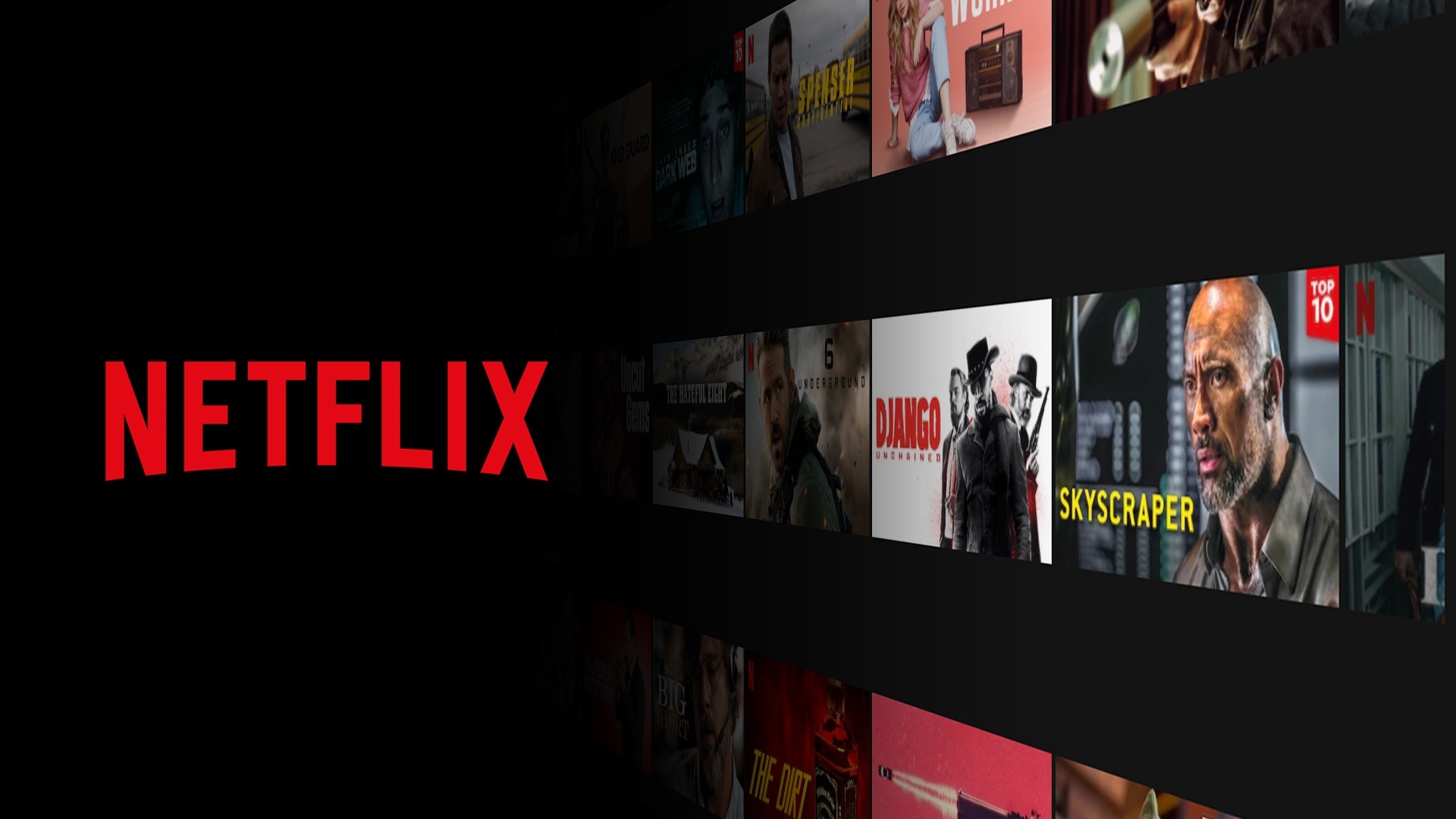Best Selling Products
Convert YouTube Music to CapCut Super Easily – Create Your Favorite Background Music for Professional Videos
Nội dung
Easily transfer music from YouTube to CapCut to create impressive background music for your videos. Discover how to quickly make your videos more professional and engaging.
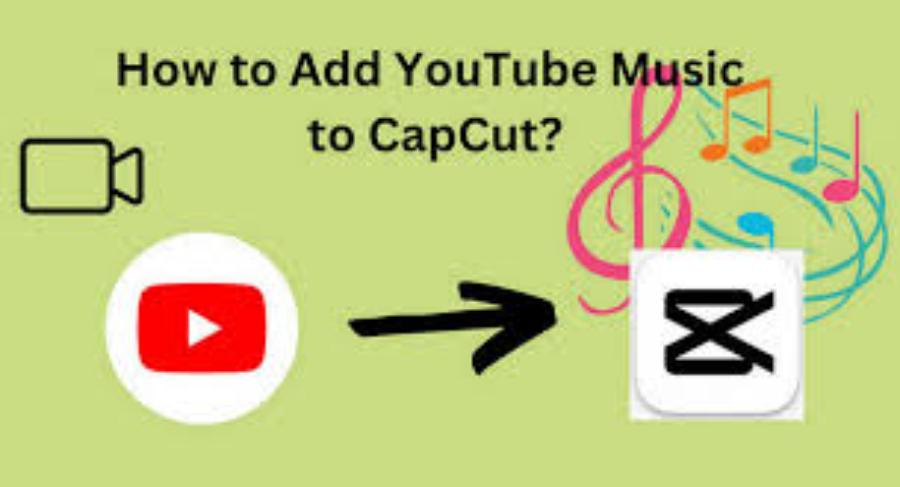
Capcut is a video editing application that has a huge built-in music library for users to choose from and add to their videos. However, Capcut's audio data is quite limited and cannot meet the needs of users.
Luckily, you can take advantage of Youtube's huge audio resources for Capcut videos. With a few simple steps, you can easily transfer Youtube music to Capcut to get the perfect background sound for your video. Let's find out with SaDesign!
1. How to transfer YouTube music to CapCut on phone
.jpg)
Transferring YouTube music to CapCut on your phone is not too complicated. Follow the instructions below to create your favorite background music for your video:
Step 1: Find and copy the music video link on YouTube
- Open the YouTube app on your phone.
- Find the music video you want to use as background music for your video.
- Click on the video and copy the link (URL) of that video by clicking the "Share" button and then selecting "Copy Link".
Step 2: Download music video from link
- Open the web browser on your phone and access the website x2download.app. This is a website that supports downloading videos from YouTube, helping you convert audio from YouTube to mp3 files.
- Paste the copied music video link into the search bar and select Get MP3 link.
- Select download format (320 kpbs) > Click Get Link.
- Then wait for the download to complete.
Step 3: Add music videos to CapCut
- Open the CapCut app and create a new project or open an existing project > Add a video to edit from your library.
- In the video editing bar > Click on Audio > Continue to select Audio > Click on the folder icon in the toolbar
- Click From Device > Click the plus (+) icon to select the songs you have converted from Youtube to Mp3.
Step 4: Edit the music and export the video
- In the music editor, define the music segment you want to use by dragging the start and end points of the audio segment. Move the audio frame to match the content of the video.
- Review the video and trim the video or audio if necessary.
- Finally, download the edited video or upload a new video template to Capcut by clicking the arrow icon in the right corner.
- By following the steps above, you have successfully transferred YouTube music to CapCut on your phone. Now you can create creative and unique video works with your favorite background music!
2. Steps to transfer YouTube music to CapCut on computer
.jpg)
In general, the steps to transfer Youtube music to Capcut on the computer are quite similar to those on the phone. However, the interface of the Capcut application on the computer will be slightly different. Therefore, we will guide you again if you are not proficient:
- Step 1: Go to the website capcut.com. Register or log in to your account > Select Blank Canvas > At the Capcut editing interface, click on the cloud icon to upload the video and mp3 music that has just been converted from Youtube to Capcut.
- Step 2: Click on the plus (+) icon at the bottom corner of the uploaded video to add the video to the Capcut editing frame.
- Step 3: Click the plus (+) icon on the audio file you just uploaded to add it to the editor. Or you can click on the audio and drag and drop it into the editing timeline.
- Step 4: Edit the audio to match the content of the video. Once finished, click Export to export the video.
3. Notes when converting YouTube music to CapCut
.jpg)
- Music Copyright: Before transferring music from YouTube to CapCut, check if the music video you want to use is copyrighted. Using unlicensed music can lead to unwanted consequences.
- Convert Youtube music to Capcut from trusted website: Make sure you download music videos from reputable and trusted YouTube video download websites to avoid downloading malware or getting scammed.
- Match music to content: Make sure the music you choose fits the content and touches the hearts of your viewers.
It can be said that the secret to creating million-view clips is not entirely in the idea but mostly in the way you edit videos on Capcut. No matter how good the idea is, if you don't know how to edit, add effects and music to make the video more attractive and dramatic, your video will never become a trend.
Converting YouTube music to CapCut may be a small but extremely important step to create impressive and creative videos. Through this article, hopefully you will know how to get unique and suitable audio clips for your CapCut videos.