Best Selling Products
Create Free Mockups on Canva for Beginners
Nội dung
Learn how to create free mockups in Canva, from idea to realization easily. Enhance your product promotion effectiveness today.
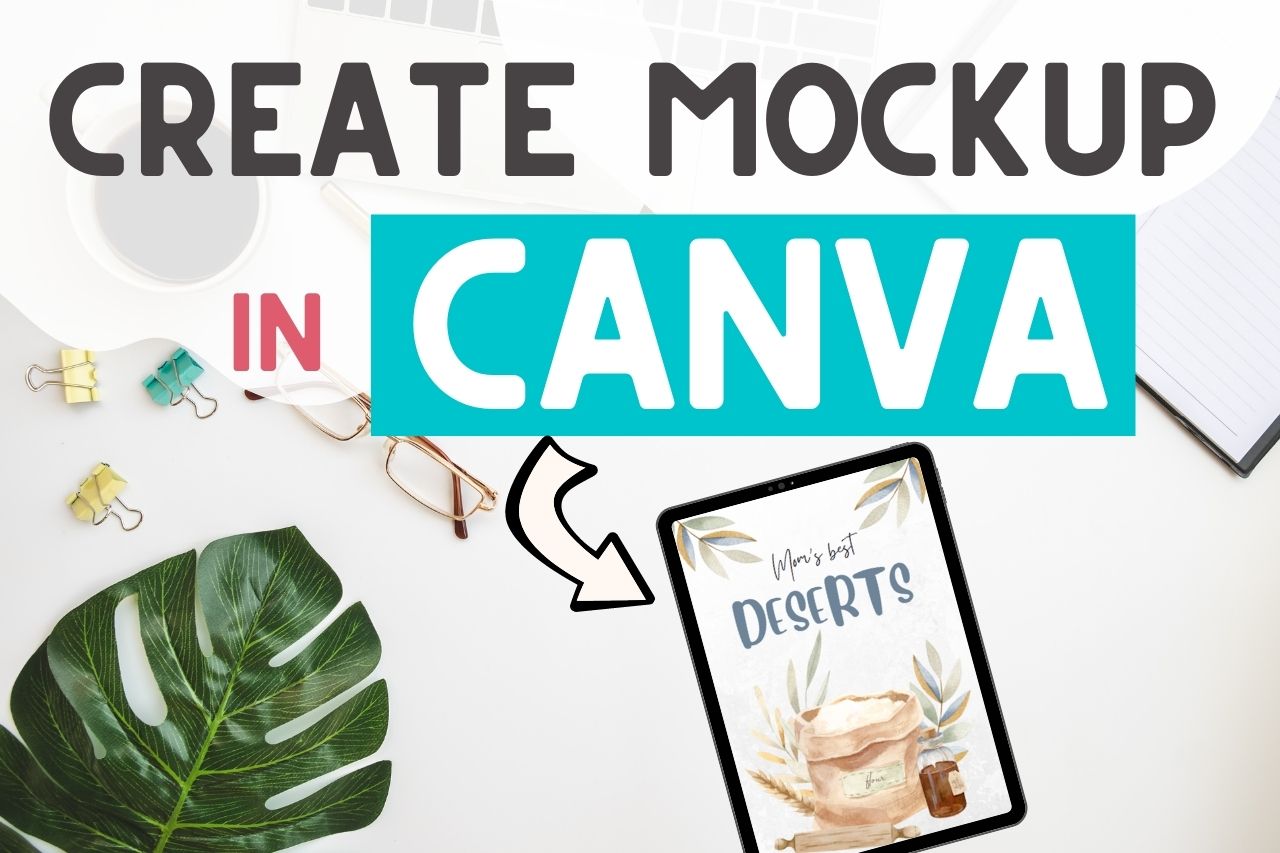
@old
If you are looking for a quick and easy way to create beautiful, impressive Canva mockups, you have come to the right place. In this article, SaDesign will cover three ways to create mockups using Canva. All are easy to do and completely free.
You don't need to have experience using complex design software like Photoshop because everything in Canva is beginner-friendly. Let's find out with SaDesign right away!
1. What is a mockup?
A mockup is a digital prototype where you can test how your designs will look in real life. Mockups play an important role in marketing and content creation to communicate the design idea to customers.
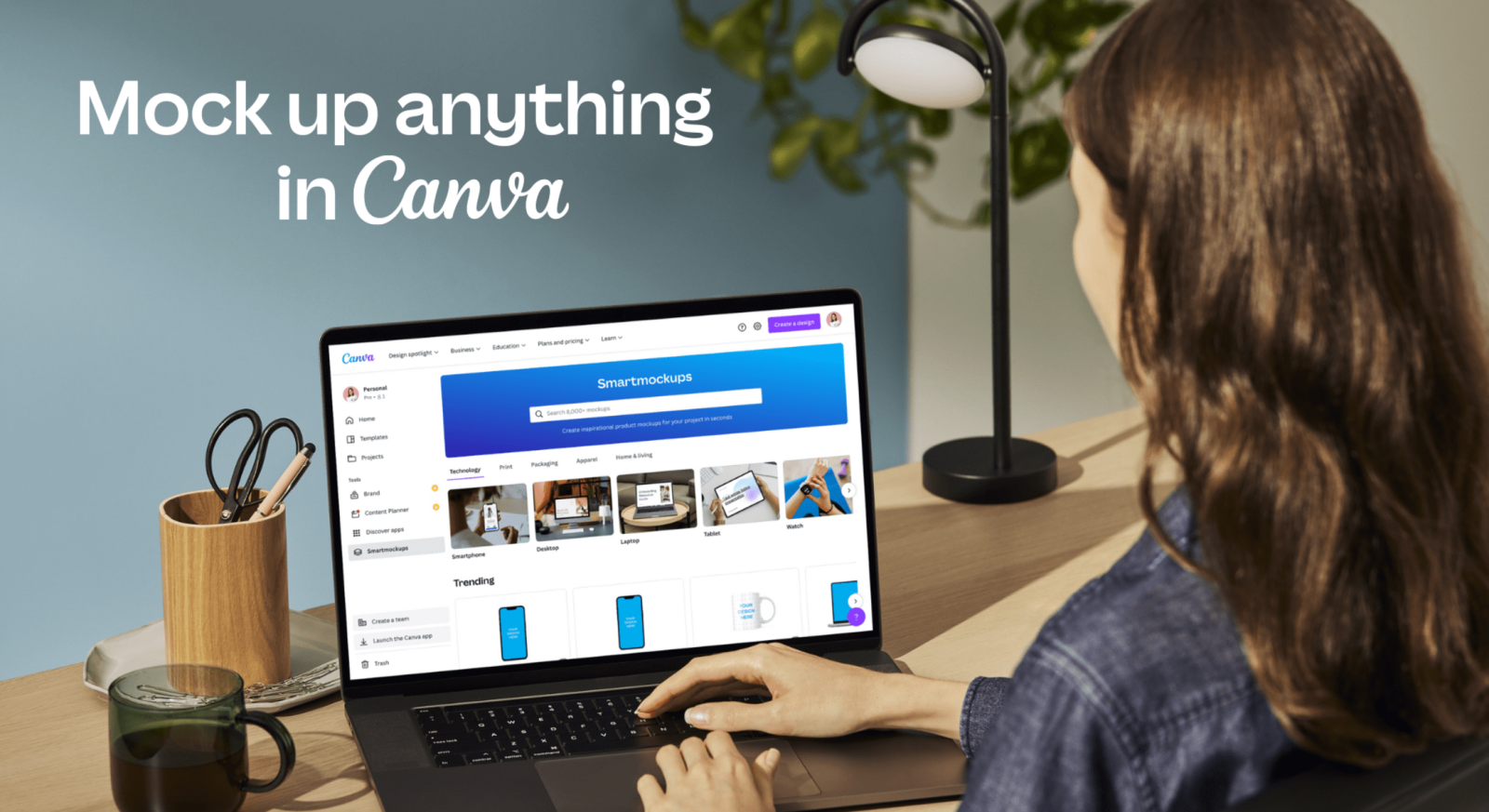
1.1. Make mockups on Canva with available templates
The simplest way to create a Canva mockup is to use the "Frame" elements in Canva's library.
Canva has a huge resource of templates that contain pre-made frame elements with a variety of styles and colors.
You can search for templates that contain frames by typing a keyword into the search box. For example, I chose a template that contains the “phone” frame. Canva suggested some mockups for me below:
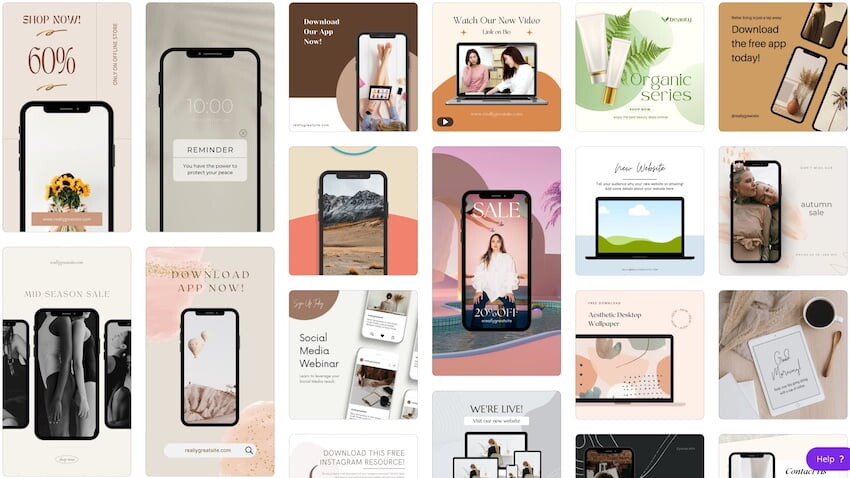
Choose a template you like, then click on the template to take it to the editor.
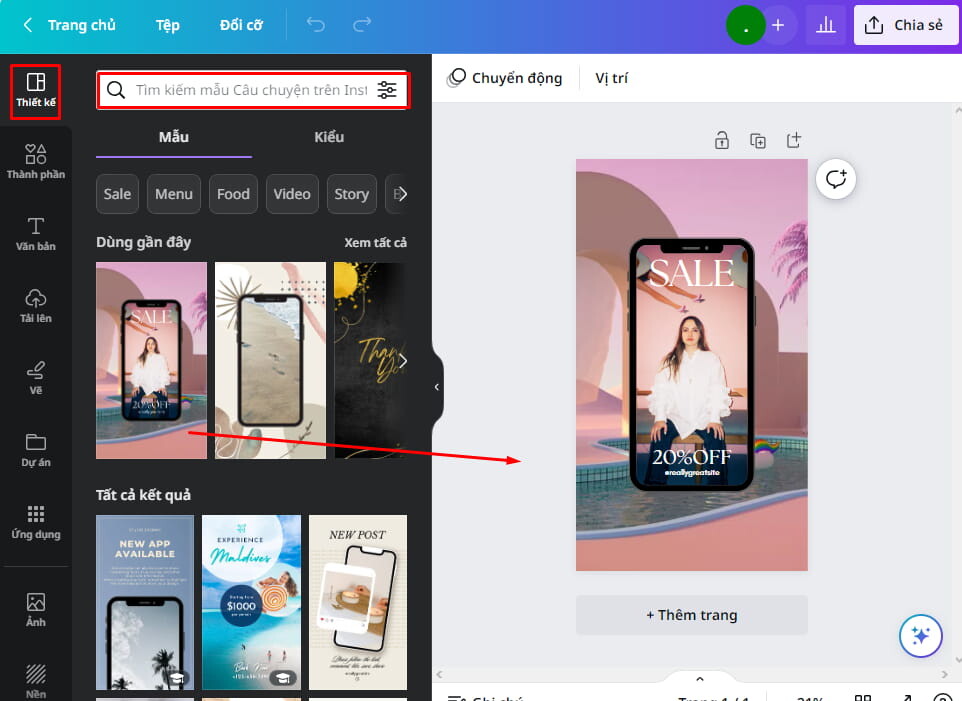
From here you can add new images to the frame or you can even add video files to the frame.
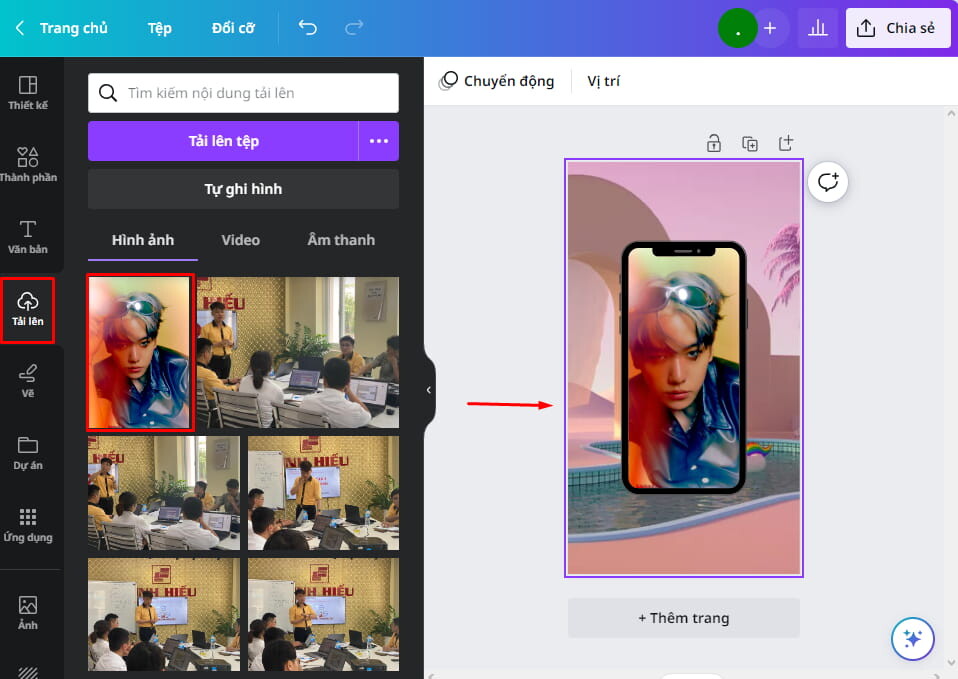
Finally, edit the size, position, and color of the design elements to complete the product. So you have completed the simple steps to make an online mockup with the available frames in Canva, right?
1.2. Create your own mockup with Canva
Design mockups with Frame components
First, create a new design with the desired size. Then add a suitable background, pattern or image. You can also add different elements to make your mockup unique.

Then, add frames to your design. Go to the Elements tab > Select Frame > Search for the frame shape you want.
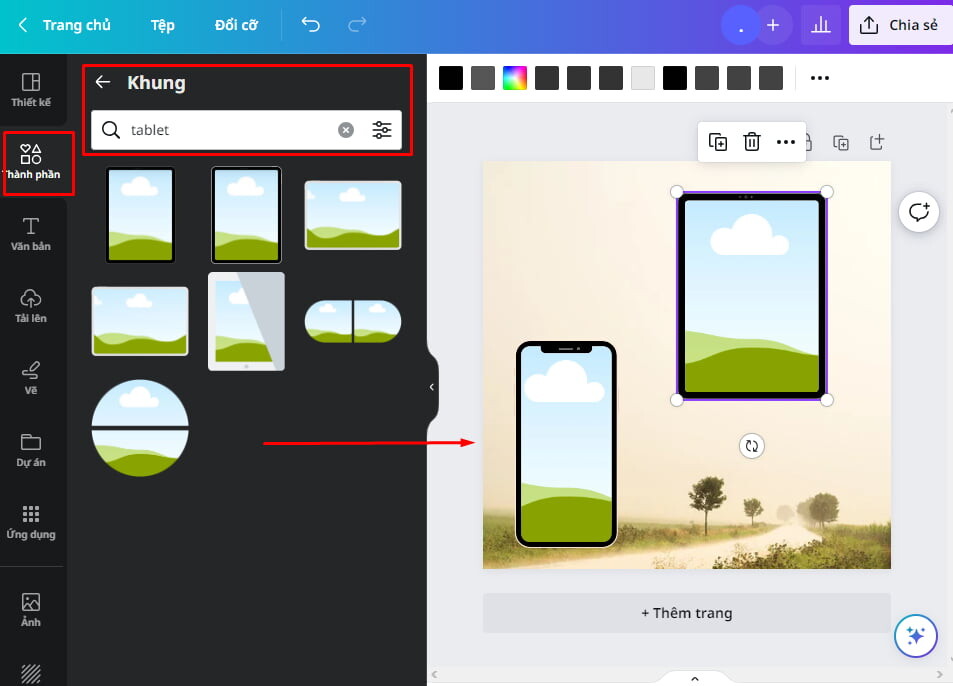
Finally, add your image or video to the frame, edit the position, and complete your Canva mockup.
How to create mockup on canva without using Frame element
You don't have to use the frame elements from Canva. For example, you can use cropped images from iPhone and Macbook and then overlay the image on it.

However, this method requires more skill in cropping photos on Canva than using available frames.
Create flat mockups on Canva
The Canva library is currently short on flat mockup templates, but you can find some if you do a little searching in the Photos tab.
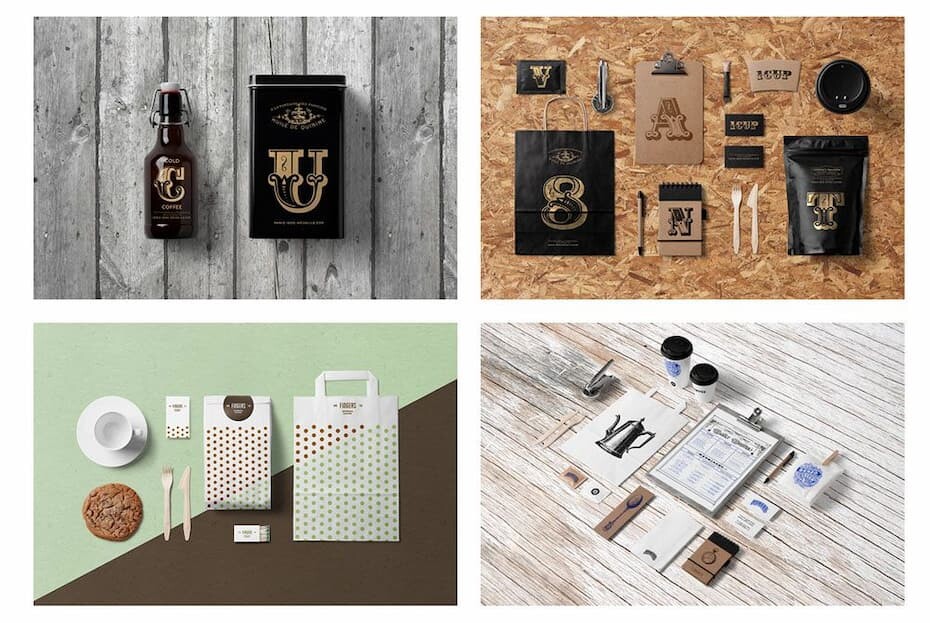
If you want more elements to use for your flat Canva mockup designs, you should check out Creative Market or Envato Elements.
1.3. Create Canva mockups with SmartMockups
Surely this last SmartMockups method will be preferred by many users when used.
To start the process, create a new design. You will need to make sure the frame size matches the SmartMockups template you plan to use.
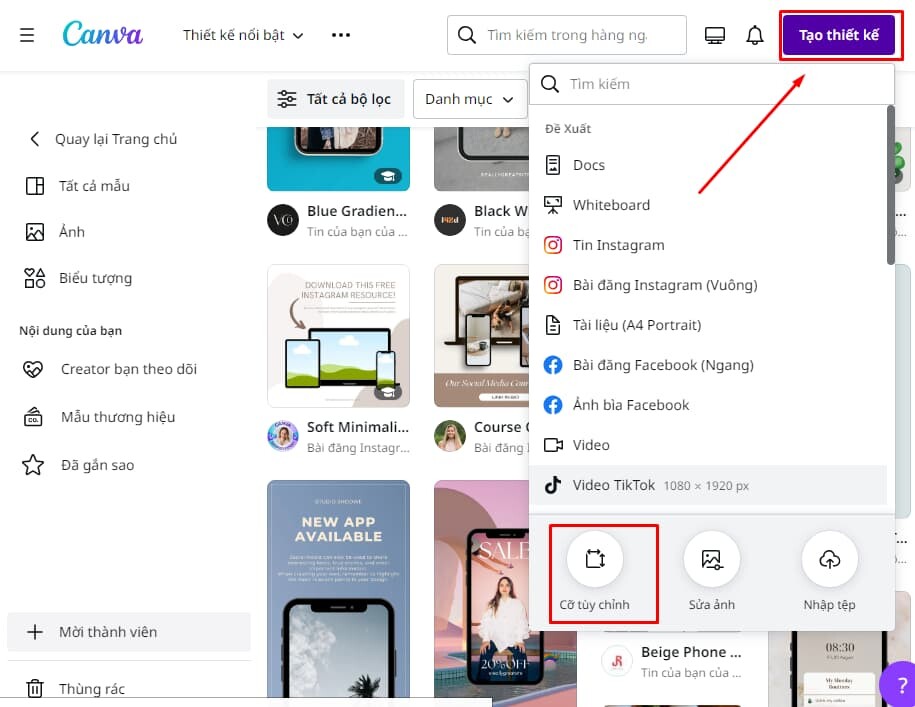
Upload an image that you want to include in your mockup.
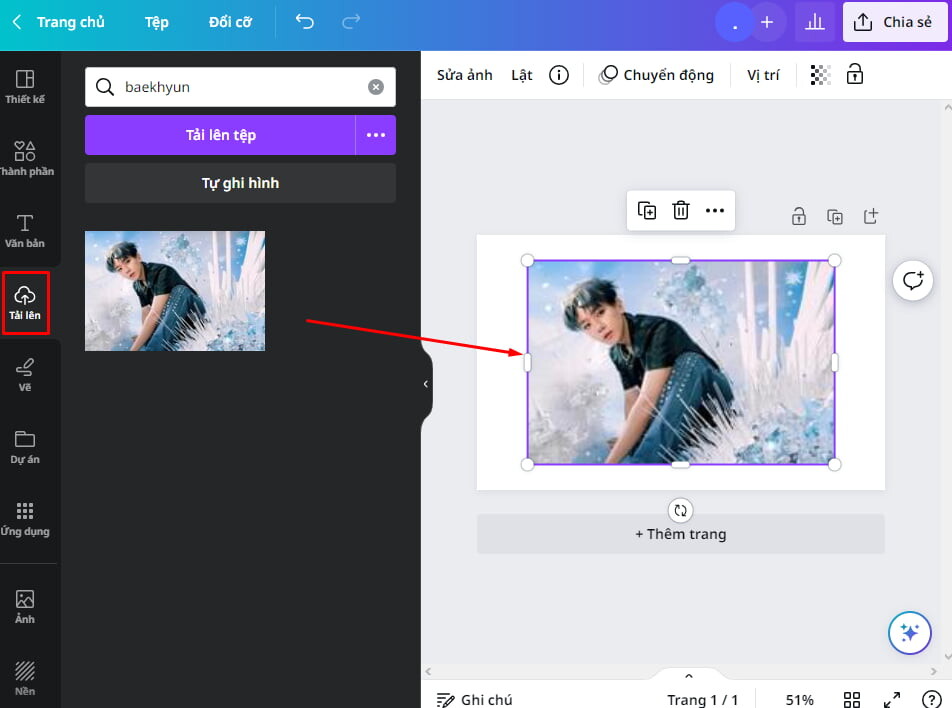
The next step is to click on the image you added to your design > Select Edit Image. This will bring up the option to use Smartmockups – click “See All” to see all the mockups you can use:
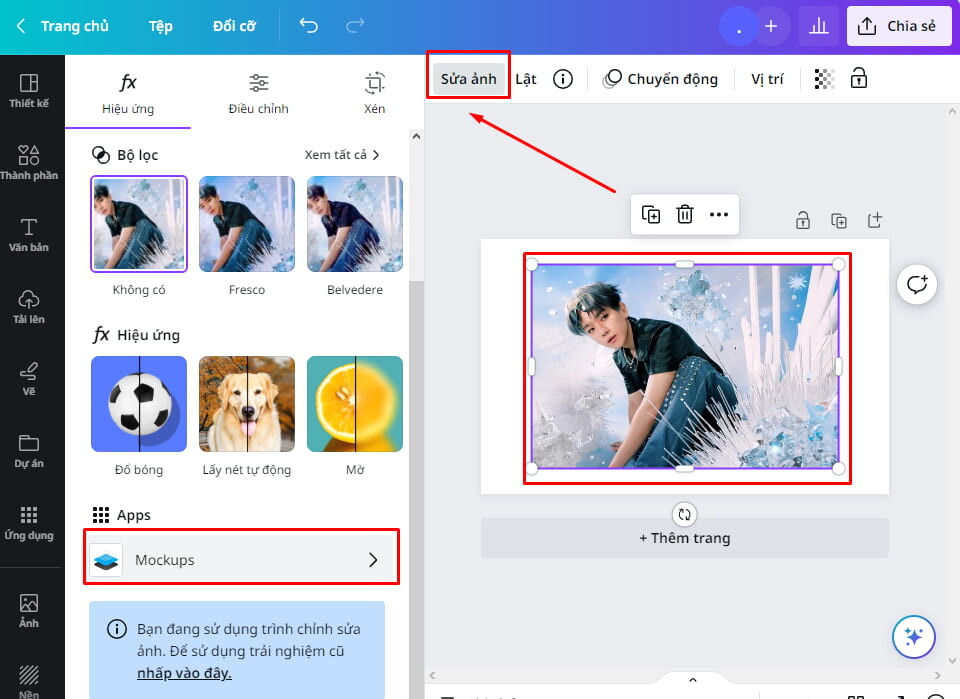
Choose a mockup template you like > Click Apply to integrate Smartmockups into your image. You can then resize the Canva mockup to fit your design page dimensions.
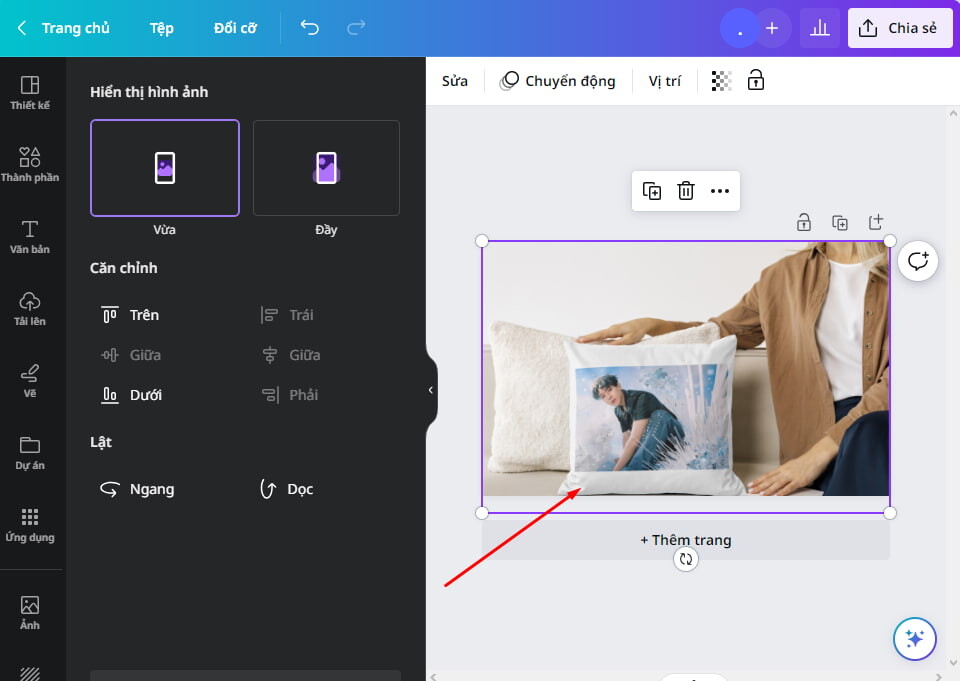
Edit Mockup
You can resize and reposition your images on the mockup and change the color of the mockup.
And that's it, you've successfully created a Canva mockup using the Smartmockups integration in just a few minutes. You can now download your mockup design.
2. Some other online mockup creation tools
Although Canva is a quick and convenient tool for creating all kinds of designs, professional designers will feel that Canva is not enough for them. SaDesign would like to introduce to you some similar mockup creation tools:
- Placeit
- Smartmockups
- Artboard Studio
- Media Modifier
- Renderforest
Creating mockups in Canva has never been easier with the methods that SaDesign has shared. With just a few simple steps, you can create impressive mockups to attract customers and enhance your brand. If you need more support or want to learn more in-depth design tips, SaDesign is always ready to accompany and bring the best solutions for you. Do not hesitate to contact us immediately to discover more interesting things.
@old












































