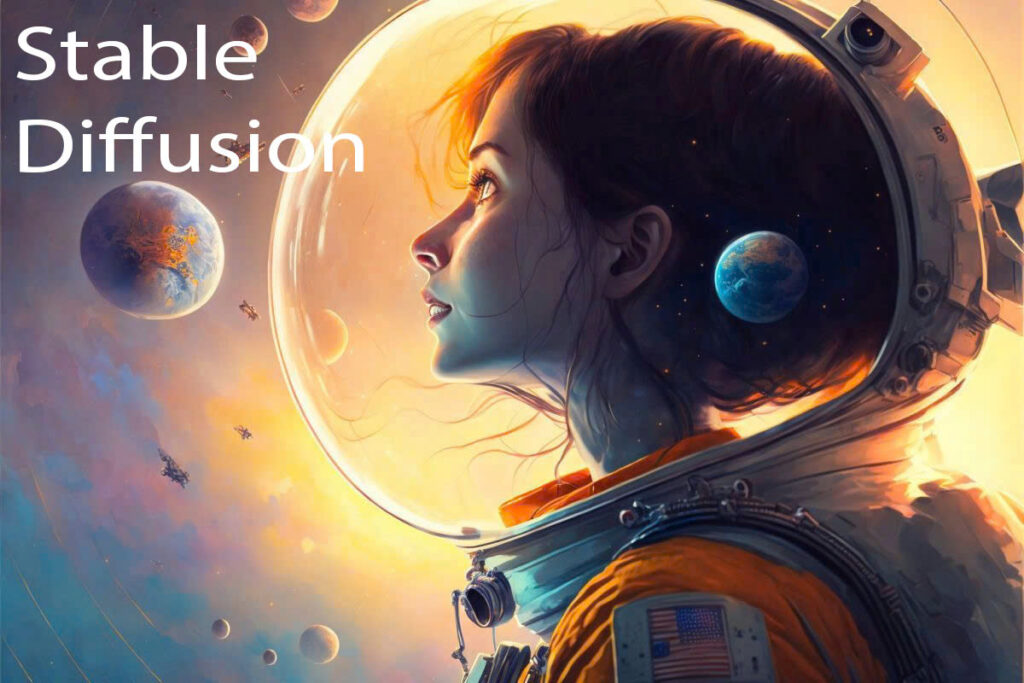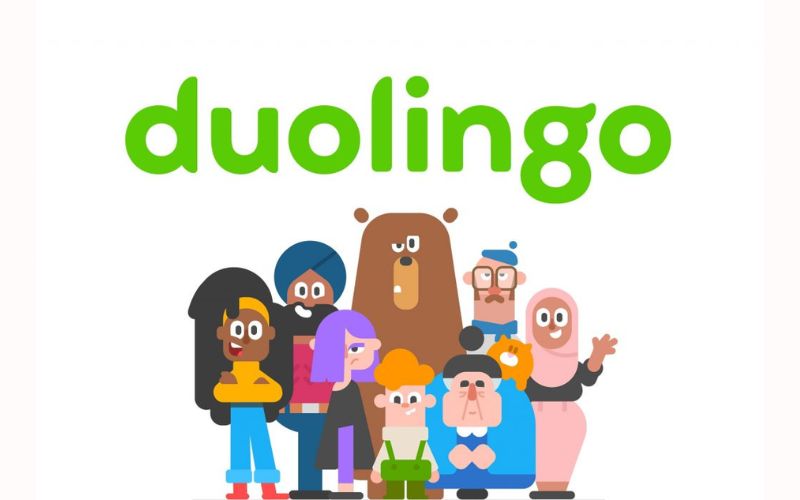Best Selling Products
Decoding YouTube Logout Error: Causes and Quick Fixes
Nội dung
- 1. Causes of YouTube Logging Out Error
- 1.1. Network Connection Problem
- 1.2. YouTube Application Error
- 1.3. Cache and Stored Data Corruption
- 1.4. Problems from the Equipment System
- 1.5. Conflicts With Other Applications
- 1.6. Error From YouTube Side
- 2. How to Fix the Problem of Exiting While Watching YouTube on Phone
- 3. Some Notes When Using YouTube
Discover the main reasons why the YouTube app automatically closes and learn effective solutions. From network connectivity issues to app errors, this article will help you identify and fix problems quickly so you don't miss out on your entertainment.
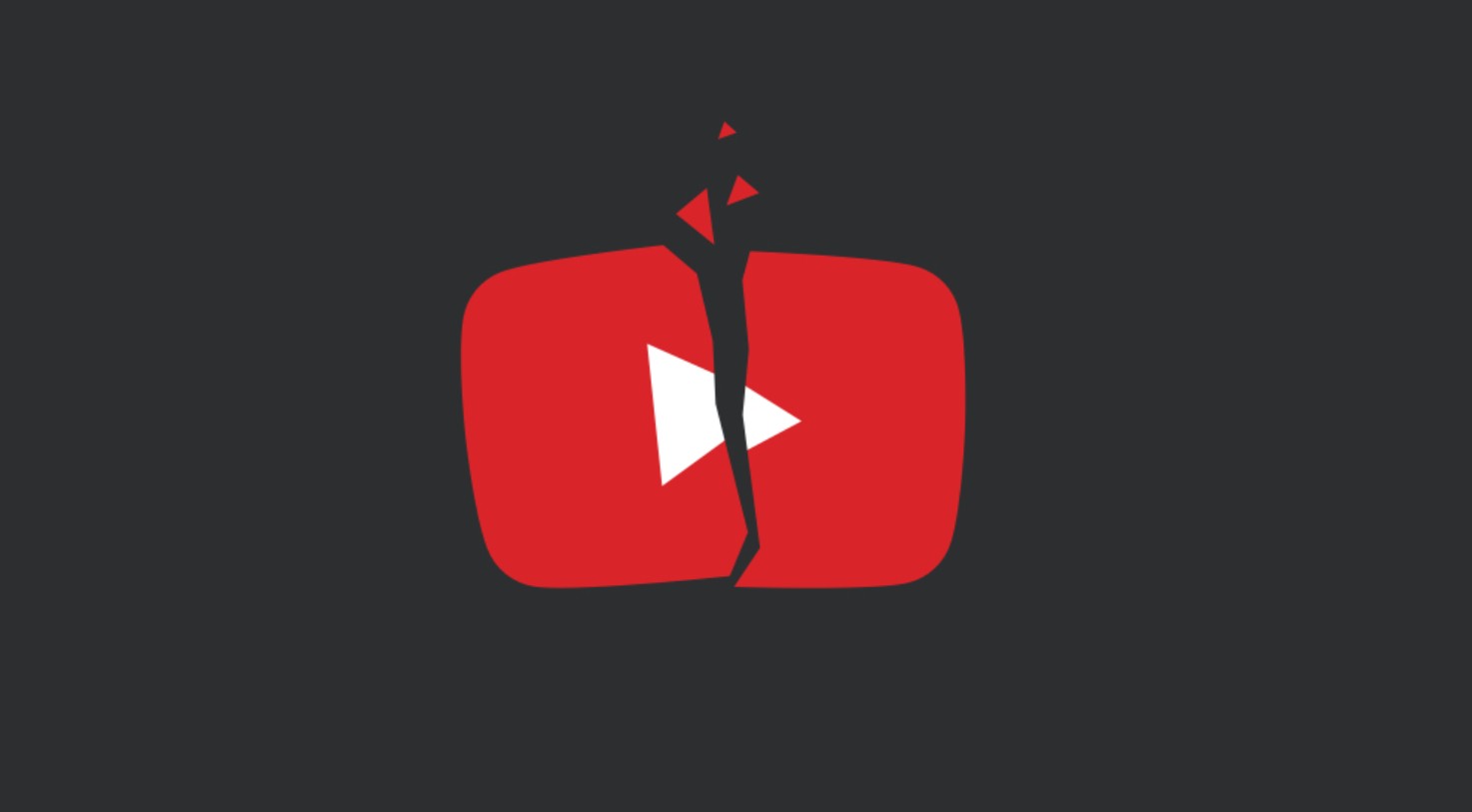
Have you ever encountered a situation where YouTube automatically exits while watching a video? The cause can be from many factors such as application errors, network connection problems, corrupted storage data, or software conflicts. Regardless of the cause, this phenomenon interrupts the entertainment experience and can negatively affect the use of the application. The article below will help you explore the causes of the error, as well as provide detailed instructions on how to fix this problem most effectively. Let's learn more with SaDesign to solve this situation!
1. Causes of YouTube Logging Out Error
Before we get into the solution, it is important to understand the causes of this problem. Here are some of the common causes:
1.1. Network Connection Problem
Unstable or slow internet connection is one of the leading causes of YouTube app crashing. When the internet connection is not strong enough, the app will have difficulty loading videos, leading to sudden shutdown.
Slow speeds: Especially when using mobile data where speeds don't meet the requirements of HD or 4K video.
.png)
1.2. YouTube Application Error
It's not always about your network connection. Sometimes the problem is with the version of the YouTube app you're using.
Old Version: Apps that have not been updated may contain software bugs that have been fixed in newer versions.
Software Bug: Some versions may have internal errors that cause the application to suddenly exit.
1.3. Cache and Stored Data Corruption
As you use YouTube regularly, the app's cache builds up. If not cleared periodically, old, corrupt, or corrupt data can affect the app's performance.
Stale or corrupt cache: Data that is no longer needed but is still stored.
Data accumulation: When storage is overloaded, apps can slow down and even crash unexpectedly.
.png)
1.4. Problems from the Equipment System
An unoptimized or underpowered device can also be the cause of the error.
Outdated operating system: Older versions of operating systems are not fully compatible with new applications.
Weak configuration: The device has insufficient memory or CPU to handle heavy tasks from the YouTube app.
Upgrade YouTube Premium Genuine Cheap Price
1.5. Conflicts With Other Applications
Some background apps, especially security or antivirus apps, can conflict with YouTube.
Background apps: Apps that are not needed but are still running in the background can take up device resources.
Security software: Some antivirus software may mistakenly identify YouTube as a threat, causing problems.
.png)
1.6. Error From YouTube Side
Sometimes the problem is not on the user side but a system error on YouTube's side.
Server issue: Error from server or YouTube system maintenance or upgrade.
System Changes: YouTube's major update may temporarily cause errors for some users.
2. How to Fix the Problem of Exiting While Watching YouTube on Phone
Turn off background applications
One of the common reasons why Youtube is exited is because the phone has too many applications running in the background, leading to memory and system resource overload. So turn off all background applications running on your phone to avoid the situation where Youtube exits while watching a movie.
Remove the application causing the error
If you suspect an app on your phone is conflicting with YouTube, try uninstalling it and see if the situation improves.
.png)
Clean up phone memory
Delete unused apps, downloaded files, old photos and videos to free up storage space.
Use junk cleaner apps to delete temporary files, caches, and other unnecessary data.
Restart your phone
Restarting your phone is a simple yet effective way to fix many issues, including apps that crash unexpectedly. Restarting your phone will reset all processes and free up memory, helping to clear out any temporary errors that may be causing the problem.
Clear cache and memory
The YouTube app's cache and memory may contain corrupted data that causes the app to crash. Clearing the cache and memory will free up space and remove this corrupted data.
.png)
Uninstall and reinstall YouTube
If none of the above methods work, you can try uninstalling the YouTube app and reinstalling it. This will install the latest version of the app and completely remove the corrupted files.
Use browser when using Youtube
Sometimes, the Youtube app exit error may be due to a problem with the app itself. In this case, try accessing Youtube using a web browser such as Chrome, Safari, etc. to check. If Youtube does not exit when using the browser, the problem may be with the app. Continue to perform the following methods to fix it.
Remove Android System WebView app update settings
On Android devices, the Android System WebView app plays an important role in displaying web content within other apps, including YouTube. An update error in this app can cause YouTube to unexpectedly exit.
.png)
Update to new operating system version
An old, outdated operating system can also cause applications, including YouTube, to not work properly. Therefore, check and update the operating system to the latest version for your phone.
For Android phones: Go to Settings > System > System update.
For iPhone: Start by going to Settings > General > Software Update.
Reset phone settings
Resetting your phone will return it to its factory default state, erasing all your settings and personal data, so be sure to back up your data before doing this.
For Android phones: Go to Settings > System > Reset > Erase all data (factory reset).
For iPhone: Go to Settings > General > Reset > Erase All Content and Settings.
.png)
3. Some Notes When Using YouTube
To have a smooth, safe and effective experience when using YouTube, you need to note the following points:
Update Apps Regularly
Always make sure your YouTube app is running the latest version. This not only fixes known bugs, but also brings new features and improvements, and optimizes performance.
Check Network Connection
A stable internet connection is essential for YouTube to run smoothly. Check your internet speed regularly and use tools like Speedtest if necessary to make sure your connection is strong enough.
Clear Cache Periodically
Cache that builds up over time can cause errors and slow down your app. Clearing your cache periodically helps refresh your data and keep YouTube running smoothly.
.png)
Account Security
Use a strong password and enable two-step verification for your Google account to protect your personal information. Avoid sharing your login information and be wary of strange emails and messages asking you to update your password.
Attention When Clicking On Links
On YouTube, you may encounter links or ads from unknown sources. Always double-check the information before clicking on these links to avoid malware or scams.
Customize Video Quality
If you are experiencing network speed issues, adjust the video quality to a lower level. This will reduce bandwidth usage and avoid video stuttering.
Use Child Safety Mode
If you have young children in your family, turn on “Restricted Mode” to protect them from inappropriate content.
.png)
Background Application Management
Make sure that there are not too many applications running in the background at the same time, especially heavy applications or security applications that may conflict with YouTube. This helps optimize device resources and maintain performance.
Follow Updates And Notifications From YouTube
YouTube will occasionally announce maintenance issues or system upgrades. Keep an eye out for these announcements to stay informed and don't panic if the app experiences temporary issues.
The above notes not only help you avoid common errors but also provide a safe and continuous video viewing experience.
As you can see, YouTube crashing can be caused by a variety of reasons. But don’t worry, with the checks and solutions presented in this article, you can easily fix this problem. Hopefully, this article will not only help you solve the current problem but also be a useful resource for similar technical situations in the future.