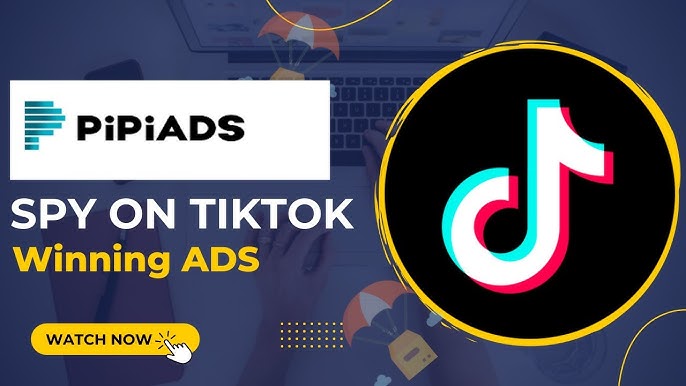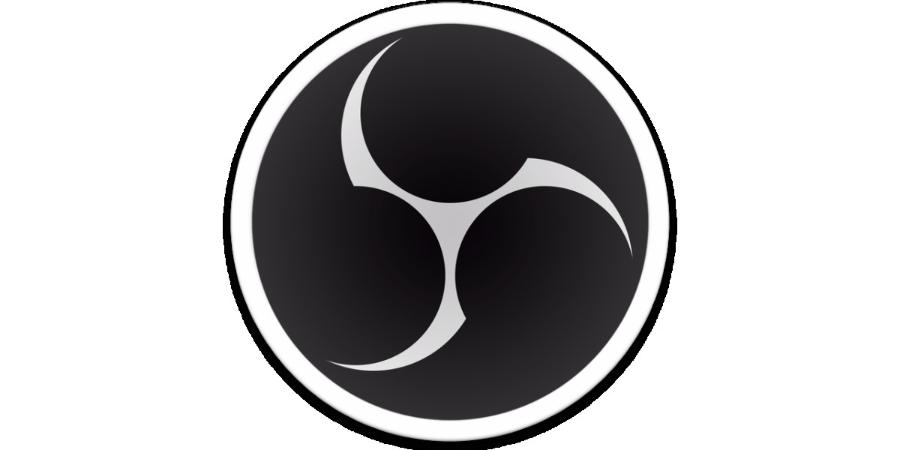Best Selling Products
Discover 16 Top Effects In Premiere That You Should Try Right Now
Nội dung
- 1. Cross Dissolve – Smooth Transition Effect
- 2. Gaussian Blur – Blur Objects
- 3. Lens Flare – Create Glare
- 4. Vignette – Creates a Black Border Around the Scene
- 5. Warp Stabilizer – Image Stabilizer
- 6. Light Leaks – Create Light Leaking Effects
- 7. Slow Motion – Slow Down Time
- 8. Time Remapping – Create Special Time Effects
- 9. 3D Motion – 3D Motion Effect
- 10. Echo – Create a Reflection Effect
- 11. RGB Split – Create Color Split Effect
- 12. Mosaic – Blurring Images With Squares
- 13. Sharpen – Sharpen Images
- 14. Color Grading – Video Color Adjustment
- 15. Strobe – Create a Flashing Effect
- 16. Twitch – Shake Effect With Powerful Effects
- 17. Benefits of Using Premiere Pro Effects
- 18. How to Use Effects Effectively
- 19. Take Advantage of Plugins
- 20. Practice and Create Constantly
- 21. Conclusion
Discover 16 of the best effects in Adobe Premiere Pro to enhance your videos. From smooth transitions to impressive graphics techniques, this article will help you create professional video products.
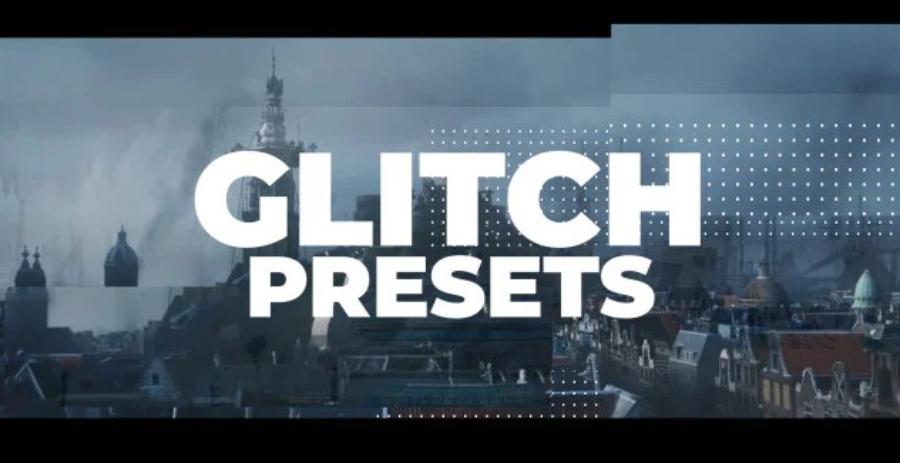
1. Cross Dissolve – Smooth Transition Effect
With a rich effects library, Premiere Pro provides users with the ability to create impressive, professional videos. These effects not only increase aesthetics but also make videos more vivid and attractive.
.jpg)
Cross Dissolve is one of the most popular and easy-to-use transition effects in Premiere. It helps smooth out the transitions between different clips of video. This effect is especially useful in scenes that require smooth and natural transitions, such as in documentary videos or vlogs.
2. Gaussian Blur – Blur Objects
Gaussian Blur is a great tool for creating a blurred effect on the subject or background of a video. This effect not only helps to highlight the subject but also brings a soft, pleasing look to the viewer. You can use Gaussian Blur to blur the background, create a “bokeh” effect when shooting close-ups or highlight a certain detail.
3. Lens Flare – Create Glare
Lens Flare is a creative effect that creates a dazzling light when filming, giving a spectacular and high-end feel to the video. It is especially useful when you need to create outdoor scenes, with bright sunlight shining on the camera lens. Adding Lens Flare to your video will help enhance the professionalism and liveliness.
4. Vignette – Creates a Black Border Around the Scene
Vignette is a simple yet effective effect for highlighting the subject in a scene. It gradually darkens the corners of the video, drawing attention to the center, helping viewers focus on the character or important detail.
.jpg)
5. Warp Stabilizer – Image Stabilizer
Warp Stabilizer is an incredibly useful tool when you want to smooth out shaky or unstable footage. Thanks to Premiere's powerful algorithms, Warp Stabilizer can reduce video shake and make footage appear more stable and sharp, especially for handheld videos.
6. Light Leaks – Create Light Leaking Effects
Light Leaks is a striking effect that gives an artistic and romantic look to footage. By adding fading patches of light to a video, Light Leaks can create a warm or mysterious atmosphere, making it perfect for creative videos, short films, or music videos.
7. Slow Motion – Slow Down Time
The Slow Motion effect allows you to slow down the speed of your video, adding drama or emphasizing a key moment. In Premiere Pro, you can use this feature to create dramatic action sequences or highlight small details that might be difficult for viewers to notice when watching at normal speed.
.jpg)
8. Time Remapping – Create Special Time Effects
Time Remapping is a powerful technique for changing the speed of a video at specific points in time. You can create fast-moving or slow-down footage to create a "time-lapse" or "hyper-lapse" effect. This is an extremely useful tool for videos that require a special time element.
9. 3D Motion – 3D Motion Effect
3D Motion is one of the advanced features of Premiere Pro, which helps you create 3D movements for videos, such as rotating, moving or zooming in three-dimensional space. This is a powerful effect, making your videos look more vivid and eye-catching.
10. Echo – Create a Reflection Effect
Echo is a fun effect that creates a "shadow" or reflection effect, giving a ghostly, mystical feel to the video. This effect is often used in music videos, especially during dramatic or fantasy moments.
11. RGB Split – Create Color Split Effect
RGB Split is a super stylish effect that separates the red, green, and blue channels, creating a distinct difference between the colors in the video. This effect is often used in retro-style videos or products that need to create a strong visual impact.
12. Mosaic – Blurring Images With Squares
Mosaic is a fun effect that blurs out parts of a video by replacing the details in the image with square blocks, creating a pixelated effect. This is a great tool when you want to blur faces, personal information, or other sensitive details in a video.
13. Sharpen – Sharpen Images
The Sharpen effect is a basic but indispensable tool in video editing. It helps sharpen details in the video, enhance image clarity, and make the scene more vivid. Sharpen is a great option to highlight details in the scene or improve the overall image quality.
14. Color Grading – Video Color Adjustment
Color Grading is an important part of post-production, helping you adjust the color and lighting of your video to create the right atmosphere and mood. Premiere Pro offers powerful tools for adjusting contrast, brightness, and color saturation, making your video more vibrant and professional.
15. Strobe – Create a Flashing Effect
Strobe is a flashing light effect that creates rapid changes between light and dark in a video. This effect is often used in dramatic scenes, such as action movies or musicals. Strobes can increase tension and create dramatic lighting effects.
16. Twitch – Shake Effect With Powerful Effects
Twitch is an effect that creates sudden and rapid shaking of a video. This effect is often used in videos that require strong, dramatic movements or to create a sense of surprise. It can be combined with lighting and color effects to create memorable moments.
17. Benefits of Using Premiere Pro Effects
Premiere's cutting-edge effects offer many outstanding benefits, especially in enhancing the quality of your video products professionally. Using these effects helps create impressive scenes, attract the audience's attention and highlight the message you want to convey.
.jpg)
In addition, the ultimate effect also supports optimizing the editing process, saving time and effort for content producers. With flexible customization capabilities, this tool allows you to be unlimitedly creative, from improving color and lighting to adding complex dynamic effects, bringing distinction and professionalism to every video project.
18. How to Use Effects Effectively
To create high-quality videos, using effects needs to be done strategically. Here are some key tips:
a) Choose the appropriate effect
To use effects effectively, choosing the right effects plays an important role in conveying the message and making an impression on the viewer. First, it is necessary to clearly define the purpose and context of using effects, ensuring that they support and enhance the main content instead of distracting.
.jpg)
At the same time, attention should be paid to consistency in design to maintain professionalism and harmony. Using effects sparingly, without overdoing it, will help create sophistication and attraction, while providing the best experience for the recipient.
b) Parameter adjustment
Most effects in Premiere can be customized through the Effect Controls panel. Adjusting parameters like brightness, contrast, or opacity will help you achieve the results you want.
c) Combine multiple effects
Don't be afraid to combine multiple effects to create unique styles. However, be sure not to overdo it or it will take away from the natural feel of your video.
19. Take Advantage of Plugins
In addition to the built-in effects in Premiere, you can use external plugins like Red Giant, Boris FX or Video Copilot to expand your creative capabilities. These tools provide more unique and in-depth effects, saving you time and effort.
To get the most out of your plugins, choose the right plugins for your project needs. Make sure they are compatible with the version of software you are using and update them regularly to take advantage of the latest features. A good plugin strategy not only saves time but also improves the quality of your final product, helping you create professional and impressive videos.
20. Practice and Create Constantly
Effects only really work when you know how to apply them in the right context and keep experimenting. Take the time to practice and explore new combinations to create your own unique mark on each video product.
Using cutting-edge effects in Premiere not only enhances the quality of your videos, but it also gives you a chance to show off your creativity and professionalism.
Cheap Adobe Premiere Pro License Account
21. Conclusion
Adobe Premiere Pro is a powerful video editing tool with a wide range of effects to help bring your creative ideas to life. These effects not only bring creativity but also add a professional touch to each video product. Experiment and explore to find the effects that best suit your project.