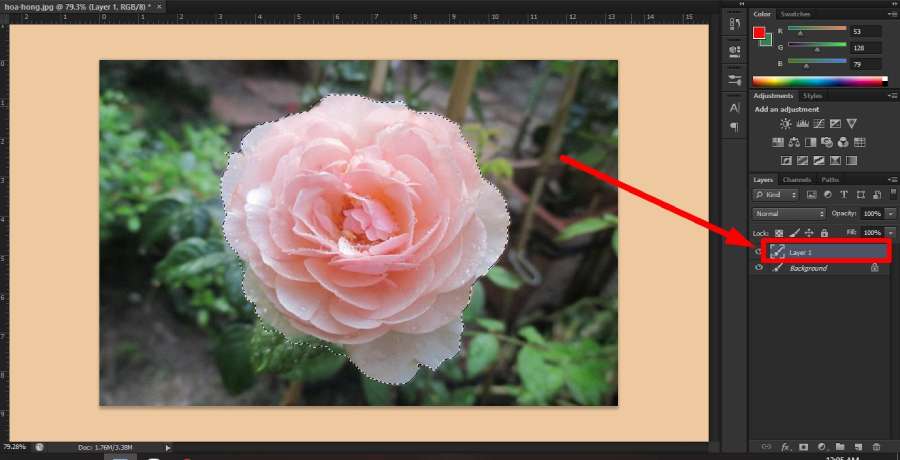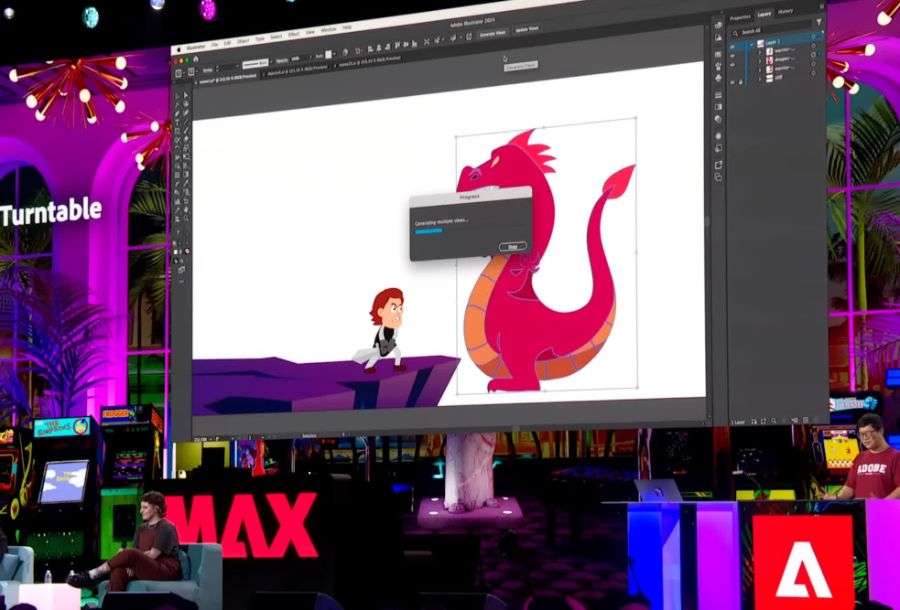Best Selling Products
Error of not being able to download files from Google Drive: Causes and effective solutions
Nội dung
- 1. Introduction to Google Drive and the importance of successful file uploads
- 2. Reasons why you can't download files from Google Drive
- 3. How to fix the error of not being able to download files from Google Drive
- 3.1. Check Internet connection
- 3.2. Sign out or switch to another Google account
- 3.3. Use anonymous browsing
- 3.4. Delete cookie history and cache data on web browser
- 3.5. Set restricted file access permissions
- 3.6. Reduce your file size
- 4. Conclusion
The error of not being able to download files from Google Drive can cause work interruptions. Join SaDesign to find out the causes and effective solutions to quickly solve this problem and optimize your Google Drive experience in this article.

Are you having trouble uploading files to Google Drive and are struggling to find a solution? Apply the methods that SaDesidegn has compiled below to help your file upload process go more smoothly and improve your Google Drive experience.
1. Introduction to Google Drive and the importance of successful file uploads
Google Drive is a popular cloud storage service developed by Google, allowing you to store and manage files online securely and conveniently. With Google Drive, you can easily access documents, images, videos or any files from any device with an Internet connection, creating flexibility in work and study.


In the context of computers, a File is understood as a collection of information, which can contain different types of information, such as text, images, audio, video, etc. You can store files using many different means such as: Computer hard drive, server, cloud storage, etc. Storing data on the cloud is a perfect solution for you.
Successfully downloading files from Google Drive is a key factor in your experience, as it not only ensures quick access to data but also supports more efficient document sharing. When you encounter problems with file downloads, your work or study can be interrupted and you lose time to fix it. Therefore, ensuring that the file download process goes smoothly is very important to optimize your experience and improve your work performance.
2. Reasons why you can't download files from Google Drive
.jpg)
Here are the main reasons why downloading files from Google Drive fails:
Unstable Internet connection:
Slow network speeds or unstable connections can cause file downloads to be interrupted or not completed. When the connection is weak, the downloaded file may be corrupted or take a long time to download.
Full memory
On the device: When the device memory is full, the file cannot be downloaded because there is not enough storage space.
On Google Drive: If the capacity on Google Drive has reached the maximum, users will have difficulty downloading files, especially large files.
Error due to browser
Your browser's cache and cookies can cause conflicts or slow down the process of downloading files from Google Drive. Or your browser version is old or your browser configuration is incorrect, which can also lead to file download failure.
Software or operating system error
If your device is not updated to the latest operating system version, it may lead to incompatibility with Google Drive. Another objective factor is that other applications or software may conflict with Google Drive, which causes the file download to fail.
Google account problem
If your Google account is down or your login fails, you won't be able to upload files. And if your account is locked or has limited access to certain features, you won't be able to download files from Google Drive.
3. How to fix the error of not being able to download files from Google Drive
3.1. Check Internet connection
If you see a “Trying to connect” error message or if your documents load very slowly in Google Drive on the web, check your internet connection. A poor connection is a common cause of files not uploading to Google Drive. Try connecting to a different network to see if your files load correctly, and use offline mode when your connection is poor or unavailable.
3.2. Sign out or switch to another Google account
.jpg)
Based on the cause of the error of not being able to download files from Google Drive SaDesign shared above, you can apply the first simple way to fix the error, which is to log out of the email account you are using and log in with another account. This error often occurs when your account has an error that violates some Google policy, leading to blocking the download of files from Google Drive to your computer.
3.3. Use anonymous browsing
.jpg)
In addition to the above method of logging out and changing your Google account, you can use an incognito browser to help fix the error of downloading files from Google Drive because it helps eliminate the effects of cache, cookies, or extensions that may cause conflicts. That is, instead of using a regular web browser, you can use an incognito browser on Chrome, Coc Coc, Firefox, or Safari to log in to your Google Drive account and download files to your computer. This helps protect your personal information and access history, suitable when you use a public device or an untrusted network.
3.4. Delete cookie history and cache data on web browser
Cache tools, cookies (also known as data and web browser history) help you automatically remember when downloading data from Google Drive to your computer to avoid being overwritten by previous data. Although this feature is quite useful, sometimes it can also cause errors in not being able to download files to your computer.
.jpg)
When the Cache is outdated or cookies can cause incompatibility errors, it will lead to the situation of downloading files from Google Drive unsuccessfully and the files will be conflicted. Clearing the cache and cookies regularly will help your browser operate more stably and avoid problems related to Google Drive.
You can follow the instructions below:
Step 1: Press CTRL + SHIFT + DEL to display the browser's customization window.
Step 2: Go to Advanced and in the Time Range section, select All time and click Clear Now to delete all browser history.
3.5. Set restricted file access permissions
.jpg)
If the sharing link is not set up correctly (for example, it is limited to specific people or does not have an “Anyone with the link” option), you may not be able to download or view the file. If the owner only shared the file for a short time and it has expired, your access may have been revoked. When you create a new file or folder in Google Drive, the initial default access is usually Private, which means that only the owner has access. You need to get specific permissions from the owner to download or edit the file.
3.6. Reduce your file size
Reducing file size is one of the effective ways to fix the error of not being able to download files from Google Drive, especially when the file size is too large.
For images: you can use photo editing software like Photoshop, GIMP, or online tools like TinyPNG to reduce the size of the image by compressing or changing the resolution. For
videos: you can refer to using software like HandBrake, VLC Media Player or online tools to reduce the resolution or change the video format to MP4, which helps reduce the size while maintaining stable quality.
For documents: You can convert from DOCX to PDF to reduce the file size.
4. Conclusion
The error of not being able to download files from Google Drive is a common problem, causing annoyance, especially in work and study, but you can completely fix it when you understand the cause and apply the appropriate solutions. With the solutions that SaDesign has summarized above, you can minimize errors, making the file upload process easier, faster, and more effective. If you find this article useful, don't forget to share it to support many other users in fixing similar errors! Are you having trouble uploading files to Google Drive and are struggling to find a solution? Apply the methods that SaDesign has summarized below to help your file upload process go more smoothly and enhance your Google Drive experience.