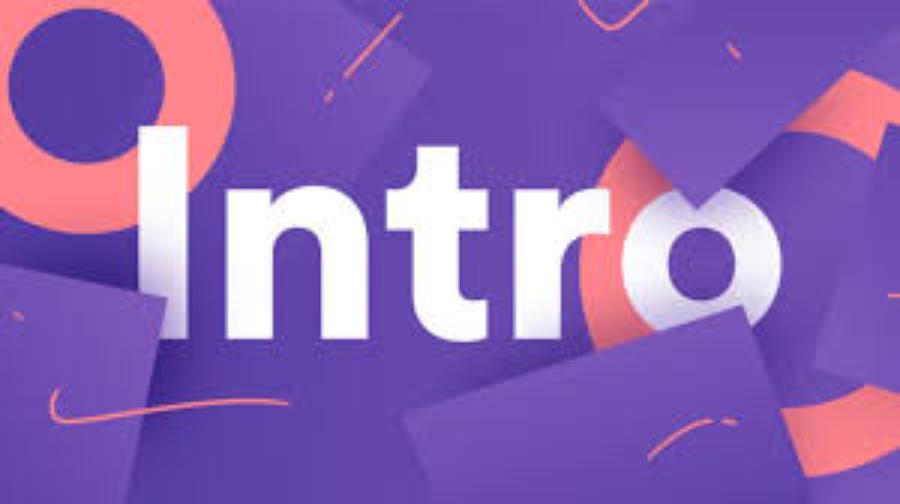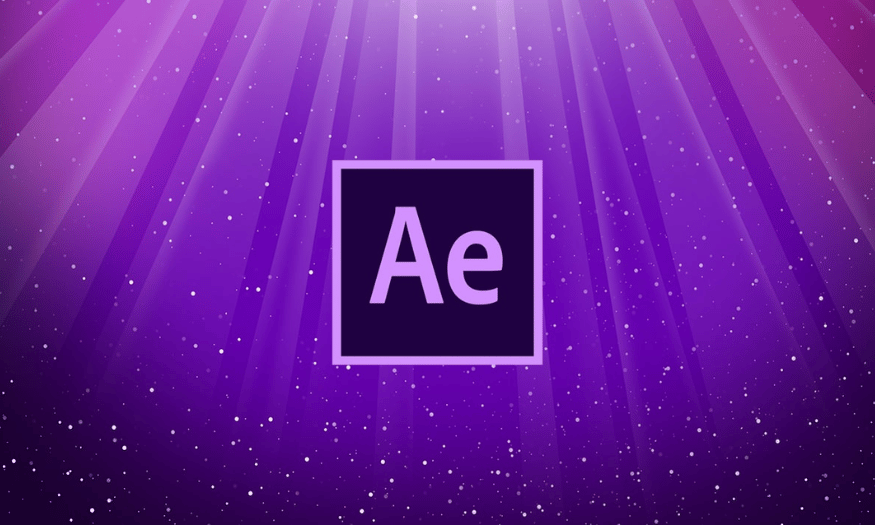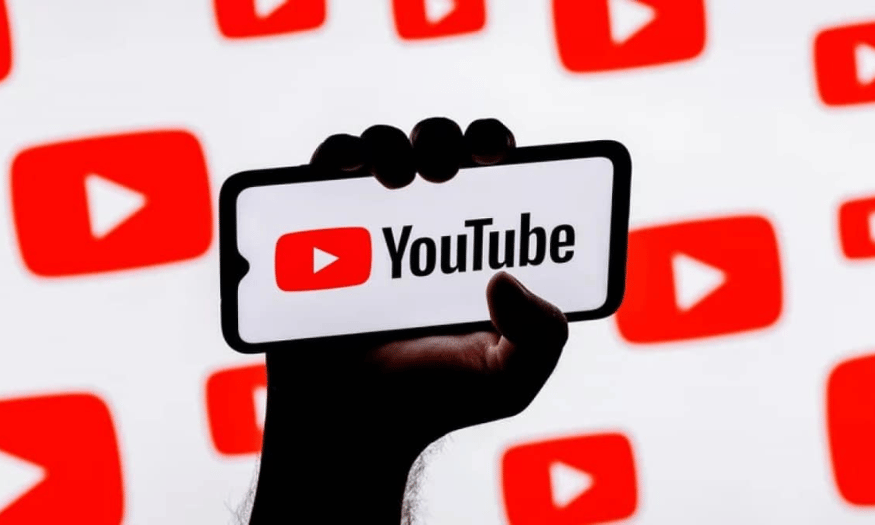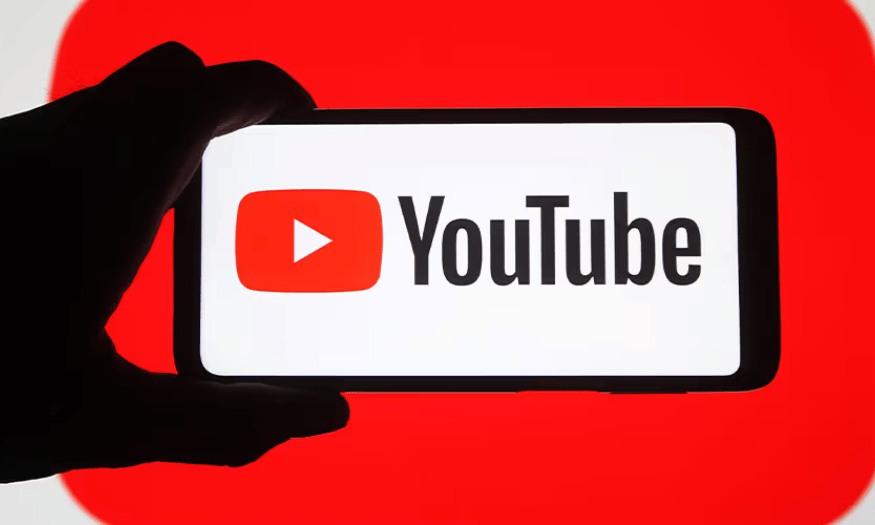Best Selling Products
Fix d3dcompiler_47.dll Error in Photoshop Quickly and Effectively
Nội dung
- 1.Introduction to Error d3dcompiler_47.dll in Photoshop
- 2. Causes of d3dcompiler_47.dll Error
- 2.1. Missing d3dcompiler_47.dll file
- 2.2. Corrupt DLL file
- 2.3. Incomplete DirectX update
- 2.4. Incompatible Photoshop version
- 3. How to Fix d3dcompiler_47.dll Error in Photoshop
- 3.1. Update and Reinstall DirectX
- 3.2. Reinstall d3dcompiler_47.dll File
- 3.3. Update Photoshop
- 3.4. Reinstall Photoshop
- 3.5. Scan Computer With Antivirus Software
- 4. Notes When Handling Error d3dcompiler_47.dll
- 4.1 Check for Errors on Other Software
- 4.2 Reinstalling Software or Games
- 4.3 Virus and Malware Scanning
- 4.4 Back Up Important Data
- 5. Conclusion
Are you getting d3dcompiler_47.dll error in Photoshop? Don't worry, this article will guide you through a quick and easy fix to get Photoshop running smoothly again.

Error d3dcompiler_47.dll is one of the common problems when using Photoshop software. Although it is not a very serious error, encountering this problem can disrupt your work. In this article, sadesign will guide you on how to handle error d3dcompiler_47.dll quickly and effectively, helping you restore stability to this powerful photo editing software.
1.Introduction to Error d3dcompiler_47.dll in Photoshop
The d3dcompiler_47.dll error in Photoshop often occurs when you open the software or while using heavy graphics tools. D3dcompiler_47.dll is a Microsoft DirectX system file that plays an important role in supporting graphics applications, especially when handling tasks that require powerful graphics hardware. When this DLL file is missing or corrupted, Photoshop will not be able to load the necessary graphics tools, resulting in the error message.
.jpg)
The main cause is usually related to the missing or corrupted d3dcompiler_47.dll file, an important component of Microsoft DirectX, which supports graphics and performance in multimedia applications. When this error occurs, Photoshop may not work properly or may not start. To fix this, users can try reinstalling DirectX, updating the operating system, or re-downloading the dll file from an official source. Correct handling will not only restore the software's operation but also ensure the stability and security of the system.
Although this error is not uncommon, if not handled promptly, it can affect your performance and experience using the software. This article will provide you with specific steps to fix the d3dcompiler_47.dll problem in Photoshop, helping you continue your work without encountering unnecessary problems.
2. Causes of d3dcompiler_47.dll Error
The cause of d3dcompiler_47.dll error often comes from many errors, specifically including the following basic causes:
2.1. Missing d3dcompiler_47.dll file
One of the main causes of this error is that the d3dcompiler_47.dll file is missing from the system. This can happen if you accidentally delete this file or if it gets corrupted during the software installation process.
This is an important component of the DirectX library, which is used to run graphics-intensive applications or games. When this file is missing from the computer, programs that depend on it will not be able to function properly, resulting in an error message. To fix this, users can re-download the d3dcompiler_47.dll file from a trusted source or reinstall DirectX to ensure that the system has all the necessary files.
2.2. Corrupt DLL file
The d3dcompiler_47.dll file can become corrupted due to viruses, malware, or system problems. When this DLL file is corrupted, Photoshop will not be able to load the graphics libraries it needs to function.
.jpg)
This can happen due to incomplete software installation, conflicts between applications, or malware. To fix this, users should try reinstalling the DLL file, updating the operating system, or using specialized debugging tools to ensure system stability and safety.
2.3. Incomplete DirectX update
DirectX is an important software platform for graphics applications on the Windows operating system. If you are using an old or incompletely updated version of DirectX, this can result in missing DLL files, including d3dcompiler_47.dll.
This can happen due to an incomplete DirectX installation or update, resulting in the missing of important library files. To fix this, users should check and ensure that the DirectX version on their computer is fully updated using official tools from Microsoft. This will not only fix the error but also ensure the performance and stability of applications or games that require DirectX.
2.4. Incompatible Photoshop version
Some older versions of Photoshop may not be compatible with newer versions of the Windows operating system, resulting in errors that fail to load the required DLL file.
This could be due to a missing DLL file in your system, or an outdated and unsupported version of the software. To fix this, you should check the compatibility of your Photoshop version with your operating system, update supporting software packages such as DirectX, or reinstall the d3dcompiler_47.dll file from a trusted source. Keeping your system up to date and using genuine software will help reduce similar errors in the future.
3. How to Fix d3dcompiler_47.dll Error in Photoshop
The d3dcompiler_47.dll error in Photoshop usually occurs when the system is missing a library file that is necessary for the software to function properly. To fix this problem, you can follow these steps:
3.1. Update and Reinstall DirectX
One of the most effective ways to fix the d3dcompiler_47.dll error is to make sure that your DirectX is fully updated. You can download the latest DirectX update from Microsoft's official website.
Truy cập Microsoft DirectX End-User Runtime Web Installer.
Download and install the latest update.
Restart your computer and try opening Photoshop again to check if the error is fixed.
3.2. Reinstall d3dcompiler_47.dll File
If the d3dcompiler_47.dll file is missing or corrupted, you can download it again from trusted sources or copy it from another computer.
.jpg)
Download the d3dcompiler_47.dll file from a reputable website.
Save the file to your Windows system folder (usually C:\Windows\System32 or C:\Windows\SysWOW64).
Restart your computer and try opening Photoshop.
3.3. Update Photoshop
Make sure your version of Photoshop is updated to the latest version. New updates often come with bug fixes and improvements to operating system and hardware compatibility.
Open Adobe Creative Cloud and check for any Photoshop updates.
Install any updates if available and restart the software.
3.4. Reinstall Photoshop
If the above measures do not work, you can try uninstalling and reinstalling Photoshop. This should help fix any software-related issues and missing files.
Completely uninstall Photoshop via Adobe Creative Cloud or from Control Panel.
After uninstalling, re-download and install Photoshop from Adobe's official site.
Check again to see if the error is resolved.
3.5. Scan Computer With Antivirus Software
One cause that cannot be ignored is malware that can corrupt the d3dcompiler_47.dll file. Scanning your computer with reputable antivirus software will help detect and remove viruses and malware that may be causing the error.
Install and update anti-virus software (e.g. Windows Defender, Avast, Bitdefender).
Perform a full system scan and remove threats.
Once the scan is complete, restart your computer and test Photoshop again.
4. Notes When Handling Error d3dcompiler_47.dll
.jpg)
Errors related to the d3dcompiler_47.dll file are one of the common problems that Windows users may encounter, especially when running graphics-intensive applications or games. The d3dcompiler_47.dll file is part of Microsoft DirectX, a set of technologies required to run multimedia applications, especially 3D games and graphics software. Here are some important notes when dealing with this error.
4.1 Check for Errors on Other Software
When you encounter an error related to the d3dcompiler_47.dll file, you should check to see if the error appears in other software to determine the exact cause. This will help you distinguish whether the problem is due to a missing or corrupt DLL file, or a conflict with a specific software. Also, make sure that your operating system and related software are fully updated, as older versions can cause incompatibilities. Backing up your data before making any changes is also an important step to avoid losing information during troubleshooting.
4.2 Reinstalling Software or Games
In some cases, the error may come from the application or game you are running. Try uninstalling and reinstalling the software to ensure that all the necessary files are installed properly.
4.3 Virus and Malware Scanning
Use antivirus software to scan your entire system to detect and remove any threats that may be causing the error.
4.4 Back Up Important Data
When you encounter errors related to the d3dcompiler_47.dll file, the first and foremost thing you should do is to back up all your important data before proceeding with any troubleshooting steps. This will ensure that your data is protected in case something unexpected happens during the troubleshooting process. Also, make sure that you download the troubleshooting files or tools from trusted sources to avoid the risk of malware infection or making the situation worse. Being careful and following the troubleshooting steps properly will help you resolve the issue effectively and safely.
Before making any changes to your system or software, make sure to back up important files and data. This will help you avoid data loss in case something goes wrong during the troubleshooting process.
5. Conclusion
The d3dcompiler_47.dll error in Photoshop can be frustrating for users, but with simple troubleshooting steps like updating DirectX, reinstalling the DLL file, or reinstalling Photoshop, you should be able to resolve this issue quickly. Remember to always check and keep your software up to date to avoid similar problems in the future. If you encounter problems that are difficult to resolve, don't hesitate to contact Adobe technical support for further assistance.