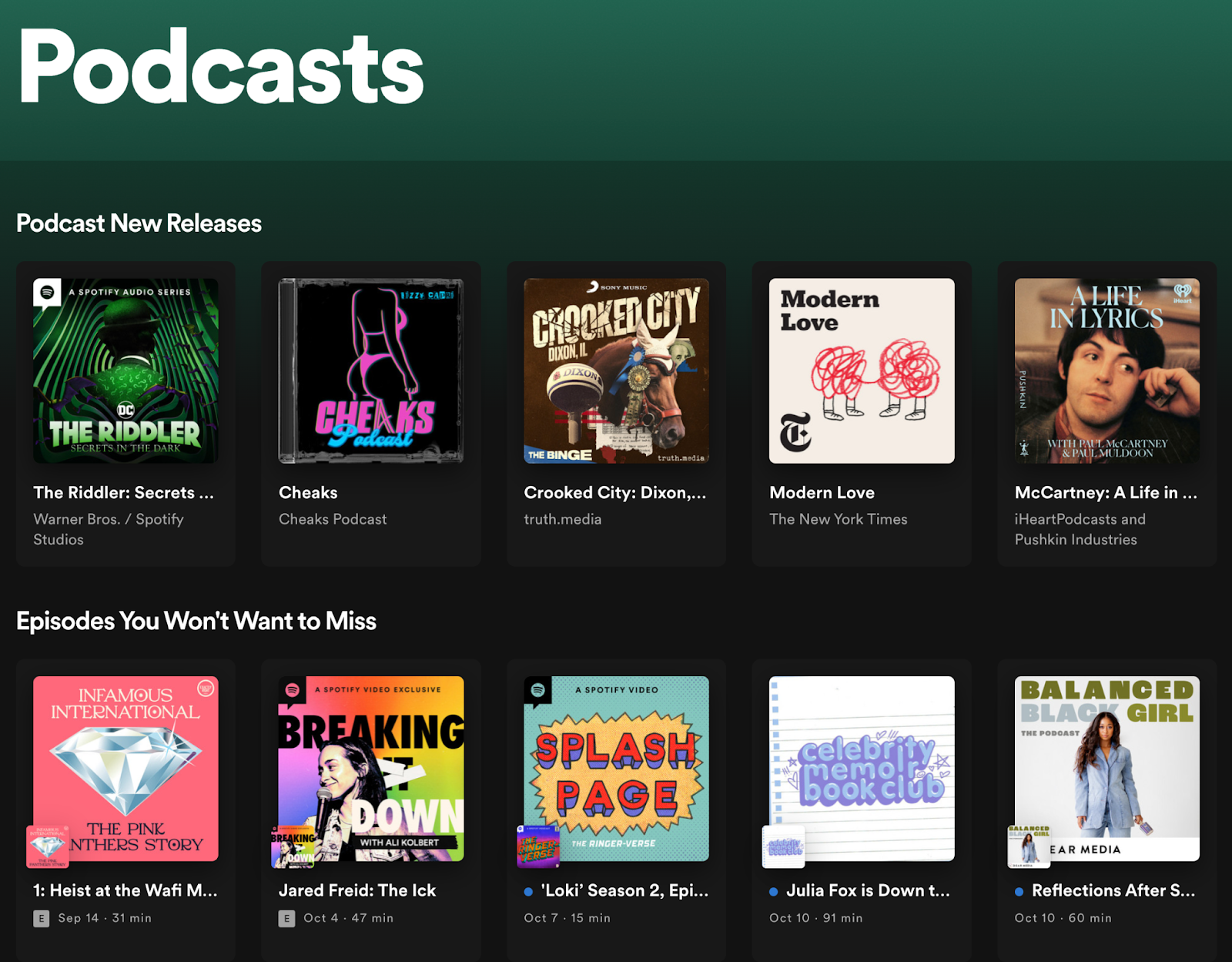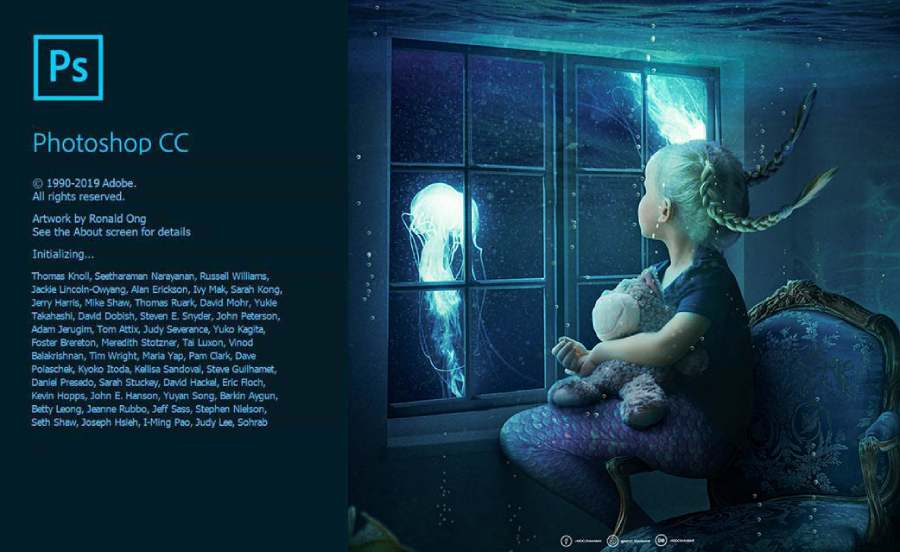Best Selling Products
How to Downgrade Windows 11 from 24H2 to 22H2 Update Easily
Nội dung
Have you just updated to Windows 11 24H2 but are not satisfied? Don't worry, this article will help you downgrade from version 24H2 to 22H2 with simple and detailed steps. Downgrading Windows may be necessary when you encounter software errors, compatibility issues, or simply want to return to the familiar interface and features of the previous update.

To downgrade from 24H2 update to 22H2 on Windows 11, you can follow the ways in the following steps:

1. Use the "Go Back" feature
If you have just upgraded to 24H2 within the past 10 days, you can use the "Go Back" feature to revert to the 22H2 update:
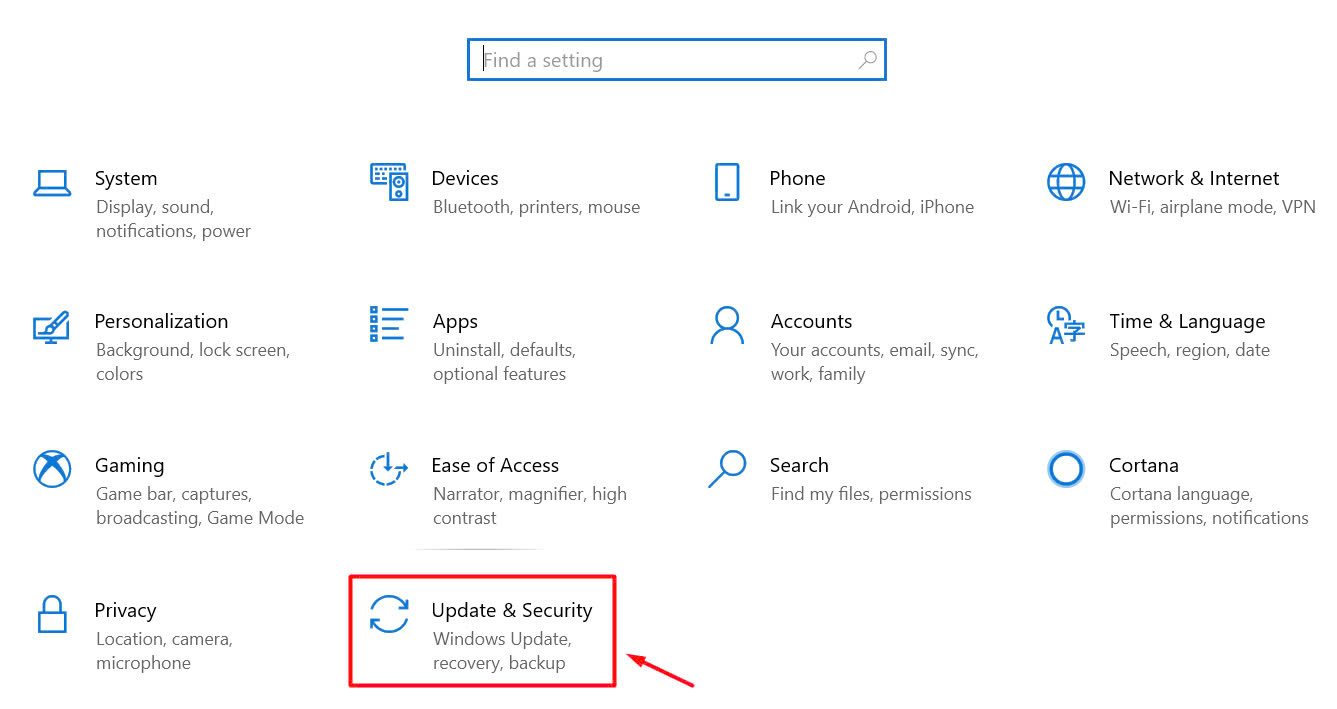
Step 1: Open Settings > Update & Security > Recovery.
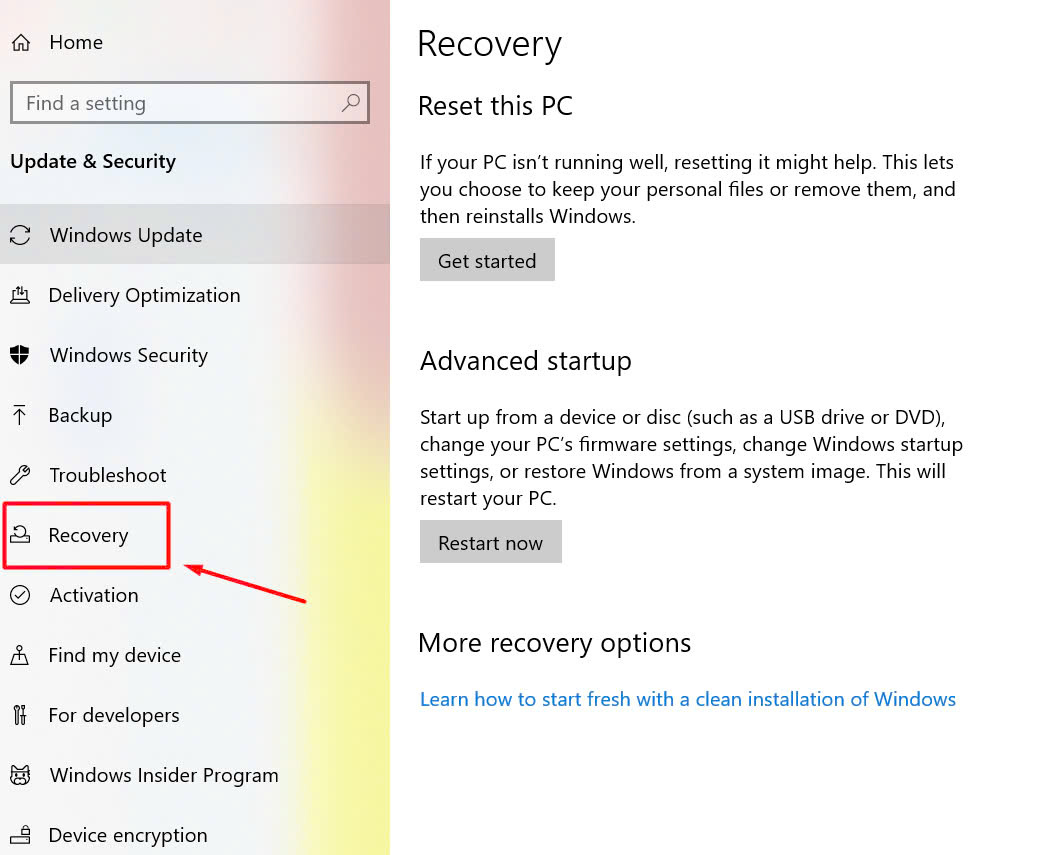 Step 2: In the Go back section, click the Go back button.
Step 2: In the Go back section, click the Go back button.
Step 3: Select the reason for downgrading, then click Next.
Step 4: Follow the on-screen instructions to complete the downgrade process.
2. Uninstall the update via "Uninstall Updates"
If the "Go Back" option isn't available, you can try uninstalling the 24H2 update:
Step 1: Open Settings > Windows Update.
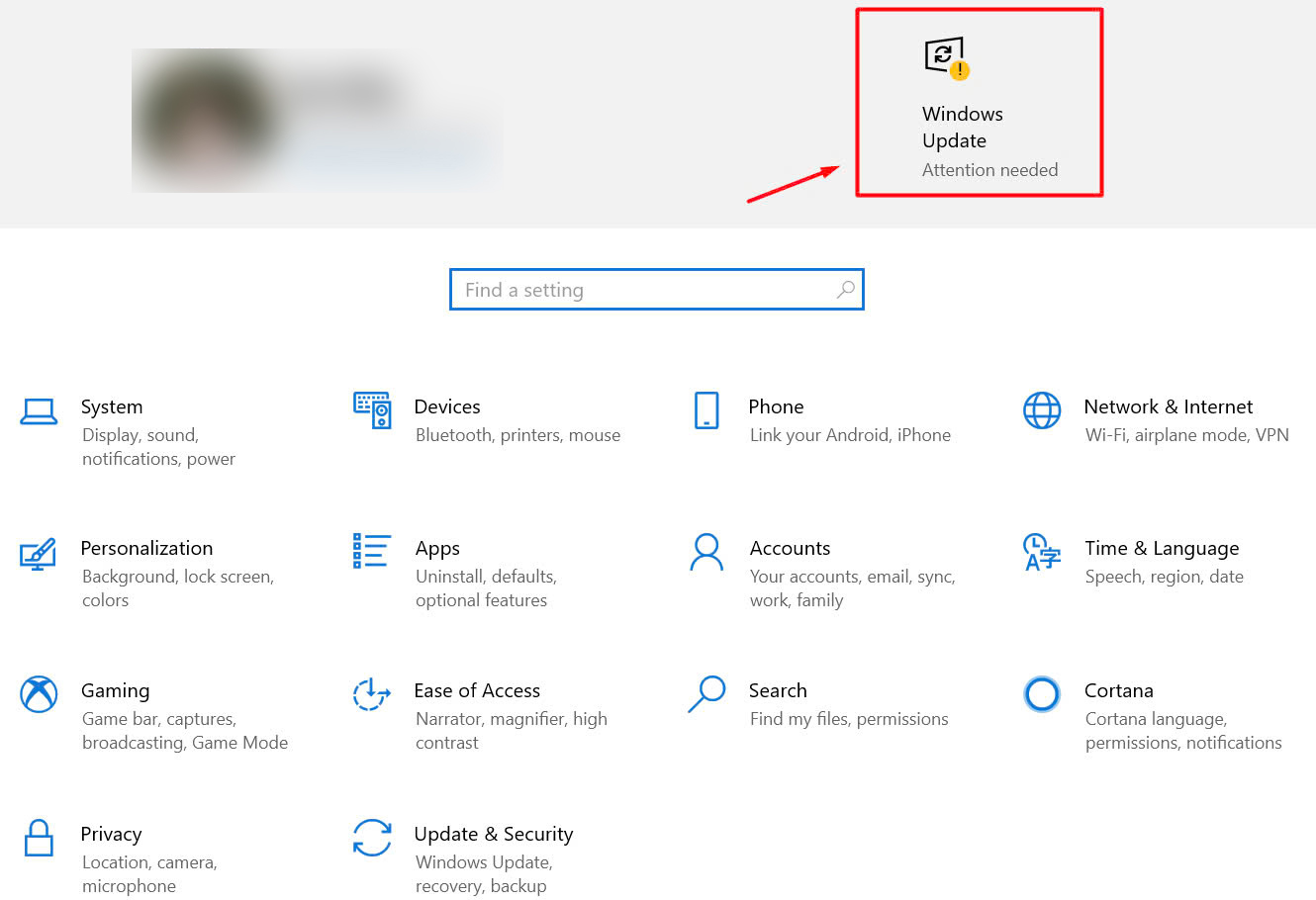
Step 2: Select Update history.
.jpg)
Step 3: Click Uninstall updates.
Step 4: Find the 24H2 update in the list and select Uninstall.
3. Reinstall Windows 11 version 22H2
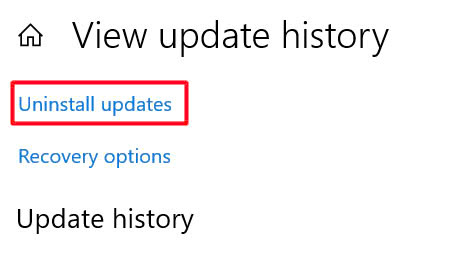
Please bring your computer to the store and ask the technician to help reinstall Windows 11 version 22H2 to ensure the system operates stably.
You need to pay attention:
- Back up important data before taking your device with you.
- Check your Windows license to make sure the system can be reactivated.
- Ask a technician to install Windows 11 version 22H2.
- Check the version again and activate it when you receive the device.
In addition, SaDesign also provides genuine licensed versions of Win 10 and Win 11, ensuring continuous updates, full support for features and optimal security. With reasonable prices and dedicated support policies, everyone can rest assured to choose and experience. Please refer now to find the most suitable version for you!