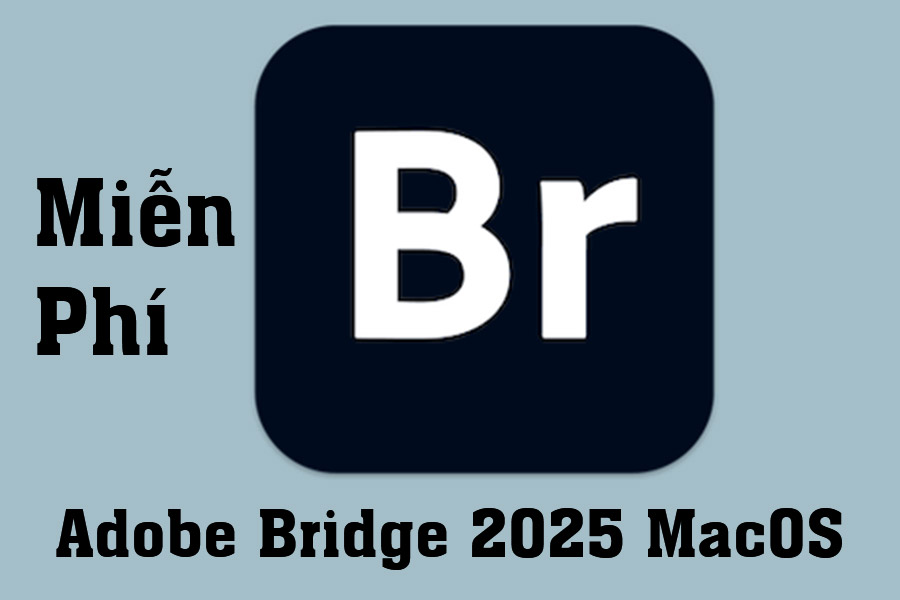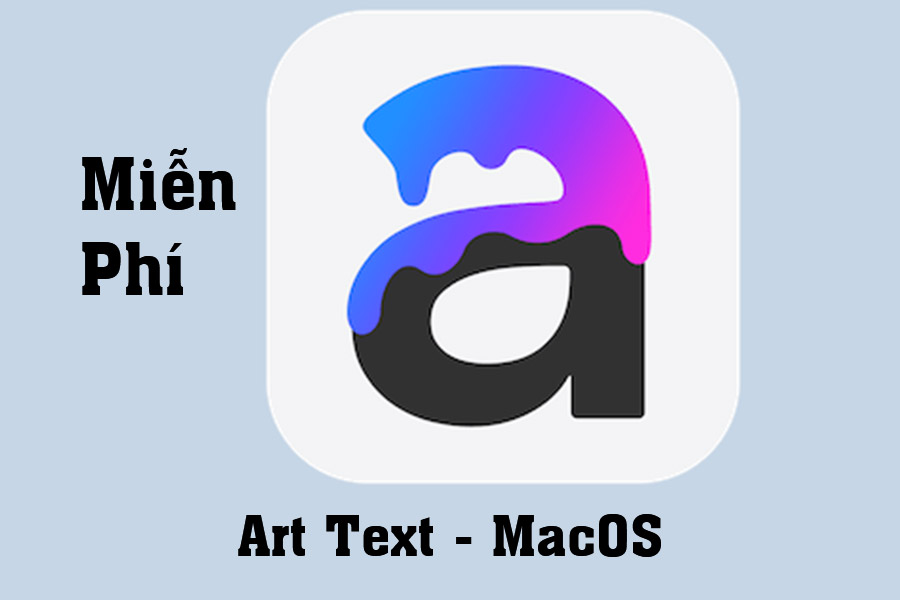Best Selling Products
How to Install and Grant Permissions for AnyDesk on macOS Most Effectively
Nội dung
With fast connection speed and strong security, AnyDesk has become a trusted companion of millions of users worldwide.
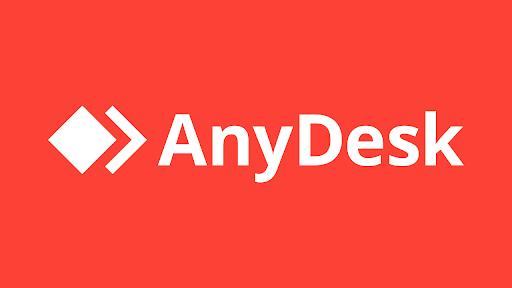
1. What is AnyDesk?
AnyDesk is a remote desktop software that allows users to connect to and control other computers or devices over the Internet from anywhere. With AnyDesk, you can easily access your own computer or someone else's computer, perform tasks such as work, technical support, or data exchange, all over an Internet connection.
This software is known for its extremely fast data transfer, stable image quality, and strong security features with end-to-end encryption. AnyDesk supports multiple operating systems such as Windows, macOS, Linux, Android, and iOS, giving users the flexibility to work with different devices.
2. Why choose AnyDesk on macOS?

AnyDesk becomes the top choice for macOS users thanks to the following special advantages:
High stability: AnyDesk provides a strong and stable connection, even when the network speed is not very high. This is very important for macOS users, as many other software can have problems when the network connection is unstable.
Ease of Use: AnyDesk’s interface is easy to use, even for those with no technical experience. Just download the software, install it, and enter the ID of the computer you want to connect to, and you can start remote control without any complicated steps.
High speed and optimal performance: AnyDesk stands out thanks to DeskRT technology, which transfers image data quickly and saves bandwidth. This is especially useful when working remotely, giving users a smooth, uninterrupted experience.
Cross-Platform Support: In addition to macOS, AnyDesk also supports various operating systems such as Windows, Linux, iOS, and Android. This makes it easy for you to connect and work on different devices without facing any compatibility issues.
High Security: AnyDesk uses AES 256-bit and RSA 2048-bit encryption to protect remote connections, ensuring that all data transmitted between devices is completely secure.
3. DOWNLOAD AnyDesk macOS software
Password to Unzip: sadesign.vn
.png)
4. Instructions for installing and licensing AnyDesk software on macOS
After downloading AnyDesk software to your computer, in the Downloads section on MacBook there will be the name anydesk.dmg as shown in the image below.
To install, click on this file or right-click and select Open to run the installation file.
.jpg)
When the file is opened, you will see a software installation window as shown in the image below. In this window, you will just need to drag and drop the AnyDesk software icon into the Applications folder on this window.
.jpg)
After dragging and dropping the AnyDesk software icon into the Applications folder, go back to Finder >>> Applications to check if the AnyDesk software is available.
(1).jpg)
Once you have the software in the Applications section, you will open the AnyDesk software and there will be an AnyDesk software window as shown in the image below asking for permission for the software to operate.
Here you will not follow the request of AnyDesk software but you will close this AnyDesk software window via the Close button.
.jpg)
After closing the AnyDesk software window, you will need to open the system Settings and go to Privacy and Security to grant permissions to the AnyDesk software.
.jpg)
Next step, you will access the Accessibility section and enable this Accessibility permission for AnyDesk software, then the device will ask you to authenticate via Fingerprint as shown in the image below (if your device is set up for fingerprint authentication) or will ask you to enter the device lock password.
Please note that you need to enter the correct machine lock password to be able to grant permission.
.jpg)
Once the Accessibility permission has been granted, we will need to grant another permission, which is Screen Recording, so you will return to the Privacy and Security settings and then find the Screen Recording section.
After entering the Screen Recording section, you will select the "+" sign to grant Screen Recording permission to AnyDesk software.
.jpg)
After selecting the “+” sign, you will see a new window of Finder software appear and you will access the Applications section through this window and select the AnyDesk software as shown in the image below and select the Open button.
.jpg)
After doing so, the device will ask you to exit and reopen AnyDesk software as shown in the warning image below and you will select Exit & reopen to reopen AnyDesk software.
.jpg)
After granting Accessibility and Screen Recording permissions, you can now use AnyDesk software normally and other devices that remote AnyDesk to your MacBook device, if you allow the connection, will be able to perform normal operations.
.jpg)
Thank you for reading this tutorial and SADESIGN hopes this article can help you.
————————————————————
If you want a professional photo editing software, most photographers, Photoshop artists and graphic designers use Adobe Photoshop. Currently, buying a genuine copyright of Photoshop is quite expensive in Vietnam. Therefore, if you want to buy a copyright Photoshop at a Super Cheap price, please contact Sadesign immediately !