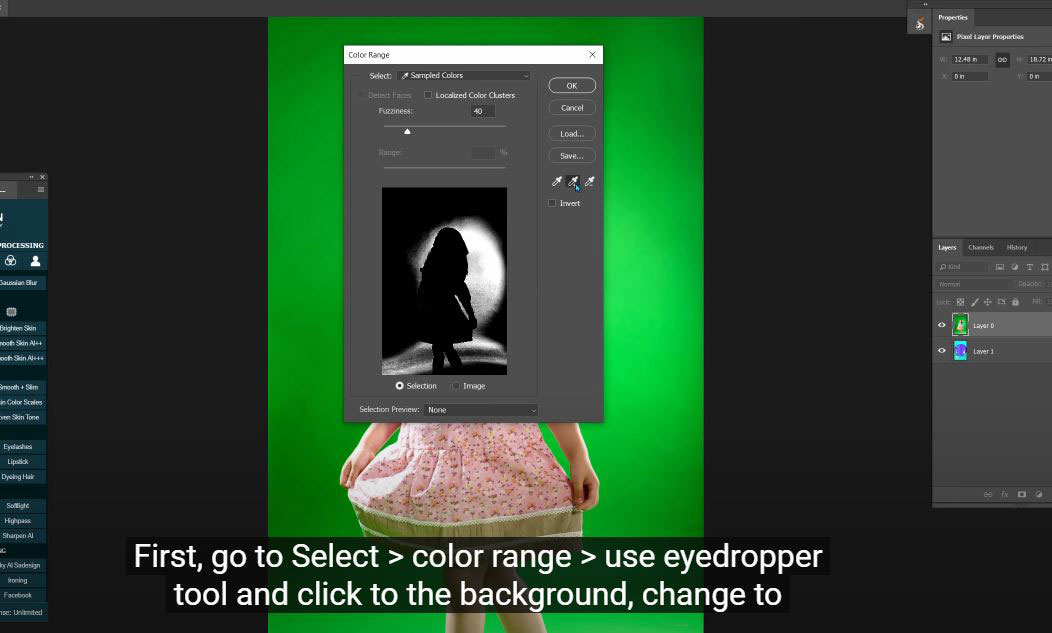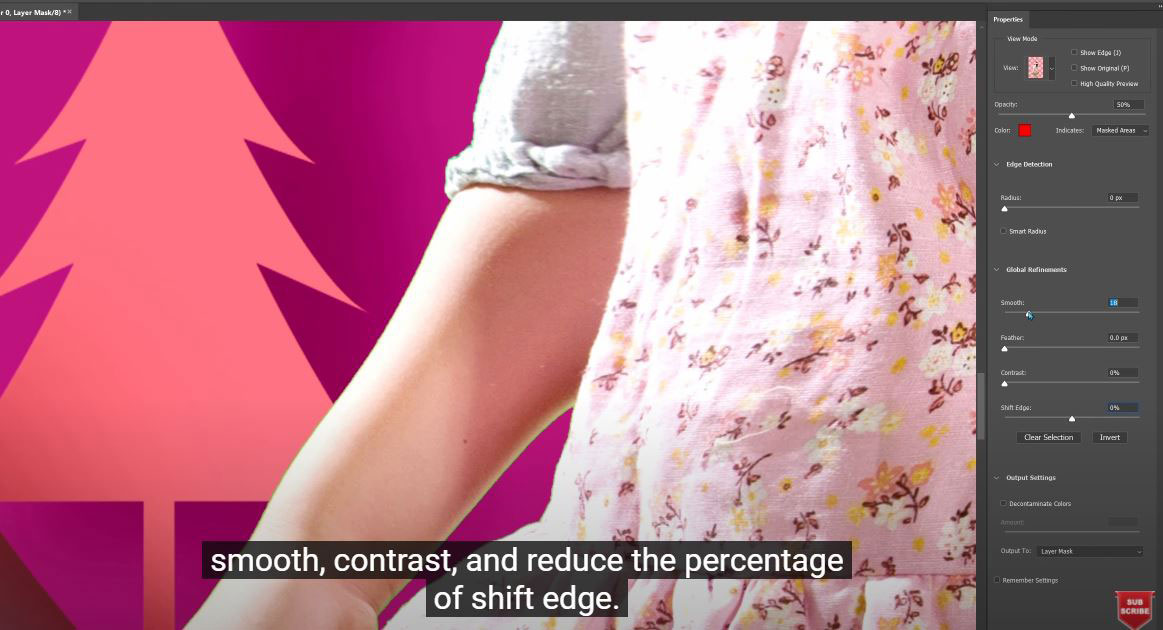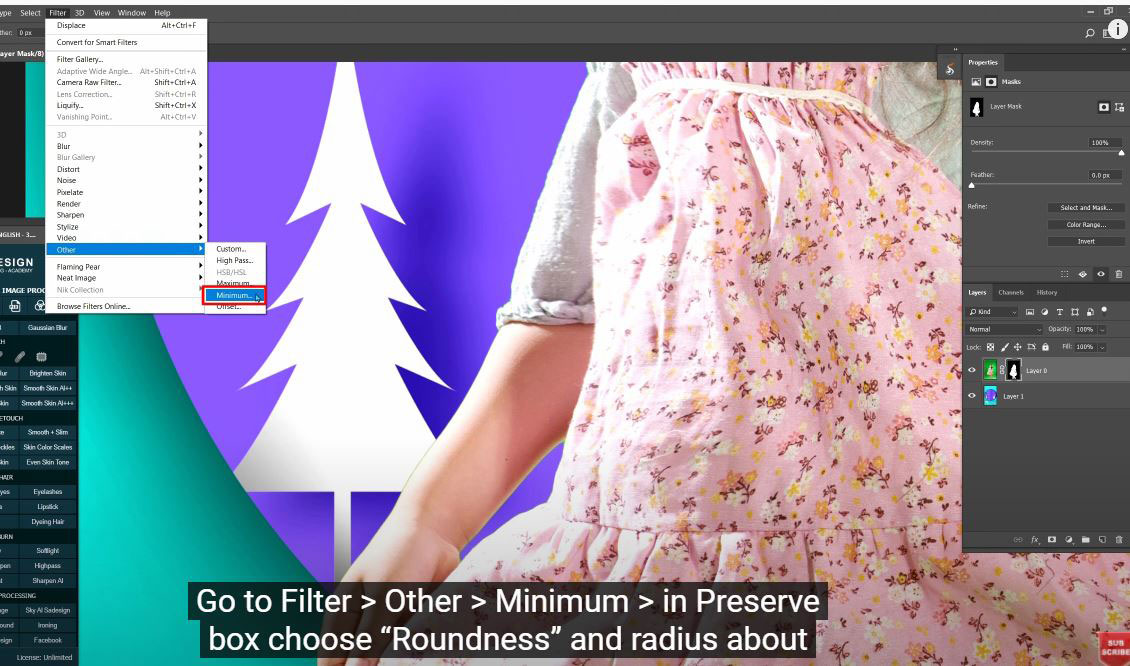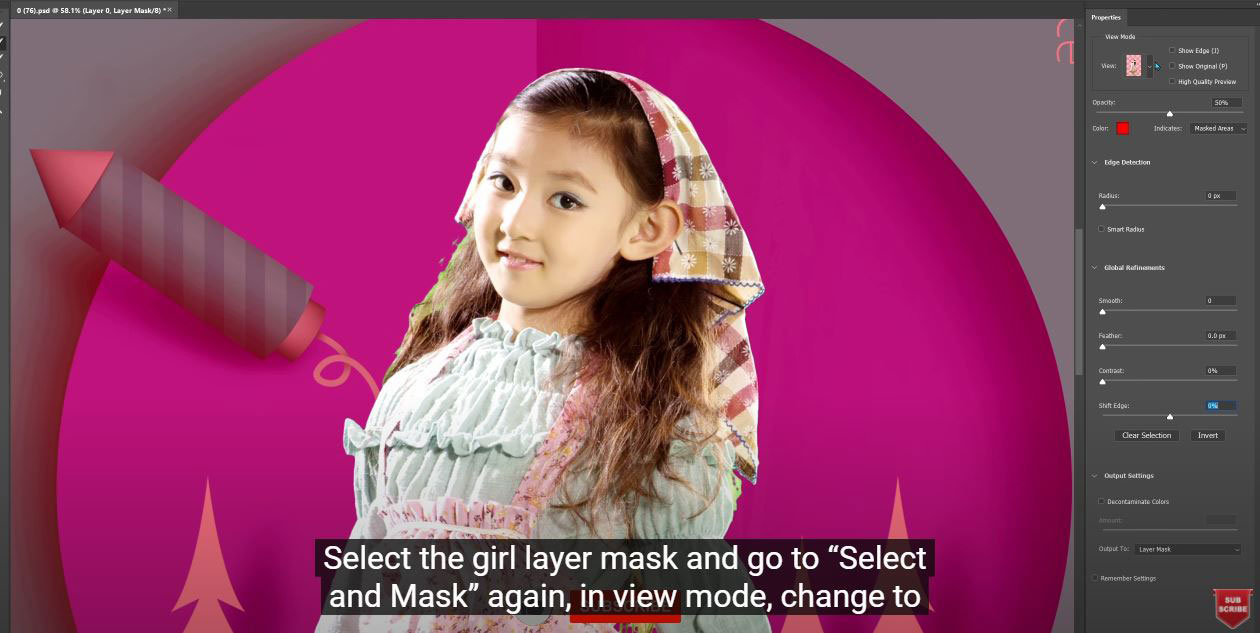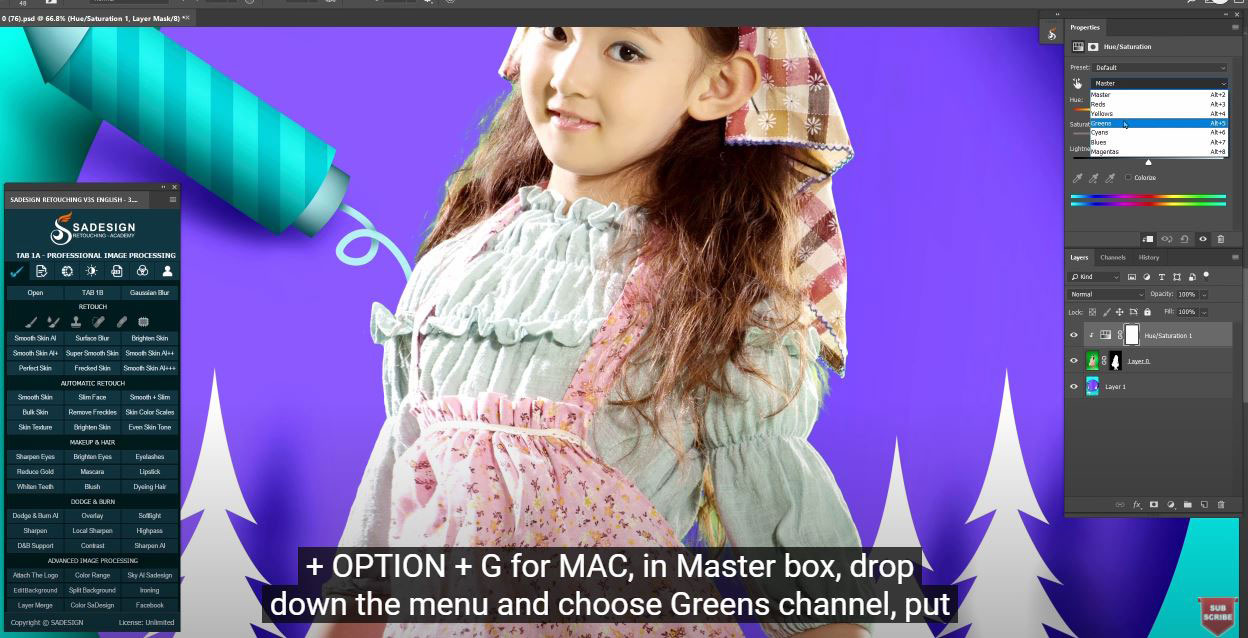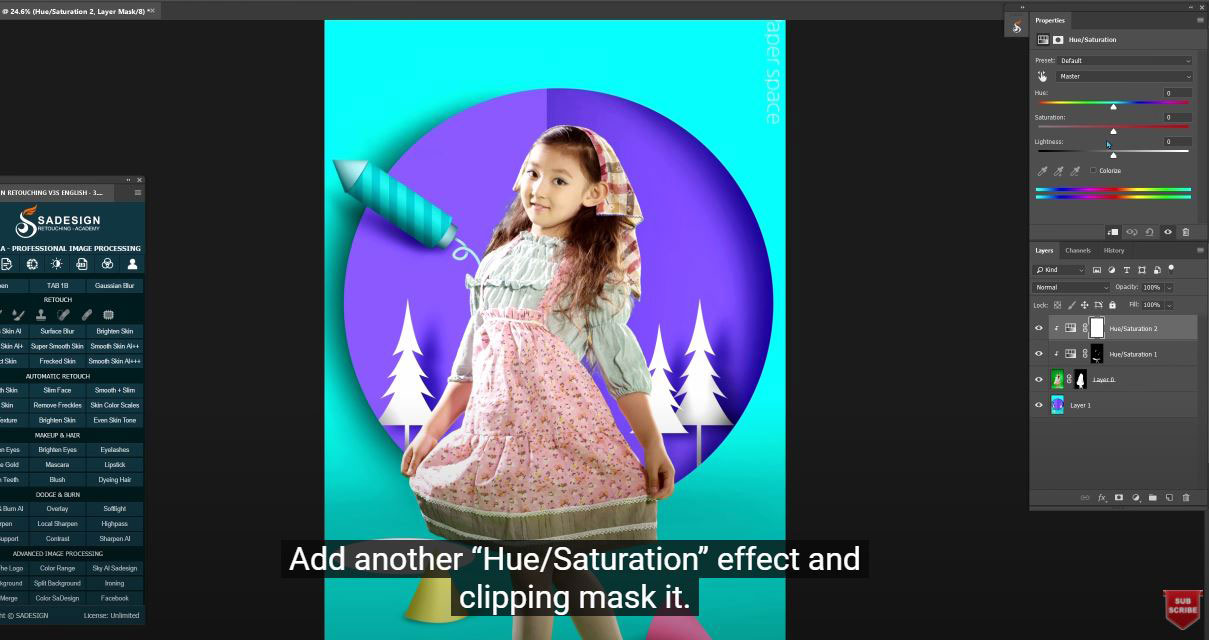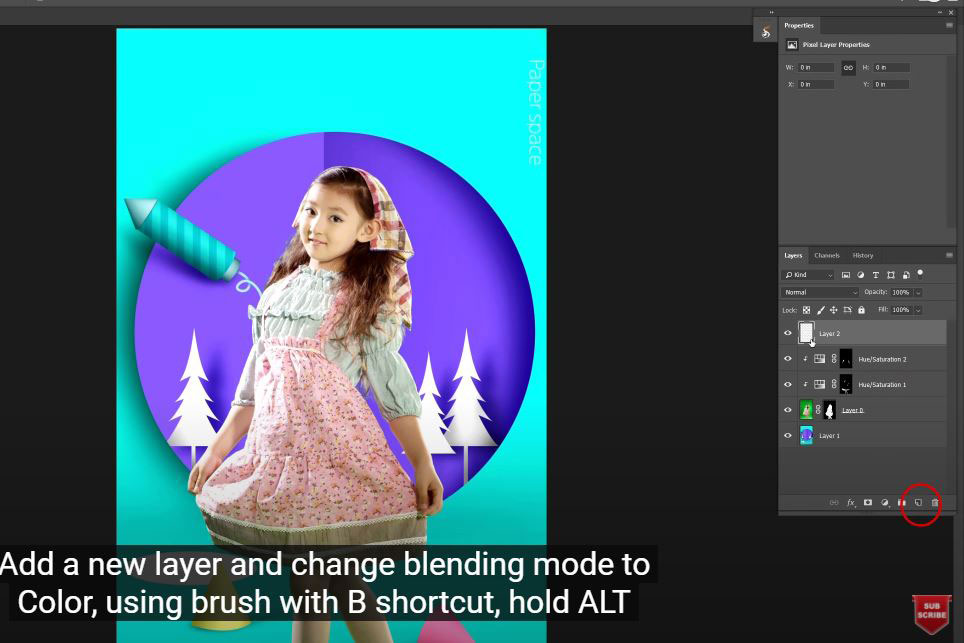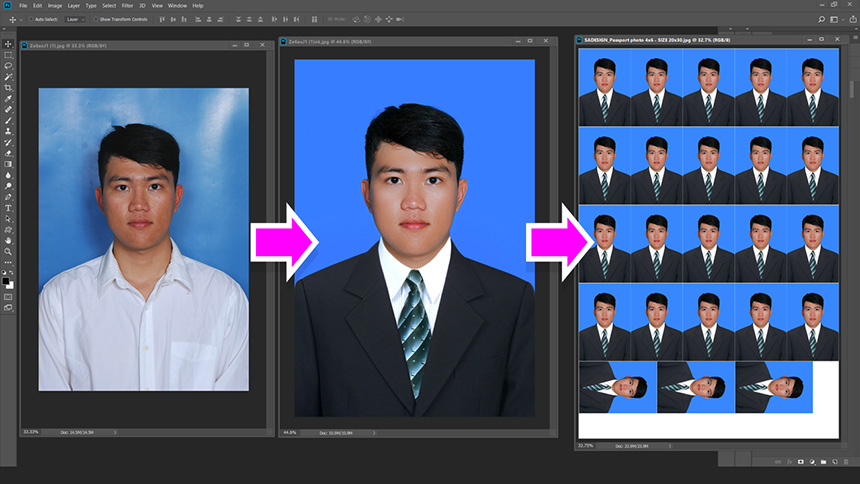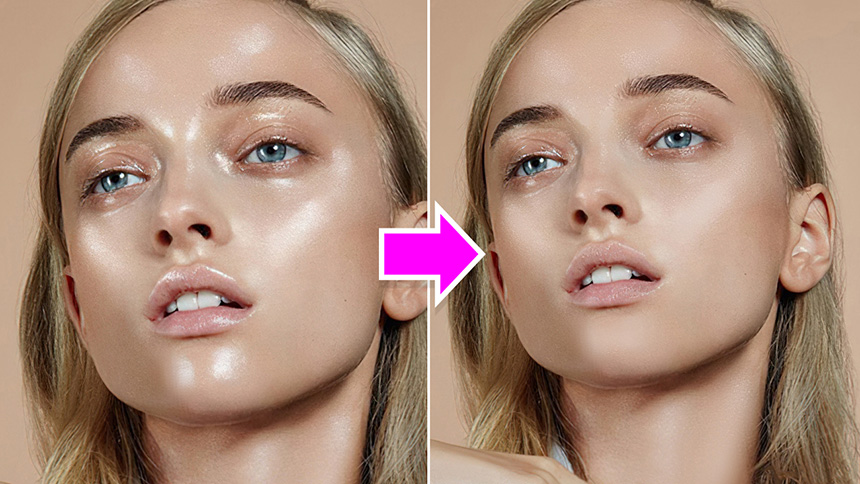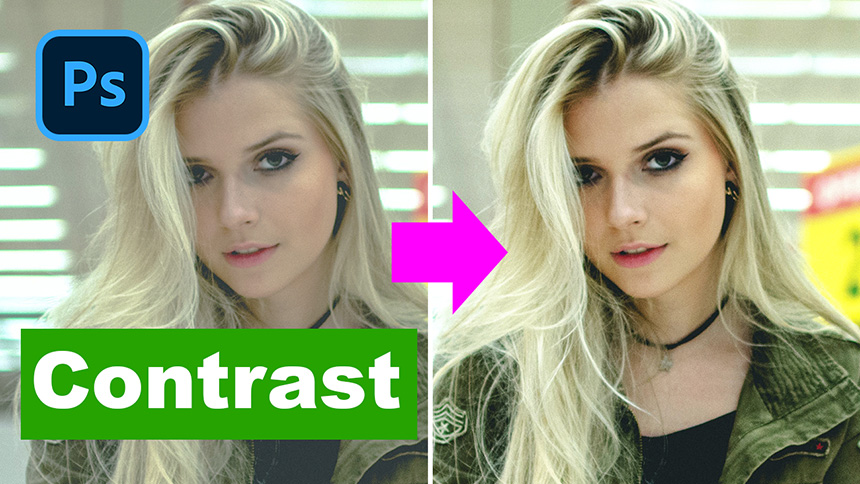Best Selling Products
How To Remove Green Background in Photoshop!

Hi there, in this video, I'll demonstrate how to replace green background in Photoshop.
(1). First, go to Select > color range > use eyedropper tool and click to the background, change to eyedropper tool with + icon which is add more selection. Now we choose the rest of background which is still black. When all the background is in white, it means all background is selected. Adjust the fuzziness to the point all background is completely white. When you are done, press CTRL + SHIFT + I for Win or CMD + SHIFT + I for MAC to reverse the selection to the subject and add layer mask to it. Ensure to put the new background below the girl layer, and now new background appears.
(2). Next steps, we will fix the color cast on the edge of the subject. Print layer 0, choose layer mask, in properties tab > choose “Select and Mask” > increase smooth, contrast, and reduce the percentage of shift edge.
(3). Go to Filter > Other > Minimum > in Preserve box choose “Roundness” and radius about 1.6 pixels.
(4). After that, we will fix the color cast on her hair. Select the girl layer mask and go to “Select and Mask” again, in view mode, change to Overlay, use “Refine Edge Brush Tool” (R shortcut) and paint over the hair to exclude the selection from the green background has left. OK
(5).Create “Hue/Saturation” layer and clipping mask it to the girl by CTRL + ALT + G or CMD + OPTION + G for MAC, in Master box, drop down the menu and choose Greens channel, put the saturation to -82 and adjust the range of color until all green color is removed. Make sure it affects only on green color. Press CTRL + I to turn the mask to black and use white brush with opacity around 40% to paint over the hair to apply the effect only.
(6). Next, since her arms are quite red, to remove it. Add another “Hue/Saturation” effect and clipping mask it. Choose Red channel this time and increase hue to 8 and lightness to 16. Reverse the layer mask to black and use brush to paint on her arms.
(7). Add a new layer and change blending mode to Color, using brush with B shortcut, hold ALT to take the sample color of her hair and paint over the hair that is gray. Ensure to clipping mask it as well so it won't affect to the background while you're painting. That's it!
If you like Photoshop and Photograph just like SaDesign and you want to get more and more tips, techniques, experience from us. Make sure to subscribe to our channel by simply clicking the subscribe button and you will get tons of free tutorials that SaDesign share about Photoshop technique on a daily basic. If you have any ideas, don't hesitate to leave comments right below the video. We look forward to see your thoughts. Thanks so much for following and supporting SaDesign. See you guys in the following tutorials. Bye Bye!
Watch the video here:
REGISTER FOR FREE PHOTOSHOP LEARNING
============================
The most powerful Retouch tool processor
DOWNLOAD:
✅ SADESIGN PANEL ENGLISH: https://sadesign.ai/retouching/
✅ SADESIGN PANEL VIETNAM: https://www.retouching.vn/