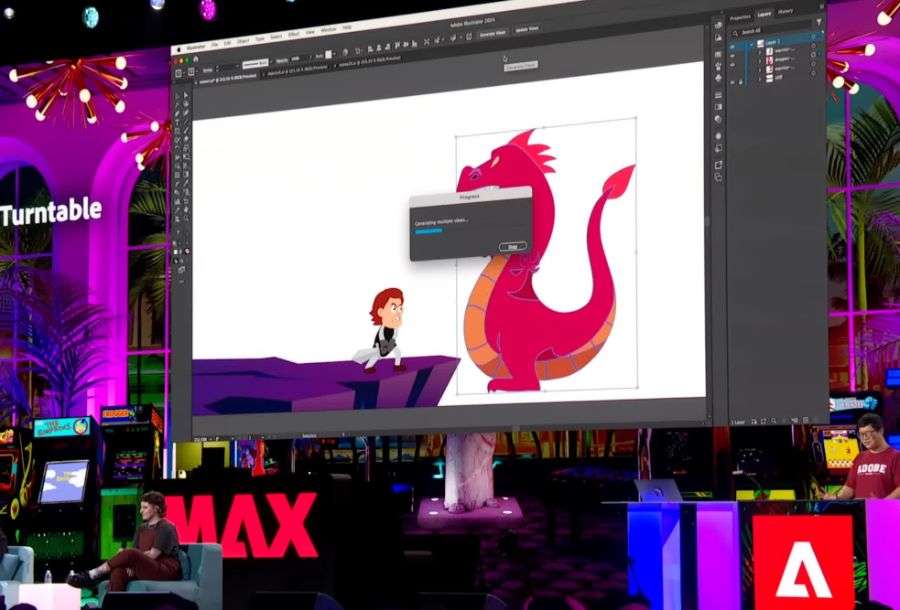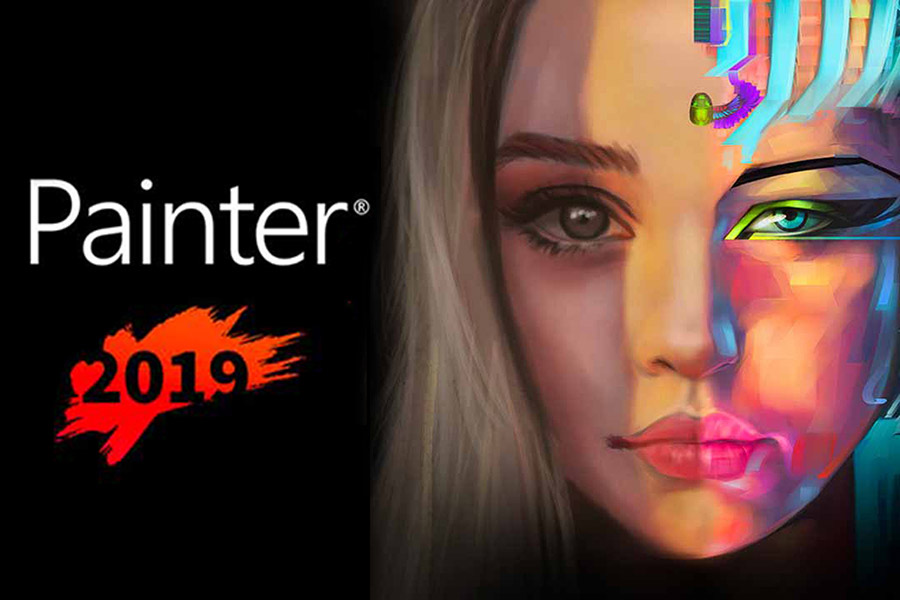Best Selling Products
How to Turn Off OneDrive Sync on PC in Less Than 3 Minutes
Nội dung
Do you want to turn off OneDrive sync on your computer but don't know how? Discover the detailed and simple guide to quickly free up space and optimize your device's performance.
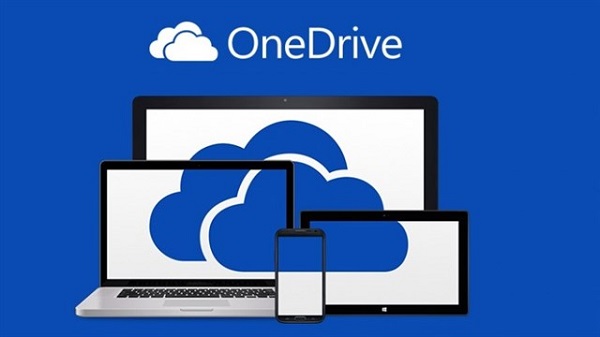
@old
Are you new to OneDrive and still having difficulties using this service? Do you find that OneDrive storage is full too quickly due to the feature of synchronizing with computer data and want to stop synchronizing? The following article will guide you in detail on 2 different ways to turn off OneDrive synchronization on your computer, depending on your own purpose.
1. Two simplest ways to turn off OneDrive sync on your computer
OneDrive is a cloud storage service that is very easy to use and especially convenient for Windows computer users. That is also the reason why many users around the world have chosen to upgrade to Microsoft 365 copyright to increase OneDrive capacity to 1TB economically.
To turn off OneDrive sync with your computer, you can follow one of the instructions below.
1.1. How to turn off OneDrive sync completely
To set up to stop syncing all multimedia documents to the computer with genuine Windows 11 Pro key installed, follow these steps:
Step 1: Click on the OneDrive (cloud) icon on the Taskbar. If the OneDrive icon is hidden, click on the arrow on the Taskbar to display the hidden icon panel.

Step 2: OneDrive window appears, select the gear icon in the right corner > drop-down menu appears, select Settings.

Step 3: Select Sync and backup in the menu on the left side of the screen > on the right side of the screen, in the Backup important PC folders to OneDrive section, select Manage back up

Step 4: Now, the screen will display different folders. Slide the scroll wheel from On to Off at the folders that you no longer want to sync to OneDrive, then select Save changes to save the changes.

1.2. How to temporarily turn off OneDrive sync for a period of time
Besides turning off sync completely, you can also stop OneDrive sync for a certain period of time to do your own work, then OneDrive will continue to sync data as usual.
To turn off OneDrive sync this way, follow these steps:
Step 1: Click the OneDrive cloud icon on the Taskbar to open the OneDrive window
Step 2: Select the gear icon in the right corner of the window > select Pause syncing > select the time to pause data syncing to OneDrive: 2 hours, 8 hours, 24 hours.

After this time period ends, OneDrive will automatically resume syncing. In case you want to turn this setting off before the time is up, just go back to the OneDrive window > select the gear icon > select Resume syncing

Instructions to turn off OneDrive sync on your computer are really simple, right? It only takes less than 3 minutes, you can adjust to turn off OneDrive data sync whenever you want.
Hope the article will help you and if you want to upgrade your OneDrive capacity at a cheap price to store more data, contact SaDesign immediately to receive the offer!
@old