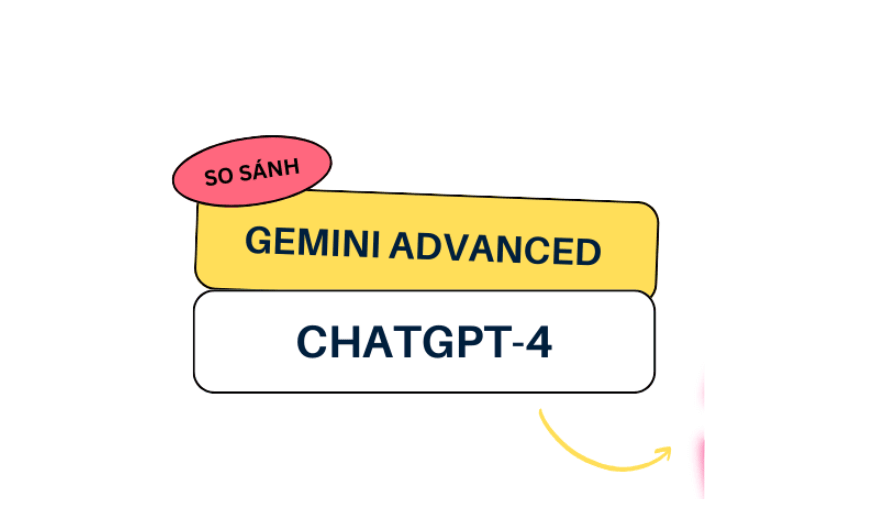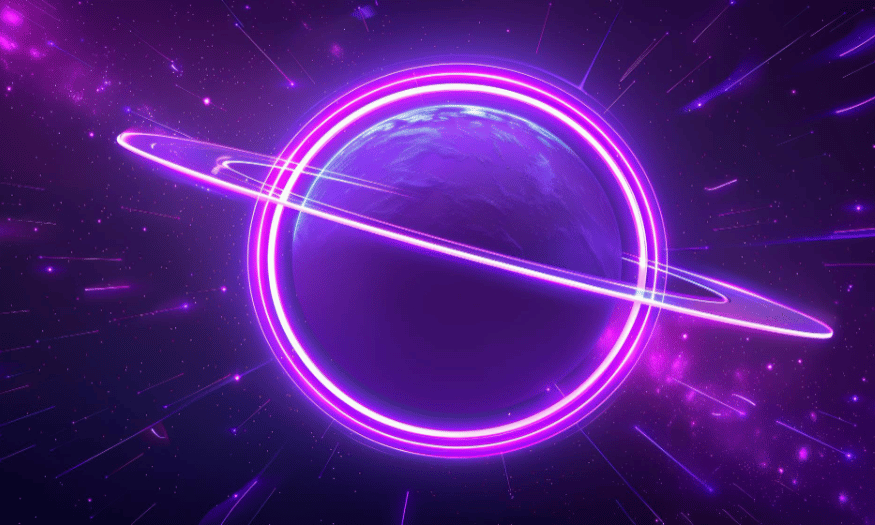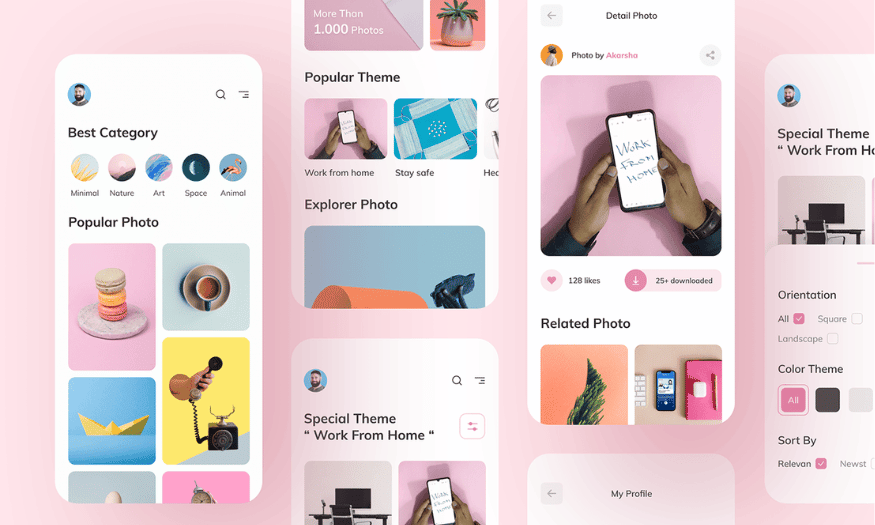Best Selling Products
How to Use ChatGPT Record on MacOS
Nội dung
- 1. What is the ChatGPT Record feature?
- 2. Outstanding features on ChatGPT Record
- 2.1 Convert speech to text
- 2.2 Create smart summaries
- 2.3 Customize summary content
- 2.4 Remember previous information
- 2.5 How to use ChatGPT Record
- 3. Who can use the ChatGPT Record feature?
- 4. Notes when using ChatGPT Record
- 5. Why choose ChatGPT Record instead of other tools?
- 6. Frequently Asked Questions
- 6.1 Does ChatGPT Record support multiple speakers at the same time?
- 6.2 Does ChatGPT Record support languages other than English?
- 6.3 Can the workspace owner turn off the recording feature?
- 6.4 How long are recordings and canvases saved?
- 7. ChatGPT Plus account upgrade cost
- 7.1 Upgrade at OpenAI homepage
- 7.2 Upgrade at SaDesign with the best price
- 8. Conclusion
With the new ChatGPT Record feature developed exclusively for Workspace Enterprise, Edu, Team, and Pro users on macOS, you will have the opportunity to optimize your workflow like never before. This feature not only helps you remember important information but also improves your ability to organize and manage work. Let's explore with Sadesign the details of how to use ChatGPT Record to turn your ideas into reality, helping you work more efficiently than ever!
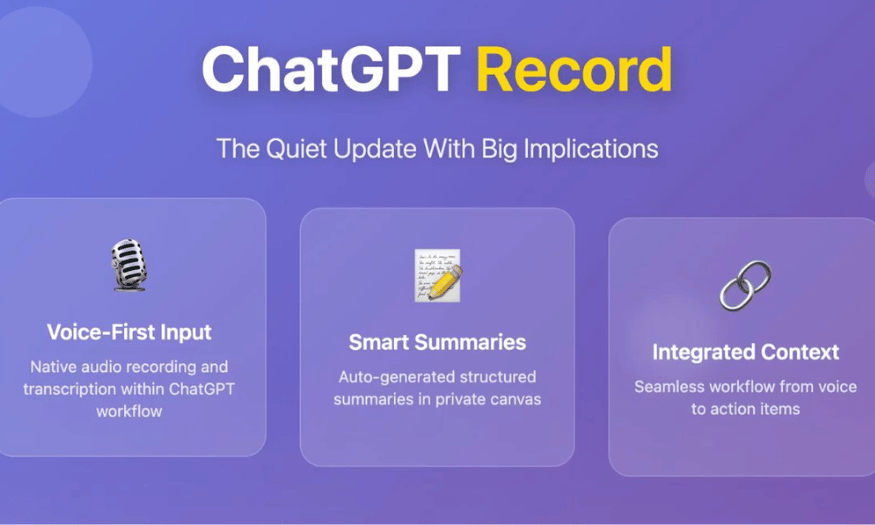
With the new ChatGPT Record feature developed exclusively for Workspace Enterprise, Edu, Team, and Pro users on macOS, you will have the opportunity to optimize your workflow like never before. This feature not only helps you remember important information but also improves your ability to organize and manage work. Let's explore with Sadesign the details of how to use ChatGPT Record to turn your ideas into reality, helping you work more efficiently than ever!
1. What is the ChatGPT Record feature?
ChatGPT Record is an advanced feature that allows users to automatically convert speech to text in real time. This provides maximum convenience, allowing you to record important ideas and information during meetings without having to worry about taking notes. After recording, a summary will be created and stored as a canvas in the chat history, making it easy for you to access and manage information.
Not only does ChatGPT Record stop at recording, it also allows you to edit the summary content or request it to be converted into various formats such as email, project plan or code snippet. This feature helps you optimize your workflow and improve work efficiency, providing a convenient user experience.
2. Outstanding features on ChatGPT Record
2.1 Convert speech to text
One of the outstanding features of ChatGPT Record is the ability to convert voice to text directly. This helps you record the content of meetings or discussions accurately and conveniently. You no longer have to worry about missing important information, because everything will be recorded visually and easily.
This accuracy in transcription not only saves you time, but also allows you to focus on the content of the conversation. Instead of having to take notes, you can give your full attention to what is being discussed.
2.2 Create smart summaries
ChatGPT automatically generates private canvas summaries based on the recording. This makes it easy for users to capture and remember important information without having to search for each detail again. These summaries will become useful references for you in the future.
By organizing information in a logical way, you can quickly access the content you need. This feature not only saves time but also helps you stay efficient in your daily work.
2.3 Customize summary content
Users can easily edit the summary manually or ask ChatGPT to rewrite it as an email, project plan, or code snippet. This makes the feature highly functional, giving you the flexibility to organize information and manage work. Converting content into different formats helps you communicate more effectively. This flexibility allows you to create professional documents in minutes, thereby increasing productivity and improving team communication.
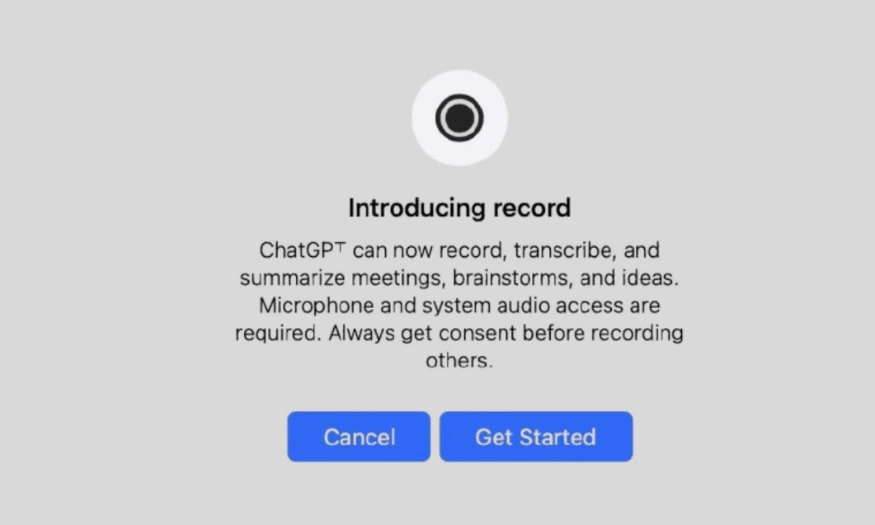
2.4 Remember previous information
ChatGPT is able to remember previous recordings and summaries, thereby providing more accurate and relevant responses in subsequent conversations. This not only helps you access information quickly but also creates a more personalized user experience.
With smart memorization, you can easily access important information without having to waste time searching. This feature really helps you turn your notes into a useful tool in your daily work.
2.5 How to use ChatGPT Record
To start using ChatGPT Record, simply click the Record button at the bottom of the chat window. When you first start it, you will be asked to grant access to your microphone and system audio, which ensures that ChatGPT can accurately record your voice. This is simple and quick, and you will be ready to record in no time.
As you record, ChatGPT will convert your voice into text in real time. This not only helps you capture the content, but also allows you to visually monitor the information being recorded. You can pause or resume the recording at any time, depending on your needs. Once finished, simply press the Send button to upload the recording to the system, and ChatGPT will quickly process it to open a private canvas containing a structured summary of the recorded content.
Once the summary is created, you can freely edit it directly on the canvas. If needed, you can also ask ChatGPT to convert this content into other formats such as emails, project plans, or code snippets. This feature not only helps you organize information scientifically, but also improves work efficiency, providing a convenient and flexible user experience.
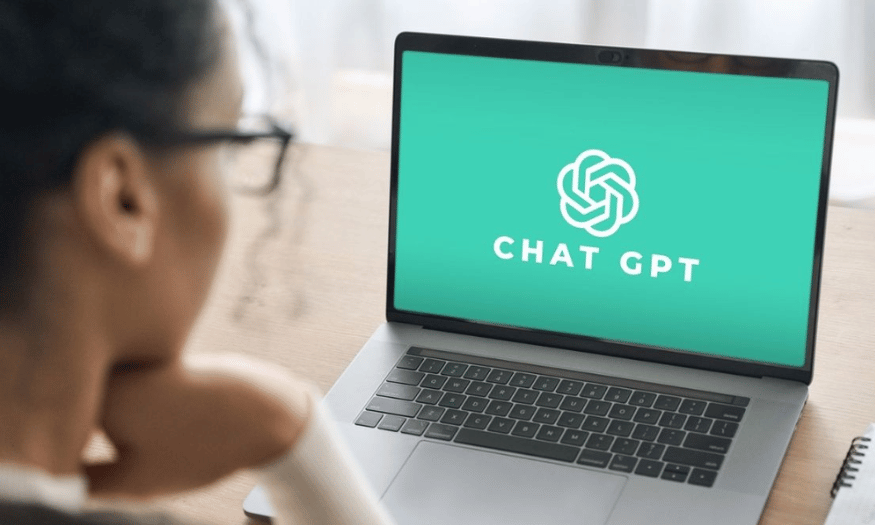
3. Who can use the ChatGPT Record feature?
ChatGPT recording feature is currently designed specifically for users in workspaces such as Enterprise, Edu, Team and Pro. This means that only those who are using these professional service packages can take advantage of this useful feature. By providing this feature to workgroups, ChatGPT aims to improve communication efficiency and information organization in professional work environments.
However, the ChatGPT Record feature is only available on the ChatGPT desktop application for macOS. Currently, this feature is not supported on other platforms such as Windows, web or mobile applications. This may limit some users, but at the same time, it also shows the focus on optimizing the experience on the macOS platform.
4. Notes when using ChatGPT Record
Before you start recording, it is important that you ask permission from the people involved in the conversation. Recording without consent may violate personal privacy and local laws. Therefore, always make sure that you comply with these regulations to avoid unnecessary trouble.
Also, it should be noted that when using the recording feature, the audio file will be deleted immediately after being converted to text. This is to protect personal data and ensure that no sensitive information or personal secrets are disclosed. In addition, the recording time is also limited, with each session lasting up to 120 minutes. If this time is exceeded, the recording session will automatically stop and create a note.
5. Why choose ChatGPT Record instead of other tools?
ChatGPT Record stands out for its ability to convert speech to text accurately and quickly. While many other tools only provide basic recording functionality, ChatGPT Record not only records audio but also creates intelligent summaries, making it easy for users to grasp important information. This is especially useful in meetings or discussions where handwritten notes can be distracting.
In addition, the feature of supporting multiple speakers at the same time is a big plus of ChatGPT Record. The ability to recognize and distinguish voices from multiple people in the same recording session makes it easy for you to follow the opinions and views of each member. Meanwhile, many other tools often have difficulty handling multiple voices, leading to inaccurate recordings or missing information.
Finally, the flexibility to edit and convert summaries into other formats such as emails or project plans makes ChatGPT Record a powerful tool for work. Users can not only record audio but also customize the content to their specific needs. This feature helps optimize workflow, increase efficiency and save time, something that other tools may not be able to provide.
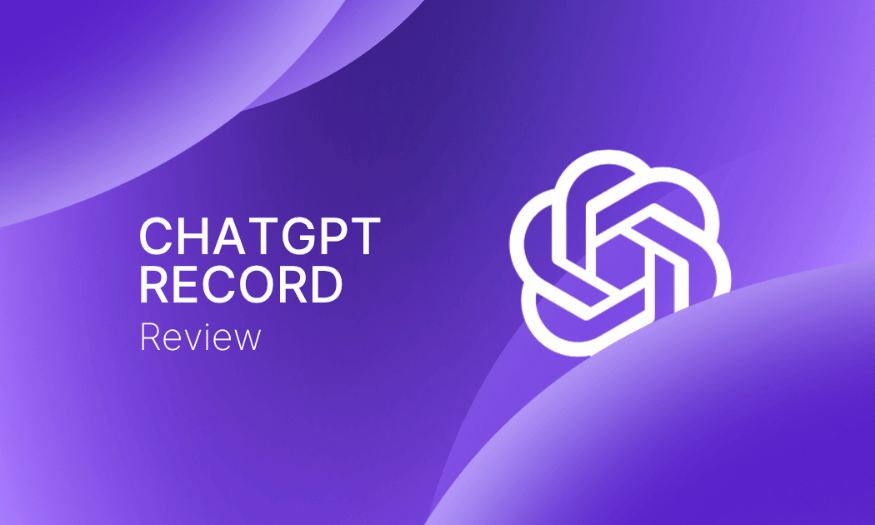
6. Frequently Asked Questions
6.1 Does ChatGPT Record support multiple speakers at the same time?
Yes, ChatGPT Record supports multiple speakers at the same time, helping to identify and distinguish each person's voice in the same recording session. This is very useful in meetings or group discussions where multiple opinions and views need to be recorded. Distinguishing voices makes it easy to track important opinions and information from each member.
This feature not only enhances recording efficiency but also facilitates later information synthesis. You will not have to worry about confusing information from different speakers, thereby helping you maintain accuracy in your notes.
6.2 Does ChatGPT Record support languages other than English?
Currently, the ChatGPT Record feature is most optimized for English. Other languages are being continuously improved by OpenAI to meet the needs of global users. You can follow the detailed list of supported languages on the OpenAI official website for more information.
This development demonstrates OpenAI’s commitment to expanding the capabilities of ChatGPT, making it available to more users around the world. Multilingual support will enhance the user experience and create more opportunities for communication and work.

6.3 Can the workspace owner turn off the recording feature?
Yes, workspace owners can enable or disable audio recording in Settings > Workspace Controls. This allows organizations to control how this feature is used in their environment. Note that this feature is turned off by default for workspaces such as Enterprise and Edu, to ensure compliance with privacy regulations.
It's important that workspace owners can control this feature, as it helps protect sensitive information and the rights of team members, and creates a safer work environment for everyone.
6.4 How long are recordings and canvases saved?
Recordings and canvases are stored in accordance with the workspace's data retention policy. When you delete a chat, the associated data is deleted within 30 days. This ensures that personal and sensitive information is not stored long-term, helping to protect user privacy.
This policy also allows organizations to manage data more efficiently, minimizing the risks associated with storing unnecessary information. You can rest assured that your data will be handled intelligently and securely.
7. ChatGPT Plus account upgrade cost
Upgrading to a ChatGPT Plus account offers many outstanding benefits, and you currently have two ways to do this.
7.1 Upgrade at OpenAI homepage
The first way is to upgrade directly on the OpenAI homepage. This is a simple and transparent method where you just need to log in to your account and select the ChatGPT Plus package.
Advantage:
-
Safety and security : Your information is protected to the maximum extent.
-
Transparent pricing : Costs are clearly disclosed, only $20 per month.
Disadvantages:
-
High Cost : Upgrading directly at OpenAI can be more expensive than other options.
-
Complicated payment method : You need an international credit card to complete the transaction.
7.2 Upgrade at SaDesign with the best price
The second way is to upgrade your account at SaDesign, one of the leading software companies in Vietnam. SaDesign not only provides ChatGPT Plus account upgrade service but is also trusted by many individuals and businesses.
Advantage:
-
Reasonable price : SaDesign offers upgrade services at more competitive prices than OpenAI.
-
Multiple payment methods : You can pay easily via bank transfer, e-wallet, QR code scanning, Visa card and Paypal.
-
Information security : SaDesign is committed to protecting customer information and not disclosing it to third parties.
With these benefits and flexible options, upgrading to a ChatGPT Plus account at SaDesign not only helps you save costs but also brings a better user experience.
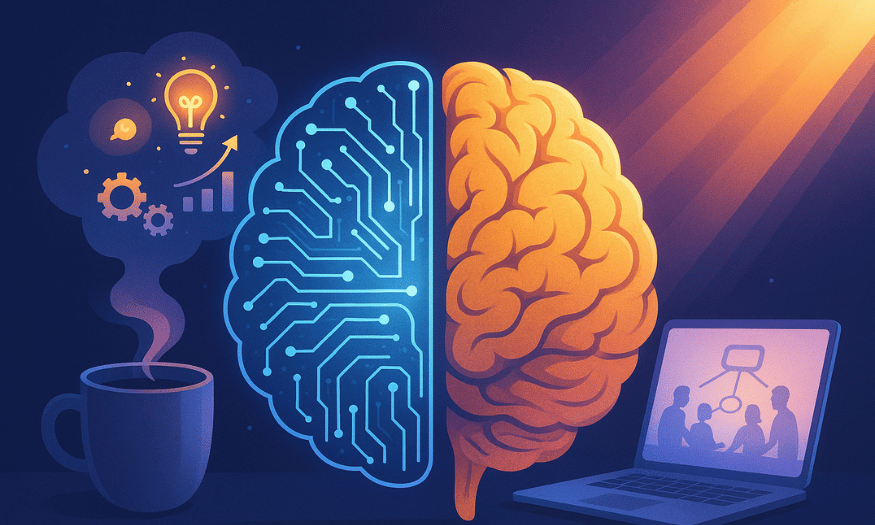
8. Conclusion
With ChatGPT Record, you will no longer have to worry about missing important information or wasting time on manual recording. This feature not only brings convenience but also helps you improve your work productivity significantly. Hopefully, this article will help you make the most of this powerful tool, making it an indispensable part of your daily workflow. Get ready to experience a smarter and more efficient way of working with ChatGPT Record on macOS!