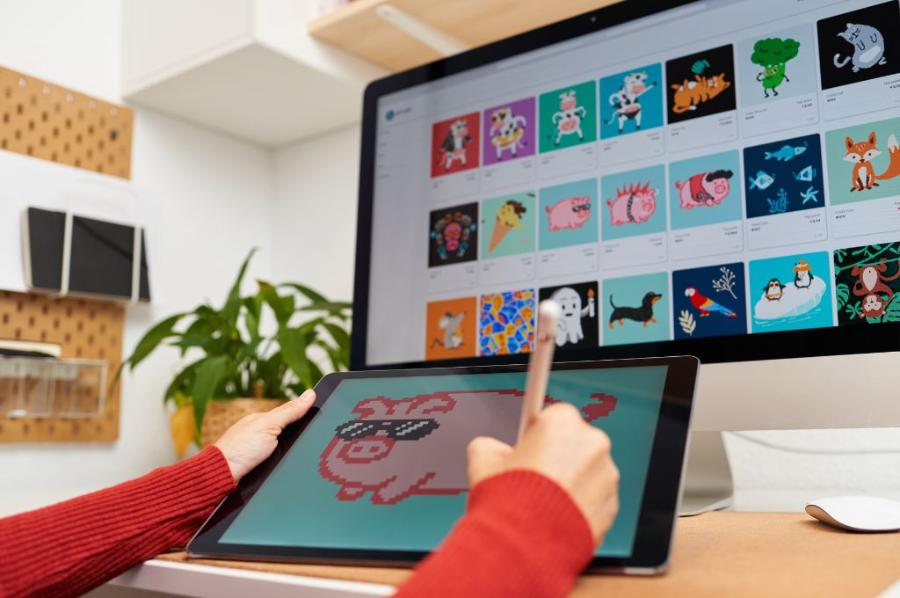Best Selling Products
List of indispensable tools when learning basic Illustrator
Nội dung
- 1. What is Illustrator? Applications of Illustrator
- 1.1. Applications of Illustrator
- 2. Essential Tools When Learning Basic Illustrator
- 2.1. Selection Tool (V) - Select Objects
- 2.2. Direct Selection Tool (A) - Edit Anchor Points
- 2.3. Pen Tool (P) - Draw Lines and Create Shapes
- 2.4. Shape Tools - Create Simple Shapes
- 2.5. Eyedropper Tool (I) - Copy Color
- 2.6. Gradient Tool - Create Smooth Color Effects
- 2.7. Type Tool (T) - Edit and Create Font Style
- 2.8. Pathfinder Tool - Combine and Cut Shapes
- 2.9. Artboard Tool (Shift + O) - Workspace Management
- 2.10. Layers Panel Tool - Managing Object Layers
- 3. How to Use Illustrator Tools to Create a Perfect Design
- 3.1. Combining drawing and editing tools
- 3.2. Use color skillfully
- 4. Conclusion
Learn about the essential tools when learning basic Illustrator to improve your graphic design skills. Discover how to use the tools in Adobe Illustrator to create impressive works.
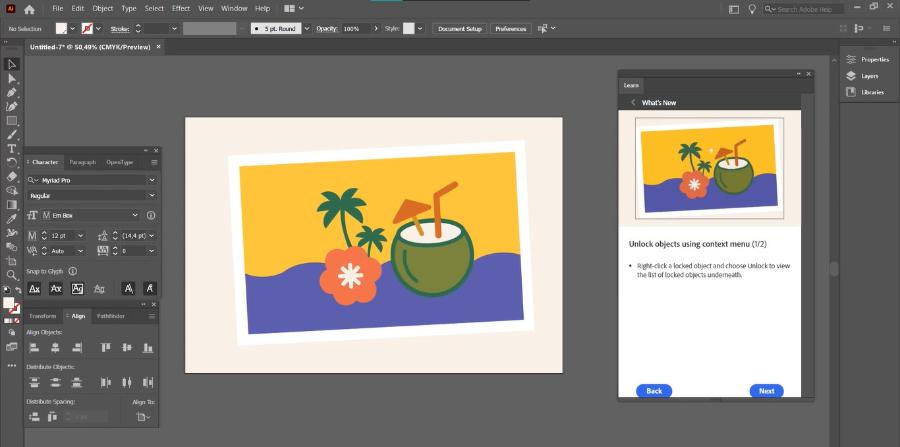
List of indispensable tools when learning basic Illustrator
Adobe Illustrator is a powerful graphic design software, widely used in the creative industry. Whether you are a beginner or have experience, it is very important to be familiar with and proficient in the basic tools in Illustrator. In the following article, Sadesign will list the indispensable tools when learning basic Illustrator, helping you quickly master design skills to create impressive products.
1. What is Illustrator? Applications of Illustrator
Adobe Illustrator is a vector graphics design software developed by Adobe. It is a tool mainly used in creating graphic designs such as logos, illustrations, posters, websites, and many other creative products. A special feature of Illustrator is the ability to work with vector graphics, allowing the creation of sharp images and easy editing without losing quality when zooming in or out.
.jpg)
1.1. Applications of Illustrator
Adobe Illustrator is not just a drawing tool, but is also widely used in many different fields such as:
Logo Design: Illustrator is the ideal tool for logo design because of its ability to create sharp vector lines and easy editing.
Illustration: Illustrators use Illustrator to create digital paintings ranging from basic to complex.
Website design: Illustrator is used in designing website interfaces with clear, beautiful vector images.
Printing: Printed materials such as posters, brochures, product packaging, or advertising materials can also be designed in Illustrator with high quality.
Motion Design: Illustrator can be combined with other software like After Effects to create motion designs, simple animations.
Although there are many applications, to use Illustrator effectively, you need to master the basic tools in this software. In the next section, we will explore the indispensable tools when learning basic Illustrator.
2. Essential Tools When Learning Basic Illustrator
Adobe Illustrator is a powerful graphic design software with many special features for those who are passionate about creativity. When you start learning basic Illustrator, you will encounter a series of tools to support drawing, editing, coloring, creating effects, and many other functions. Mastering these tools will not only help you work quickly but also create high-quality products.
Below are the indispensable tools when learning basic Illustrator, helping you master the software and create beautiful designs.
2.1. Selection Tool (V) - Select Objects
One of the most important tools in Illustrator is the Selection tool (V). This is the tool used to select objects in the workspace, allowing you to move, resize, or copy objects easily.
To use the Selection tool, simply press the "V" key on your keyboard or select the black arrow icon in the tool palette. This tool helps you work with objects that have already been created, speeding up the design process.
2.2. Direct Selection Tool (A) - Edit Anchor Points
While the Selection tool only lets you move an object as a whole, the Direct Selection tool (A) lets you edit individual anchor points of an object. This is useful when you need to change the detailed shape of a vector object, such as bending a line or editing an edge.
With the Direct Selection tool, you can select one or more anchor points and drag them to precisely reshape an object.
2.3. Pen Tool (P) - Draw Lines and Create Shapes
The Pen Tool (P) is one of Illustrator's most powerful tools, used to draw precise lines, curves, or vector shapes. Using the Pen Tool, you can create any shape, from simple shapes to complex patterns.
.jpg)
Using the Pen Tool requires patience and practice, as it is a tool that requires a high level of precision. However, with time, you will find that this tool becomes an indispensable tool in your toolkit.
2.4. Shape Tools - Create Simple Shapes
Shape Tools allow you to create basic shapes like squares, circles, triangles, or polygons with just a few clicks. To use these tools, simply select the shape icon in the tool palette or press the corresponding shortcut keys.
These tools are useful when you need to create simple geometric shapes to form the basis of your design. They also save you time in creating basic objects.
2.5. Eyedropper Tool (I) - Copy Color
One of the indispensable tools when learning basic Illustrator is the Eyedropper Tool (I). This tool allows you to copy the color from any object on the canvas and apply it to another object. This is a quick way to keep the colors in your design consistent.
You can also copy other object properties, such as style and stroke weight, from one object to another using the Eyedropper tool.
2.6. Gradient Tool - Create Smooth Color Effects
The Gradient Tool allows you to create smooth transitions from one color to another. Using the Gradient Tool, you can create beautiful color effects, from simple gradients to more complex gradients.
Gradients are a very important tool in creating effects and highlighting elements in your design, especially when working with backgrounds, illustrations, or graphic details that require rich colors.
2.7. Type Tool (T) - Edit and Create Font Style
The Type Tool is an extremely important tool in graphic design, especially when you work with text. By using the Type Tool, you can create and edit text with different fonts, sizes, and formats.
.jpg)
Using the Type tool, you can choose fonts that suit your design, change the color and thickness of the text, or create special effects for your text such as bold, italic, or shadow.
2.8. Pathfinder Tool - Combine and Cut Shapes
The Pathfinder tool is a powerful tool that allows you to combine, cut, and modify simple shapes to create more complex objects. It allows you to perform operations such as merging, clipping, or creating intersections between objects.
If you want to combine shapes together or break them down into separate parts, Pathfinder is a useful tool for doing these things.
2.9. Artboard Tool (Shift + O) - Workspace Management
When working in Illustrator, your workspace can get very large, especially if you're designing multiple objects or pages. The Artboard Tool helps you manage your workspace efficiently by creating separate work areas.
You can add, move, or resize artboards to fit each part of your project. This is important when you need to export files at different sizes or design pages for print.
2.10. Layers Panel Tool - Managing Object Layers
The Layers Panel is one of the important features that helps you manage objects in Illustrator. By using Layers, you can group objects together, hide or show them, or change the order of objects on different layers.
This helps you work more efficiently and easily edit parts of your design without affecting other parts. Layer management helps you stay organized while working on complex projects.
3. How to Use Illustrator Tools to Create a Perfect Design
Once you have mastered the basic tools in Illustrator, understanding how to combine them effectively is essential to creating beautiful, professional designs. Here are some tips for getting the most out of Illustrator tools:
.jpg)
3.1. Combining drawing and editing tools
When you start a project, use the Pen Tool and Shape Tools to create basic objects. Then, use the Direct Selection Tool to refine points and lines, helping you create a precise design. Use the Selection Tool to move objects and resize them to fit the overall layout.
3.2. Use color skillfully
Use the Eyedropper Tool to pick up colors from other objects or use the Gradient Tool to create a smooth color transition. Remember that color is a very important element in creating an attractive design, so make sure you use colors that complement each other and create harmony throughout the design.
4. Conclusion
The above article has introduced the basic tools in Illustrator that everyone learning graphic design needs to know. These tools not only help you create beautiful vector objects, but also help you improve your work efficiency in the software. If you are starting to learn basic Illustrator , practice and experiment with the tools persistently. Regular practice will help you gradually improve your skills and become more confident in using this software. Explore and make the most of the capabilities that Illustrator brings, and you will constantly create your own unique works.