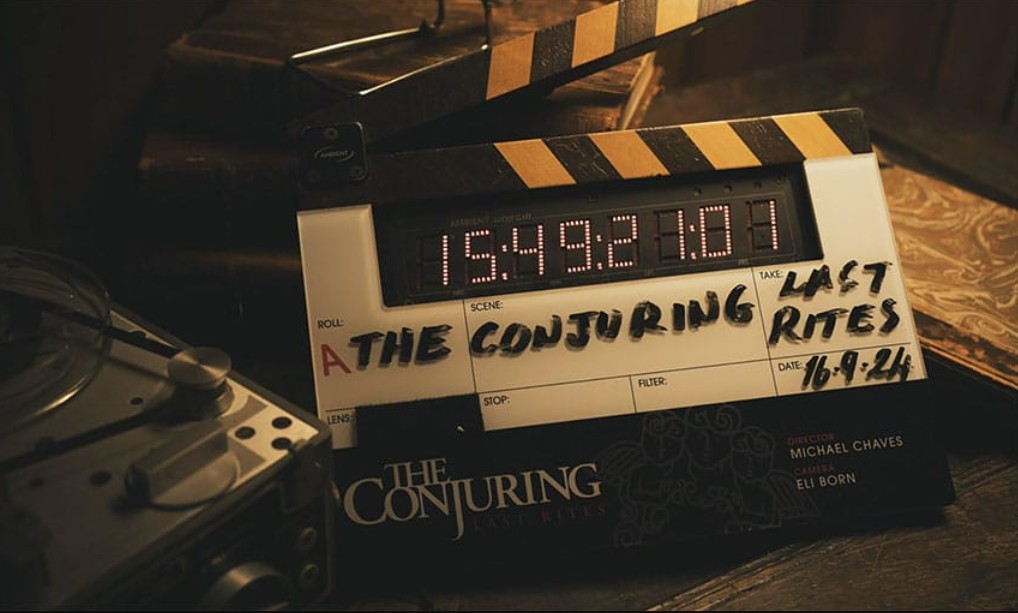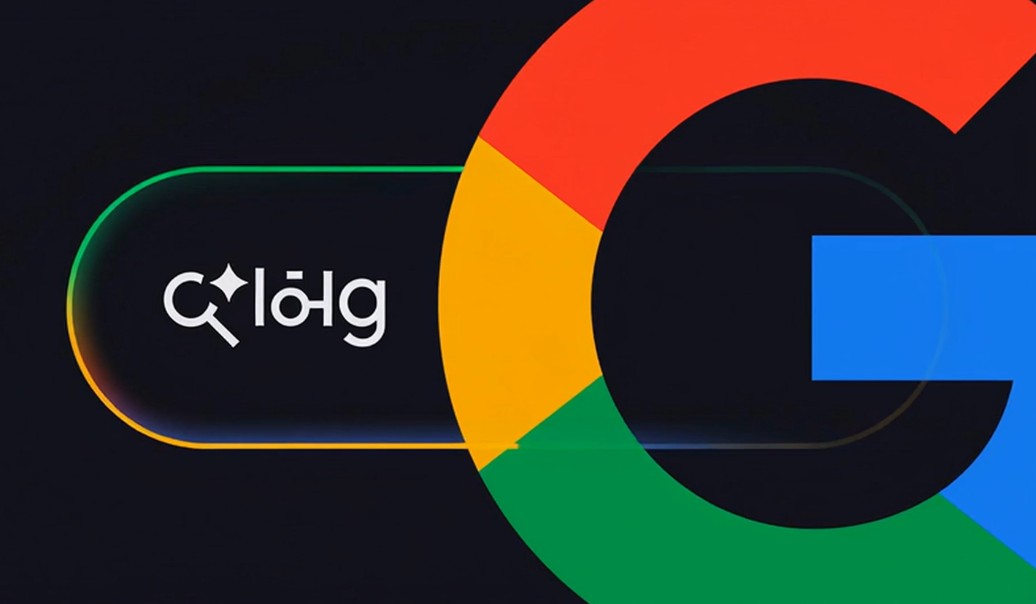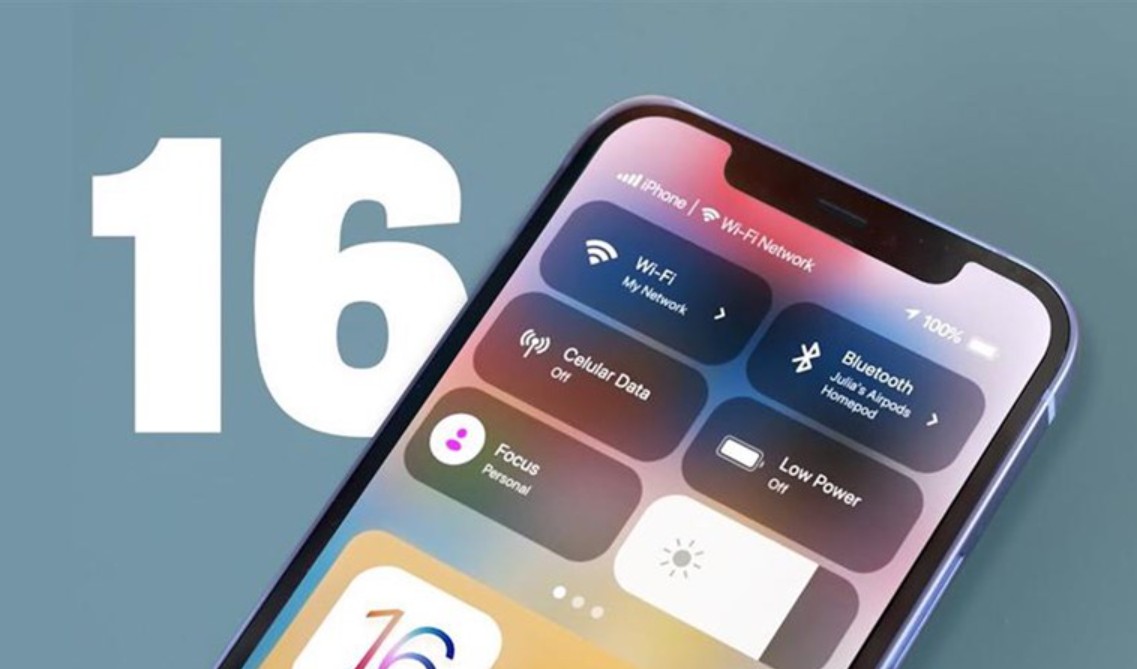Best Selling Products
Mastering InDesign: Practical Applications and Pre-Publishing Considerations
Nội dung
- 1. Overview of InDesign
- 1.1. Interface and layout
- 1.2. Design tools and features
- 1.3. Create and manage documents
- 1.4. Export and release
- 1.5. Cooperation and sharing
- 1.6. Support and resources
- 2. What is InDesign used for?
- 3. Notes when using InDesign software
- 3.1. Understand layout and typography
- 3.2. Resource management
- 3.3. Check and edit
- 3.4. Color management
- 3.5. Save and backup
- 4. Conclusion
Not only trusted by publishers, newspaper offices and media companies, InDesign is also a familiar software for graphic designers, freelancers and businesses that need to create professional publications.

In the world of graphic design and publishing, content presentation is always a key factor. A book, a magazine or a product catalog not only needs attractive content, but also needs to have a scientific layout, clear images, easy-to-read text and consistency throughout. Without these elements, the reader’s experience will be interrupted, causing the value of information as well as the brand to decrease.
To solve these complex requirements, Adobe InDesign was born and quickly became the world's leading page layout tool. Not only trusted by publishers, newspaper offices and media companies, InDesign is also a familiar software for graphic designers, freelancers and businesses that need to create professional publications. This article will provide an overview and details of InDesign, from interface, features to practical applications. At the same time, we will also learn important notes to use this software most effectively.
1. Overview of InDesign
1.1. Interface and layout
InDesign offers an intuitive, easy-to-use interface that will be familiar to anyone who has worked in the Adobe ecosystem. The center of the screen is the page frame area where all design operations take place, on the left is the basic toolbar, on the right is a system of customizable panels that allow users to manage colors, text, layers or styles. What's special is that this interface can be flexibly customized: you can rearrange panels, hide or expand according to personal needs, even save separate workspaces for each type of project. For example, when designing a magazine, you can prioritize displaying the Pages and Paragraph Styles panels, while when making a poster, the Color or Swatches panels are more useful. In addition, built-in grid systems and guides help align the layout accurately, ensuring the design is always balanced and professional.
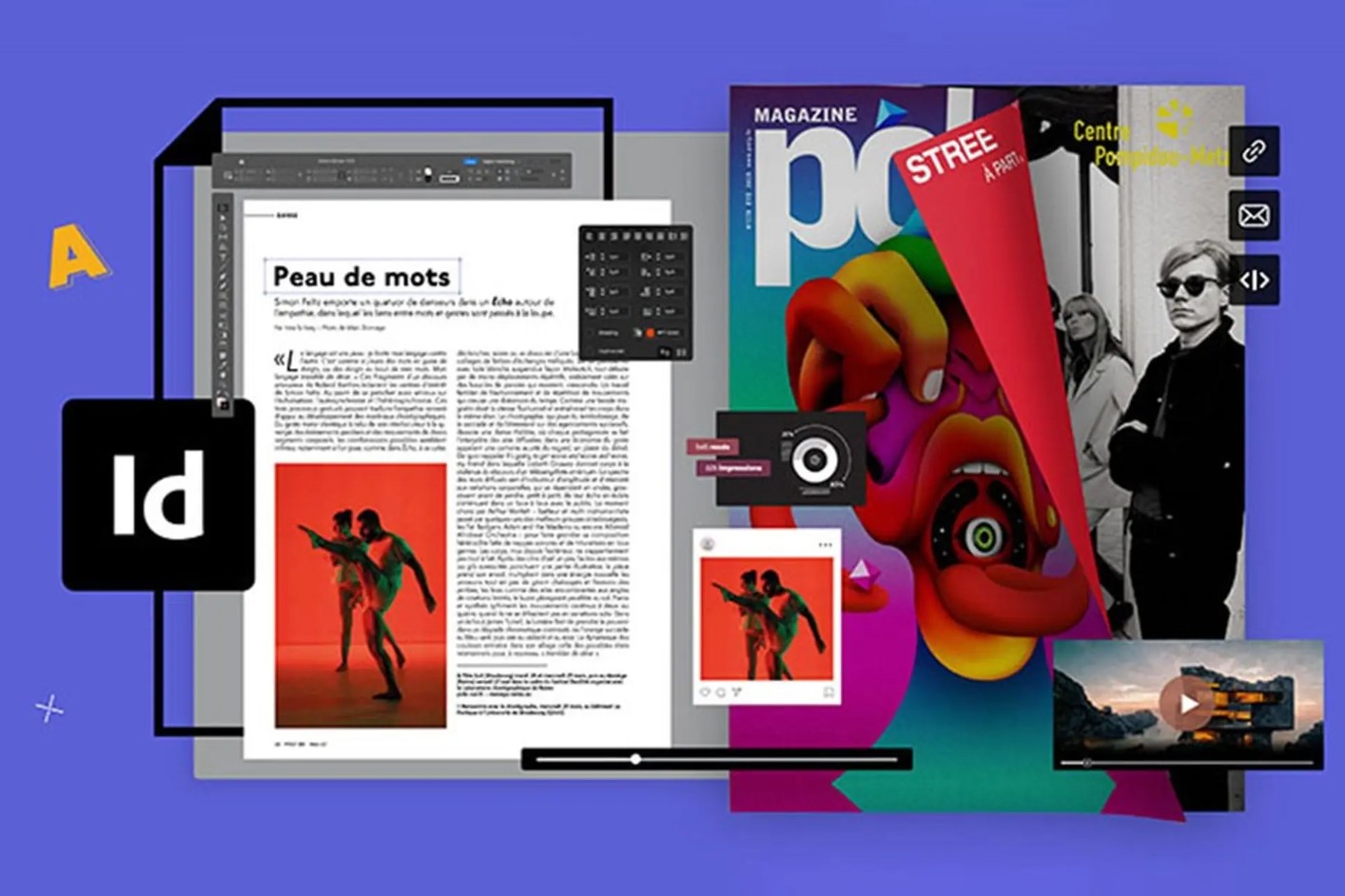
1.2. Design tools and features
InDesign is optimized for page layout and word processing rather than vector drawing or photo editing. The tools focus heavily on typography, giving you detailed control over fonts, line spacing, kerning, tracking, margins, and paragraph formatting. This is a huge advantage when working with multi-page documents, where consistency and control are crucial. InDesign also supports inserting images from Photoshop or Illustrator, and automatically updates when the original file changes. This saves you from having to edit multiple times while ensuring that the images are always consistent and sharp.
1.3. Create and manage documents
Another strength of InDesign is the ability to manage multi-page documents scientifically. The Master Pages tool allows you to set up a general layout such as page numbers, headers, footers or brand logos, then apply it to the entire project. This is especially useful when designing books, catalogs or magazines with hundreds of pages that need consistency. In parallel, the Styles system helps you format text and objects quickly. When you need to change, just adjust the Style, the entire document will automatically update, saving a lot of time and effort compared to manual editing.
1.4. Export and release
InDesign supports publishing in a wide range of formats, from high-quality PDF for print, ePub for e-books to HTML for online posting. Users can customize printing parameters such as bleed, crop marks or CMYK/RGB color system to ensure the final product meets standards. With high compatibility with professional printing systems, InDesign has long been the standard tool for publishers, ensuring that prints match the design and minimize errors.
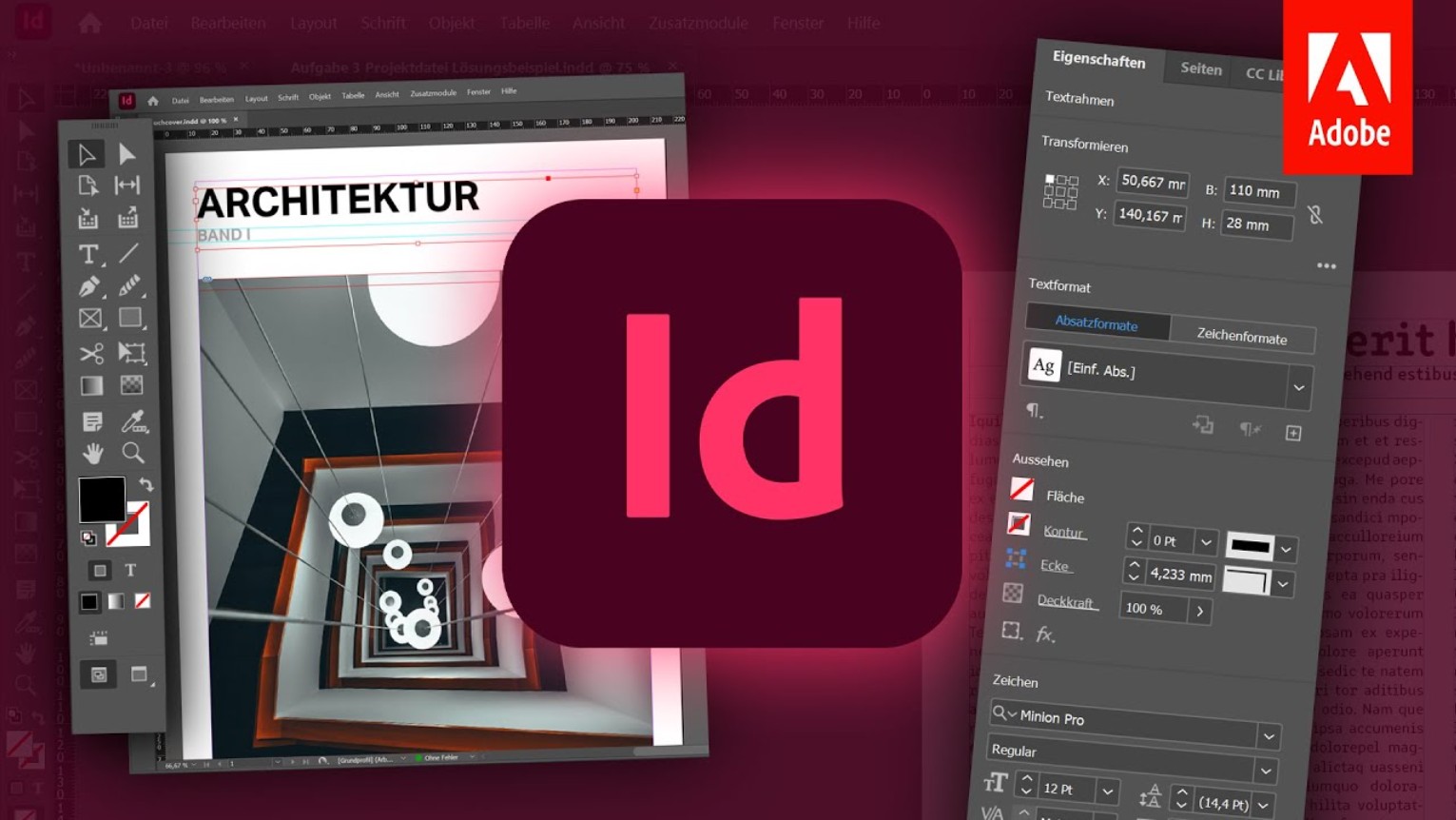
1.5. Cooperation and sharing
In the age of teamwork, collaboration is key. InDesign is integrated with Adobe Creative Cloud, allowing files to be saved and shared online. This allows team members to view, comment, edit, and update documents in real time without having to email back and forth. Linked file management is also optimized: when an image is edited in Photoshop or Illustrator, InDesign automatically receives the latest version, ensuring the entire document is always up to date.
1.6. Support and resources
Adobe provides InDesign users with a rich ecosystem of resources, including design templates, fonts, and stock images. This is a powerful source of support, helping designers save time and gain inspiration when starting a new project. In addition, the InDesign community is also very strong worldwide, with many forums, courses, plugins, and tutorials. This helps users, from beginners to experts, to find the right reference to improve their skills and expand their creativity.
2. What is InDesign used for?
InDesign is primarily used in the publishing and printing industry. Typical applications include books, magazines, catalogs, brochures, newspapers, corporate documents, and even e-books.
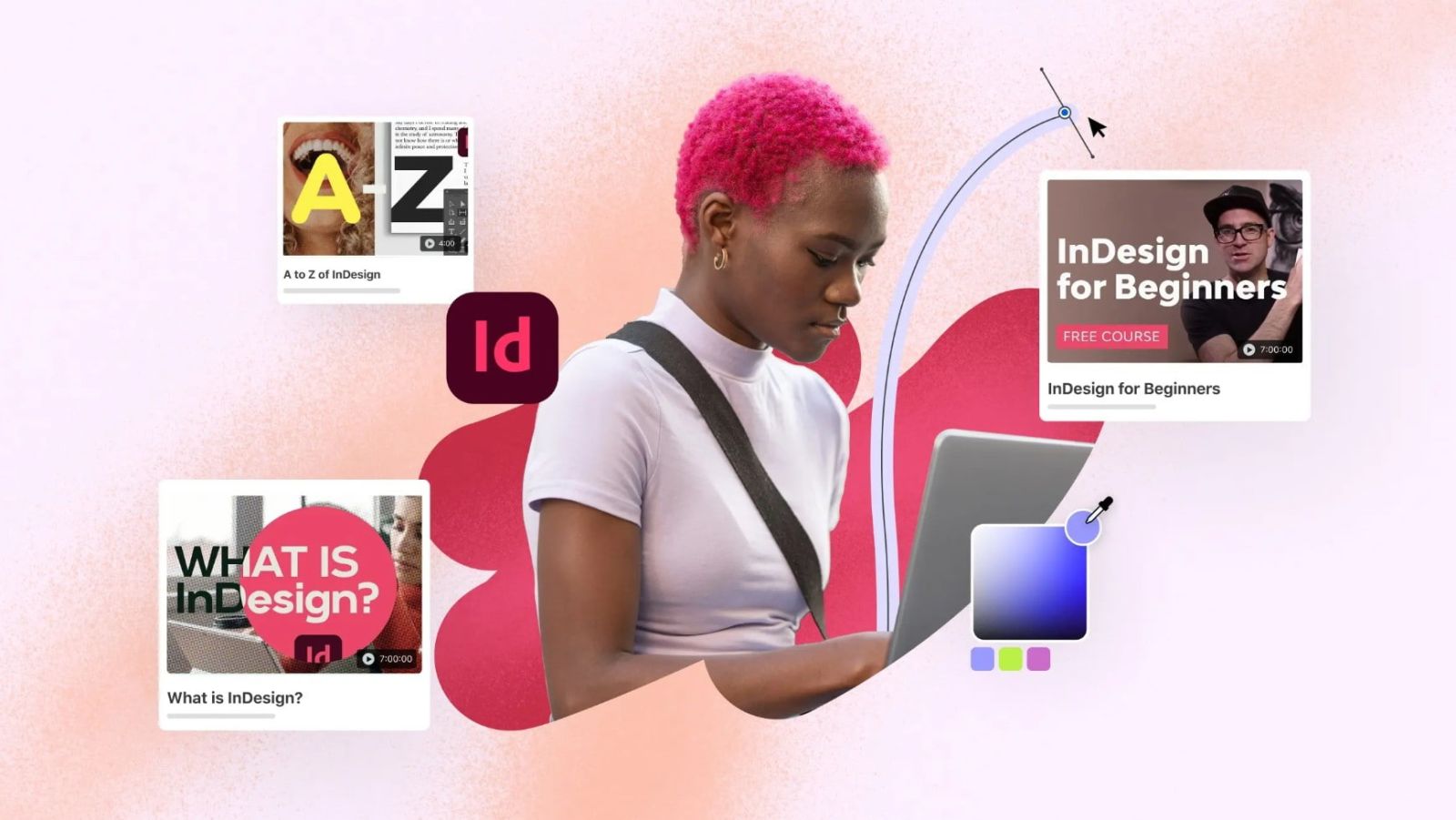
Thanks to its powerful text and layout management capabilities, InDesign has become an indispensable tool for professional publishers. While Illustrator or Photoshop are strong in single-page design or image processing, InDesign is the “king” in organizing dozens to hundreds of pages of documents with high precision.
Today, in addition to traditional printing, InDesign is widely used in digital publishing. From eBooks, online magazines to interactive presentations, InDesign helps users easily convert and publish content on many different platforms.
3. Notes when using InDesign software
To maximize the power of InDesign, users need to keep in mind some important principles during the design process.
3.1. Understand layout and typography
InDesign is a page layout software, so the key factor lies in mastering the layout and typography. A good design is not only based on images but also on the arrangement of space, visual rhythm and harmony in the use of fonts. Applying a grid system will help balance the document, creating consistency between pages. Typography is also a prominent strength of InDesign, where you can fine-tune every detail from kerning, tracking to line spacing. A brochure, catalog or magazine with a neat layout and delicately processed typography will make a much stronger impression than a document that is disjointed and inconsistent.
3.2. Resource management
Unlike Photoshop, which often embeds images directly, InDesign mainly links to original files such as photos, fonts or vectors. This makes the document lighter and easier to update, but also poses risks when the path is changed. If you do not manage the resource folder well, you may encounter “missing links”, leading to display errors or incorrect printed files. Therefore, before starting a project, you should organize your folders scientifically, put all images, fonts and related files in the same folder. This method not only helps you control easily but also makes it convenient to share with colleagues or send to the printer.
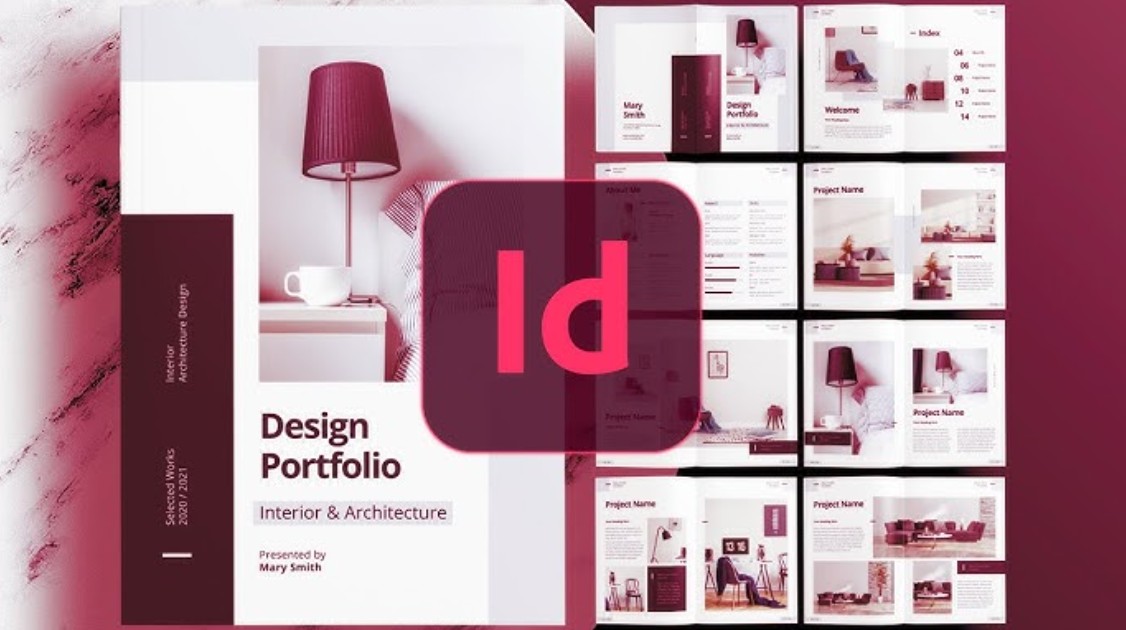
3.3. Check and edit
One of the most important steps before publishing is to thoroughly check the entire document. Not just for spelling errors, but also for line spacing, color consistency, image quality, and alignment. InDesign offers a Preflight tool that scans your document and detects common errors such as missing fonts, low-resolution images, or colors that don’t match print standards. Using Preflight saves you time and prevents serious errors that are only discovered once the product is printed.
3.4. Color management
Colors in printing and on-screen display are always different, so choosing the right color system is extremely important. For printing, the CMYK color system is considered the standard because it accurately reflects the ink combination on paper. On the contrary, for web design, eBooks or digital platforms, the RGB color system is more suitable because it makes the most of the screen's color range. Understanding this difference will help you avoid the situation where the printed product has a color that deviates from the original design, while optimizing the visual experience of viewers on each platform.
3.5. Save and backup
InDesign often handles large files with many pages, so the risk of data loss is always present if you do not have the habit of saving properly. Saving files regularly during the working process is the minimum that needs to be maintained. In addition, you should save in many different versions (v1, v2, final...) to easily return if you need to edit. Using Adobe Creative Cloud or other cloud storage services is also a safe solution, helping to synchronize across multiple devices and reduce the risk when the computer has problems. A backup copy will always be a "lifesaver" in unexpected situations.
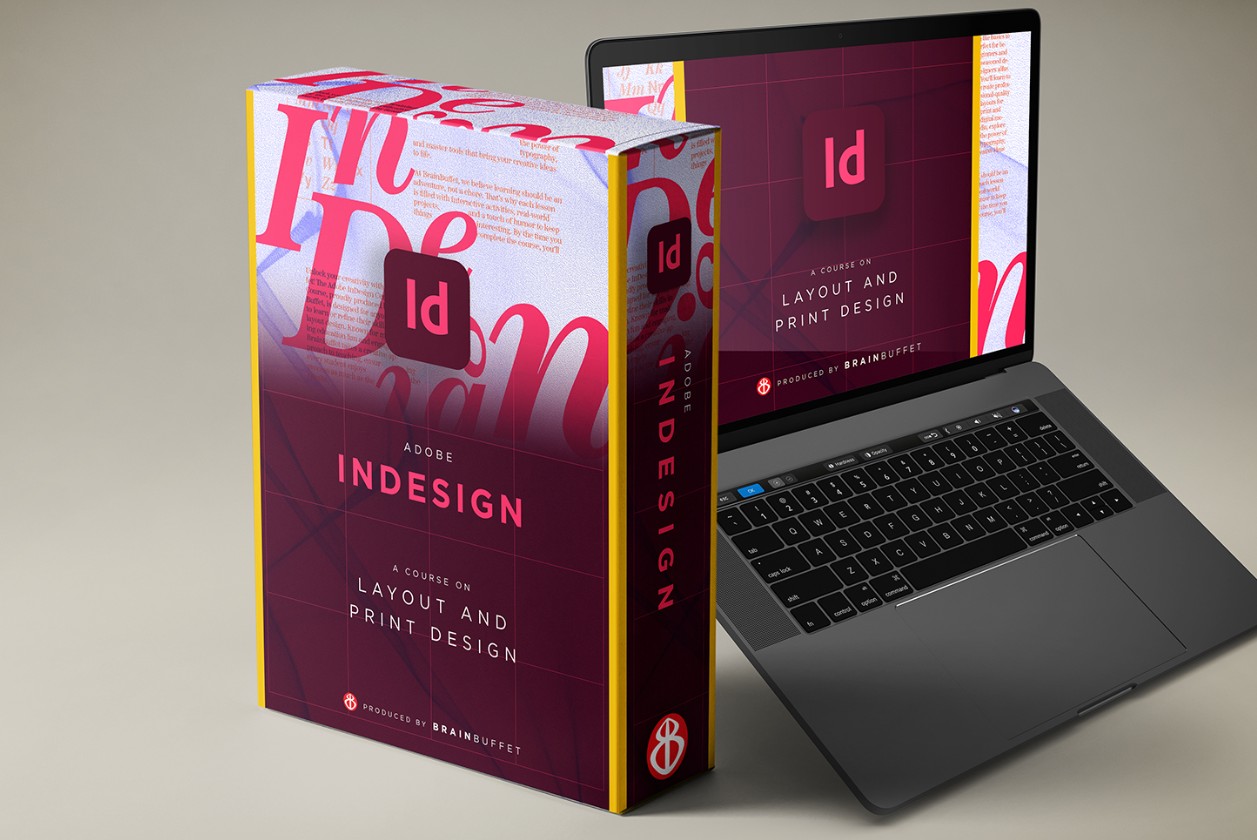
4. Conclusion
Adobe InDesign is more than just a page layout software, it is a comprehensive solution for modern publishing and communication. From traditional printing to digital publishing, from product catalogs to interactive eBooks, InDesign delivers with precise layout, powerful text management, and flexible file exporting.
For those who are working in the field of design, marketing or publishing, mastering InDesign is a great advantage to improve professional skills and create professional products. Whether you are a freelancer, a designer in a media company or a publisher, InDesign will definitely become an indispensable companion on the creative path.