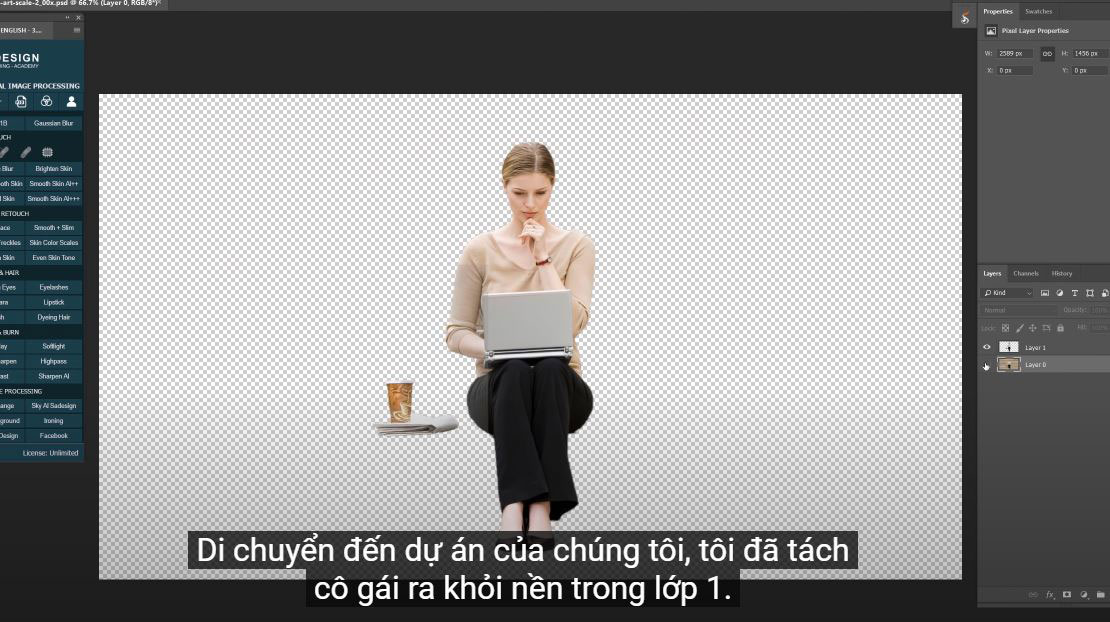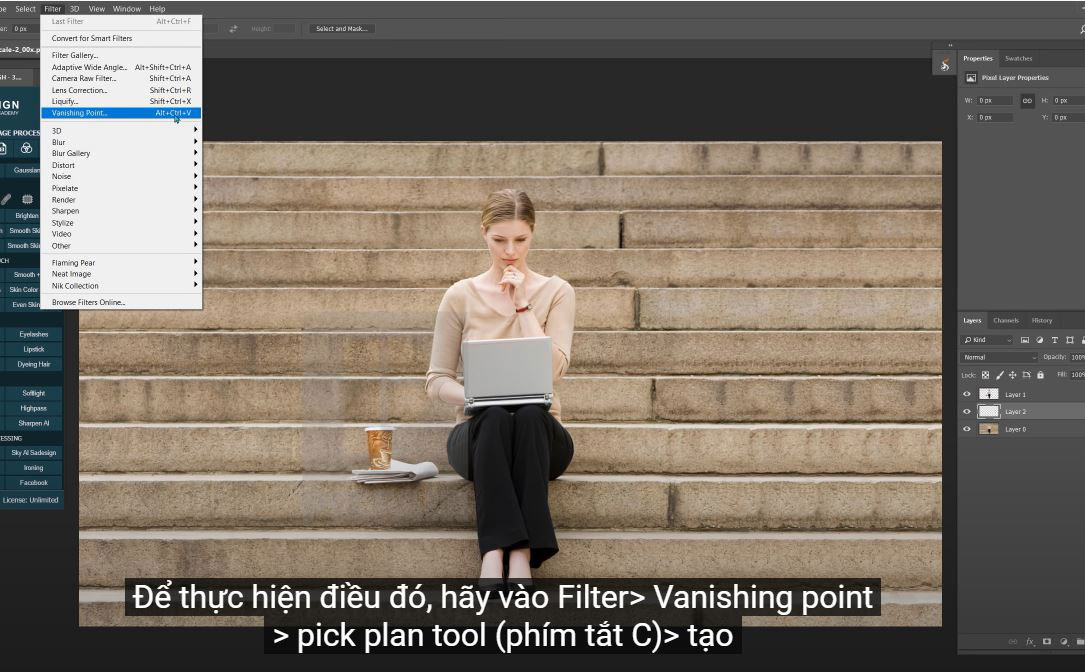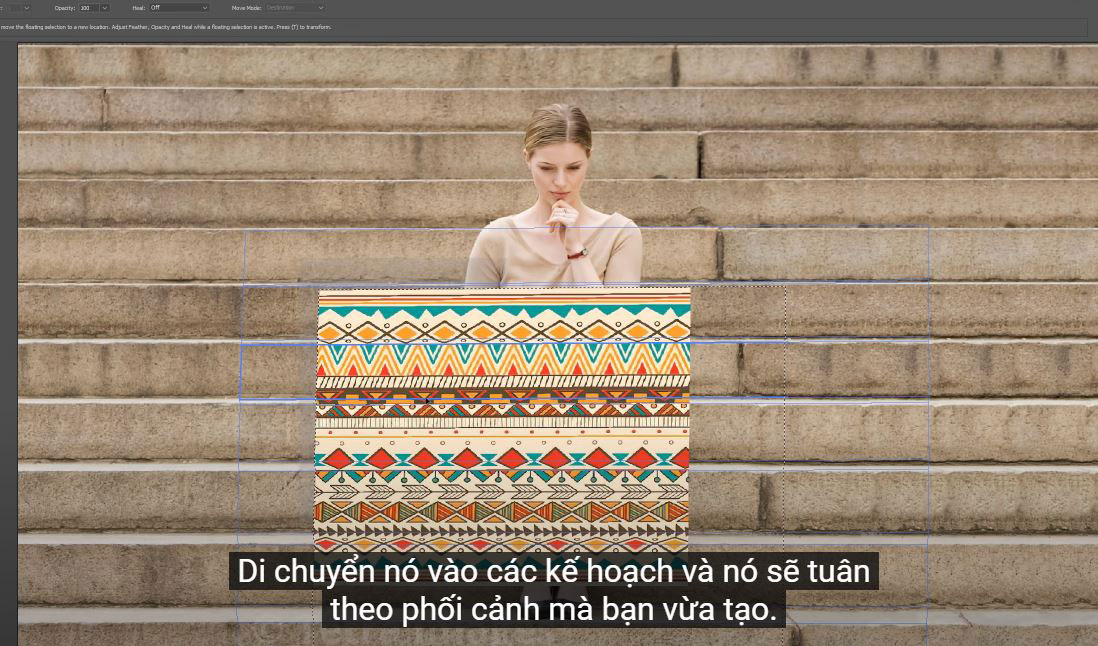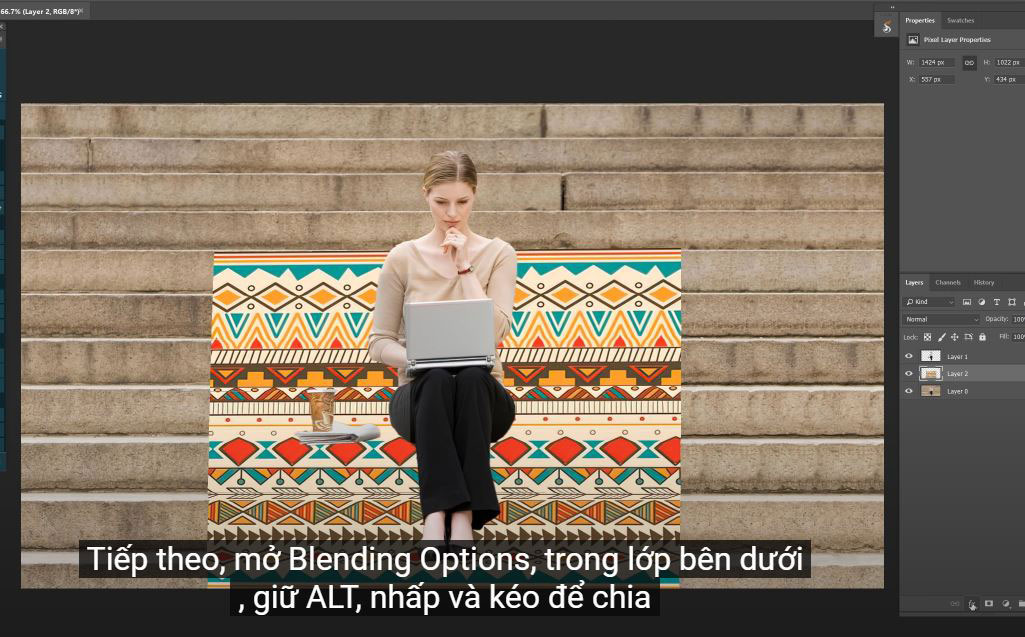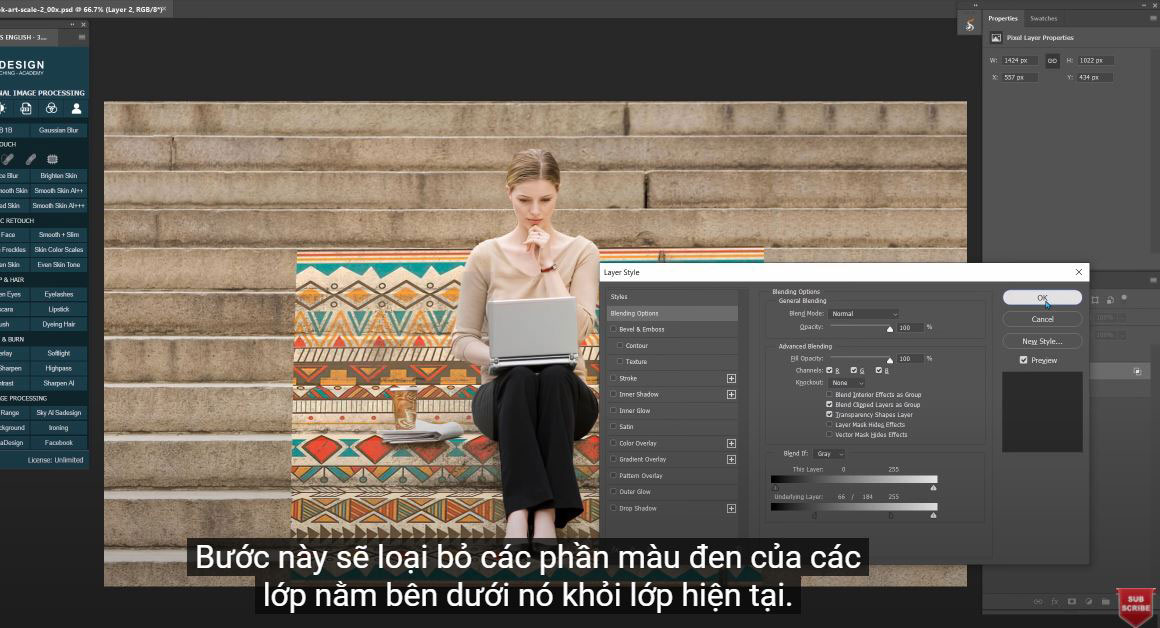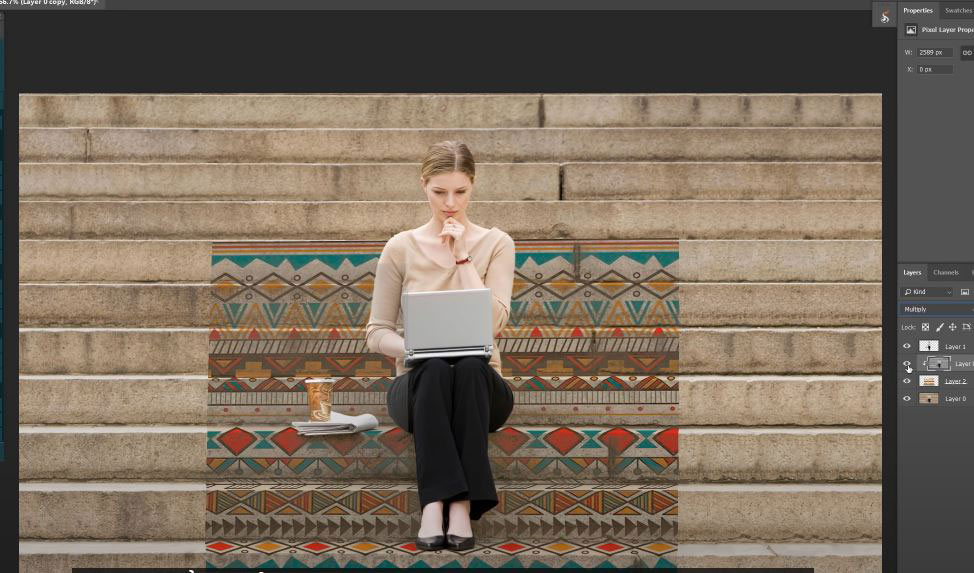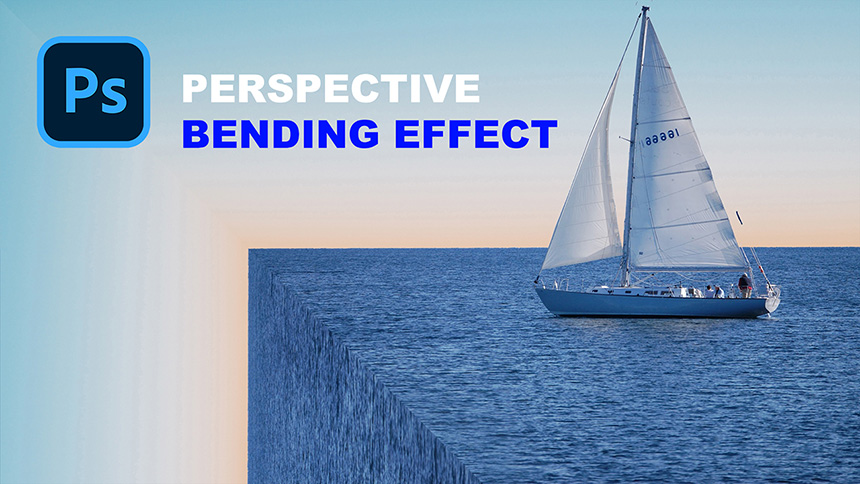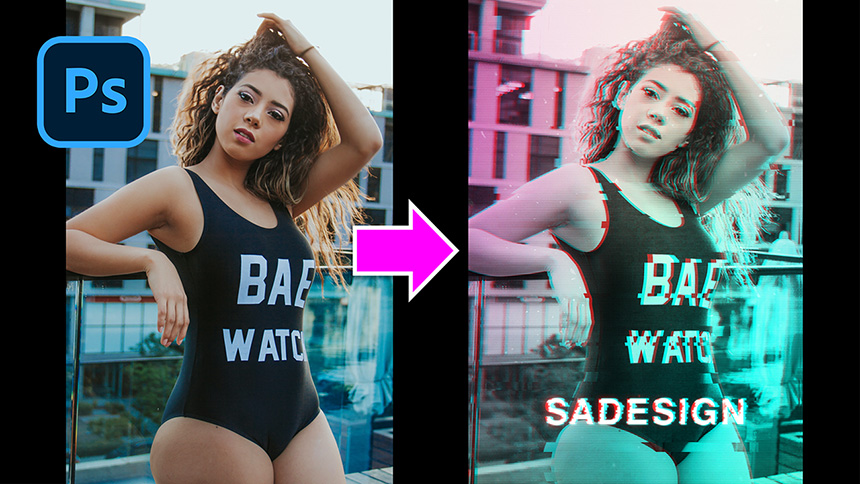Best Selling Products
Mockup Any Pattern On an Object With Vanishing Point in Photoshop

Hello everyone, this is SaDesign channel, today I will show you how to add graphics to complex perspectives in Photoshop.
Here i have this template, select and copy it with CTRL + A and CTRL + C
Moving on to our project, I removed the girl from the background in 1st grade.
create a new layer under layer 1 by simply clicking on the page icon below
Now, we will define the scenario. It is meant to tell PTS the perspective in the image. To do that, go to Filter > Vanishing point > pick plan tool (shortcut C) > create a boundary in this step, making sure to keep the subject centered.
It looks good!
When the plan is blue, it produces a better result. So try to make as many plans as blue instead of red as possible. Sometimes, you can also experience yellow and that's okay! Just stay away from the red rectangles
Plus, make sure the plan is accurate on the surface.
Now, hold ALT, click and drag the center point to scale the plane 90 degrees in steps.
Paste the image you copied at the beginning into this image using CTRL or CMD + DRAW
Move it into plans and it will follow the vision you just created.
Use CTRL + T, expand it to fill all the places, then press OK
Next, open Blending Options, in the layer below, hold ALT, click and drag to split the black triangle in half on the right side to reduce the black area. Go to the other side to the right
This step will remove the black parts of the layers below it from the current layer.
Duplicate layer 0 and get the duplicate layer above layer 2
Press CTRL + ALT + G or CMD + OPTION + G to clip the mask to the layer below
Convert it to black and white using CTRL or CMD + SHIFT + U to remove its color.
Change the blend mode from normal to multi
Adjust the opacity to the point where you feel it looks natural
Create a curve adjustment layer, mask it to layer 2 with the little square icon and add some contrast to it by increasing the highlights and reducing the shadows
That's it! Enjoy.
REGISTER FOR FREE PHOTOSHOP LEARNING
============================
The most powerful Retouch tool processor
DOWNLOAD:
✅ SADESIGN PANEL ENGLISH: https://sadesign.ai/retouching/
✅ SADESIGN PANEL VIETNAM: https://www.retouching.vn/