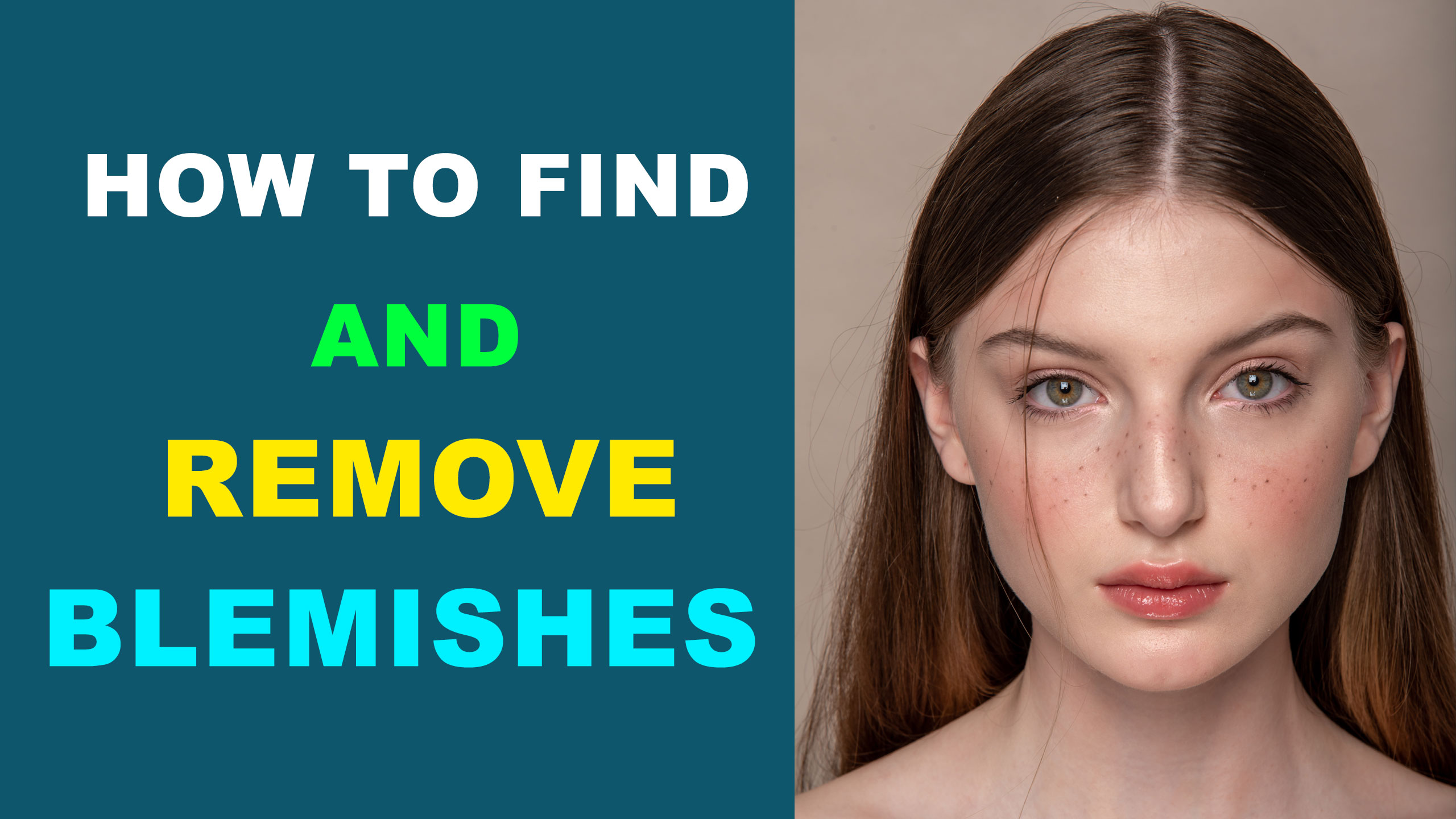Best Selling Products
How to buy the best monitor for photo editing
Nội dung

To ensure the best photo editing, investing in a great monitor is essential. Because they can help you take advantage of incredible color accuracy, as well as improved detail.

Technology is constantly improving, computer screens are increasingly upgraded to better meet the needs of users. Therefore, our following guide will help you build a "standard" screen to create the best edited photos.
Things to considerate
Screen size
The typical screen sizes you usually see in the market are 24”, 27”, 30”, and 32”, with some differences. Bigger doesn't necessarily mean better, so your first step should be to measure your desk space, along with how far away you'll be from the screen.
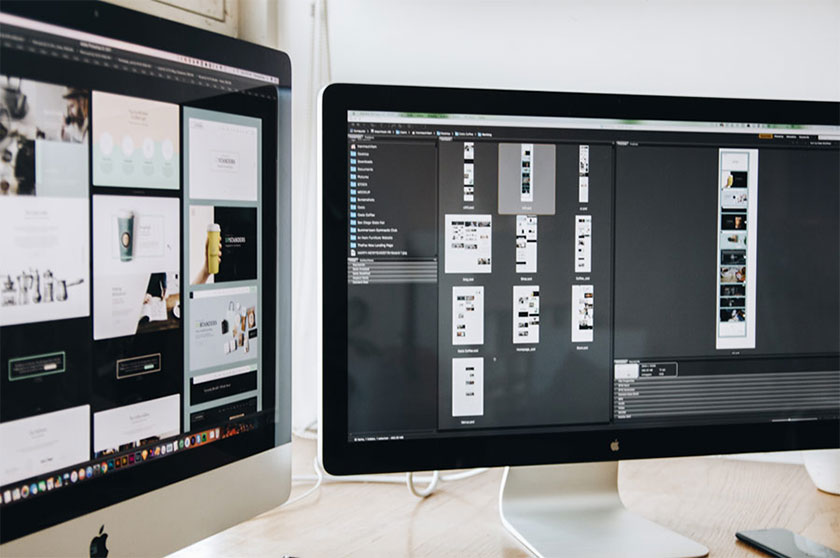
Our perception of screen resolution is greatly influenced by distance, as well as the potential for eye strain. Keep in mind the depth of the screen, if there is an attachment such as a visor/hood, as well as so that you have enough space for your graphics tablet, computer, other peripherals and even maybe is an additional screen.
Note that, the larger your screen, along with the higher resolution, will show more tools at once. A 27” monitor will cover most needs in a single setup.
One screen or more
This is a decision that depends on preference, desk space, and budget. If your content works flawlessly on one monitor, your investment should be focused on maximizing your budget for the best quality monitor you can afford.
If you plan to have a central monitor for editing, with another monitor (or two) to display different tools, those extra screens can easily become cheap monitors and may not cost as much as you think.
For example, the price difference between a 24” monitor with a 27” monitor, or even 30” for a higher-end model will inevitably range between $200-$600. If you're just going to put tools and options on those extra monitors, that price difference can easily translate to a separate monitor, rather than a few extra inches.

Resolution and Pitch
Screen/Screen resolution is the number of pixels that comprise your screen, usually quoted in width x height. The term Full HD describes a resolution of 1920 x 1200/1920 x 1080, with a 2560 x 1440 display labeled as WQHD.
Given the popularity of 4K screens thanks to TVs, that resolution is now a staggering 3840 x 2160 (with 5K and 8K options also available). So what exactly does that mean for you?
The more pixels that comprise a screen, the more subtle each pixel appears. Apple's Retina displays put this into practice, as the square shape of pixels with older devices such as the iPad 2 or iPhone 3G suddenly became undetectable to the human eye with the advent of Retina displays in smartphones. their newer products.
This theory holds true for your desktop monitor, as the higher the resolution, the sharper the image. That said, the size of the screen has an impact on our perception of resolution.
Example: A 65-inch 4K TV will have much larger pixels than a 27-inch screen with 4K resolution. This is because PPI (Pixels Per Inch) and Pitch, is the size of the pixel itself. A 24” monitor with 1920 x 1200 resolution will have a PPI of 94 and a Pitch of 0.27mm. A 24-inch monitor with 4K resolution will have a PPI of 188 and a Pitch of 0.14mm.
With a normal viewing distance of about two feet from the screen, the human eye will perceive pixels as incredibly smooth with a PPI of 120, which means a resolution of 2560 x 1440 or higher will more than meet your needs. As long as your computer's graphics and operating systems can support the higher resolution, that should be the way to go.
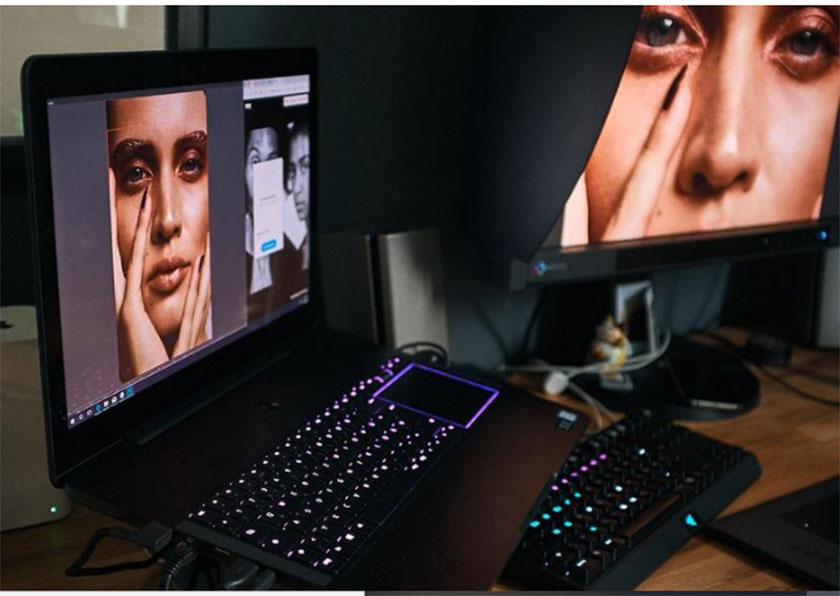
Panel technology
There are three main types of panel technologies: TN, VA, and IPS. TN (Twisted Nematic) is an older technology that is common in laptop monitors and low-cost office monitors.
The problem is directing your eyes towards the screen and the angle, which greatly affects the perception of color, making effective color management almost impossible.
VA (Vertical Alignment) is a step up from TN, as it offers better color reproduction and wider viewing angles.
However, our recommendation is to invest in a monitor with IPS (In Plane Switching) technology. These panels offer the best overall picture quality, improved color accuracy and viewing angles consistently across nearly 180 degrees.
IPS technology has become more common, so there is some variation in quality. You definitely need to consult reviews when looking at a cheap monitor that claims to use IPS.
Color space
When it comes to color accuracy, the wider the color gamut, the better. Almost all modern monitors support sRGB, which already displays a spectrum of 2.5 million colors. That said, the better monitors will be able to support Adobe RGB 98 or ProPhoto, or have a wider color gamut that can support up to 1.07 billion colors.
This becomes especially important when working with more saturated tones like blues, greens, or reds in your photos. Because sRGB will not be able to display these ranges, nor the wider color space.
Screen Type: Glossy or Matte?
With the Apple iMac becoming a popular choice, it's hard to deny the visual appeal of a glossy display. However, glossy screens will prioritize contrast and vividness, with colors displayed more saturated than they actually are when printed.
The other problem with them is that a glossy screen will more easily reflect ambient light sources, thus potentially distorting your perception of the image. If your work is completely digital, then a sleek display would be a great choice.
When it comes to matte screens, printed images will usually have more realistic color reproduction, which is why it's the finishing touch for most high-end displays.
Design considerations
With other basics like: screen depth and screen size, there are a few other options to consider. Curved screens have been gaining momentum in TVs lately, but aren't essential for editing. More important is the presence of a VESA stand or a stand of a height-adjustable monitor.
The ability to control the height of the screen is important for good ergonomics. As editors, we spend endless hours in front of our machines, which can be frustrating if the setup doesn't work.
Another design consideration is the ability to rotate the screen, as this can be useful when viewing images vertically.
But what about the visor or hood for your monitor? As lighting conditions change during the day, the ability to keep ambient light from reflecting off your screen is invaluable.
If it's within your budget, buying a monitor with a visor or choosing a compatible third-party will help you be much more consistent while editing at all times.
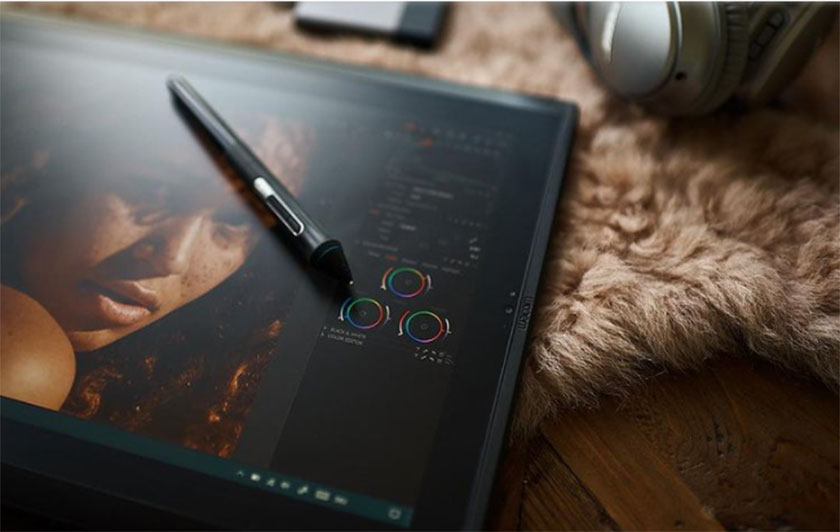
Color correction
Most monitors are factory-calibrated, but you should calibrate your monitor with a calibrated device regularly. X-Rite and Datacolor are the main players in this arena, with X-Rite's ColorMunki and i1 Display Pro, or Datacolor's Spyder line.
The prices of these devices range from $99 to $500 (usually $300 on average), so this is an item you'll want to factor in your budget.
Regular calibration of your monitor ensures consistency across your devices and accurate color reproduction when printing.
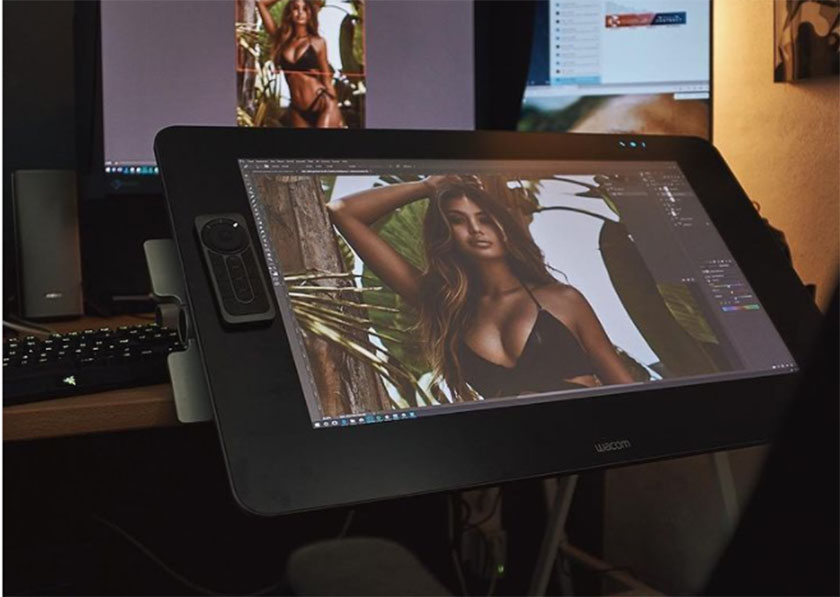
Tablet screen
One device that tends to inspire is the Wacom Cintiq, a series of pen displays that make the connection between the pen and the image itself. With the tablet screen, you can edit directly on the image itself using the digitizer.
That said, tablet screens come with a hefty price tag, with the cheapest option, the Cintiq 13HD starting at $799. While the high-end Cintiq 27QHD is an impressive display, its color accuracy falls only short of the Eizo equivalent, due to the built-in digitizer that lets you use your tablet's pen.
Remember, editing on a tablet screen requires a different way of positioning your body, head, and arms while you work.
Key points
Incorporating everything in our guide to buying the best monitor for photo editing, it requires you to check the following: screen at least 24 inches, minimum resolution of 2560 x 1440, technology The IPS panel, wide color gamut and color correction facility will give you the best possible results while editing.
See more Why do you need a monitor color balance for your computer? Subscribe to the channel here ============================ The most powerful Retouch tool processor DOWNLOAD: ✅ SADESIGN PANEL ENGLISH: https://sadesign.ai/retouching/ ✅ SADESIGN PANEL VIET NAM: https://www.retouching.vn/