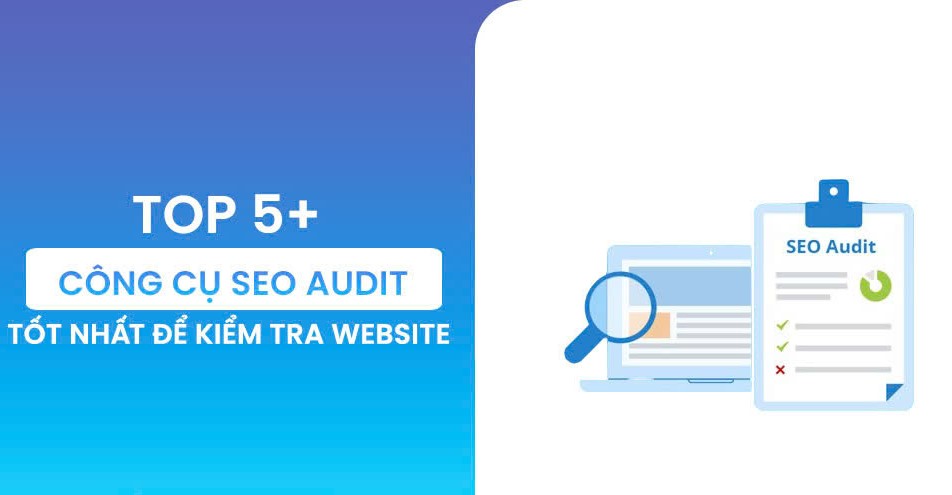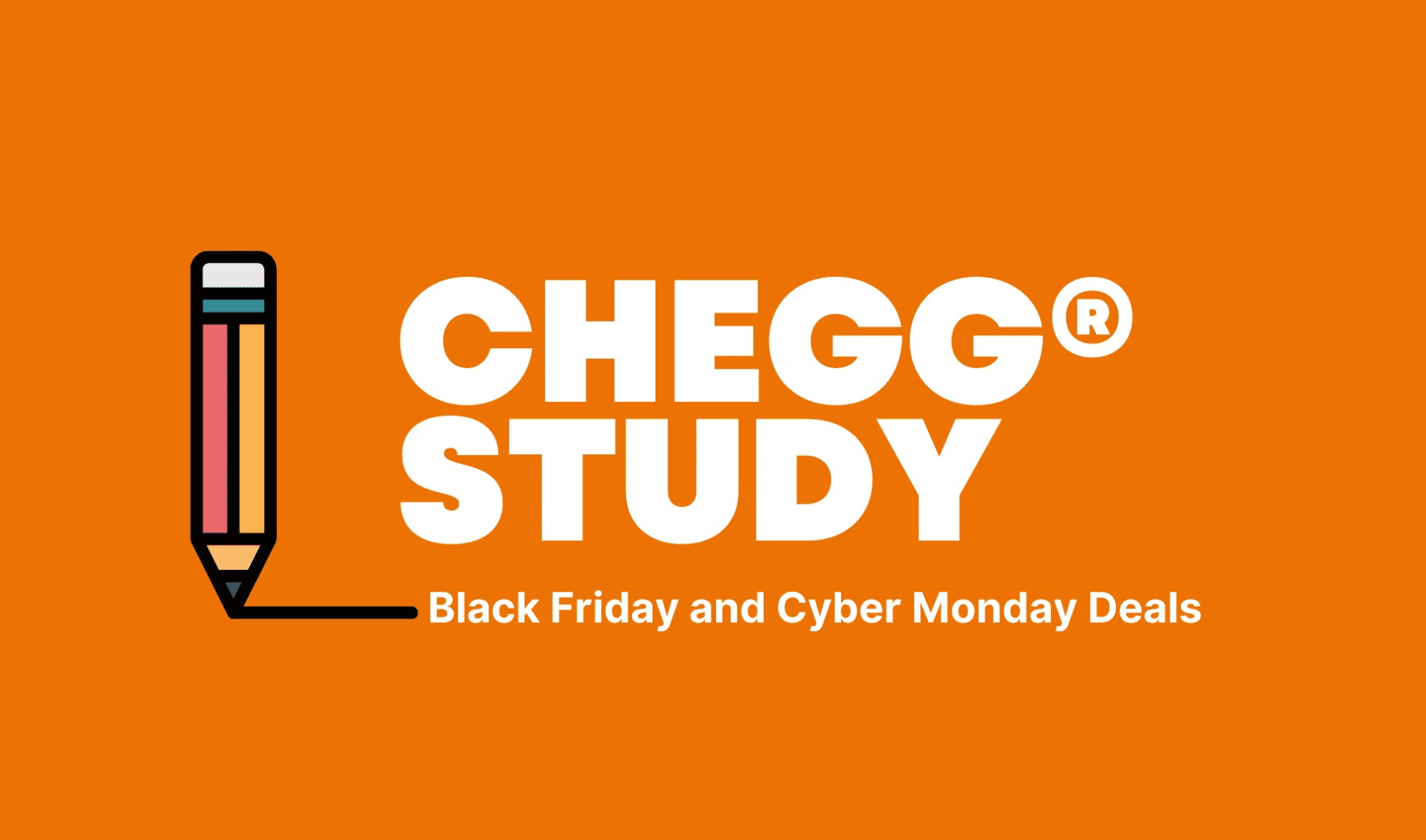Best Selling Products
Office 365 Account Management: Change & Recover Passwords Easily
Nội dung
- 1. What is Office 365?
- 2. Popular versions of Office 365 today
- 3. Outstanding features of Office 365
- 3.1. OneDrive cloud integration
- 3.2. Microsoft Teams
- 3.3. Familiar office applications
- 3.4. Advanced data security
- 3.5. Access anytime, anywhere
- 4. Instructions on how to manage Office 365 accounts
- 4.1. Instructions on how to change Office 365 password
- 4.2. Instructions on how to retrieve your password
Office 365 is Microsoft's cloud office solution that provides familiar applications such as Word, Excel, PowerPoint, Outlook and powerful cloud services such as OneDrive and Microsoft Teams. This is an ideal choice for individuals, families and businesses, supporting teamwork, data security and flexible access on any device.

1. What is Office 365?
Office 365 is an office suite developed by Microsoft, operating on the cloud platform. This is an upgraded version of the traditional Microsoft Office software suite, providing the ability to work remotely, collaborate with groups and secure data optimally.
2. Popular versions of Office 365 today
Below is a summary of the current versions and prices of Office 365, from personal, family to business packages. Each package has different features and prices, suitable for the needs of each user group.
.jpg)
Office 365 Packages
Home
Personal
Home & Student
Business
Business Premium
Business Essentials
Monthly price
170,000 VND
130,000 VND
2,499,000 VND (One-time purchase)
8.25 USD / person / month (Excluding tax)
10 USD / person / month (Excluding tax)
2.50 USD / person / month (Excluding tax)
Annual price
1,699,000 VND
1,299,000 VND
Do not have
10 USD / person / month (Excluding tax)
10 USD / person / month (Excluding tax)
3 USD / person / month (Excluding tax)
Number of users
Maximum 6 people
1 person
1 person
Suitable for business, does not include business email
Suitable for business, with business email
Suitable for business, does not include Office desktop applications
OneDrive storage
6 TB (1 TB per person)
1 TB
Do not have
Store and share files on the cloud
Store and share files on the cloud
There is no desktop version of the Office application.
Office Applications
Excel, Word, PowerPoint, Outlook, Publisher, Access (Premium)
Excel, Word , PowerPoint, Outlook, Publisher, Access (Premium)
Excel, Word, , PowerPoint
Office applications not included
Includes Office applications and business services
Office applications not included
Try it for free
Have
Have
Do not have
Have
Have
Have
3. Outstanding features of Office 365
.jpg)
3.1. OneDrive cloud integration
Secure Storage: 1TB of cloud storage.
Convenient sharing: Share documents via secure links.
Real-time synchronization: Data is updated on all devices.
High Security: Encryption and secure access management.
3.2. Microsoft Teams
Online Meetings: High quality video, screen sharing.
Group Chat: Flexible communication, create private channels for projects.
Work management: Trello, Planner integration.
Calendar: Syncs with Outlook Calendar.
.jpg)
3.3. Familiar office applications
Word: Professional text editing.
Excel: Data management and analysis.
PowerPoint: Create impressive presentations.
Outlook: Manage email and calendar appointments.
3.4. Advanced data security
Data encryption: Absolute information protection.
Multi-factor authentication: Prevent unauthorized access.
Security Monitoring: Automated threat detection and remediation.
.png)
3.5. Access anytime, anywhere
Cross-platform: Support on Windows, macOS, iOS, Android.
Work offline: Edit documents without a network connection.
Continuous sync: Documents are always up to date on all devices.
4. Instructions on how to manage Office 365 accounts
Office 365 is an important work tool, so it is essential to secure your account. Below is a detailed guide to help you manage and secure your Office 365 account.
4.1. Instructions on how to change Office 365 password
Step 1: Go to the Office 365 page and sign in with your account.
Step 2: After successfully logging in, select Settings from the menu.
Step 3: Select Password and enter the required information, including the old password and the new password you want to set. Click Submit to complete the password change.
(1).png)
4.2. Instructions on how to retrieve your password
Step 1: When you receive the message “We don't recognize…” after entering the wrong username or password, select the Forgot my password link.
Step 2: The system will guide you through the steps to verify your identity and reset your password.
Step 3: Follow the steps to create a new password and then use it to log in to your account.
Office 365 is not just a regular office tool but also an optimal solution to help you work smarter and more effectively.