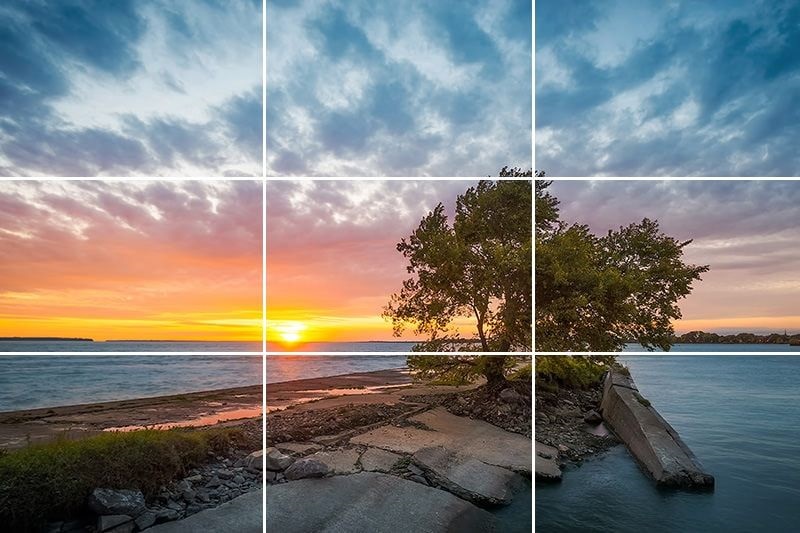Best Selling Products
[QUICK TUTS] Convert text to vector in photoshop
Why do we need to convert text to vector in Photoshop? How to perform these operations? These are also the questions that many new designers often ask. Therefore, to help you better understand how to convert text to vector in Photoshop, please refer to our article below.
![[QUICK TUTS] Convert text to vector in photoshop](/pictures/picfullsizes/2024/12/13/njw1734100980.jpg)
Why convert text to vector object in photoshop?
This is a question that many people wonder, because many people think that this is just a completely wasteful and time-consuming operation. But in fact, this operation plays a very important role that you cannot ignore. Specifically , after you have completed your design work, you will proceed to print it to deliver to your partner, customer or simply complete your design assignment. However, in some cases, the printer cannot be compatible with the fonts that you have set for the object, so the printer cannot print the correct font on the product, so it will cause your design product to lose its aesthetic value, as well as customer satisfaction. Therefore, to avoid these errors, you must perform the operations of converting text into vector objects. Although it is just a simple operation, it is very necessary when you need to print flyers, advertising name cards, etc. with PTS. If you want it to be printed beautifully, you have to spend a lot of time retyping the text in Corel, AI… or you have to rearrange the text according to the template. That is why we want to offer a solution to help you have less trouble in editing text, which is converting text into vector.
5 steps to convert text to vector in photoshop
For inexperienced and young designers, this operation is often quite worrying, but you already understand the tools in Photoshop, so this operation is not too difficult. Therefore, you can apply the following steps to complete your design.
Step 1:
You open the file in photoshop that contains the text you want to convert to a vector object. It is not necessary that you have the text just layer it in the file and make sure that the text layer is selected. 0
.jpg)
Step 2:
To create a Work Path from text, go to Layer > Type > Create Work Path, then you will see the changes appear in the text after you create the Work Path. 3
.jpg)
(1).jpg)
Step 3:
While you have the Work Path selected, go to File > Export > Paths to Illustrator then save the file. 44
(1).jpg)
Step 4
You reopen the file saved in Illustrator, then you proceed to change the color mode to RGB, when it is by default CMYK. You can go to File > Document Color Mode > RGB Color. 5
.jpg)
Step 5:
In this step, you just need to select the path and fill color, then the machine will default to no fill and no stroke.
.jpg)
6 In short: even though your text cannot be edited, it will save you a lot of time when you have to return to the format in Illustrator!
.jpg)
7 The above is just one way to convert text to vector in Photoshop , in addition to the above method, there are many other ways, each professional designer will have their own way of processing their products. As long as you understand the support tools of Photoshop, your design will become simpler. Thank you for following this article of SaDesign , if you are a professional designer with other ways, please share with us so that everyone can learn together.