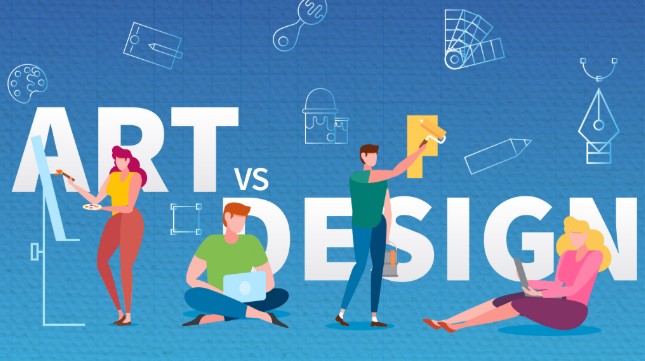Best Selling Products
Secrets to using Calligraphy Brushes simply and professionally
Nội dung
- 1. Why should you use Calligraphy Brush in Illustrator?
- 1.1. Realistic and expressive handwriting simulation:
- 1.2. Diverse applications in many design fields:
- 1.3. Save time and effort compared to traditional hand drawing:
- 1.4. Maintain consistency and professionalism:
- 1.5. Easy to combine with other tools and effects in Illustrator:
- 2. The Beauty of Calligraphy and the Power of Illustrator
- 3. What is Calligraphy Brush in Adobe Illustrator?
- 4. Detailed instructions on how to create a simple Calligraphy Brush
- 5. Applying Brush Calligraphy in Design: When Letters Tell a Story
- 5.1. Create a handmade logo and brand identity
- 5.2. Design invitations, posters, banners and advertising publications
- 5.3. Create unique handwriting effects for typography
- 6. Conclusion
Discover how to create and use simple Calligraphy brushes in Adobe Illustrator to elevate your handcrafted lettering and graphics designs with a unique, professional style.

Calligraphy Brush is an indispensable tool when designing handmade, artistic details in Adobe Illustrator. Creating and using brushes properly will help you control your strokes flexibly, expressing your creative personality while still ensuring technical elements in each design detail.
1. Why should you use Calligraphy Brush in Illustrator?
The Calligraphy Brush in Adobe Illustrator is not just a simple drawing tool but also a "secret weapon" that helps designers breathe life into their work, bringing a handmade, unique and emotional beauty. Here are some compelling reasons why you should use the Calligraphy Brush in Illustrator:
.jpg)
1.1. Realistic and expressive handwriting simulation:
Calligraphy Brush is a special type of brush designed to simulate traditional handwriting as realistically as possible . Unlike the uniform strokes from other tools, Calligraphy Brush has the ability to flexibly change the thickness and thinness of the stroke based on many factors:
Drag direction: As you change the drawing direction, the thickness of the stroke automatically adjusts, creating a natural light-weight effect similar to writing with a brush or pencil.
Rotation Angle: The tilt angle of the virtual "brush tip" also affects the shape and thickness of the stroke, allowing you to create soft or sharp curves and edges.
Pressure (when used with a stylus): If you're using a pen tablet and a stylus that supports pressure sensitivity, Brush Calligraphy will respond to the pressure you apply, creating delicate, expressive strokes.
This simulation capability makes it easy to create natural, unique, and personal handwriting that is difficult to achieve with conventional vector drawing tools.
1.2. Diverse applications in many design fields:
Brush Calligraphy is not only limited to creating purely handwritten works but is also a powerful tool to add uniqueness and emotion to many different types of designs:
.jpg)
Hand Lettering: This is the most direct and obvious application. Brush Calligraphy allows you to create curvy, loose or formal letters, suitable for many different styles.
Handcrafted logo and brand identity design: A unique calligraphy font can become the central element of a logo, creating differentiation and conveying the brand's own story. It is especially suitable for brands that want to show sophistication, personalization or have an artistic element.
Creative Typography: Combine Brush Calligraphy with existing fonts to create unique headlines, quotes or text that attract attention and convey messages in an impressive way.
Invitations, posters, banners and promotional materials: Use calligraphy to create emphasis, attract viewers and convey emotions appropriate to the content of the publication. A soft line of calligraphy on a wedding invitation or a strong line on an event poster can create a strong visual impact.
Handmade packaging design and handmade products: Brush Calligraphy brings natural beauty and intimacy to handmade product packaging designs, showing the value and dedication of the product creator.
Decorate images and create artistic accents: Use Calligraphy strokes to create borders, decorative motifs or add unique artistic elements to images, bringing a personal and impressive style.
1.3. Save time and effort compared to traditional hand drawing:
Compared to writing Calligraphy completely by hand on paper, using Calligraphy Brush in Illustrator brings many benefits in terms of time and effort:
Easy to edit: You can easily adjust the size, color, shape, and position of your strokes after they've been created. This allows you to quickly experiment with different ideas without having to start over.
Undo and redo capabilities: If you make a mistake, you can easily undo and try again without worrying about ruining your work.
High flexibility: You can easily scale up and down the strokes without losing quality (since they are vectors). This is very important in design, where the size can change depending on the intended use.
Clone and Reuse Ability: You can easily clone the created Calligraphy elements and reuse them in different projects, ensuring consistency and saving time.
1.4. Maintain consistency and professionalism:
Despite simulating handwriting, the Calligraphy Brush in Illustrator still ensures consistency and professionalism in every stroke. You can set specific parameters for your brush, ensuring that your strokes follow a certain rule, creating a more harmonious and professional overall look than completely hand-drawn, where inconsistencies can occur.
1.5. Easy to combine with other tools and effects in Illustrator:
Calligraphy brushes work seamlessly with other tools and effects in Illustrator. You can easily combine calligraphy strokes with vector shapes, images, gradients, patterns, and other effects to create complex and unique designs.
2. The Beauty of Calligraphy and the Power of Illustrator
Calligraphy, the art of beautiful writing, has existed for centuries and has a unique, delicate beauty. From soft, curvy strokes to sharp, straight lines, Calligraphy not only conveys a message but also expresses the personality and emotions of the writer.
.jpg)
In today's digital design world, Adobe Illustrator has become a powerful tool for recreating and developing the art of Calligraphy. With the ability to create sharp and flexible vector strokes, Illustrator allows designers to easily create impressive handwritten effects with a strong personal touch.
The combination of the traditional beauty of Calligraphy and the technological power of Illustrator not only opens up development opportunities for designers but also brings high artistic value to creative products. This clearly shows that when tradition and technology go hand in hand, we can create works that are both aesthetic and meet modern needs.
3. What is Calligraphy Brush in Adobe Illustrator?
In Adobe Illustrator, a Calligraphy Brush is a special type of brush designed to simulate traditional handwriting strokes. Unlike regular brushes that create a single, flat line, a Calligraphy Brush can change the thickness and shape of a stroke based on parameters such as angle, roundness, and pressure (if using a drawing tablet).
This is a popular method in graphic design, allowing users to create soft, flexible and unique fonts. With Adobe Illustrator, users can customize the thickness, tilt and shape of the stroke, thereby creating professional and impressive calligraphy works. This tool not only supports in designing logos, titles but also widely used in creating other creative graphic products.
There are two basic types of Calligraphy Brushes in Illustrator:
Basic Calligraphic Brushes: Brush Calligraphy in Adobe Illustrator is a technique that uses brush tools to create artistic, calligraphic-style strokes. This is a popular method in graphic design, allowing users to express their creativity through soft, flexible and unique lines. With basic brushes such as Basic Calligraphic Brushes, users can customize the thickness, tilt angle and shape of the stroke, thereby creating impressive and professional handwritten works. Using Brush Calligraphy not only enhances the aesthetics of the design but also brings personalization and unique style to each product.
Custom Calligraphic Brushes: These are brushes that users create themselves or customize from basic brushes, allowing for more unique and personalized Calligraphy effects. This tool allows users to design soft, flexible and unique lines, thereby creating creative and impressive works. By customizing parameters such as angle, thickness and pressure of the brush, users can easily personalize the writing style as desired, meeting the needs of professional design in many fields such as graphics, advertising or digital art.
Understanding the characteristics of each type of brush will help you choose and customize them effectively for your design projects.
4. Detailed instructions on how to create a simple Calligraphy Brush
Creating a simple Calligraphy Brush in Adobe Illustrator is not complicated. Follow these steps:
Step 1: Open the Brush panel
Start Adobe Illustrator.
Go to the Window menu on the toolbar.
Select Brushes. The Brushes panel will appear. If you don't have any custom Calligraphy brushes, this panel may only show the default brushes.
Step 2: Create a new Calligraphic Brush
In the lower right corner of the Brushes panel, click the New Brush icon (a paper page with a plus sign).
In the New Brush dialog box, select Calligraphic Brush and click OK. The Calligraphic Brush Options dialog box opens.
Step 3: Set up the basic parameters of the Calligraphic Brush
In the Calligraphic Brush Options dialog box, you'll see the following options to customize your brush:
Name: Give your brush a memorable name for easy management later (e.g. "My Simple Calligraphy Brush").
Angle: Determines the angle of the brush tip. A value of 0° will create a vertical stroke, 90° will create a horizontal stroke. You can enter the value directly or drag the cursor on the preview circle.
Roundness: Adjusts the roundness of the brush tip as a percentage. 100% is a perfect circle, smaller values create a flatter oval.
Size: Defines the base size of the stroke in points (pt).
Variations: This is the key to creating a natural Calligraphy effect. You can choose the following options for each parameter (Angle, Roundness, Size):
Fixed: Fixed value, the stroke will not change.
Random: The value will change randomly within a range you specify (Variation).
Pressure: The value will change based on pen pressure if you are using a graphic tablet (requires Pressure Variation setting).
Stylus Wheel: Changes based on the control wheel on the stylus (if present).
Tilt: Changes based on the tilt of the stylus.
Bearing: Changes based on the orientation of the stylus.
Rotation: Changes based on stylus rotation.
For a simple Calligraphy brush, you can start with the following settings:
Angle: Choose a fixed value (e.g. 45° or 60°) to create a characteristic italic stroke.
Roundness: Choose a value from 30% to 70% to create an oval shape, giving the stroke different thicknesses as it moves in different directions.
Size: Start with a comfortable size (e.g. 10pt or 12pt). You can adjust the size later as you go. Select Pressure under Variation and set the Variation value to around 5-10pt if you have a graphic tablet to create a natural thin and thick stroke effect. Otherwise, you can choose Fixed for a more uniform stroke.
Preview: The preview area at the bottom will show the shape and stroke of the brush as you change the parameters.
5. Applying Brush Calligraphy in Design: When Letters Tell a Story
Brush Calligraphy in Adobe Illustrator is not just about creating beautiful letters, but also a powerful means to convey emotions, personality and brand stories through visual form. The softness, flexibility or strong, decisiveness of Calligraphy strokes can bring unique and unforgettable aesthetic effects to many types of designs.
.jpg)
5.1. Create a handmade logo and brand identity
In a market where differentiation and individuality are increasingly valued, using Brush Calligraphy in logo design and brand identity can help businesses stand out and build an emotional connection with customers.
Unique and Recognizable Logo: A logo created using unique Calligraphy will be distinctly different from logos using standard fonts. The handcrafted and personalized beauty of the lettering makes the logo more recognizable and recognizable.
Conveying Brand Personality: The look of your calligraphy can reflect your brand’s personality. Soft, flowing fonts are suitable for feminine, artistic or handmade brands. Strong, bold fonts are suitable for dynamic, individualistic brands.
Create trust and intimacy: Especially for brands with traditional, handmade or highly personalized elements, using Calligraphy in logos and identities helps create a sense of authenticity, intimacy and trust.
Diverse applications in identity: Calligraphy fonts can be used consistently in other elements of the brand identity such as business cards, letterheads, envelopes, paper bags, creating a harmonious and unique whole.
5.2. Design invitations, posters, banners and advertising publications
In the field of print and advertising design, Brush Calligraphy is a powerful tool to attract attention and convey messages artistically.
Impressive invitations: A delicate Calligraphy line on a wedding invitation, birthday card or event invitation will bring formality, uniqueness and personalization, creating a lasting impression on the recipient.
Attractive Posters and Banners: Titles or important messages written with Brush Calligraphy on posters or banners will stand out and attract attention. The softness or strength of the strokes can effectively convey the spirit of the event or product being promoted.
Unique advertising publications: Using Brush Calligraphy for important text, slogans or calls to action in advertising publications (flyers, brochures) helps create highlights and bring a different design style.
5.3. Create unique handwriting effects for typography
Calligraphy Brushes can be used as a tool to create unique and creative typography effects, beyond the limits of available fonts.
Create custom fonts: You can freely create fonts with your own style and personality, not constrained by the rules of traditional fonts.
Combine with existing fonts: Use Brush Calligraphy to highlight important titles or text in a design using a standard font, creating an interesting and attractive contrast.
Create special effects: You can experiment with different thicknesses, slants, and styles of Calligraphy strokes to create unique and impressive typography effects.
6. Conclusion
Creating and using Calligraphy brushes in Adobe Illustrator is not only a technical skill, but also a way to express your personal design identity. With a little investment in customization and practice, you will easily master this tool to create works with a unique mark, both modern and familiar. Don't forget to save your favorite brushes and regularly update them to constantly renew your own design style.