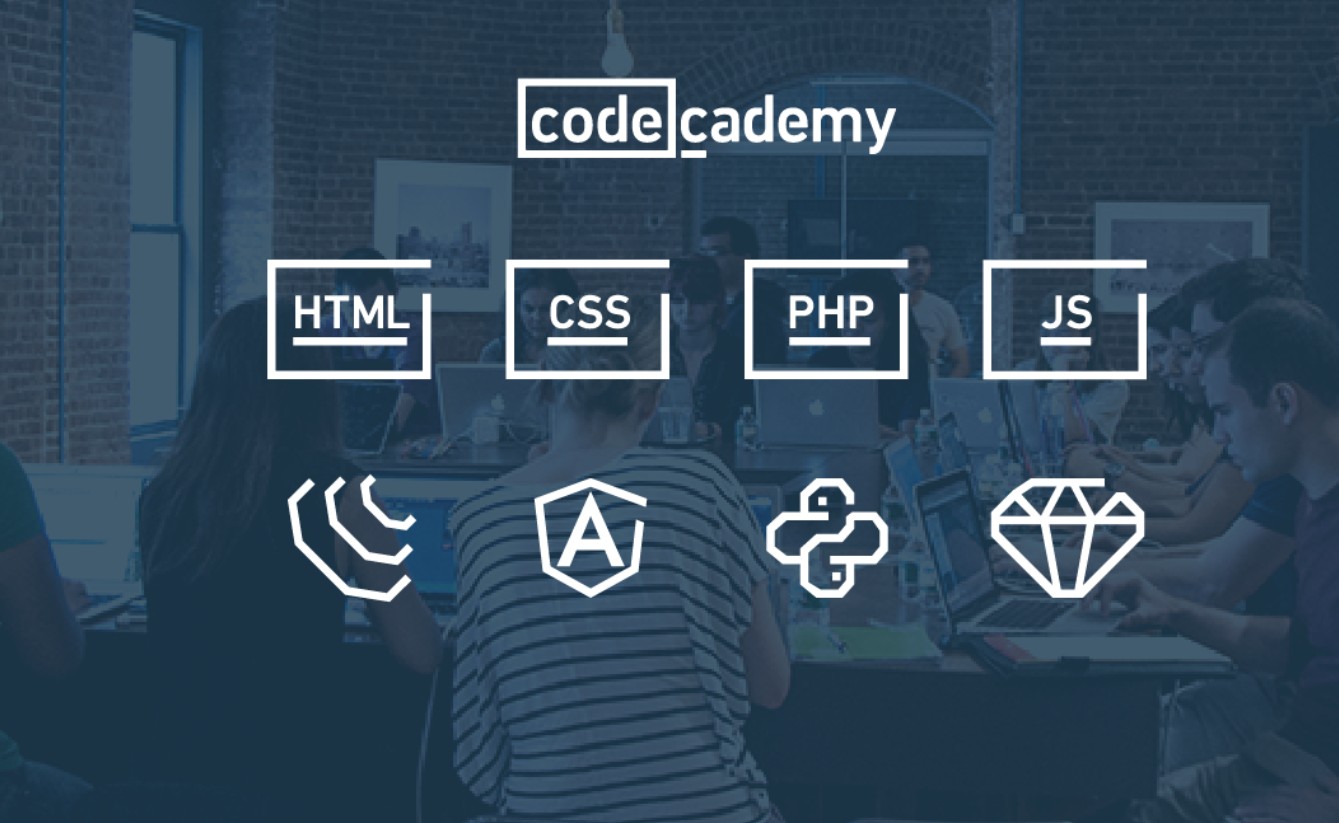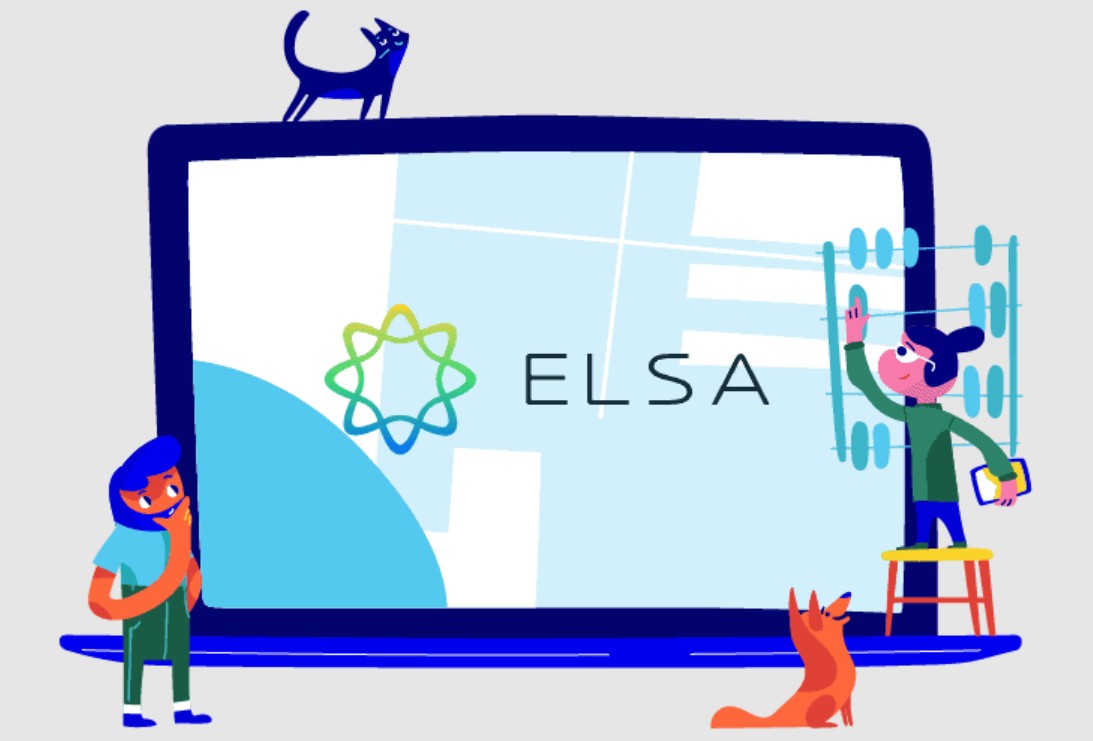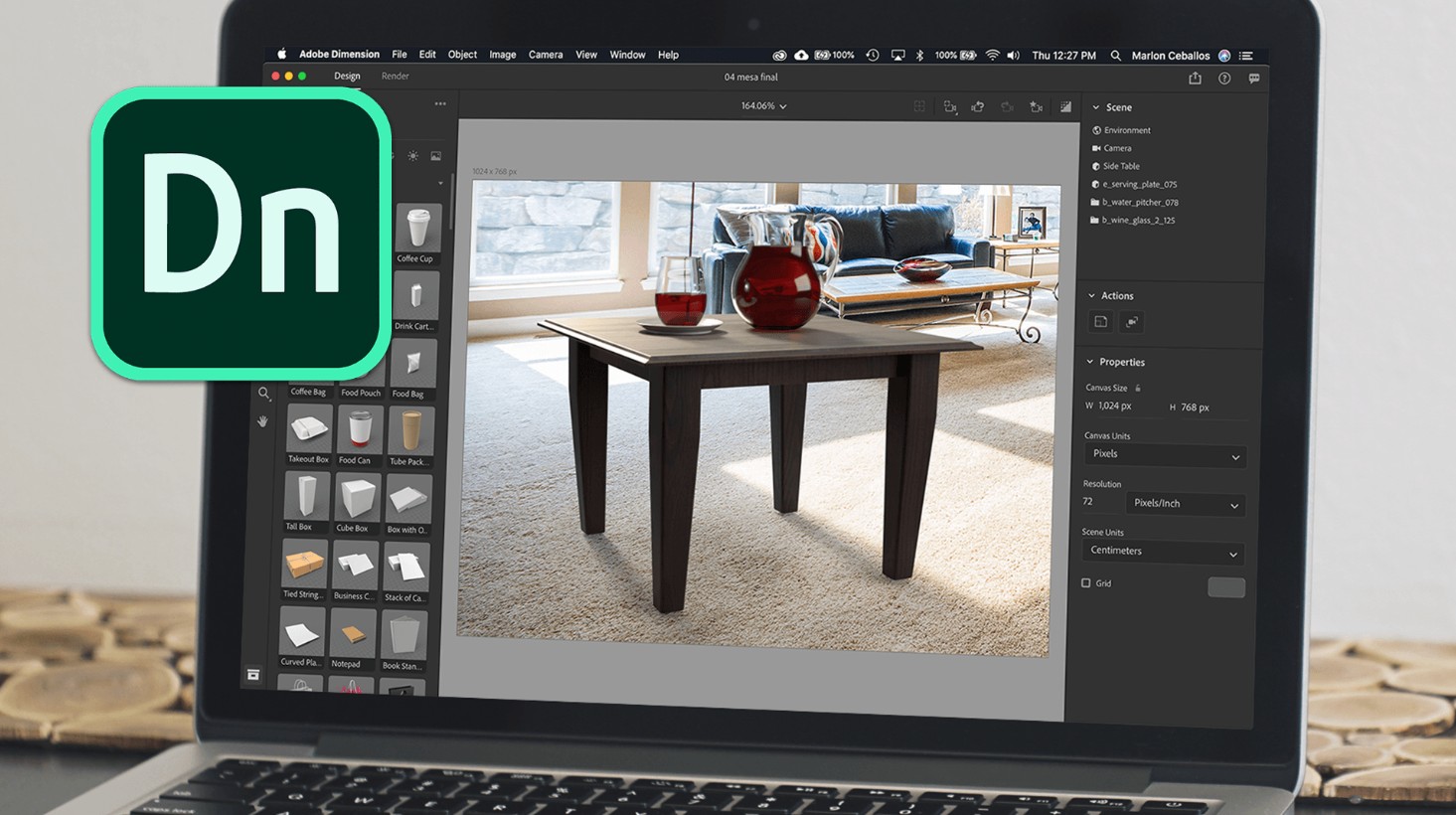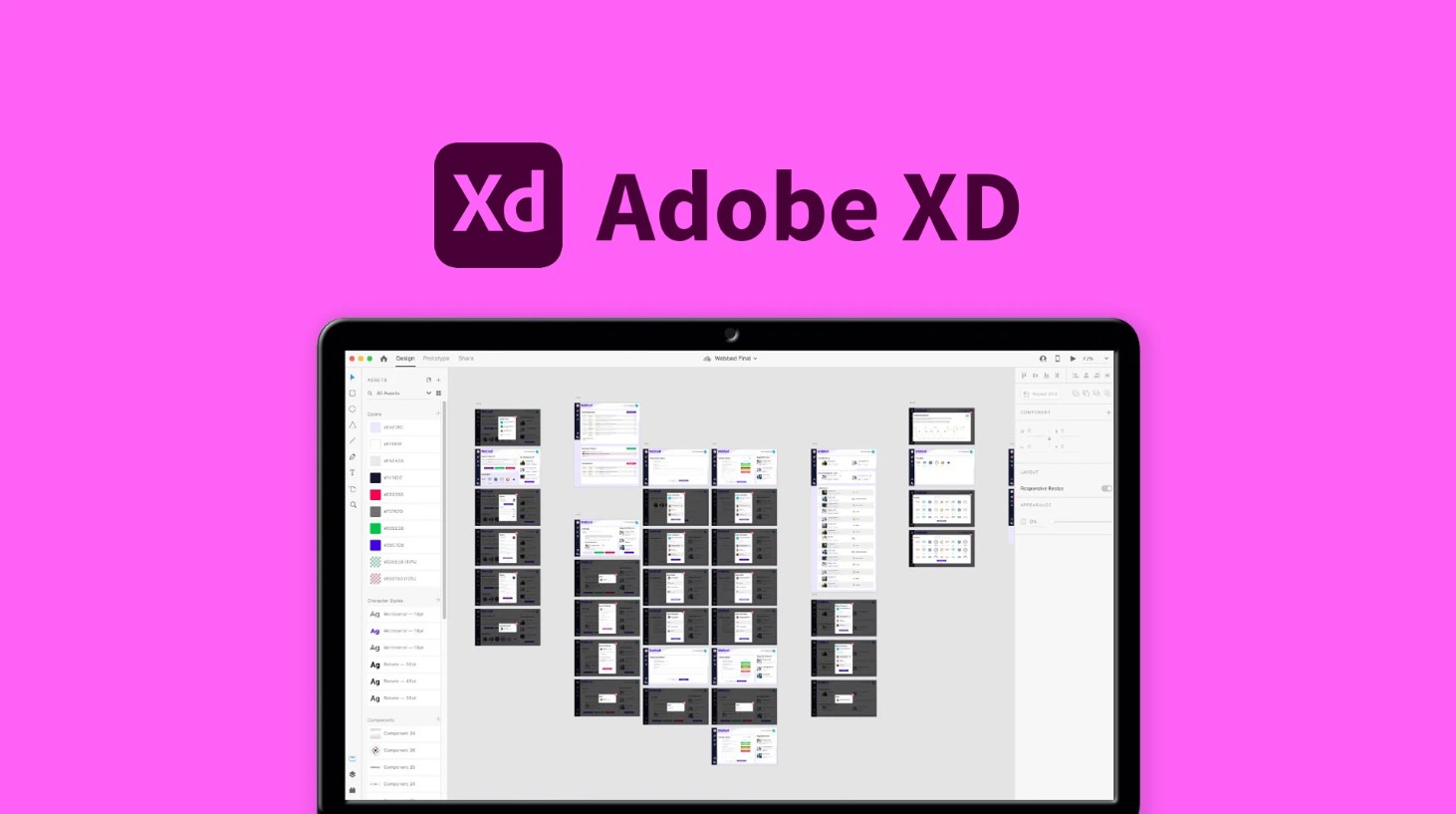Best Selling Products
Super Detailed Guide To Download And Install Discord For Newbies
Nội dung
With a friendly interface and superior features, Discord will be a powerful tool for you to connect and interact with your community. Try it now and explore the world of Discord!
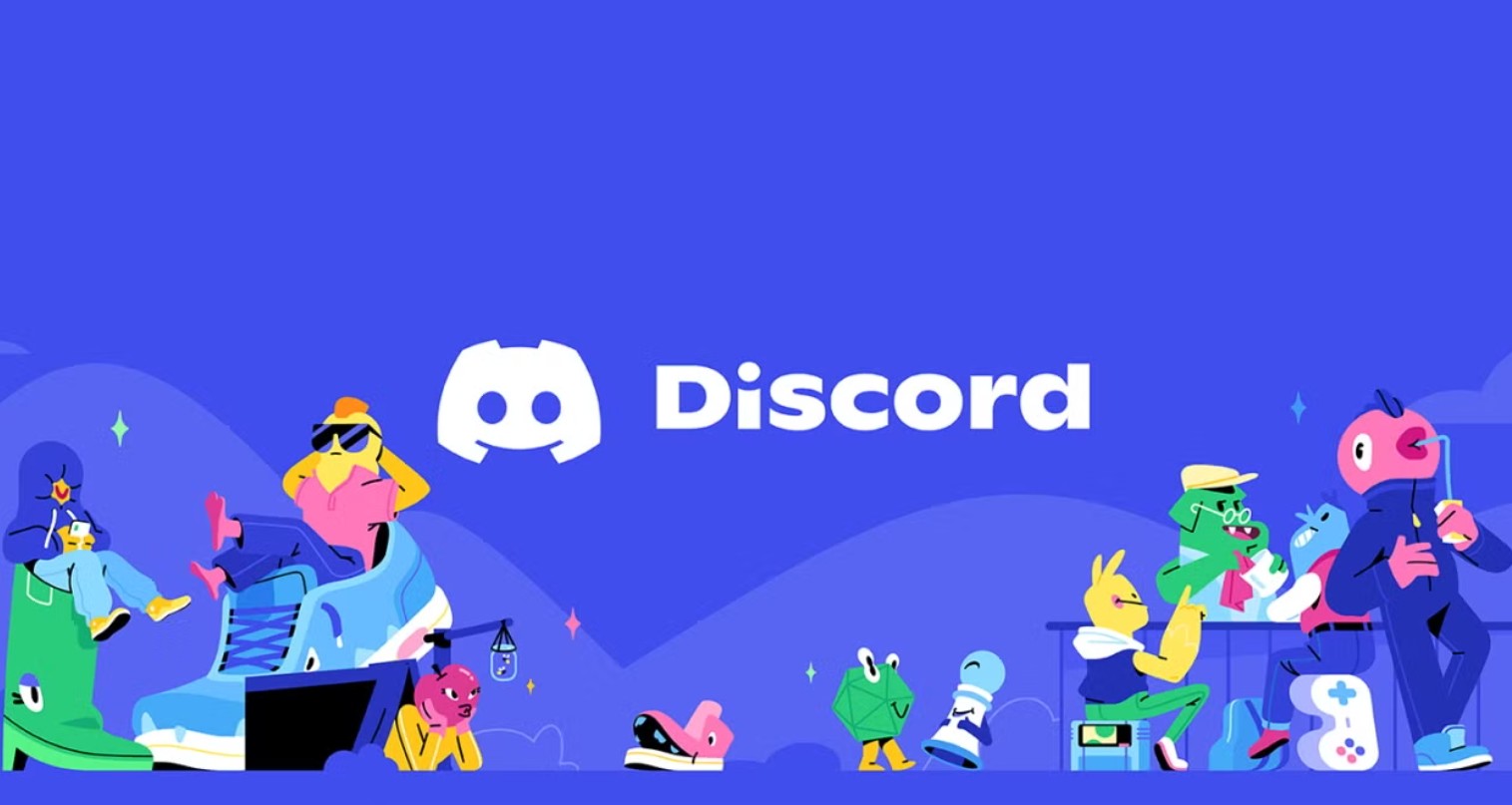
Discord has become one of the most popular online communication platforms today, not only for gamers but also for the learning, working community and groups of friends. If you are new and do not know where to start, the article below will guide you step by step from how to download to installation and initial configuration on both computers and phones. Let's explore with Sadesign how to easily download Discord from A to Z!
1. Basic Information About Discord
Discord is a multi-purpose communication application, originally created specifically for the gaming community but has now expanded into a comprehensive communication platform for many different groups of people such as students, office workers and online communities.
Discord is an application that allows users to chat via text, voice, and video. It provides topic-based communication channels (servers) that make it easy for people to connect and exchange.
(1).png)
Launched in 2015, Discord quickly became the top choice for gamers thanks to its ability to reduce latency when communicating in games as well as providing many support features for online communities:
Text Chat: Create separate chat channels by topic, support sharing of images, videos, and other documents.
Phone & Video Calling: Allows users to make high-quality phone and video calls, facilitating meetings, group study sessions or face-to-face chats.
Servers & Channels: Users can create their own servers or join existing servers, each server can be divided into multiple channels to manage content and discussion topics.
Bots & Integrations: Support for integrating bots that automate a variety of tasks, from managing members, playing music to providing updates.
2. Discord Installation Guide
2.1. Instructions for downloading discord on your computer
Step 1: Access the Discord website, on the application interface click "Download for Windows"
(1).png)
Step 2: In the downloaded DiscordSetup.exe file, double-click to install the software.
(1).png)
Step 3: If you already have an account, enter your Email and password and select Login.
Step 4: If you do not have an account, select Register to register an account.
.png)
Step 5: Fill in all registration information including: email, username (name on Disocrd), Password and Date of birth. Then select Continue to complete registration.
.png)
So, you have successfully registered a Discord account, now you can log in and use this software on your computer.
(1).png)
2.2. Instructions for downloading Discord on your phone
Step 1: Open Appstore or CH Play, search and download the Discord application
.png)
Step 2: After successfully downloading, open the application on your phone and register or log in similar to on your computer.
.png)
3. How to login Discord account
Step 1: If you already have an account, select Login and enter your email or phone number and password to log in.
.png)
Or you can open Discord on your phone then scan the QR code on your computer to log in.
.png)
Step 2: If you do not have an account, select Register to register.
(1).png)
Step 3: Enter your email, username, password and Date of birth, then select Continue.
.png)
Step 4: Check the box “I am human” to complete account registration.
.png)
Through this article, we have gone through the entire process of downloading, installing and initial configuration for Discord from A to Z. Hopefully this detailed guide will help you confidently download and install Discord, opening the door to connecting with the large community. Wish you have great experiences with Discord!