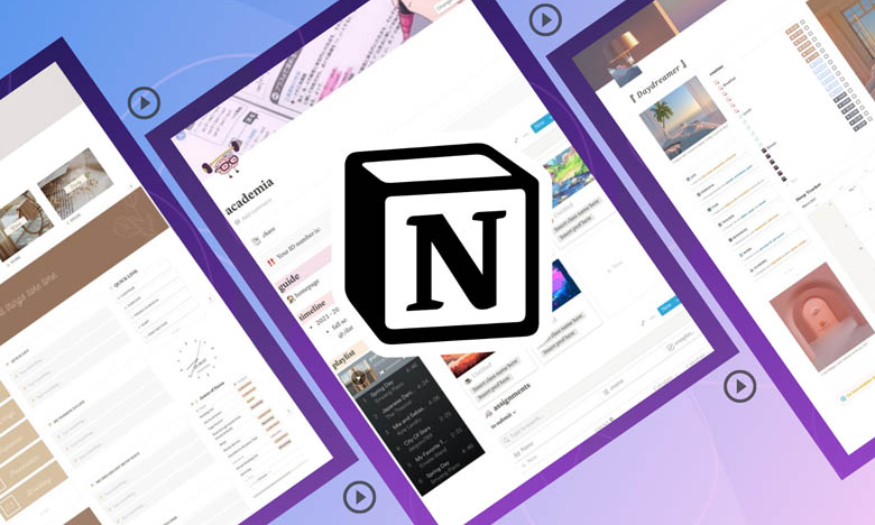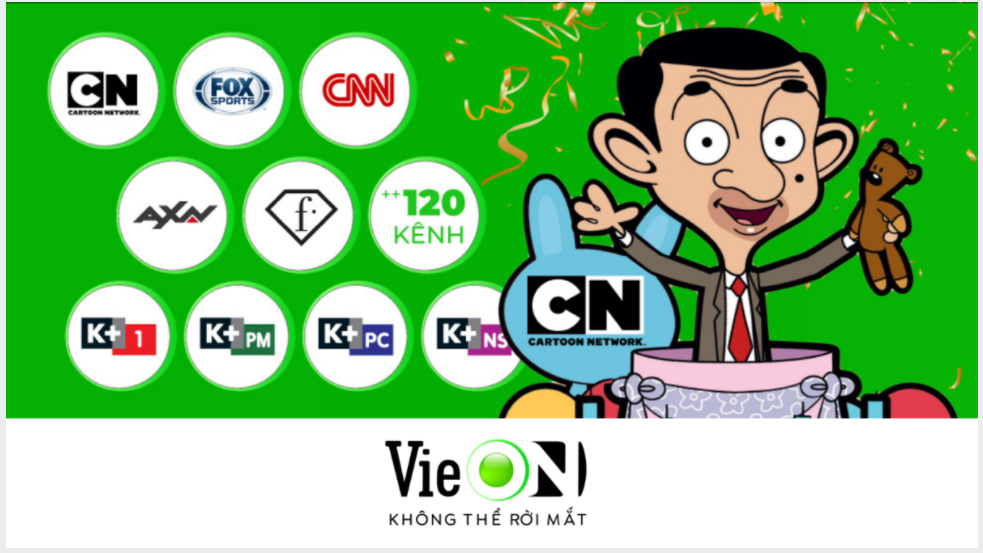Best Selling Products
[Tutorial] Swap Face into Photo with Midjourney Insight Face Swap Bot
Nội dung
Midjourney has been very hot recently, thanks to its ability to merge faces into photos extremely realistically. You can merge your face into real-life heroes and superheroes by using the Insight Face Swap Bot tool. Let's learn with SaDesign how to merge faces into photos using Midjourney Insight Face Swap Bot through the following shares.
![[Tutorial] Swap Face into Photo with Midjourney Insight Face Swap Bot](/pictures/picfullsizes/2024/12/16/igq1734358303.jpg)
1. Instructions for merging faces into photos using Midjourney Insight FaceSwap Bot
Midjourney is a famous AI (Artificial Intelligence) application tool on the Discord platform recently.
This tool is even more attractive when applying Insight Face Swap Bot - a unique plug-in for Discord. With Insight Face Swap Bot, you can put your face into any image. This gives users new experiences, creating creative and unique images.
To get these unique photos, follow these steps.
Step 1: First we need to register for a Midjourney account.
.jpg)
Step 2: Log in to the Discord application and click on add server. This action is to create a private server to invite Midjourney's Bot.
.jpg)
To continue, click “Create your own template”.
.jpg)
Then click “For me and my friends”.
.jpg)
Step 3: Now name the server then click “Create” to create a new Discord server.
.jpg)
Step 4: After having a Discord server, we click on the link to invite Midjourney Bot Insight Face Swap to the server. Now select the created server name and click "Continue".
.jpg)
Continue to click “Approve” to grant permission to Midjourney Bot InsightFace.
.jpg)
Step 5: Then click “Go to server” to complete the Midjourney Bot invitation process.
.jpg)
We click on the server created in the previous section. If you see Midjourney InsightFaceSwap is correct, this Bot has the ability to swap faces, while the default Bot of Midjourney will not.
.jpg)
Step 6: Now we can proceed to merge the face into the photo. Get the face you want to merge by typing /saveid and pressing Enter. Now select or drag and drop the photo you want to merge the face into the frame. Then enter the idname for the photo. This operation helps Midjourney know which face to merge. Here I set the idname as “trannhu”. Note, the idname must be less than 10 characters.
.jpg)
Step 7: The photo has now been uploaded to the Discord server with the idname “trannhu”. It can be simply understood that Midjourney has tagged the face in the photo with the name “trannhu”.
.jpg)
Step 8: Now select the photo you want to put your face on. You can download the photos you want to put your face on to your computer here I want to put my face on Wonder Woman.
Now type /swapid and press Enter. Then select or drag and drop the uploaded Wonder Woman image into the Upload box.
.jpg)
Step 9: Next, enter the ID name of the photo you want to take the face sample to merge into. That is the photo you uploaded in the previous section with idname = trannhu. Note, you must enter the idname exactly, distinguishing between spaces and uppercase and lowercase letters. Then press Enter.
.jpg)
Step 10: Wait a moment. The result you get is a Wonder Woman image with trannhu's face, extremely realistic and lifelike.
.jpg)
Once done, click on the image and select open in browser to view the image in large size. Finally, click download to your computer.
2. Freuently Asked Questions
2.1. Is Midjourney free?
With so many “cool” utilities, it is not surprising that the Midjourney tool is not completely free. After using up the prompts provided after creating an account, users will have to pay at least 15 USD/month to be able to use the creative utilities provided by Midjourney.
2.2. Is Insight FaceSwap Bot free?
Insight FaceSwap Bot has a free version for users. You can change multiple faces completely free of charge.
Above is the summary information about the steps to merge faces into photos using Midjourney Insight FaceSwap Bot. The implementation is very simple but the effect is extremely impressive. Try it now.