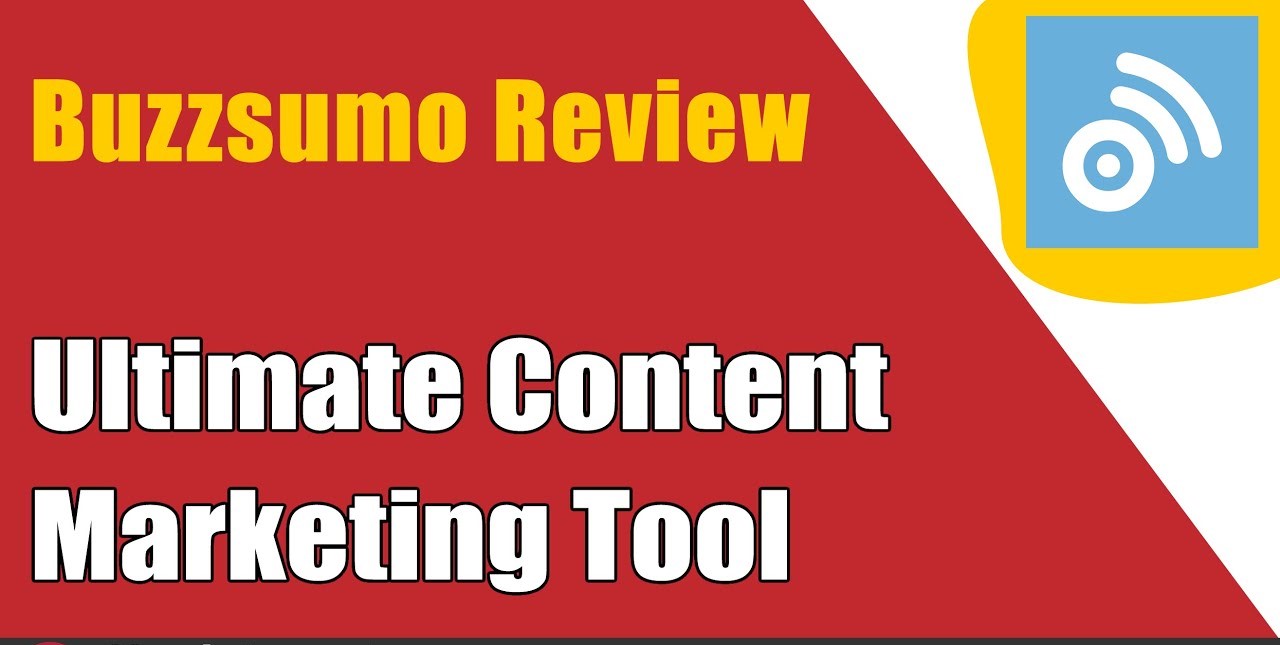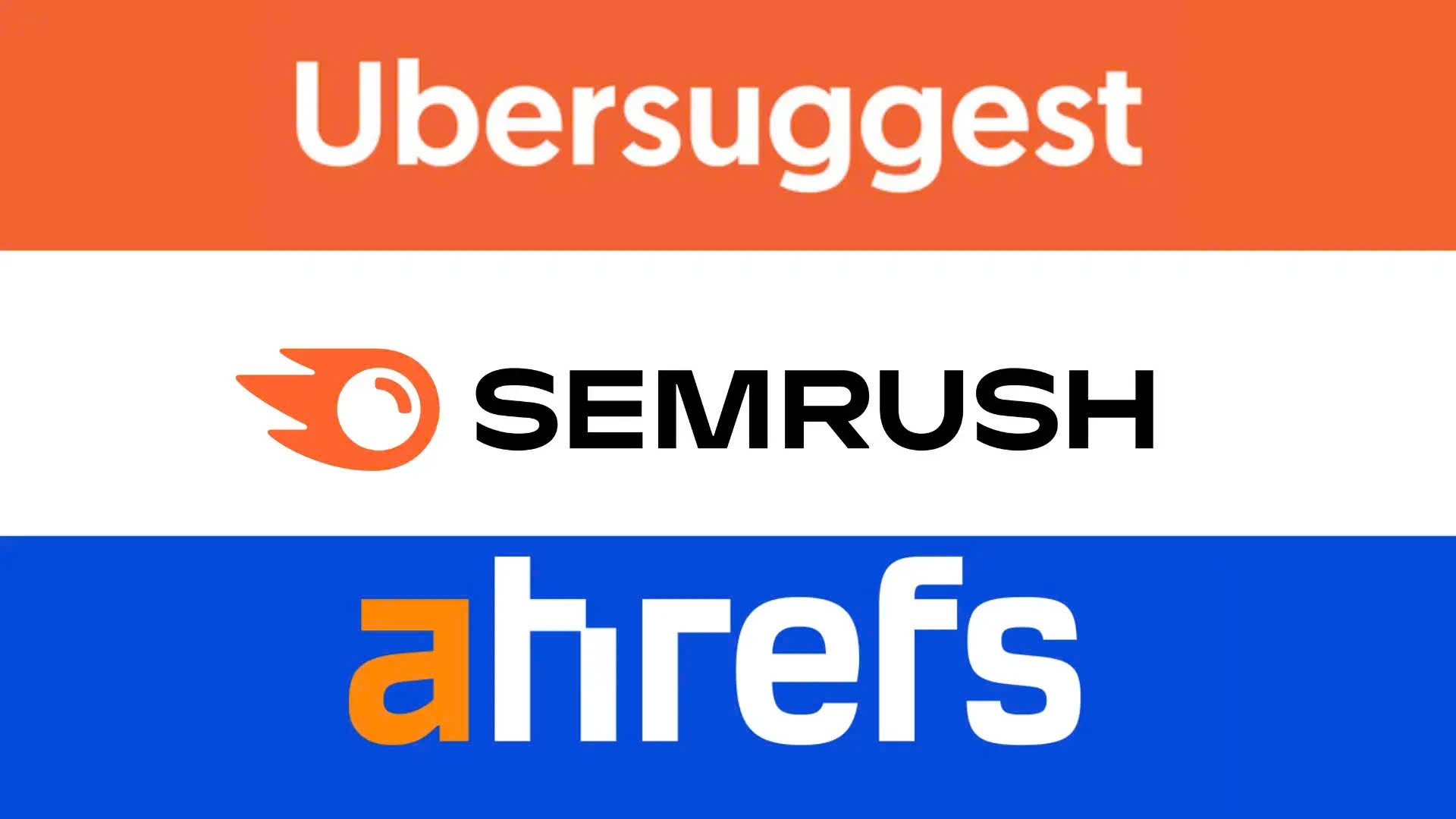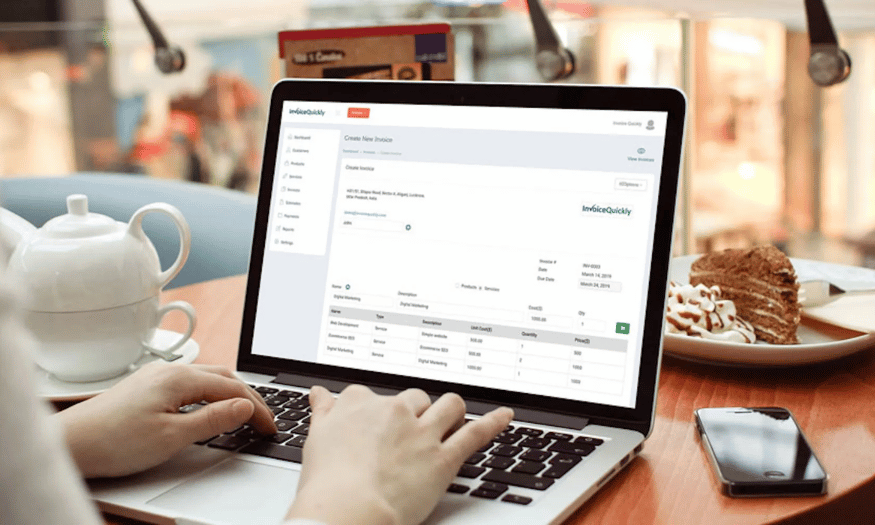Best Selling Products
What is Illustrator? How to Learn Illustrator from Basic to Advanced
Nội dung
- 1. What is Illustrator?
- 2. Why should Designers learn Illustrator?
- 3. Steps to learn Illustrator from basic to advanced
- 4. Skills needed to learn Illustrator effectively
- 4.1. Creative thinking and aesthetic eye
- 4.2. Be patient and practice regularly
- 5. Illustrator courses at Sadesign
- 6. Useful tips when using Illustrator
- 6.1. Use shortcuts to save time
- 6.2. Use Layers to organize work
- 6.3. Learn to use Pathfinder effectively
- 6.4. Create unique effects with the Appearance Panel
- 6.5. Using the Clipping Mask tool to create complex shapes
- 6.6. Take advantage of the templates available in Illustrator
- 6.7. Practice with 3D effects
- 8. Conclusion
Learn Illustrator from basic to advanced with Sadesign. Discover vector drawing techniques, professional graphic design and create amazing creative products.
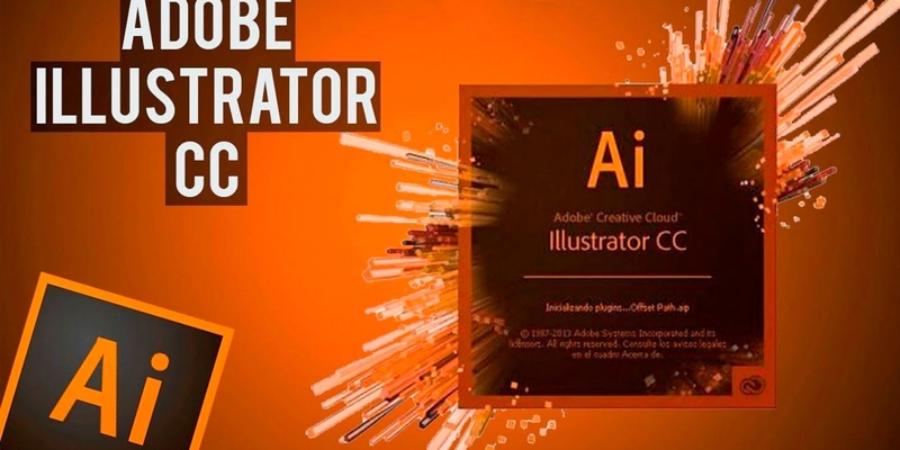
1. What is Illustrator?
Adobe Illustrator is a specialized vector graphics software developed by Adobe Systems. Primarily used for graphic design, creating illustrations, logos, digital drawings and complex artwork, Illustrator has become an indispensable tool for those who love graphic design. Unlike pixel-based design software such as Photoshop, Illustrator uses vector graphics, which means that images and objects will not break or blur when enlarged, maintaining sharpness and detail at any size.
.jpg)
Super Cheap Adobe Illustrator Account
For beginners, getting started with Illustrator can be a bit daunting due to its interface and the variety of tools it offers. However, with a little patience and time to learn, you will easily master this tool and create impressive works.
2. Why should Designers learn Illustrator?
Illustrator is one of the leading vector graphics software available today. Compared to other software, Illustrator offers flexibility and precision in designing sharp images that can be enlarged without losing quality. Learning Illustrator will help you expand your creativity and design diverse products such as logos, banners, infographics, book illustrations and more.
With the ability to draw clear lines and easy editing, Illustrator is the ideal choice for professional designers as well as those who are passionate about creativity. Not only does it help you create impressive images, Illustrator also supports the process of teamwork, quick image editing and professional publication of graphic works.
3. Steps to learn Illustrator from basic to advanced
.jpg)
Below is the sequence of steps for Designers to learn Illustrator from basic to advanced:
Step 1: Get familiar with the interface and basic tools
Before starting any project in Illustrator, it is important to understand the interface and basic tools. You will need to familiarize yourself with the tool panel, menu bars, and basic tools such as the Pen Tool, Selection Tool, and Shape Tool. These are the foundational tools that will help you perform basic tasks in Illustrator.
Once you have a good grasp of these tools, you can try drawing basic shapes like squares, circles, triangles and combining them to create more complex images. These tools will become your great companions throughout the process of learning Illustrator.
Step 2: Learn about vector drawing tools
Once you’ve mastered the basic tools, the next step is to delve deeper into vector drawing. Illustrator excels at drawing vector lines – lines that can be extended indefinitely without breaking. You’ll need to master drawing tools like the Pen Tool, Line Tool, and techniques for creating simple and complex shapes from lines and points.
Along with that, learning how to use paths and anchor points will help you edit your drawings as you wish, providing maximum flexibility in design.
Step 3: Using colors and gradients
Color is an important element in graphic design. Illustrator gives you a lot of tools to work with color and gradients. You can create beautiful color schemes, combining different shades to add depth to your designs.
.jpg)
Gradient techniques in Illustrator help you create smooth color transitions, thereby enhancing the aesthetics of your design products. You should also learn how to use tools like the Color Picker and Gradient Tool to work with colors easily.
Step 4: Learn Advanced Techniques in Illustrator
Once you have mastered the basic tools and techniques, you can move on to more advanced techniques. One of the important techniques is creating 3D images, working with lighting and shadow effects. Tools like Extrude & Bevel and Warp Tool allow you to create objects with a raised effect, giving a sense of depth to your designs.
In addition, Illustrator also provides many tools such as Clipping Mask, Pathfinder, and Appearance Panel to help you create complex images, flexible editing and unlimited creativity.
4. Skills needed to learn Illustrator effectively
To use Illustrator effectively, during the learning process you need to have the following basic skills:
4.1. Creative thinking and aesthetic eye
Whether you use Illustrator as a vector drawing tool, logo design, or illustration, creative thinking and an eye for aesthetics play a vital role in learning and applying Illustrator. Creativity is the key to getting the most out of Illustrator's tools to create unique and impressive design products.
To become a good designer, you need to constantly improve your creativity by learning from outstanding designs, joining design communities, and practicing every day.
4.2. Be patient and practice regularly
Illustrator is a complex software with many tools and features. Therefore, to master Illustrator, you need patience and regular practice. Learning through real projects will help you improve your skills quickly and apply the knowledge you have learned to your design work.
5. Illustrator courses at Sadesign
At Sadesign, we offer Illustrator courses from basic to advanced, helping you master professional graphic design skills. With a team of experienced instructors, you will be guided step by step, from getting familiar with the software interface to advanced techniques such as drawing illustrations, creating complex graphic products.
The Illustrator course at Sadesign is designed with a practical learning method, helping students easily absorb knowledge and apply it to design work. Join today to start your creative journey with Illustrator!
6. Useful tips when using Illustrator
To improve your Illustrator skills and work more efficiently, here are some useful tips you can apply during your design process.
.jpg)
6.1. Use shortcuts to save time
Adobe Illustrator provides many keyboard shortcuts to help you work quickly and accurately. Using keyboard shortcuts not only helps you work faster but also reduces the possibility of errors. Some basic shortcuts that you need to master include:
V : Select the Selection Tool.
P : Select the Pen Tool.
B : Select the Brush Tool.
Ctrl + G : Group objects together.
Ctrl + Shift + G : Ungroup objects.
6.2. Use Layers to organize work
One of the most important tips when using Illustrator is to organize your work using Layers. Layers help you manage the objects in your work, work with elements more clearly, and easily edit one part without affecting the rest. Make sure you always use layers to divide different parts of your design, such as a layer for the background image, a layer for the text, and a layer for the details.
6.3. Learn to use Pathfinder effectively
Pathfinder is a tool that helps you combine, split, or cut objects in Illustrator. If you need to create complex shapes from simple shapes, Pathfinder is an indispensable tool. By using options like Unite, Minus Front, or Intersect, you can easily create complex designs with quick operations.
6.4. Create unique effects with the Appearance Panel
The Appearance Panel is a powerful tool in Illustrator that allows you to change the properties of an object without changing its nature. You can change the color, add opacity, or apply effects without changing the original outline. This is a very useful tool when you want to create special effects without losing design flexibility.
6.5. Using the Clipping Mask tool to create complex shapes
Clipping Mask is a powerful technique that allows you to create complex shapes by "masking" out unwanted parts of an object. This is especially useful when you want to create unique effects or when working with images and objects with complex textures.
6.6. Take advantage of the templates available in Illustrator
Illustrator offers a huge library of graphic templates. You can find logo templates, charts, typography templates, and more to save time during the design process. Using these templates will not only help you create professional-looking work quickly, but will also help you learn design techniques.
6.7. Practice with 3D effects
Although Illustrator is primarily a 2D graphic design software, you can still create impressive 3D effects using tools like 3D Extrude & Bevel or 3D Rotate. These effects will help your designs come to life and easily attract attention.
Super Cheap Adobe Illustrator Account
8. Conclusion
The above article has provided detailed information to help you learn Illustrator from basic to advanced. If you want to become a talented graphic designer, learning Illustrator is an important step. At Sadesign, we are committed to accompanying you on your journey to develop your design skills. Start today and conquer Illustrator from basic to advanced!