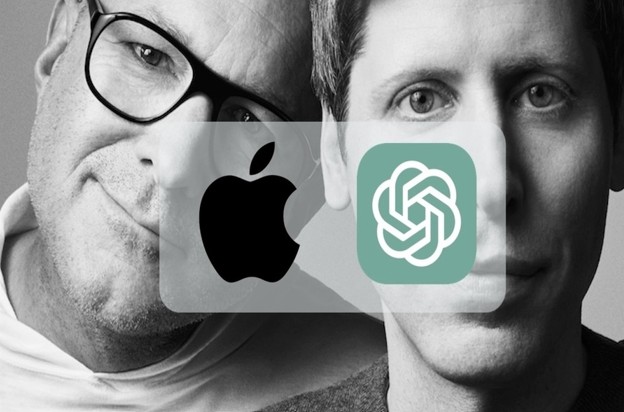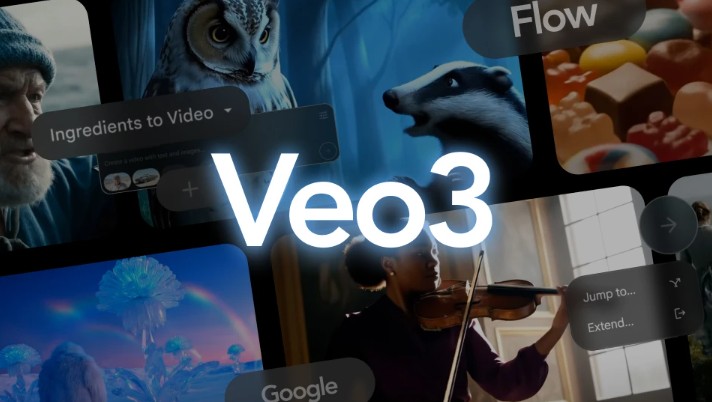Best Selling Products
What is Notion Calendar? Effective Time Management Tips and Guide
Nội dung
- 1. What is Notion Calendar?
- 2. The role of Notion Calendar
- 3. Who should use Notion Calendar?
- 4. Notion Calendar's outstanding features
- 4.1 Combine personal and work calendars
- 4.2 Integration with Notion
- 4.3 Integration with online conferencing services
- 4.4 Built-in scheduling tool
- 4.5 Week view feature and display mode customization
- 5. How to download Notion Calendar
- 5.1 How to download Notion Calendar on your computer
- 5.2 How to download Notion Calendar on iPhone/iPad
- 6. How to use Notion Calendar to manage time
- 6.1 Connect your existing calendar to Notion Calendar
- 6.2 How to add new tasks to Notion Calendar
- 6.3 Change the color of the task
- 7. Reasons to choose Notion upgrade at SaDesign
- 7.1 Simple purchasing process
- 7.2 Fast delivery
- 7.3 Dedicated customer service
- 8. Frequently Asked Questions
- 8.1 How to pay when upgrading Notion at SaDesign
- 8.2 Does Notion have a mobile app?
- 8.3 Can Notion Plus be used for teams?
- 9. Conclusion
Notion Calendar is one of the powerful tools for time and work management, built into the Notion platform. With the ability to track events, deadlines and work progress, Notion Calendar helps you organize your daily life in an intuitive and effective way. Did you know that arranging your time properly can help you reduce stress and increase productivity? In this article, let's explore Notion Calendar with Sadesign, from its outstanding features to how to optimize its use to best manage your time.
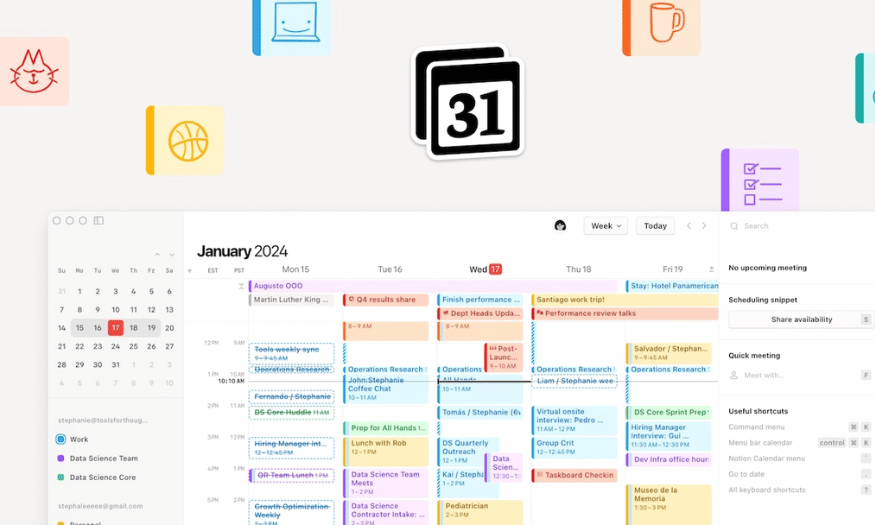
Notion Calendar is one of the powerful tools for time and work management, built into the Notion platform. With the ability to track events, deadlines and work progress, Notion Calendar helps you organize your daily life in an intuitive and effective way. Did you know that arranging your time properly can help you reduce stress and increase productivity? In this article, let's explore Notion Calendar with Sadesign , from its outstanding features to how to optimize its use to best manage your time.
1. What is Notion Calendar?
Notion Calendar is a new application launched by Notion in January 2024, marking a strong step forward in time management. This tool allows users to have an overview and details of their schedule, similar to famous calendar applications such as Google Calendar and Apple Calendar. However, the difference of Notion Calendar is the ability to flexibly integrate with other features of Notion, providing a unique and effective user experience.
With Notion Calendar, you can easily schedule meetings, events, or work deadlines. The built-in calendar templates make it easy to create a daily overview, thereby managing your time and work more intelligently. You can view the calendar in different modes, from month mode to week mode, making tracking tasks more intuitive than ever.
Notion Calendar is not just about managing your personal time, it also allows you to connect with other applications and customize it to your liking. This means you can easily sync your calendar with your colleagues or friends, creating an effective collaborative workspace. Thanks to Notion Calendar, everything will be more organized and easier to track, opening up the opportunity for a more organized life and work.
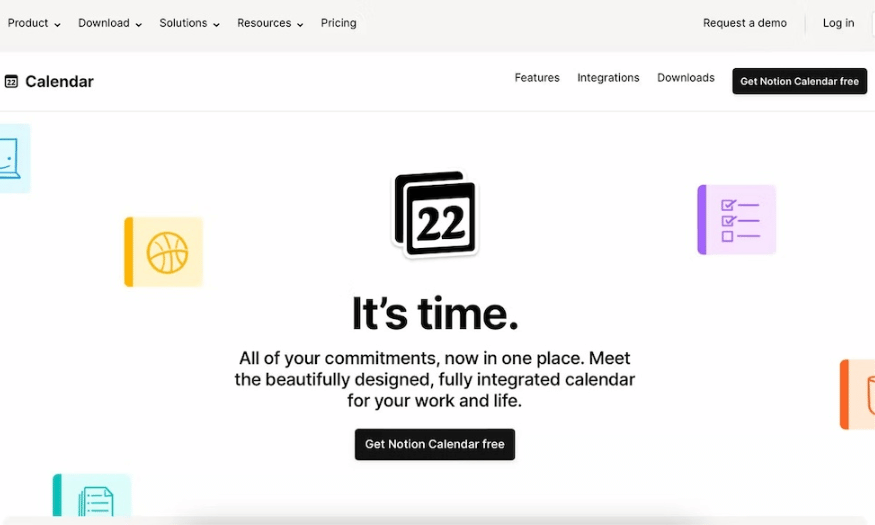
2. The role of Notion Calendar
Notion Calendar is more than just a time tracking tool, it’s a powerful assistant in managing work and organizing life. It helps users identify and allocate time for important tasks, from studying to work projects. Thanks to its intuitive display, you can easily recognize busy periods and adjust your schedule accordingly.
One of the standout features of Notion Calendar is its ability to integrate with other tools. You can connect your calendar to apps like Google Drive or Trello, making project tracking and management more seamless. This not only saves time, but also helps you stay focused on important tasks without being distracted by multiple tools.
Notion Calendar also encourages effective teamwork. You can share your calendar with your colleagues, making it easier to coordinate work. This feature makes scheduling meetings or group events simple and efficient, helping everyone work towards a common goal.
3. Who should use Notion Calendar?
Notion Calendar is a versatile tool that caters to a wide range of users. First of all, students are the main user group. With classes, assignments, and extracurricular activities, effective time management is essential. Notion Calendar helps students organize their schedules, thereby reducing stress and increasing their academic performance.
Notion Calendar is also suitable for office workers in addition to students. In the modern working environment, managing multiple projects and deadlines is a big challenge. Notion Calendar allows employees to easily track work progress, plan meetings, and share information with colleagues, thereby creating an effective collaborative workspace.
Finally, entrepreneurs and business owners will also find great value in Notion Calendar. With its time and task management features, they can optimize their daily schedules and focus on business growth strategies. Thanks to its customization and integration capabilities, Notion Calendar supports entrepreneurs in tracking and adjusting plans flexibly.
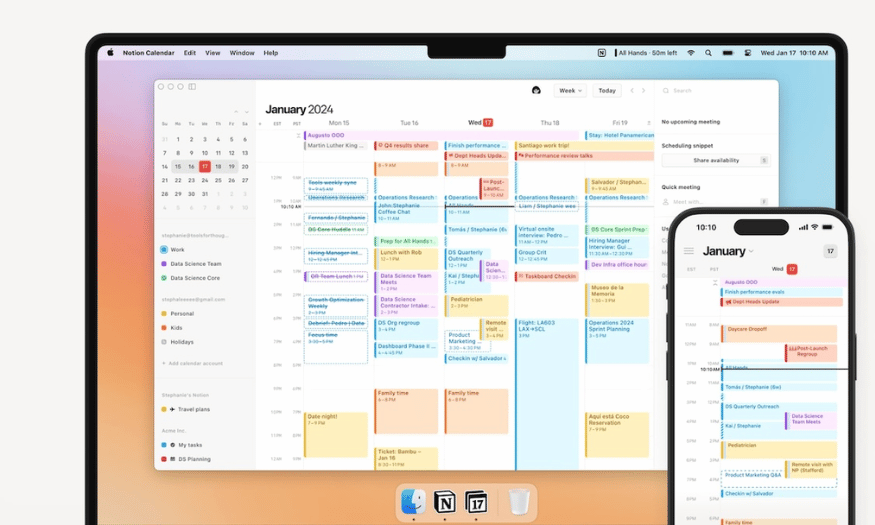
4. Notion Calendar's outstanding features
4.1 Combine personal and work calendars
Notion Calendar gives you the ability to combine your personal and work calendars in a single interface, making time management easier than ever. Instead of switching between multiple apps, you have one place to keep track of all your activities for the day. This not only saves time, but also gives you an overview of your schedule, making it easier to organize and prioritize important tasks.
Imagine being able to see your work calendar alongside your personal plans, from dates to family events. This combination helps you avoid scheduling conflicts and creates a more organized and efficient space.
4.2 Integration with Notion
If you're familiar with Notion, integrating documents into your calendar is a breeze. You can easily attach documents from Notion to calendar events, making it quick and efficient to share information with colleagues or friends. For example, when scheduling a meeting, you can attach a project plan so everyone is on the same page about what's being discussed.
This not only improves work management efficiency but also encourages team collaboration. Everyone can access the information they need right from their calendar, reducing search time and increasing work synchronization.
4.3 Integration with online conferencing services
Notion Calendar supports integration with popular online conferencing services like Google Meet and Zoom. This means you can join meetings directly from your calendar without having to open multiple apps. This convenience saves you time and helps you focus more on your meetings.
Joining meetings with just one click from your calendar also reduces stress, especially when you have multiple meetings during the day. You'll be ready for each discussion without worrying about searching for links or login information.
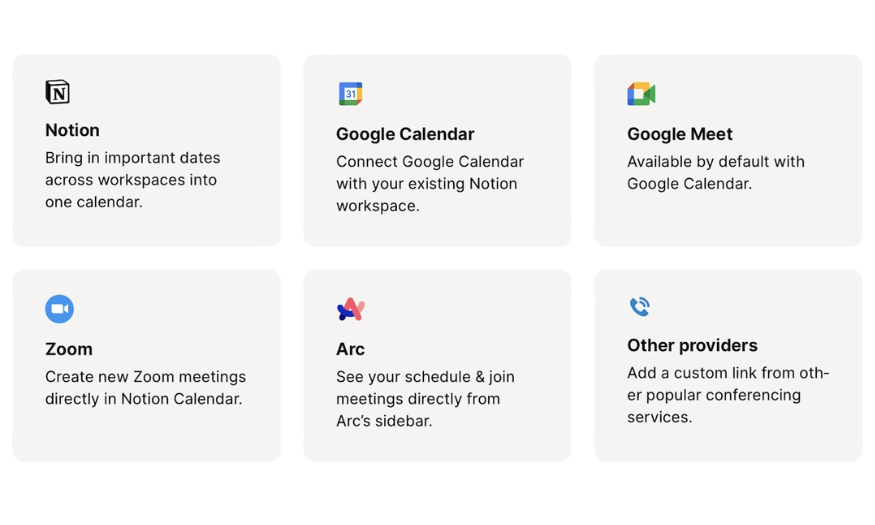
4.4 Built-in scheduling tool
Notion Calendar's built-in scheduling tool makes it easy to share your schedule with others. You can quickly schedule meetings, appointments, or any other event with just a few clicks. This not only facilitates collaboration, but also helps minimize scheduling conflicts.
Plus, you can customize notifications and reminders to ensure everyone gets the information on time. This makes event planning easier and ensures everyone is on the same page with important information.
4.5 Week view feature and display mode customization
Another useful feature of Notion Calendar is the ability to view the current week of the year. This is very convenient, especially if you live in a place where weeks are counted. You can easily keep track of your work progress and important events without getting lost in your schedule.
Additionally, Notion Calendar allows you to choose how many days you want to display in your calendar view. You can customize the calendar display to suit your personal needs, making time tracking and management more intuitive and efficient.
5. How to download Notion Calendar
Notion Calendar is now available on macOS, Windows, and iOS, giving users the ability to manage their time on the go. Whether you are an Intel or Silicon Mac user, you can download this application easily. Here are detailed instructions for you to download Notion Calendar to your computer and mobile devices.
5.1 How to download Notion Calendar on your computer
To download Notion Calendar for Windows or macOS, just follow these simple steps:
-
Visit the Notion Calendar website. This is the first step to getting started with the app.
-
Click on Downloads. Here you will see download options for different platforms.
-
Choose the appropriate version. Under Desktop App, select the version that corresponds to your operating system: Mac (Intel), Mac (Silicon), or Windows.
-
Follow the on-screen instructions. For Mac, you'll need to drag and drop the Notion Calendar icon into your Applications folder to complete the installation.
With just a few simple steps, you have Notion Calendar on your computer, ready for effective time management!
5.2 How to download Notion Calendar on iPhone/iPad
If you want to download Notion Calendar for iPhone or iPad, follow the instructions below:
-
Open the App Store. Tap the Search icon in the lower right corner of the screen.
-
Search for the app. Type "Notion Calendar" in the search box and press Search.
-
Install the app. When you see the app appear in the search results, tap Download to start the download process.
Once downloaded, Notion Calendar is ready to use, helping you manage your time and work more effectively than ever.
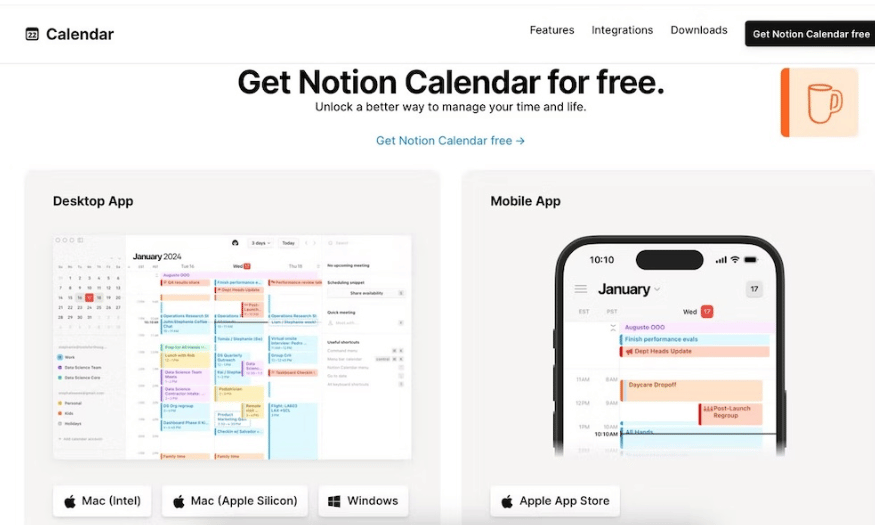
6. How to use Notion Calendar to manage time
6.1 Connect your existing calendar to Notion Calendar
If you already use Google Calendar, integrating it into Notion Calendar will save you time. Here are the specific steps:
On computer:
-
Open Notion and look for the left sidebar.
-
Select + Add calendar account .
-
Go to Integrations and select Calendars .
-
Click Connect under Calendar accounts.
-
A new tab will open in your browser. Click Continue to Google Permissions .
-
Select the Google account you want to integrate and sign in.
-
Check the boxes for the permissions you want to grant to Notion Calendar.
-
Scroll down and select Continue .
-
If a pop-up window asks if you want to allow the website to open Notion Calendar, click Allow .
-
After a few seconds, your calendar will be integrated into the Notion Calendar app.
On iOS:
-
Open the Notion Calendar app.
-
Tap the hamburger icon in the top left corner.
-
Select + Add calendar account .
-
Click Connect next to Add Google Calendar .
-
When prompted, click Continue to allow Google to sign you in.
-
Sign in to your Google account and authorize Notion Calendar.
6.2 How to add new tasks to Notion Calendar
Adding tasks to Notion Calendar is simple, here's how:
On Windows or Mac:
-
Double-click where you want to add the new event on the calendar.
-
Enter the event name in the Title box .
-
Select the time and date for the event in the respective boxes.
-
You can add participants, location, and other necessary information.
On iPhone:
-
Tap the + button or press and hold on the calendar screen to create a new event.
-
Enter a title and other information for the event.
-
Once finished, tap Done in the upper right corner.
6.3 Change the color of the task
To easily organize your tasks, you can change their color. Here's how:
-
Open the task you want to edit.
-
Click the color next to the calendar associated with that task.
-
In the Event color field , select the new color you want.
Changing colors helps you create a more visual look at your schedule and easily distinguish between types of work.
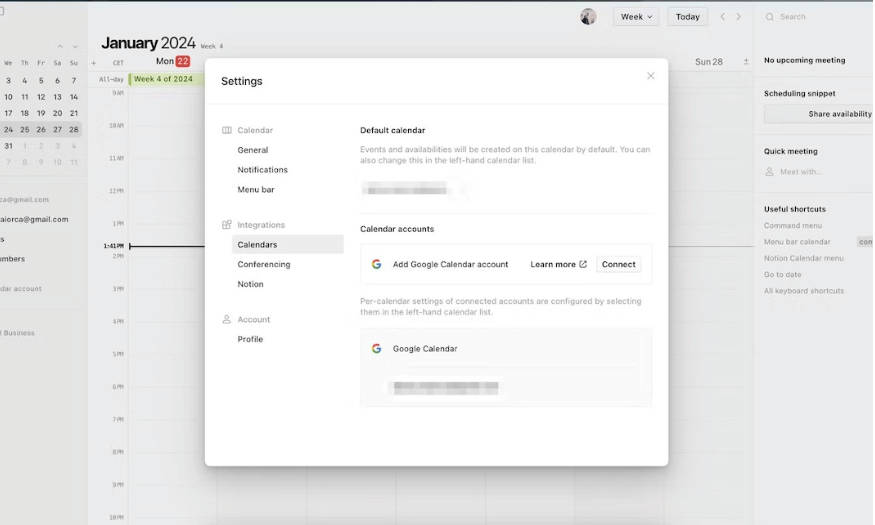
7. Reasons to choose Notion upgrade at SaDesign
There are many addresses providing Notion Plus account upgrade services, but SaDesign stands out thanks to the trust of many users. With outstanding advantages, SaDesign has affirmed its position in the market, bringing an easy and effective account upgrade experience to customers.
7.1 Simple purchasing process
The process of purchasing a Notion Plus account at SaDesign is designed to be quick and easy to understand. When needed, you just need to contact us via email or online chat system. SaDesign's support team is always ready to enthusiastically guide you step by step, from choosing a service package to completing payment. This not only saves time but also brings a sense of comfort to customers when experiencing the service.
No need to worry about complicated procedures, you will be quickly supported in detail and professionally. SaDesign is committed to bringing you satisfaction right from the first steps in the purchasing process.
7.2 Fast delivery
One of the outstanding advantages when upgrading Notion account at SaDesign is the extremely fast delivery time. After completing the payment procedure, you will receive login information within 24 hours. This helps you to immediately experience all the superior features of Notion Plus account.
No need to wait long, you will quickly have the ability to manage work more effectively with powerful tools. This convenience is one of the reasons why many people choose SaDesign to upgrade their accounts.
7.3 Dedicated customer service
SaDesign is proud to have a team of professionally trained customer care staff, always ready to support you throughout the purchasing and service process. Any questions you have will be answered quickly and accurately.
With dedication and care, SaDesign not only provides services but also creates a positive experience for users. You will feel the difference when supported by enthusiastic and knowledgeable experts about the product.
8. Frequently Asked Questions
8.1 How to pay when upgrading Notion at SaDesign
When upgrading Notion at SaDesign, you can choose from a variety of payment methods. You can pay directly through the bank, use an e-wallet or scan the QR code on the website. All transactions are secured and absolutely safe, giving you peace of mind when making payments.
Flexibility in payment methods not only brings convenience but also meets the needs of each customer. You can choose the payment method that best suits you.
8.2 Does Notion have a mobile app?
Yes, Notion offers smartphone apps for iOS and Android. This allows you to easily access and manage your Notion content from your mobile devices. The Notion mobile app is fully synchronized with the web and desktop versions, allowing you to work, stay informed, and manage documents from anywhere.
This convenience allows you to stay productive even when you're on the go. You'll never have to worry about missing out on important information again.
8.3 Can Notion Plus be used for teams?
Notion Plus is perfect for team use. With the ability to schedule, manage up to 100 guests, and unlimited storage, Notion Plus makes it easy for your team to track progress and collaborate effectively.
You can assign tasks, share documents, and track results in the same workspace. This not only improves productivity but also creates cohesion among team members.
9. Conclusion
In short, Notion Calendar is not just a calendar, it is a multi-purpose tool that helps you optimize your time and work management. With its flexibility and high customization, you can turn it into a powerful assistant in your journey to achieve your personal and professional goals. Hopefully, the information and tips in this article will help you use Notion Calendar most effectively!