Best Selling Products
Windows 11 is secretly shortening the life of your SSD
Nội dung
- 1. What is “virtual memory” and why is it bad for SSDs?
- 1.1. Basic operating principle
- 1.2. Benefits of virtual memory
- 1.3. SSD and write cycle issues
- 1.4. Why is Windows 11 particularly more harmful?
- 2. But why not disable virtual memory completely?
- 2.1. Risk of system instability
- 2.2. Some applications need Page File to run
- 2.3. Optimal solution instead of elimination
- 3. Two safe ways to optimize virtual memory and protect SSD
- Method 1: Set a fixed size for the Page File
- Method 2: Move Page File to HDD
- 4. Long-term effects of not optimizing virtual memory
- 4.1. SSD lifespan is significantly shortened
- 4.2. Risk of data loss
- 4.3. High replacement costs
- 5. Tips for Windows 11 users
- 6. Conclusion
Windows 11 is now defaulting to a setting that can silently eat away at the life of your SSD every day. This setting isn’t a little-known feature, but a core part of the system: Virtual Memory, also known as Page File.

In the digital age, where every task from office work, graphic design to entertainment depends on the speed and stability of the computer, SSD has become an indispensable component. It completely replaces the traditional HDD hard drive in most modern laptops and PCs thanks to its superior data retrieval speed, better durability and compact design. Today's users almost implicitly understand that, for the computer to run smoothly, the SSD is the heart.
However, there is a paradox that few people expect: Windows 11 is defaulting to a setting that can silently erode the life of SSDs every day. This setting is not a little-known feature, but a core component of the system: Virtual Memory, also known as Page File.
In theory, this is an extremely useful tool, helping Windows handle situations when physical RAM is not enough to run heavy tasks. But when we dig deeper into how it works, we will see that the way Microsoft sets up virtual memory by default on Windows 11 is causing the SSD to be under an "overwhelming" workload, leading to rapid wear and tear.
So what exactly is the “culprit”? Why does a feature designed to increase stability accidentally become a “burden” for SSDs? And most importantly: What can users do to protect this precious component? The following article will analyze each aspect in detail, from the operating principle of virtual memory, potential harm to SSDs, to safe optimization solutions that do not affect computer performance.
1. What is “virtual memory” and why is it bad for SSDs?
To understand why Windows 11 can silently “kill” SSDs, we first need to understand the concept of virtual memory . This is not a new technology, in fact it has existed since the first versions of Windows and on other operating systems such as Linux or macOS.
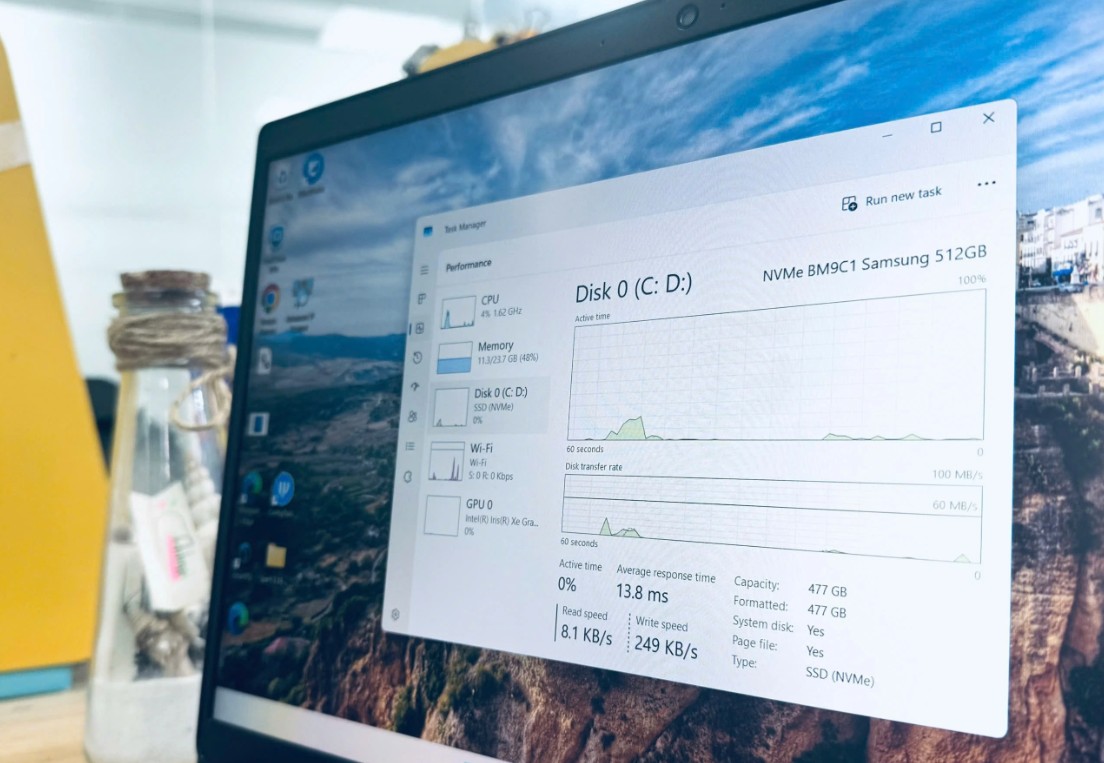
1.1. Basic operating principle
Every computer has a certain amount of physical RAM, such as 8GB, 16GB or 32GB. RAM is a temporary storage for data being processed, allowing the CPU to access it many times faster than reading directly from the hard drive. But RAM is not unlimited. When you open too many heavy applications. For example, running Photoshop, opening a browser with dozens of tabs, and adding a few other software, the computer can quickly "run out" of RAM.
In this case, to avoid application crashes or system crashes, Windows will “borrow” some space from the main storage drive to create a special file called Page File (or swap file). This file acts as a “backup RAM”, holding temporary data that should be in physical RAM.
1.2. Benefits of virtual memory
Undeniably, virtual memory is the “savior” that helps the operating system maintain stability in situations of lack of RAM. Thanks to that, users can continue working instead of witnessing the blue screen or the application suddenly shutting down. Especially for ordinary users, they may never even know that the system is secretly using SSD to compensate for the lack of RAM.

1.3. SSD and write cycle issues
What many people don't realize, however, is this: SSDs have a limit on how many times they can write data.
Unlike traditional HDDs, SSDs use NAND flash memory chips. Each memory cell in a NAND chip can only withstand a certain number of write cycles before it degrades and can no longer store data stably. This number usually ranges from a few hundred to a few thousand write cycles depending on the type of NAND (SLC, MLC, TLC, QLC).
This means: the more data is written over and over again, the shorter the life of the SSD. And this is the dangerous “side effect” of virtual memory.
1.4. Why is Windows 11 particularly more harmful?
In Windows 11, Microsoft has improved many memory management mechanisms to optimize performance, but the downside is that the Page File is used more often, even when RAM is not completely exhausted. In addition, Windows tends to constantly change the Page File size according to system needs, leading to continuous writing and erasing on SSDs.
As a result, SSDs are subjected to a “huge” amount of writing every day, not only from user data (installing software, saving documents, downloading games) but also from the operating system itself. In the long run, this causes SSDs to wear out quickly, reducing their lifespan and even causing serious errors.
2. But why not disable virtual memory completely?
Knowing that virtual memory can destroy SSDs, many users' first reaction is to immediately disable Page File to prevent the operating system from writing data to the SSD. However, this is an extremely risky action.
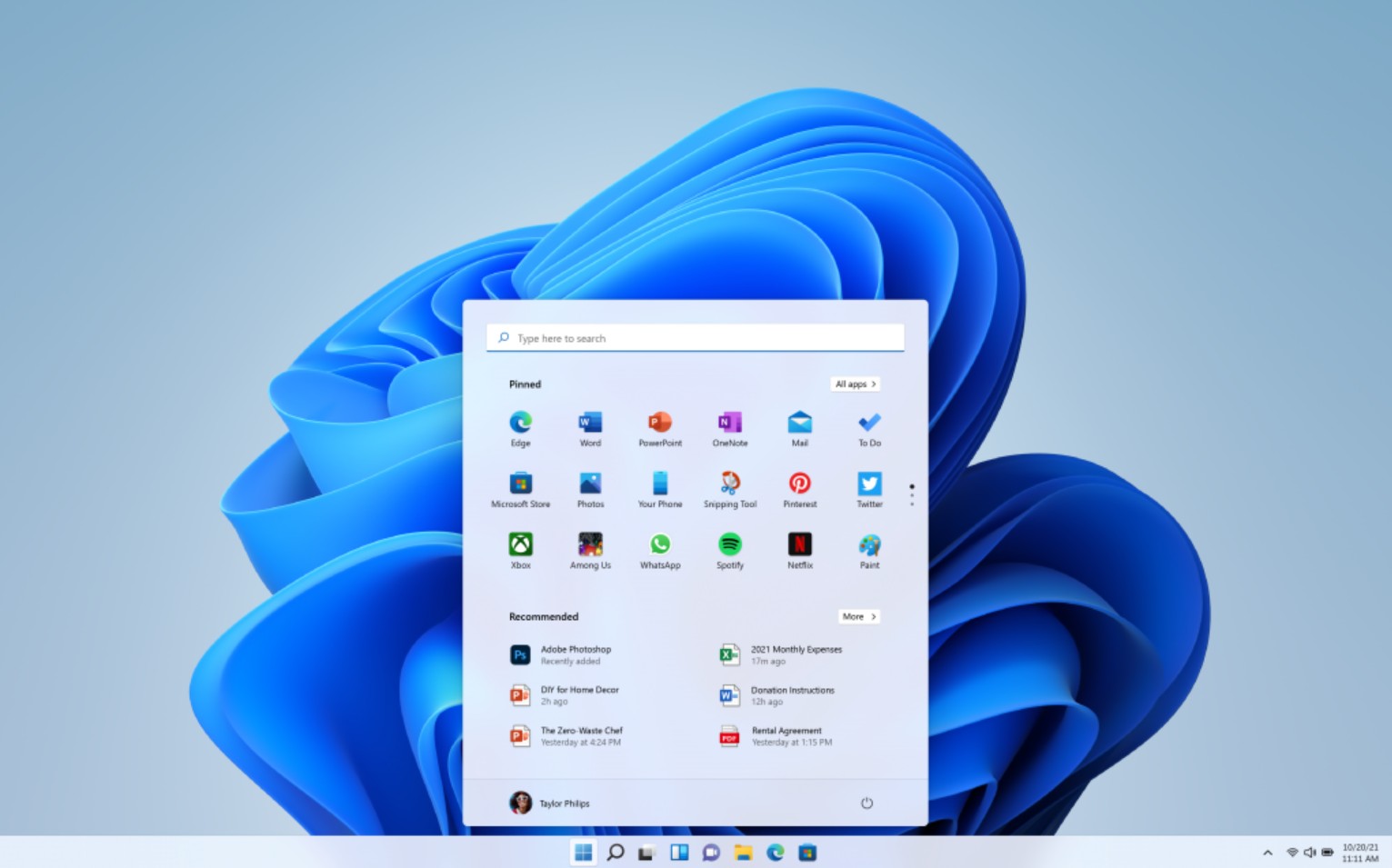
2.1. Risk of system instability
If you turn off virtual memory completely, when the physical RAM is full, the system will no longer have a "lifebuoy". This leads to the risk of the application suddenly crashing, losing unsaved data or, more seriously, the entire system crashing. In particular, heavy software such as Adobe Premiere, After Effects, or 3D games that require a lot of RAM will easily overload the computer.
2.2. Some applications need Page File to run
Many programs are designed to require the Page File to exist, regardless of how much RAM your computer has. If you disable it, these programs may refuse to run or cause unpredictable errors.
2.3. Optimal solution instead of elimination
Therefore, instead of turning it off completely, a smarter solution is to tweak how Windows uses virtual memory , to minimize the negative impact on SSDs while still ensuring system stability. And this is where we need the two most popular optimization methods.
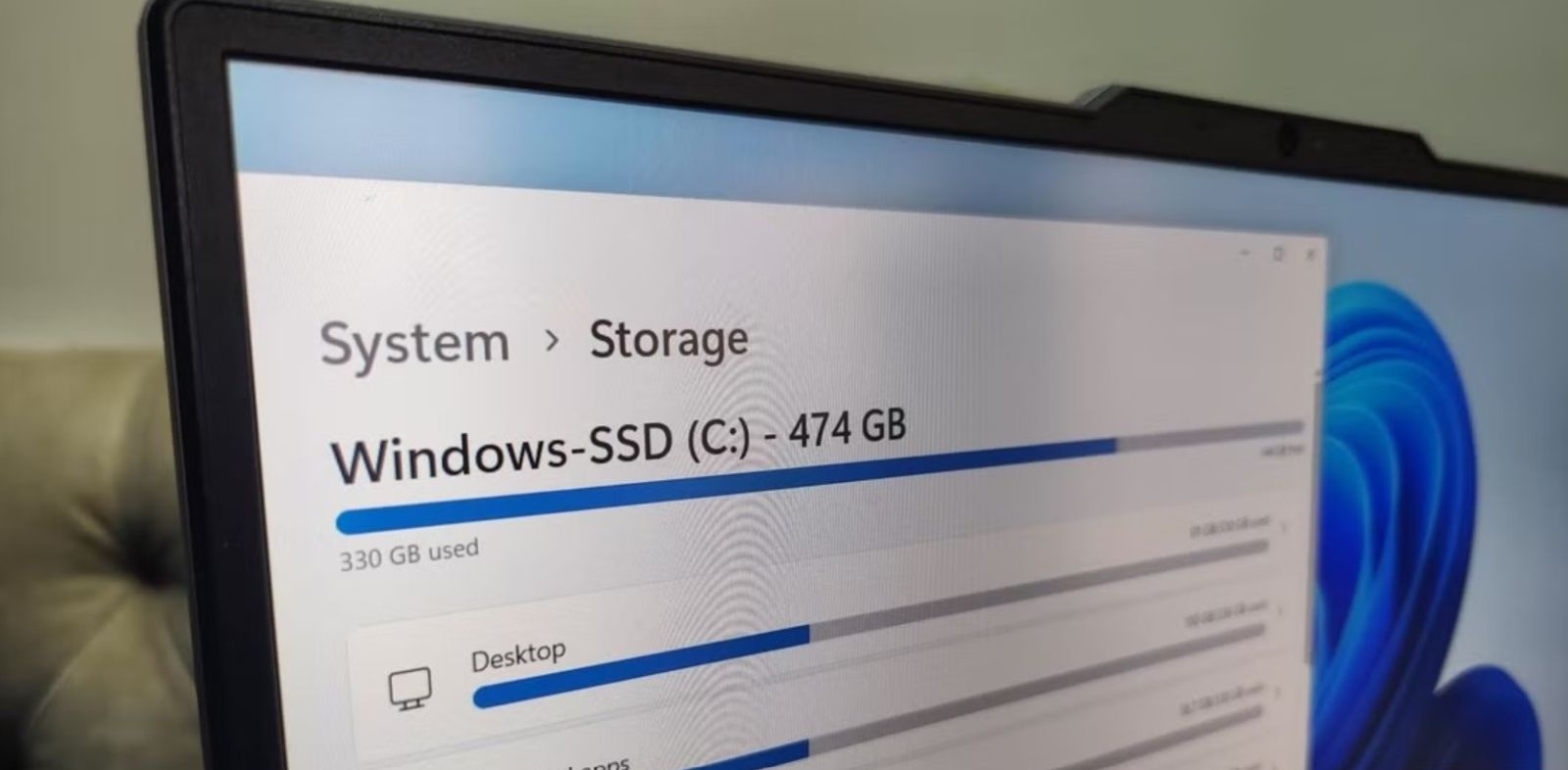
3. Two safe ways to optimize virtual memory and protect SSD
Method 1: Set a fixed size for the Page File
The main reason why SSDs are constantly writing and erasing is because Windows automatically adjusts the Page File size based on its needs. Every time it changes, the system has to write/overwrite the SSD. If you set the size to a fixed size, Windows will no longer have to constantly change it, thereby significantly reducing the amount of unnecessary writing.
How to do:
1. Press Windows key , type “View advanced system settings” and open this window.
2. In the Advanced tab , under Performance , click Settings .
3. In the new window, select the Advanced tab , click the Change button in the Virtual memory section .
4. Uncheck the box “Automatically manage paging file size for all drives”.
5. Select the main SSD drive (usually drive C:), check “Custom size”.
6. Enter the Initial size (MB) and Maximum size (MB) values based on the “Recommended” number that Windows displays below.
7. Press Set , then OK and restart your computer.
Once applied, the Page File will have a fixed size, minimizing unnecessary write operations.
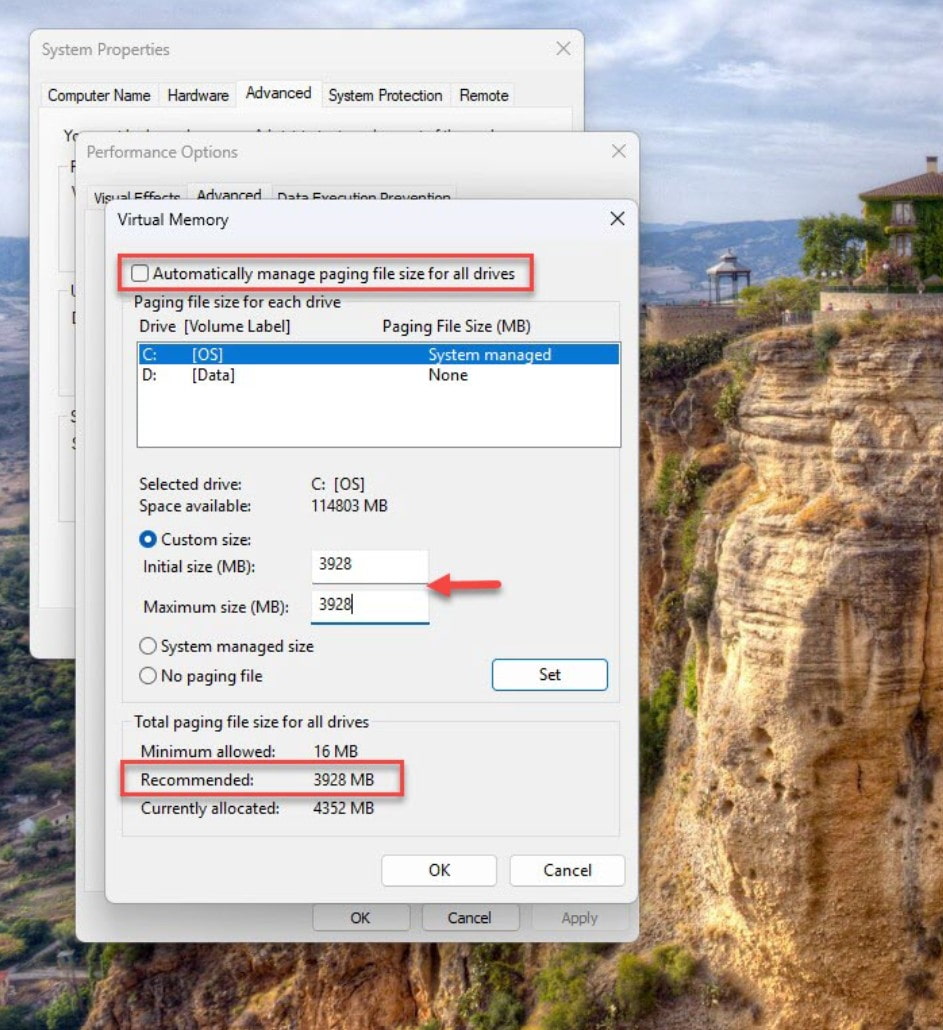
Method 2: Move Page File to HDD
If your computer has both SSD and HDD, the most optimal way is to move the entire Page File to the HDD . This way, all continuous writes will take place on the traditional hard drive.
How to do:
1. In the virtual memory settings window as above step, select SSD drive (C:) → check “No paging file” → press Set .
2. Then, select the HDD drive (for example, drive D:), check “System managed size” → press Set .
3. Click OK and restart your computer.
From now on, your SSD will be almost unaffected by Page File.
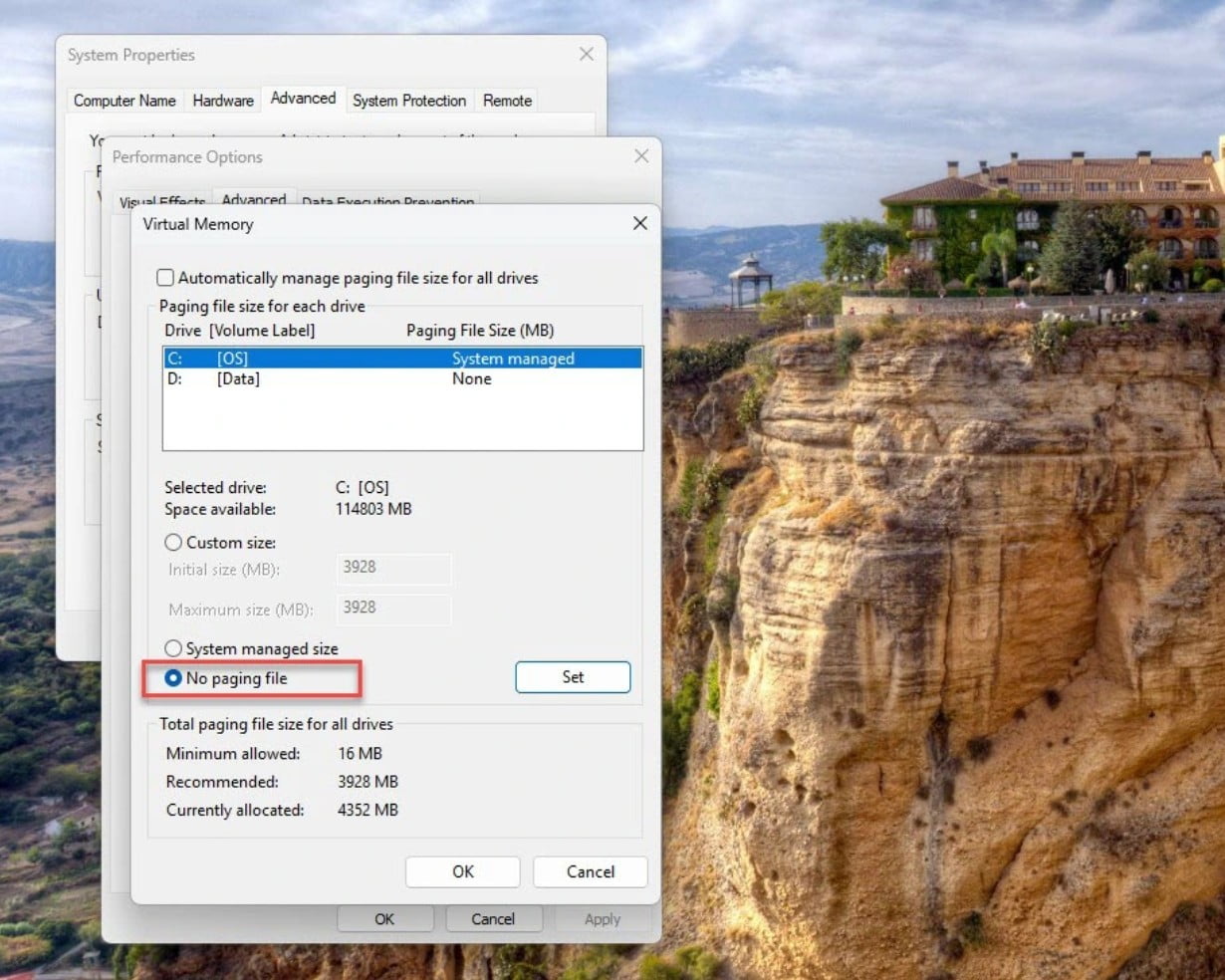
4. Long-term effects of not optimizing virtual memory
4.1. SSD lifespan is significantly shortened
An SSD can last an average of 5–7 years if used properly. But with constant Page File writing, this number can drop to just 2–3 years, especially with low-cost SSDs using QLC NAND.
4.2. Risk of data loss
When SSDs degrade, the risk of sudden data loss increases. Many users have reported that the drive “dies” without warning, causing all documents, images, and work projects to be erased.
4.3. High replacement costs
High-speed, high-capacity SSDs are not cheap. For high-end laptops or workstations, the replacement cost can be up to tens of millions of VND. In comparison, optimizing virtual memory only takes a few minutes, but can save a huge amount of money in the long run.
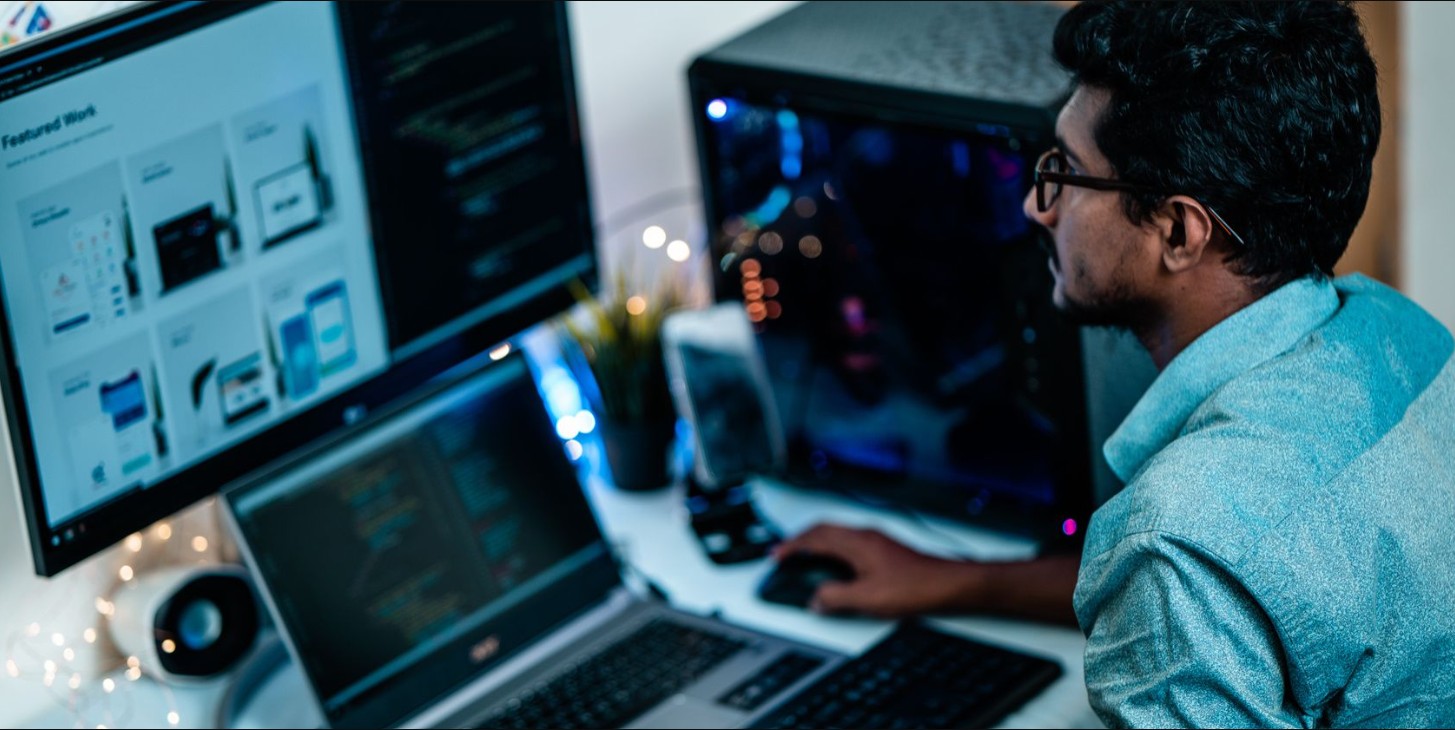
5. Tips for Windows 11 users
· If the machine has only one SSD, apply method 1 (set fixed size for Page File).
· If your computer has both SSD and HDD, use method 2 (move Page File to HDD).
· Invest in upgrading more RAM if you regularly work with heavy applications. This is the most sustainable solution.
· Regularly check the SSD status using software such as CrystalDiskInfo or the management tool that comes with the manufacturer.
6. Conclusion
Windows 11 brings many great improvements in interface and performance, but also has hidden default settings that are not optimal. Virtual memory is silently eroding SSDs of millions of users without anyone realizing it.
Fortunately, with a few simple tweaks, we can completely protect this expensive component from the risk of rapid degradation. More importantly, this is also a reminder: never assume that the operating system's default settings are "best" for every case. Understanding how it works and knowing how to optimize it is the key to exploiting the hardware's power to the fullest, while also prolonging the device's lifespan.












































