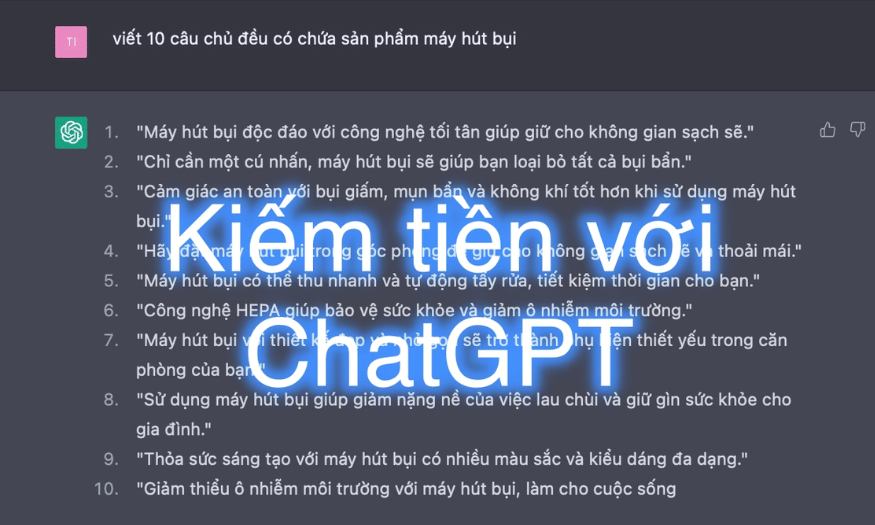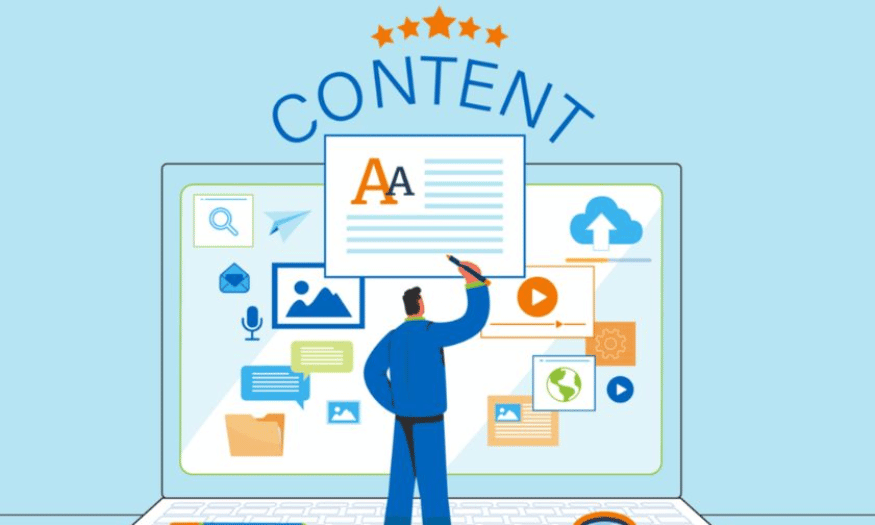Best Selling Products
16+ YouTube Studio Features You Should Know
Nội dung
- 1. Manage multiple YouTube channels with YouTube Studio
- 2. View real-time channel analytics with YouTube Studio
- 3. Upload videos
- 4. Edit videos in YouTube Studio
- 5. Draft videos in YouTube Studio
- 6. Schedule videos in YouTube Studio
- 7. Add users
- 8. Create and manage your playlists
- 9. Manage comments with YouTube Studio
- 10. Add subtitles to videos using YouTube Studio
- 11. Hide your channel
- 12. Take advantage of Creator Insider
- 13. Analyze your audience
- 14. Notification Management
- 15. Create a content chart
- 16. Create and manage video tags
- 17. Customize channel interface
- 18. Create and manage live broadcasts
- 19 Conclusion
YouTube Studio is a powerful tool for content creators on the YouTube platform, helping to manage channels and optimize content effectively. With a friendly interface and many useful features, YouTube Studio not only helps you monitor video performance but also provides the necessary tools to interact with audiences and develop channels. In this article, Sadesign will explore with you the outstanding features of YouTube Studio that every creator should know to optimize the video making process and increase their online presence on YouTube.
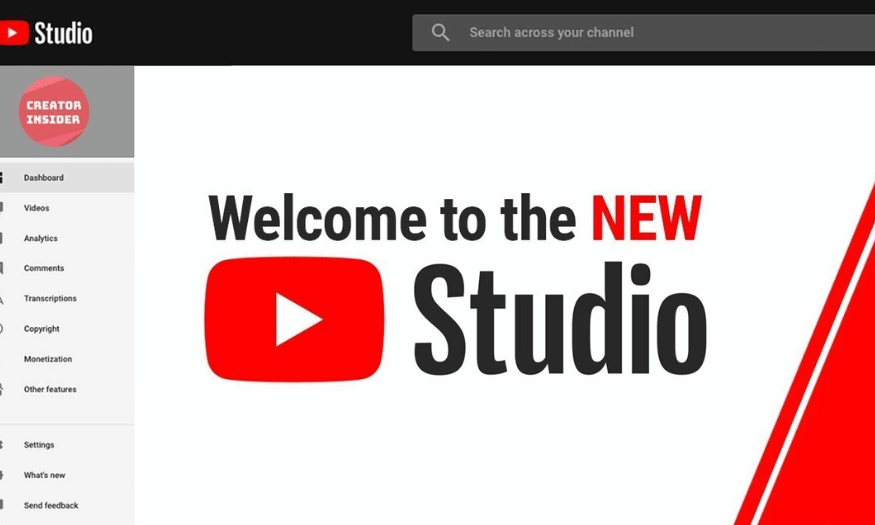
YouTube Studio is a powerful tool for content creators on the YouTube platform, helping to manage channels and optimize content effectively. With a friendly interface and many useful features, YouTube Studio not only helps you monitor video performance but also provides the necessary tools to interact with audiences and develop channels. In this article, Sadesign will explore with you the outstanding features of YouTube Studio that every creator should know to optimize the video making process and increase their online presence on YouTube.
1. Manage multiple YouTube channels with YouTube Studio
YouTube Studio is a multi-purpose tool that allows users to manage multiple YouTube channels efficiently. With this feature, you can log in to multiple channels at the same time without having to log out. This saves time and increases flexibility for those who are active on multiple platforms.
To switch between channels, simply click on the image icon in the top right corner and select the account you want to use. It’s as seamless as changing accounts on the YouTube app, so you can control each channel easily without any hassle.
YouTube Studio also lets you create branded channels, allowing you to grow multiple channels with just one Google account. This not only saves time, but also makes it easier for you to manage content and engage with your audience across multiple channels.
2. View real-time channel analytics with YouTube Studio
Monitoring your channel performance is an essential part of growing your content on YouTube. YouTube Studio offers video performance analytics with detailed information about views, watch time, and subscribers. You can access this through the "Analytics" button in the lower right corner of your dashboard.
The analytics page not only shows you an overview, but also allows you to track the performance of each video in detail. You can see who your audience is, where they come from, and how much time they spend on your videos. This information is invaluable, helping you make informed decisions about your content creation.
You can also compare the performance of different videos to find out which content resonates best with your audience. The “Compare to” feature allows you to analyze further and adjust your content strategy accordingly.
.png)
3. Upload videos
Uploading videos to YouTube through YouTube Studio has several advantages over using the mobile app. When you use YouTube Studio, you have more control over how your videos appear and are categorized. To upload a video, simply click the “Add Video” button in the upper right corner.
Uploading a video is simple, just select the file from your computer and wait for the video to finish uploading. Once the video is uploaded, you can start editing the title, description, and other settings right away, helping you optimize your video for your audience right from the start.
Furthermore, YouTube Studio also allows you to schedule video releases, which is useful if you want to release a video at a specific time to attract maximum viewership.
4. Edit videos in YouTube Studio
If you don't have the budget for professional video editing software, YouTube Studio offers a convenient online video editor. You can easily access this feature by making your video private before editing.
YouTube Studio's video editor lets you do basic editing like trimming, merging clips, and adding endings. While it's not as comprehensive as dedicated software, it still lets you make the necessary changes to perfect your video.
YouTube recently added a blur effect that lets you control what objects appear in your videos. This is useful for those who want to protect their privacy or simply make their videos look more professional before going public.
.png)
5. Draft videos in YouTube Studio
One of the most useful features of YouTube Studio is the ability to create draft videos. When you upload a successful video but don't want to make it public right away, it is saved as a draft. This allows you to easily go back and edit the video when you're ready, without having to upload it from scratch.
Once your video has uploaded, you can close the upload interface and come back to add it to your drafts. This not only saves you time, but also allows you to be more prepared for your next release. This allows you to focus on optimizing your content without the pressure of time.
Additionally, draft videos are a great way to test new ideas. You can tweak and experiment with different styles before deciding on a final video to publish. This not only helps you improve the quality of your content, but also creates more unique and engaging products.
6. Schedule videos in YouTube Studio
Video scheduling is a great feature for creators who want to manage the timing of their videos' public availability. If you don't want your videos to go live right away, YouTube Studio lets you choose the exact time your videos go live. This feature is available right in the visibility settings when you upload your video.
Simply select the “Schedule” option and choose the time you want, and your video will automatically go live at the right time. This is useful if you know that your audience is typically active at a certain time of day or week.
Scheduling not only saves you time, but it also creates anticipation for your audience. They’ll know when new videos are coming from you, increasing engagement and building better relationships with your audience.
7. Add users
If you work on a team or have creative partners, adding users in YouTube Studio can be helpful. You can grant access to other team members so they can help you manage your channel. This helps divide up the work and increase efficiency in the content creation process.
To add users, simply go to Settings, select Permissions, and then click "Manage Permissions". Once you have authenticated your account, you can invite more users by selecting the "Add" option. You can also assign specific roles to each person, making it clear what their responsibilities are.
Not only does this make it easy to collaborate, it also ensures that everyone on your team has the information and access they need to contribute and support your channel.
.png)
8. Create and manage your playlists
Playlists are a great way to organize your videos and make it easy for your audience to find the content they’re interested in. With YouTube Studio, you can create multiple playlists, each with its own name and description. This not only helps viewers understand what’s going on, but also gives your channel a professional feel.
To create a playlist, simply select “Playlists” in the left corner of Studio and tap the “New Playlist” option. You can select the videos you want to add to the playlist and arrange them in the order you like. This makes it easy for your audience to follow related videos without having to search for each individual video.
Curating playlists also helps you increase your channel's watch time. When viewers can easily access related videos, they tend to stay longer and engage more with your content.
9. Manage comments with YouTube Studio
Comments are an important part of engaging with your audience, and YouTube Studio offers a variety of tools to help you manage them effectively. You can filter comments, allow all comments, hold them for moderation, or turn them off completely if necessary. This helps you create a positive environment and protect your channel from inappropriate comments.
To manage comments, simply go to the Community section of your Studio settings. Here, you can choose between Automatic Filters or Default Filters, depending on your needs. These options help you control what your audience sees, which can improve the quality of engagement on your channel.
Managing comments effectively not only helps you maintain your channel’s image, but it also creates an opportunity to build better relationships with your audience. When your audience feels heard and respected, they are more likely to return and engage with your content.
.png)
10. Add subtitles to videos using YouTube Studio
Adding captions to your videos not only makes your content more engaging, but it also expands your reach to a wider audience. YouTube Studio makes this easy, allowing you to create and upload caption files right during the video upload process. Just click “More options,” select the video language, and upload a caption file from your computer.
Subtitles not only help viewers understand the content better, but they also help those with hearing problems. This shows professionalism and that you care about a diverse audience. When your videos have subtitles, your chances of attracting and retaining viewers are also higher.
Additionally, adding subtitles also helps boost your video’s SEO. Search engines can easily scan the content in subtitles, which increases your video’s visibility on the platform. All of these factors make subtitles an essential part of YouTube content production.
11. Hide your channel
When you start a new YouTube channel, you may want to create some content before you make it public. The hidden channel feature in YouTube Studio makes this easy. You can continue to upload videos without worrying about your audience seeing them right away.
To hide your channel, go to Settings in YouTube Studio. From there, select Channel, then Advanced Settings and look for the Remove Content option. You can decide to hide your channel or remove your content from public view, giving you time to perfect your content before it goes live.
Hiding your channel not only protects your reputation, but also allows you to create a consistent public image. This gives your audience a better experience, as they see a well-crafted and professional channel.
12. Take advantage of Creator Insider
YouTube Studio is more than just a management tool; it's also a valuable source of information for creators. With Creator Insider news, you'll stay up to date on the latest features and important changes to the platform. Staying up to date with notifications will help you make sure you don't miss a thing.
Creator Insider gives you an inside look at what's happening in the creative community. You can learn about new tools, tips and tricks to optimize your channel, and how YouTube is changing to better support creators.
Taking advantage of Creator Insider will not only help you improve your content strategy, but it will also create opportunities to connect with other creators. When you know what’s trending, you can easily adapt your content to better suit your audience’s needs and market trends.
.png)
13. Analyze your audience
YouTube Studio offers audience analytics that help you better understand who is watching your content. This allows you to track the age, gender, and geography of your audience, so you can tailor your content to better serve them. Understanding your audience can help you not only optimize your content, but also create more effective marketing strategies.
Through audience analysis, you can identify which audiences are engaging with your videos the most. This allows you to create more similar content, which in turn increases engagement between you and your audience. Additionally, you can uncover untapped audiences, expand your market, and grow your channel.
This feature is especially useful for creators who want to grow their channels sustainably. When you know who is watching your videos, you can create more relevant messages and content, and build lasting relationships with your audience.
14. Notification Management
YouTube Studio makes it easy to manage notifications from your channel. This feature helps you keep track of important notifications from YouTube, including notifications about comments, views, and other channel activity. Managing notifications helps you never miss an opportunity to engage with your audience.
By customizing your notifications, you can focus on what matters most. You can choose to receive notifications via email or in-app, saving you time and energy in monitoring channel activity. Plus, responding quickly to comments and notifications makes a better impression on your audience.
Managing notifications also helps you stay on top of trends and viewer feedback quickly. When you know which videos are getting attention, you can adjust your content strategy in time, thereby optimizing your channel performance.
.png)
15. Create a content chart
One cool feature of YouTube Studio is the ability to create a content graph. This allows you to visualize the structure of your content, making it easy to see which topics are attracting attention and engagement from your audience. With the content graph, you can analyze videos by topic, genre, or release date.
Visualizing your content makes it easy to adjust your video production strategy. You can identify gaps in your content and find potential topics to explore. This not only helps you maintain variety in your content but also increases audience satisfaction.
Additionally, the content graph helps you track the performance of each type of video. You can compare metrics like views, watch time, and engagement between different videos. This way, you can optimize future videos to better meet the needs of your audience.
16. Create and manage video tags
Creating and managing video cards in YouTube Studio makes it easy to connect related content together. Video cards are a powerful tool for guiding viewers to other videos on your channel, increasing watch time and engagement. You can add cards to your videos while uploading or editing existing videos.
Using video cards not only makes it easier for viewers to find content they’re interested in, but it also encourages them to explore more videos on your channel. This creates a seamless viewing experience and keeps viewers on your channel longer. Additionally, video cards are a great way to showcase featured videos or videos related to topics viewers are interested in.
Managing video tags in YouTube Studio is also easy. You can track the performance of each tag and adjust them to fit the content you’re creating. This not only helps you optimize your content strategy, but also increases your ability to engage viewers, helping you build a more loyal and engaged audience.
.png)
17. Customize channel interface
The custom channel look in YouTube Studio lets you make a strong first impression on your audience. You can set up a banner image, channel icon, and channel description that matches your brand and content. An attractive channel look not only attracts viewers, but also reflects your personality and style.
Customizing your channel's look and feel can also help you stand out from the millions of other channels on YouTube. You can add sections like featured videos, playlists, and contact information, making it easier for your audience to find the content they'll love. A well-designed channel will feel more professional and trustworthy, which will encourage viewers to subscribe.
You can also track the performance of elements in your channel interface to better suit your audience's needs. This feature helps you continuously improve and develop your channel, ensuring that your content and images are always attractive and relevant to the changing market.
18. Create and manage live broadcasts
YouTube Studio lets you create and manage live streams that let you interact directly with your audience. This feature lets you host live streams to chat, ask questions, or demo new content. Live streams not only feel more intimate, but also give you the opportunity to build a stronger community.
When you set up your live stream, you can customize the title, description, and thumbnail to appeal to your audience. YouTube Studio also lets you schedule your live streams, letting your audience know when they can join in. This not only builds anticipation, but also encourages viewers to come back for more.
Additionally, during your live stream, you can interact with your audience via live chat, answering questions and responding to their comments instantly. This not only strengthens the relationship between you and your audience, but also creates a fun and memorable viewing experience. Live streaming is a great way to build your personal brand and attract more subscribers to your channel.
19 Conclusion
YouTube Studio is an indispensable tool for any creator looking to grow their channel. With the above outstanding features, you can effectively manage and optimize your content, from monitoring video performance to engaging with your audience. Mastering these features will help you not only improve the quality of your videos but also build a strong community around your channel. Take advantage of YouTube Studio to enhance your content creation experience and achieve success on the platform!