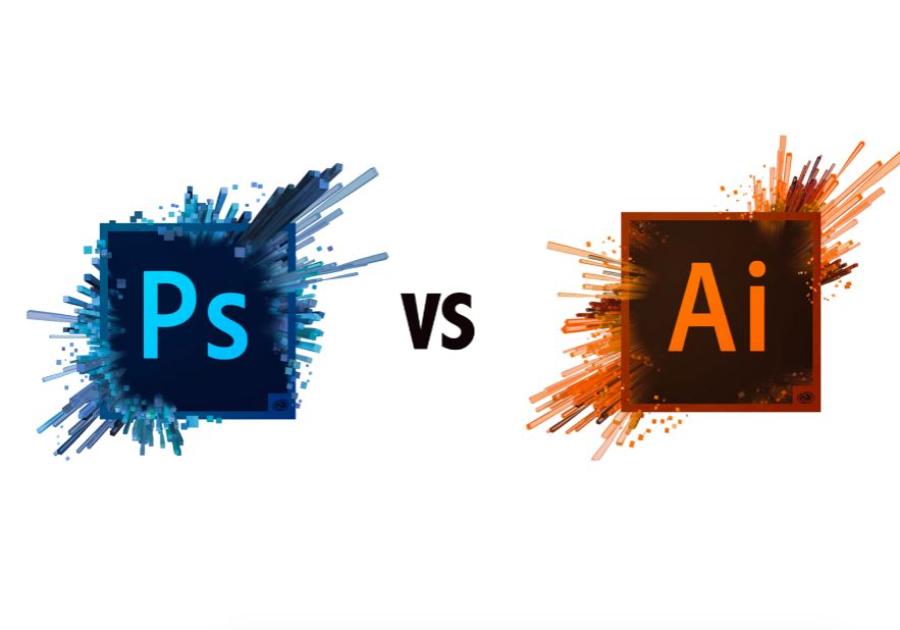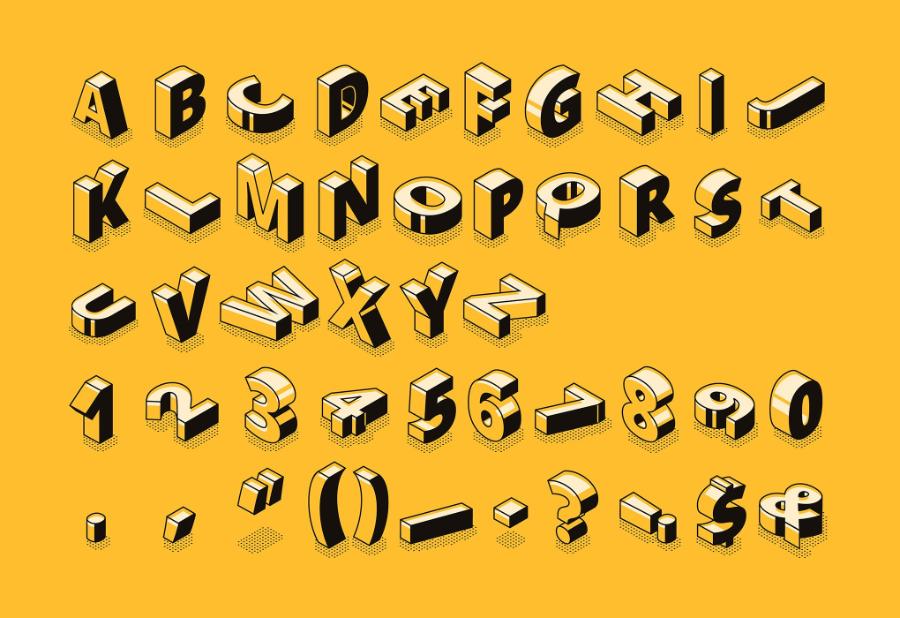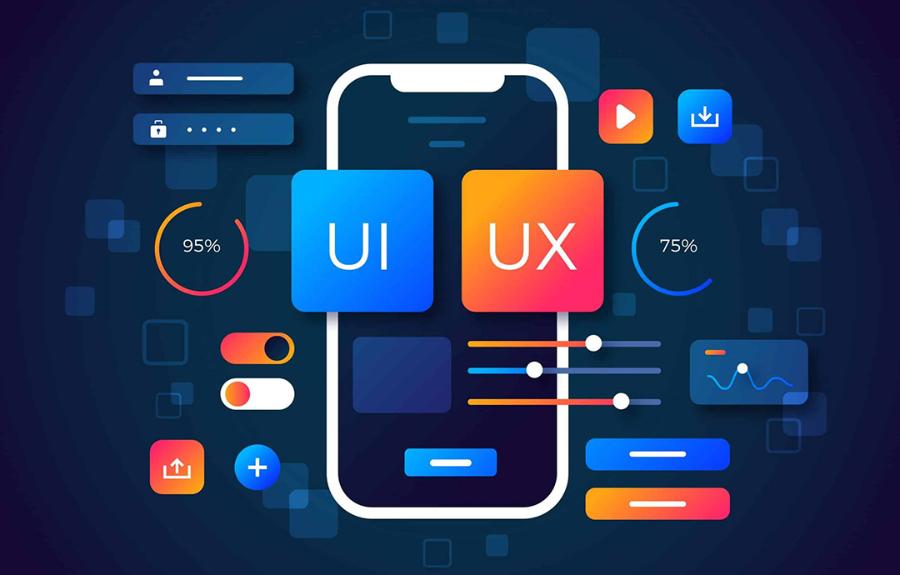Best Selling Products
9 Valuable Experiences When Using Google Drive
Nội dung
- 1. Upload File to Google Drive
- 2. Share Google Drive Link publicly
- 3. Change color for Folders
- 4. Use Word and Excel Online quickly
- 5. Support to create professional online survey page
- 6. Use Google Drive like Dropbox
- 7. Translate documents quickly
- 8. Scan image or PDF file to Text format
- 9. Attach large files quickly to Gmail
- 10. Conclusion
In today's digital age, storing and sharing data online has become an essential need for individuals and businesses. Google Drive, one of the most popular cloud storage services, not only helps you store documents but also supports teamwork and information sharing effectively. However, to maximize the potential of Google Drive, you need to master some valuable experiences. In this article, we will explore 9 valuable experiences to help you use Google Drive most effectively.
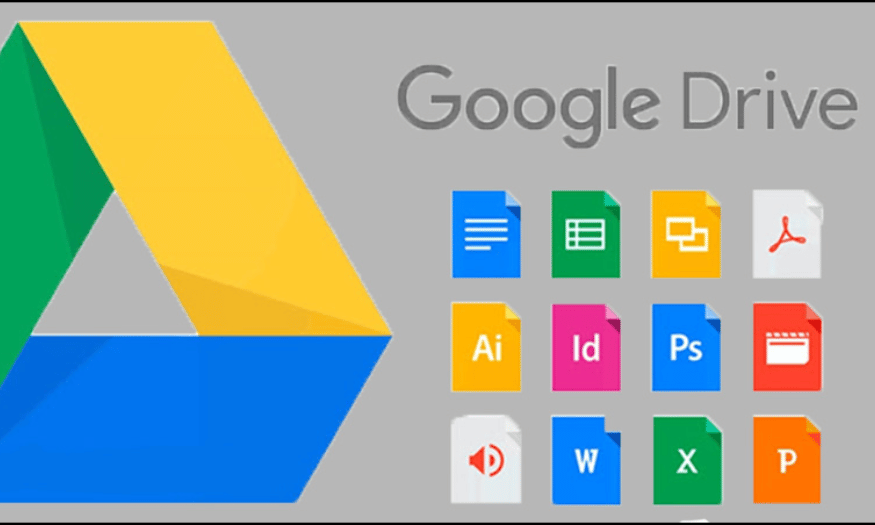
In today's digital age, storing and sharing data online has become an essential need for individuals and businesses. Google Drive, one of the most popular cloud storage services, not only helps you store documents but also supports teamwork and information sharing effectively. However, to maximize the potential of Google Drive, you need to master some valuable experiences. In this article, we will explore 9 valuable experiences to help you use Google Drive most effectively.
1. Upload File to Google Drive
Uploading files to Google Drive is very simple and fast. When you access the main interface of Google Drive, just right-click on any empty space and select "Upload file...". A window will appear, allowing you to browse and select the file you want to upload. In addition, you can also drag and drop files directly into the Google Drive interface without having to perform many complicated steps. With just a few simple steps, you can store your important documents in the cloud.
To manage your files effectively, creating separate folders is a great idea. Sort your documents into categories such as work, school, or personal. When you have a clear folder system, finding and accessing documents will be much easier. Moreover, this also helps you avoid clutter and waste time searching for each file.
A quick tip is to regularly check and clean up your folders. Delete files that are no longer needed or used to optimize storage space. This will not only save you space but also create a more organized and efficient work environment.
.png)
2. Share Google Drive Link publicly
When you want to share a file with friends or the community, Google Drive provides you with a convenient link sharing feature. To get started, simply right-click on the file you want to share and select "Get link". You can also do this by selecting "Share" and then "Get link". A popup window will appear, guiding you through setting up permissions for the file.
To share publicly, you'll need to select the "Anyone with the link" option. Once you do, the link will be created with the default permission of "Viewer." If you want to give additional editing or commenting permissions, you can change the permissions to suit your needs. This lets you control what others can do with your document, from viewing to editing.
Finally, don’t forget to copy the link and share it with the people you want. You can send this link via email, text, or whatever platform you prefer. If you want to share it with a specific group of people, you can also enter their emails and send a message along with it, making communication easier and more efficient.
.png)
3. Change color for Folders
Changing the colors of folders in Google Drive is not only aesthetically pleasing, but also helps you easily identify and categorize data. Each color will represent a different topic or type of document, thereby helping you quickly find the necessary folder without having to waste time rummaging through. A well-organized data warehouse is not only beautiful but also improves work efficiency.
To do this, simply right-click on the folder you want to change the color of and select “Change Color.” A color palette will appear, allowing you to choose the color you like. Experiment with different colors to create an interface that is both eye-catching and easily recognizable. This will not only reduce boredom while working, but also inspire you during use.
Additionally, using color can also help you get a better overview of projects or documents. For example, you can choose blue for work-related projects, while yellow can be for personal documents. This clear classification will help you save time and effort in managing and searching for documents.
.png)
4. Use Word and Excel Online quickly
One of the advantages of Google Drive is the ability to use online office applications such as Google Docs and Google Sheets. If you are working on a computer without Word or Excel installed, you can take advantage of this service to quickly compose text or calculate spreadsheets. This helps you not to be interrupted at work, no matter where you are.
To get started, simply right-click on the Google Drive interface and select the type of document you want to create. For example, if you need to edit a text document, select "Google Docs". Similarly, "Google Sheets" for spreadsheets. These applications all have friendly interfaces and similar features to Word or Excel, making it easy for you to get acquainted and use.
Furthermore, one of the biggest benefits of using these online applications is the automatic archiving feature. You don’t have to worry about losing data, as every change is saved instantly. This not only saves you time but also gives you peace of mind when working with important documents.
.png)
5. Support to create professional online survey page
Google Drive offers a useful feature that makes it easy to create professional online surveys. This is useful for researchers, teachers, or anyone who needs to collect opinions from others. Instead of using complicated software, you can take advantage of the tools available on Google Drive to create surveys quickly and effectively.
To do this, you can use Google Forms, a powerful tool that allows you to create surveys with many different types of questions. The Google Forms interface is very easy to use, allowing you to customize everything from the title, question style to the color of the survey page. You can add images, videos or rich question options to make your survey more attractive.
If you are interested in creating a professional online survey, you can refer to the detailed tutorials available. This will not only save you time but also ensure that you have a high-quality survey that collects accurate and reliable data.
6. Use Google Drive like Dropbox
Google Drive offers a cool feature that allows you to access your data offline, similar to Dropbox. This is extremely useful when you don’t have an internet connection but still need to access important documents. To use this feature, you just need to download the Google Drive application and install it on your computer. Once done, all the data you have uploaded to Google Drive will be synced to your computer and can be accessed even when there is no internet.
Syncing data between devices is simple. You can sync documents between your phone, tablet, and desktop computer simply by installing the Google Drive app on each device. This means you always have important data with you, no matter where you are, and you don't have to worry about losing information when you're offline.
Additionally, using Google Drive as an offline storage solution also helps you save space on your computer. Whenever you need to access the file, it will automatically sync and update, ensuring you are always working with the latest version of the document.
7. Translate documents quickly
The document translation feature on Google Drive is a useful tool for those who often work with documents in foreign languages. For example, if you download an English document but are not fluent in that language, you can use Google Drive to translate the document quickly and conveniently. Instead of wasting time copying each paragraph into Google Translate, you can simply upload the document to Google Drive and follow the simple steps.
To get started, simply right-click on the document you want to translate and select “Open with” and then “Google Docs.” Once the document opens, you can go to “Tools” and select “Translate Document.” A new window will appear, allowing you to select the language you want to translate into, such as from Vietnamese to Hebrew. With just a few clicks, you can have a complete translation without ever leaving Google Drive.
Using this feature not only saves time but also helps you understand the content of the document better. This is especially useful for students, office workers or anyone who needs to work with multilingual documents.
.png)
8. Scan image or PDF file to Text format
One of the standout features of Google Drive is the ability to scan documents from images or PDFs and convert them into editable text format. This is useful when you need to extract information from a printed document or image that you don’t have an electronic copy of. The process is fairly straightforward and the results are usually very accurate.
First, you just need to upload the image or PDF file you want to scan to Google Drive. Then, right-click on the file and select “Open with” and then “Google Docs”. The program will automatically scan the content in the document and display the text below the image. You just need to wait a moment for the program to complete the scan and the results will appear right in front of you.
This feature is extremely convenient, helping you save time and effort when converting documents. This not only makes it easier for you to edit documents but also allows you to store information more effectively.
9. Attach large files quickly to Gmail
When sending emails via Gmail, you often encounter a file attachment size limit, usually only 20MB. This can be a problem when you need to send large files. However, a simple solution is to use Google Drive to store your documents before sending. When you upload a document to Google Drive, you can easily attach it to Gmail without worrying about the size limit.
The process is very easy. After uploading the document to Google Drive, you just need to open Gmail and compose a new email. In the composing interface, you select the "GDrive" icon to find the stored document. Select the file you want to send and press "Send". The document will be sent as a link, allowing the recipient to easily download it without having to worry about the size.
Not only does this help you send large documents, it also ensures that the recipient always has access to the latest version of the document. This is an efficient and convenient method for anyone who frequently needs to share important information via email.
.png)
10. Conclusion
Google Drive is a powerful tool that helps you manage documents and work effectively in groups. By applying the 9 valuable experiences we have shared, you will not only improve your work efficiency but also save time and effort. Start applying today to experience the convenience that Google Drive brings.