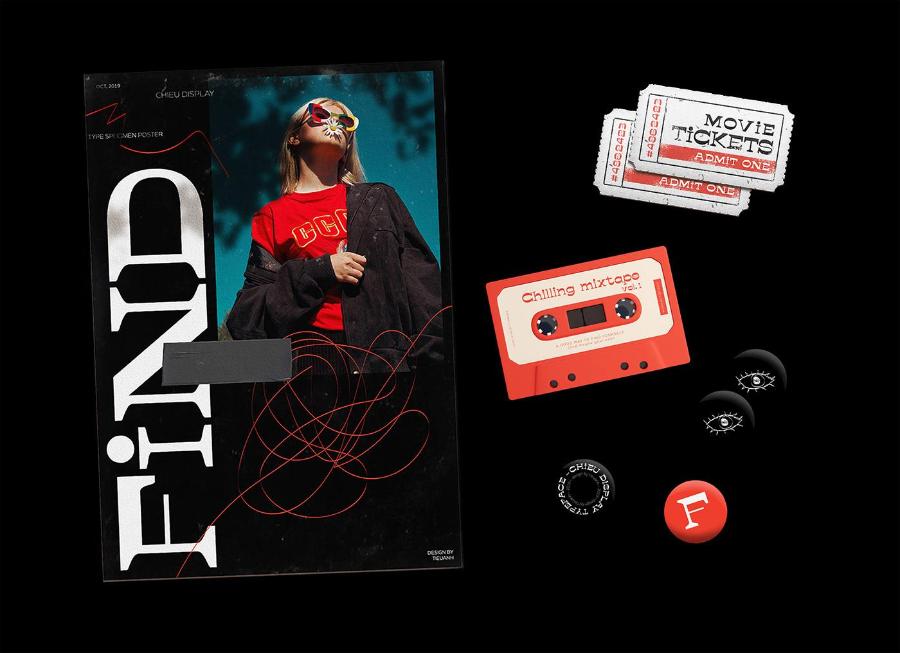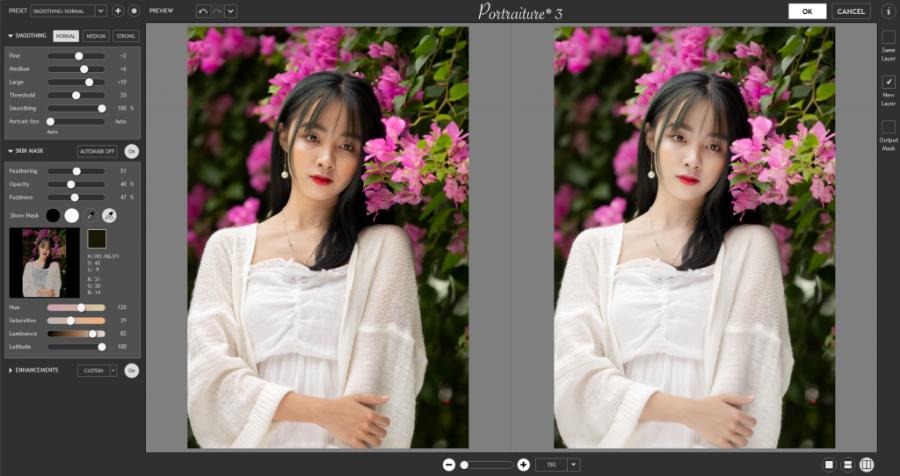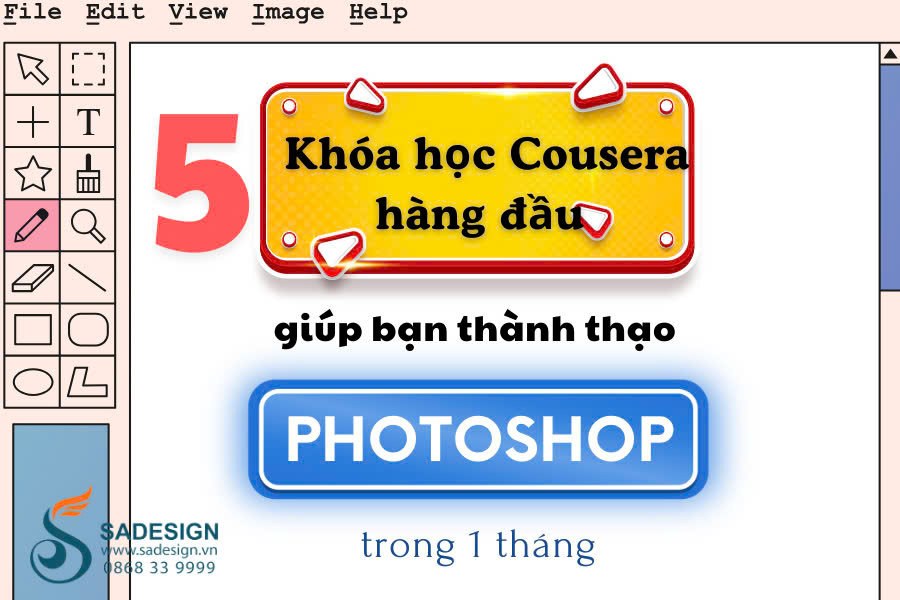Best Selling Products
A to Z Guide: How to Install and Manage VPN on Your Phone
Nội dung
- 1. Detailed instructions on how to use VPN on iPhone
- 1.1. Instructions on how to install VPN for Iphone
- 1.2. Instructions on how to turn off VPN on iPhone
- 1.3. How to delete VPN on Iphone
- 2. Instructions on how to use VPN on Android phones
- 2.1. How to enable VPN on Android phones with built-in
- 2.2. How to use VPN on Android phone using Always-On VPN Mode
- 2.3. Instructions on how to turn off VPN on Android
- 3. Notes when using VPN
VPN helps protect your personal data and optimize your internet experience. This article provides detailed instructions on how to enable/disable VPN on iPhone and Android from settings, connection to security management.
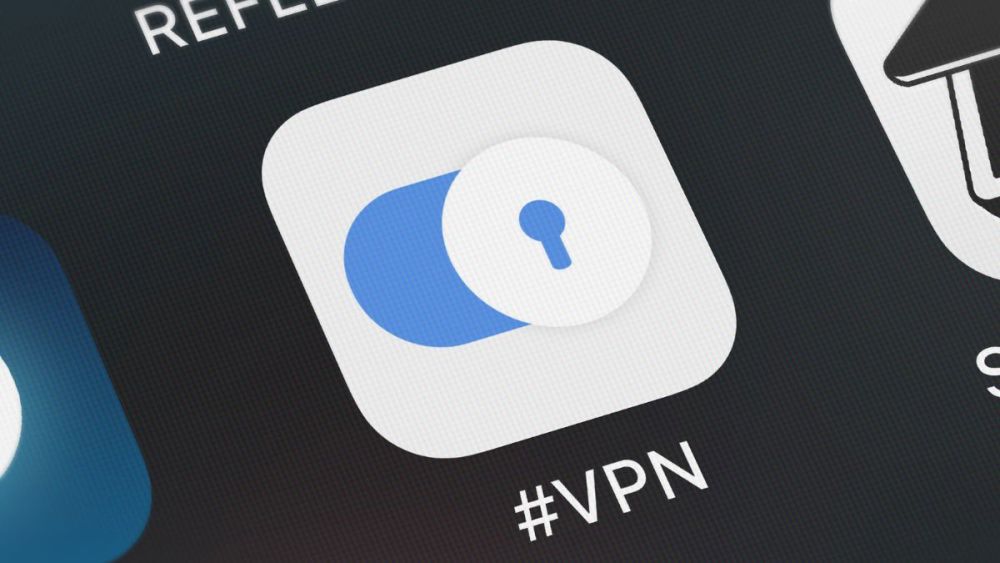
Did you know that turning VPN on or off properly on iPhone or Android not only helps secure your data but also optimizes your internet experience? VPN is like an "invisible shield" that protects you from the risk of information theft when browsing the web. In this article, SaDesign will guide you in detail on how to turn VPN on/off on iPhone and Android devices. Let's explore!
1. Detailed instructions on how to use VPN on iPhone
VPN on iPhone is a technology that allows users to create a private and secure network connection on their iPhone device. When connected to a VPN, all user data will be encrypted and repackaged before being sent over the network. This will help protect your personal information from being stolen or tracked by a third party.
1.1. Instructions on how to install VPN for Iphone
To install VPN on iPhone, you can follow these steps:
Step 1: Go to settings, then select general settings, then scroll down to search and select VPN & device management.
Step 2: Click add VPN configuration, then enter the information required by the system such as username, description, server, remote IP address and enter password, then click done to save.
.jpg)
Step 3: Finally, to activate VPN, you just need to switch to connect by swiping the green button and you're done.
1.2. Instructions on how to turn off VPN on iPhone
How to turn off VPN on iPhone? SaDesign is sure that this is a question that many users often ask. And below are detailed and quick ways to turn off VPN on iPhone
Step 1: Go to “settings” on your iphone
Step 2: Then select the VPN item in the settings list.
.jpg)
Step 3: Continue to find and select the active VPN connection that you want to disable
Step 4: Select VPN status from on to off
.jpg)
1.3. How to delete VPN on Iphone
Step 1: Open the settings on your phone
Step 2: Then select VPN in the list of options.
Step 3: Then click to select the VPN you want to delete
.jpg)
Step 4: Click the delete VPN button right below
Step 5: Confirm the VPN deletion by selecting delete in the confirmation dialog box
.jpg)
2. Instructions on how to use VPN on Android phones
Benefits of setting up VPN on Android phone:
Data encryption: VPN encrypts data transmitted between your phone and the VPN server, protecting information from being stolen by intruders, especially when using public Wi-Fi networks.
Hide IP address: VPNs mask your real IP address, helping you stay anonymous online and avoid being tracked by internet service providers, governments, or other third parties.
Bypass geo-restrictions: VPNs allow you to access websites and services that are restricted to certain countries. For example, you can use a VPN to access US Netflix or Disney from Vietnam.
Bypass firewalls: VPNs can help you bypass firewalls imposed by your school, workplace, or government.
Secure online transactions: VPN protects your payment information when you shop online, especially when using public Wi-Fi networks.
2.1. How to enable VPN on Android phones with built-in
Android OS has built-in two types of VPN networks, PPTP and L2TP VPN. Thanks to that, users can set up and connect to VPN networks of these two types without having to install any additional third-party applications.
To find and set up a compatible VPN network, you can follow the following steps from SaDesign.
Step 1: Open settings on your Android device. Under wireless & networks, select more…
Step 2: In the list of options, click VPN, then select add VPN network
.jpg)
Step 3: Fill in the necessary information for your VPN network, including name, type (PPTP or L2TP), server address, and other security options. then press save.
(1).jpg)
Now, you can connect to your VPN from the VPN section in settings. Just select the VPN name you just created, then enter your username and password, and select connect.
2.2. How to use VPN on Android phone using Always-On VPN Mode
Starting with Android 4.2, Google added an “always-on VPN mode” feature. When you enable this option, all data will always be transmitted through the VPN. This feature is useful if you frequently use public wifi and want to make sure that you are always connected to the internet via VPN.
To enable “always-on VPN mode” for a specific VPN network, SaDesign will guide you through the following steps:
Step 1: Find the name of the VPN network for which you want to enable “always-on VPN mode” in Android's VPN settings, then tap the gear icon next to VPN
Step 2: Drag the “Always-on VPN” slider to ON.
.jpg)
2.3. Instructions on how to turn off VPN on Android
Step 1: Open your phone and go to settings, then select connection & sharing
Step 2: Scroll down and select VPN
Step 3: Press and hold on the VPN you want to turn off and select disconnect
3. Notes when using VPN
Choose a reputable VPN provider
VPN is an important tool in protecting personal data security. Therefore, you should choose reputable VPN providers such as NordVPN, ExpressVPN or CyberGhost to ensure maximum security.
Affect internet access speed
Using a VPN can slow down your internet speed, especially if you are connecting to a server that is far away. If this happens to you, choose a server that is closer to your area.
Turn off VPN when not needed
VPNs can be quite battery and resource intensive. Turn off VPN when not needed to increase battery efficiency and optimize device performance.
Turning VPN on/off on iPhone and Android is really simple but brings many benefits to you when accessing the internet. If you want to learn more about other VPN tools at preferential prices, please contact the SaDesign team immediately. We are always ready to support you!