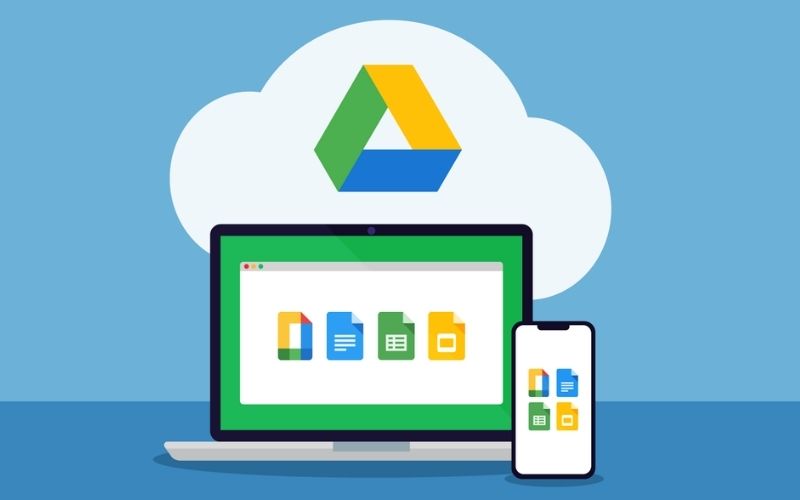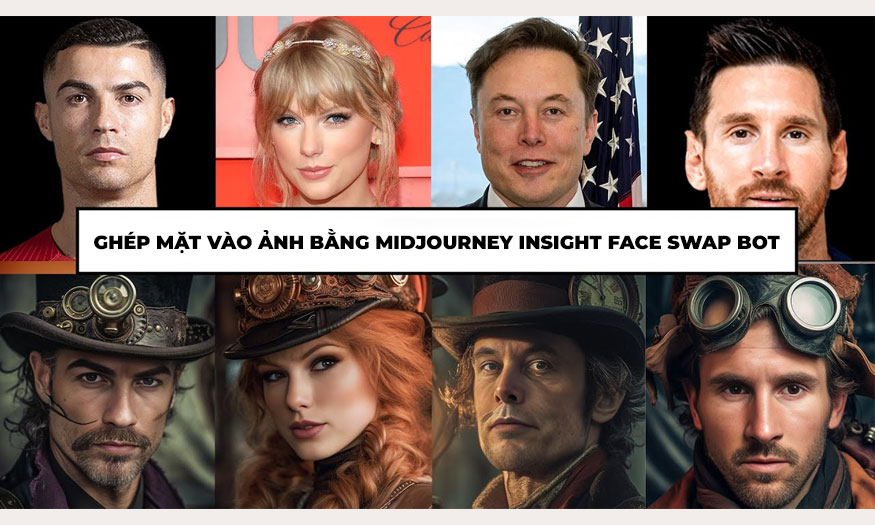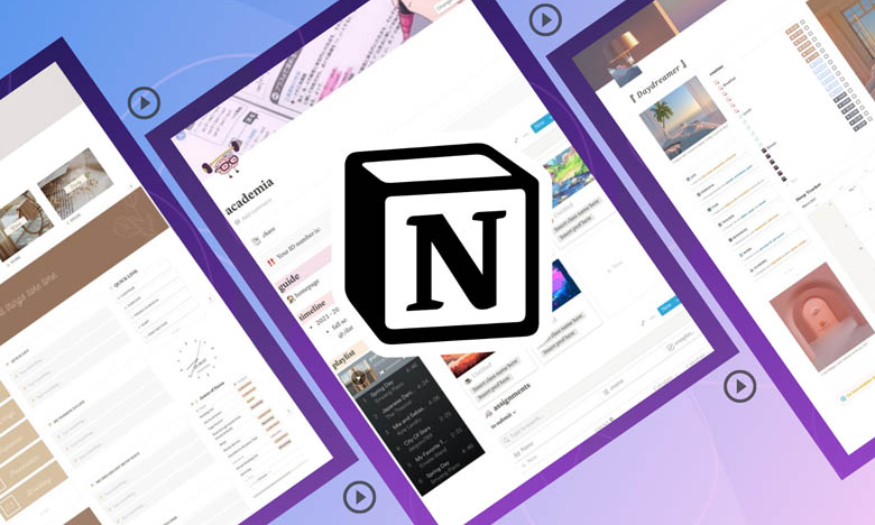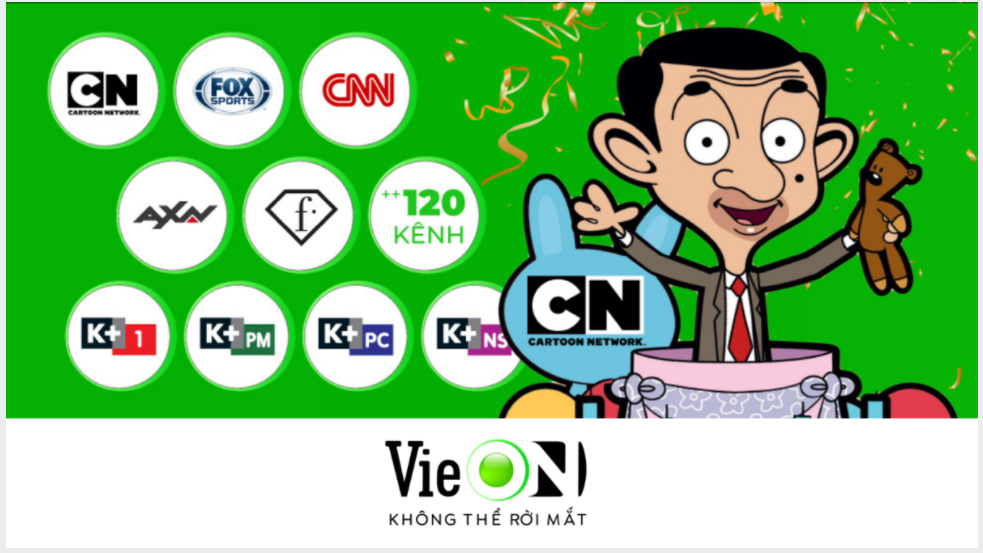Best Selling Products
A-Z Guide to Designing a Canva Logo - Top Design Secrets
Nội dung
Easily design an impressive logo in minutes with Canva – the ideal tool for design enthusiasts to create unique, professional logos. Explore Canva's rich and flexible logo templates now!
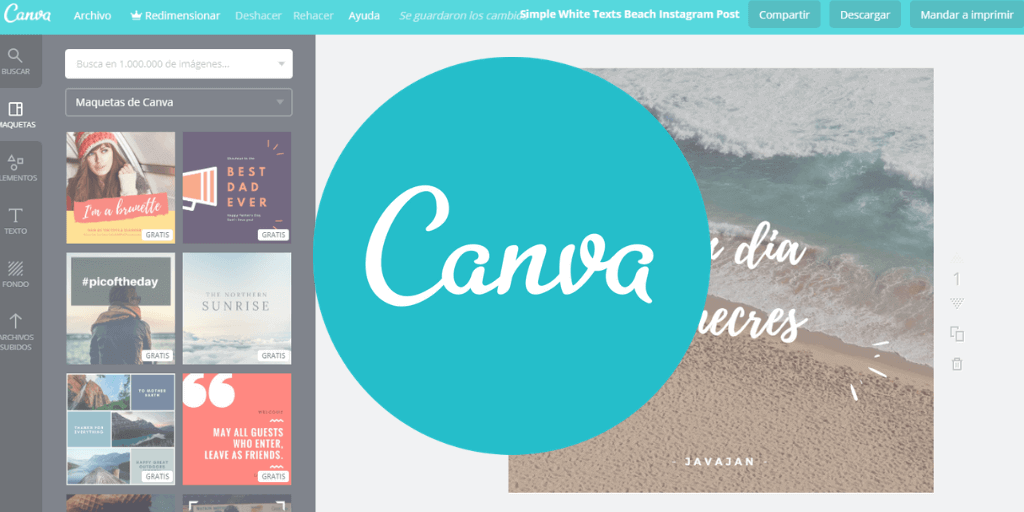
Do you find it difficult to design a logo for your own brand? While outsourcing logo design is a costly affair for your business.
Therefore, in this article, SaDesign will guide you how to design a logo on Canva simply to create a unique and impressive brand.
1. Instructions on how to design a logo on canva
1.1. How to design a canva logo on a computer
Step 1: Log in or register for a Canva account (if you don't have one yet)
Go to the Canva homepage on your web browser. There are 3 ways to sign up for a Canva account. They are Facebook, Google, and Email. Choose the method that suits you best.
Enter your login/signup information (name, email, password) to start using Canva.
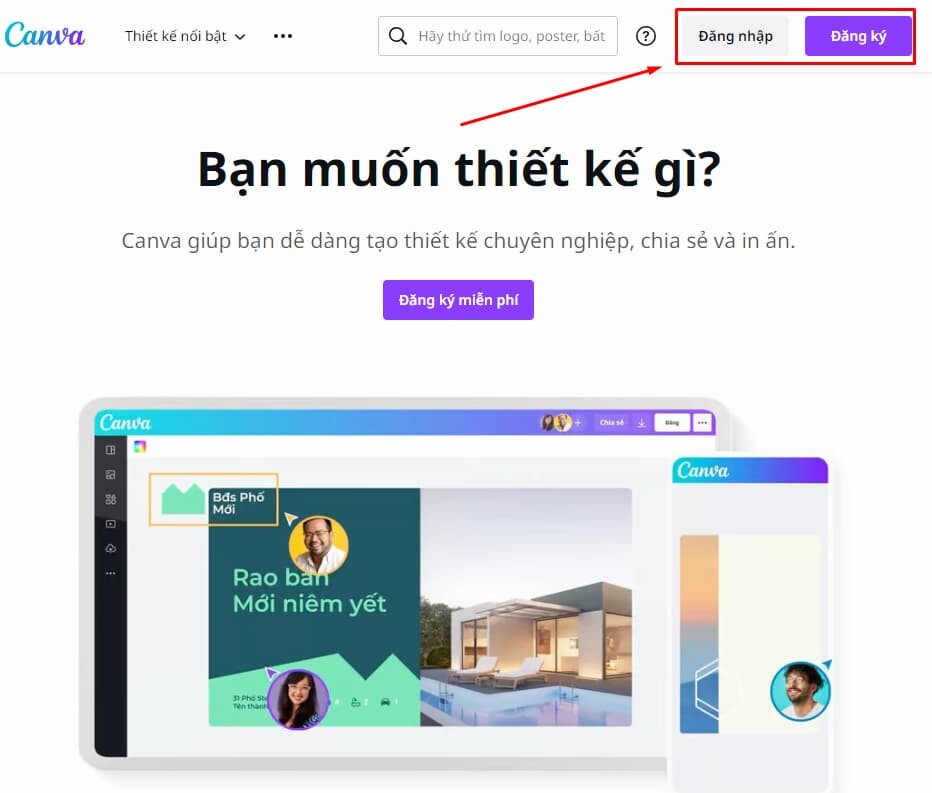
Step 2: Choose the size and design for the logo available on Canva.
If you are good at design, you can absolutely create your own design. Choose custom dimensions, including height, width to start designing.
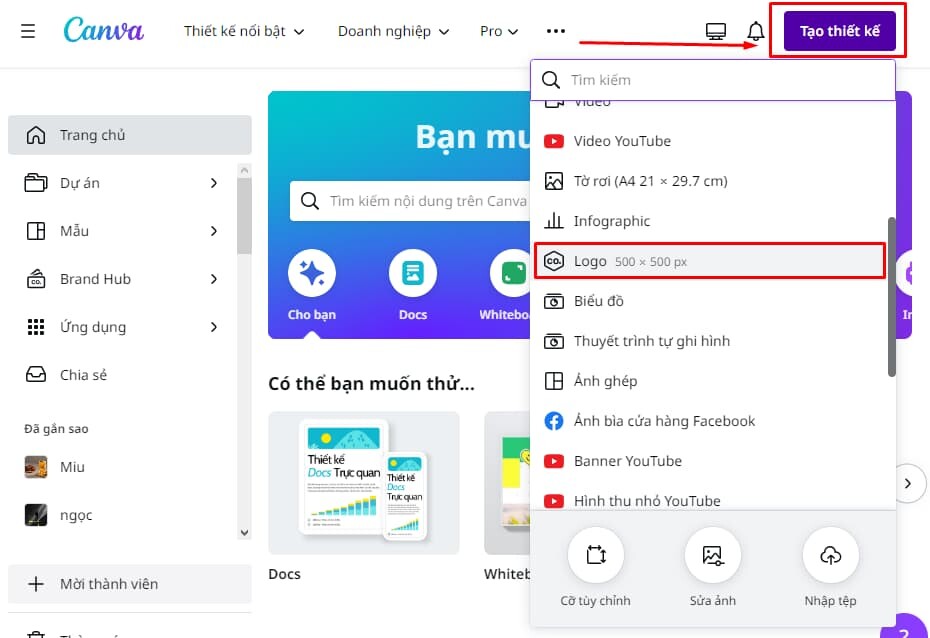
Tip: Logo designs are typically square or circular. The exact size depends on what platform your logo will be used for promotion.
Step 3: Customize and create your logo:
For searching and using images/videos:
Upload an image or video by dragging and dropping a file from your computer into the container to use in your design.
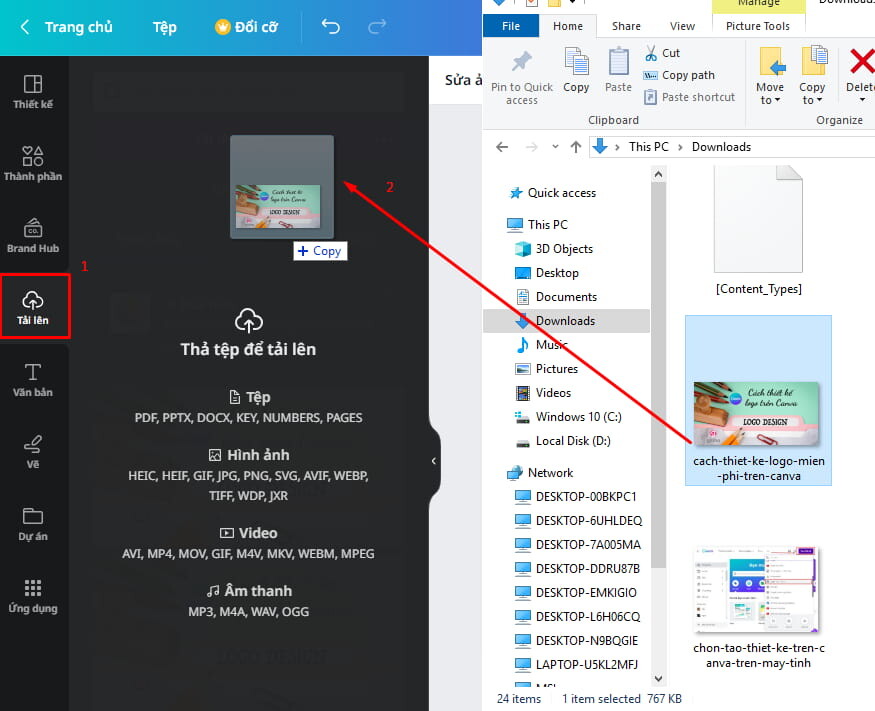
Or choose to upload images, videos from social networks like Facebook, Instagram, from Google Drive or Dropbox.
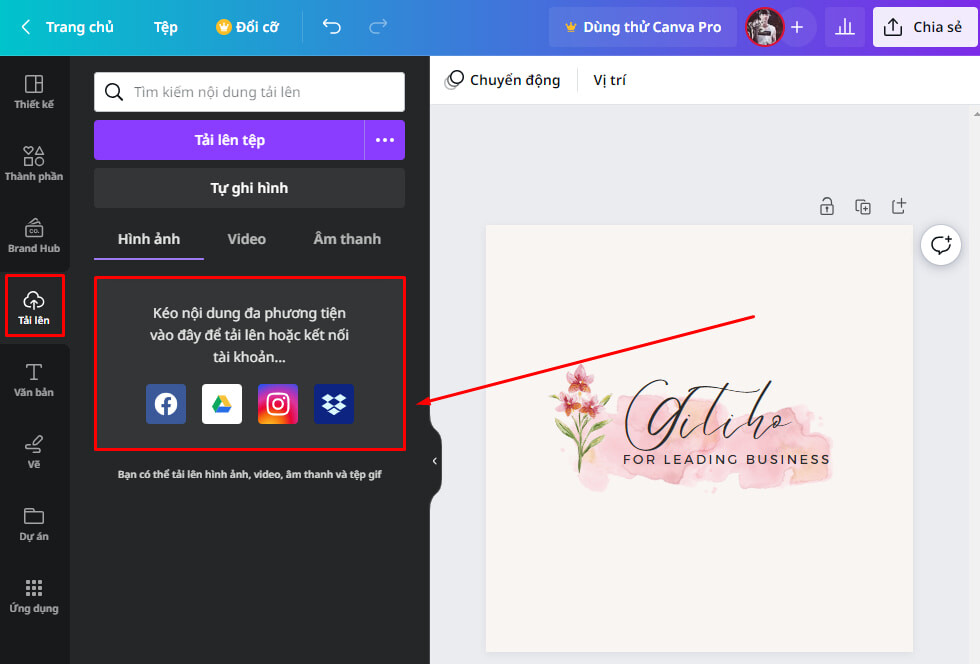
In case you cannot find the desired image, you can use an existing image by selecting it from the Photos section.
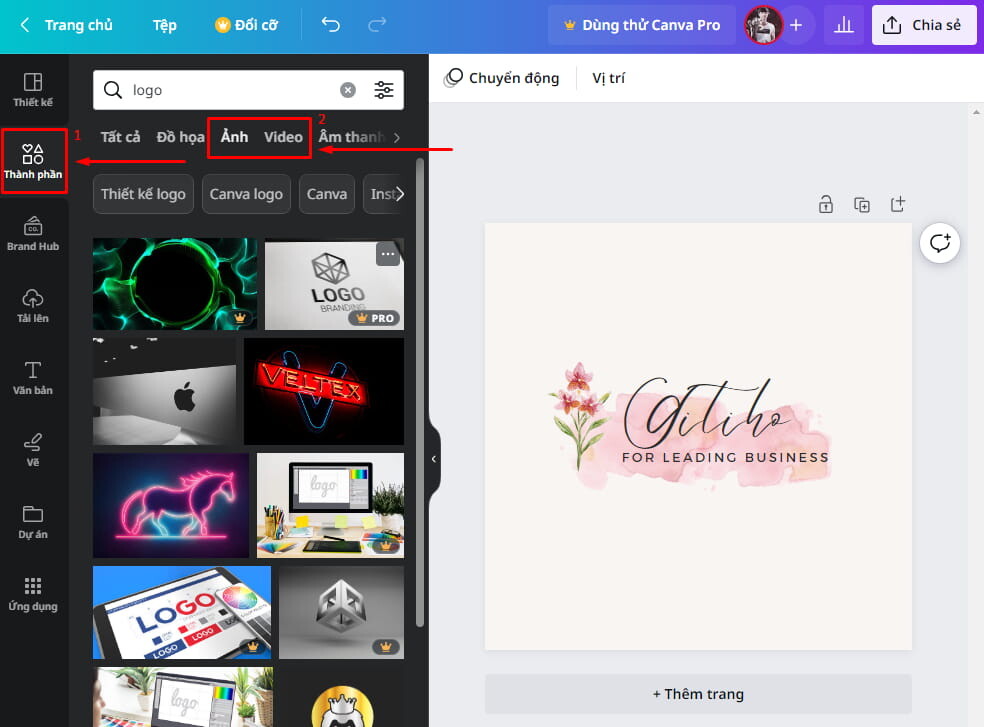
Similar to videos, you can access the Available Videos section that Canva provides to search for videos by category and related topics.
Add frames, stickers, charts, and more to your designs:
Simply click on the Ingredients section and select the item you like.
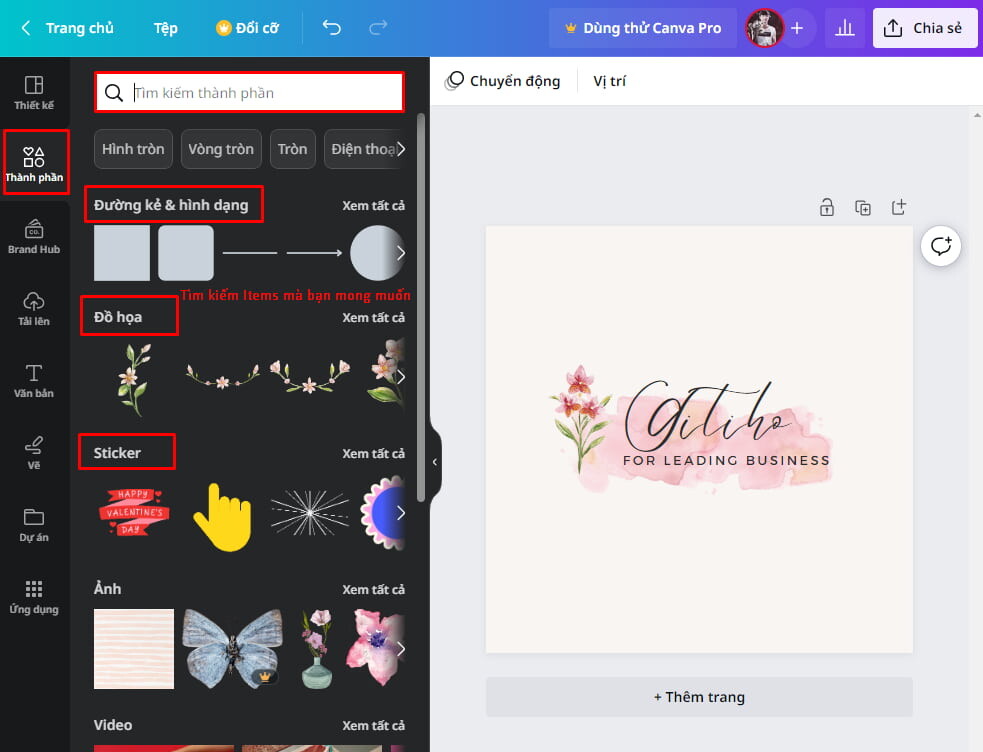
Add text to your design:
Select the Text section to search and select the font you like, as well as its color to match your logo. Additionally, you can edit it if you do not want to use these available fonts.
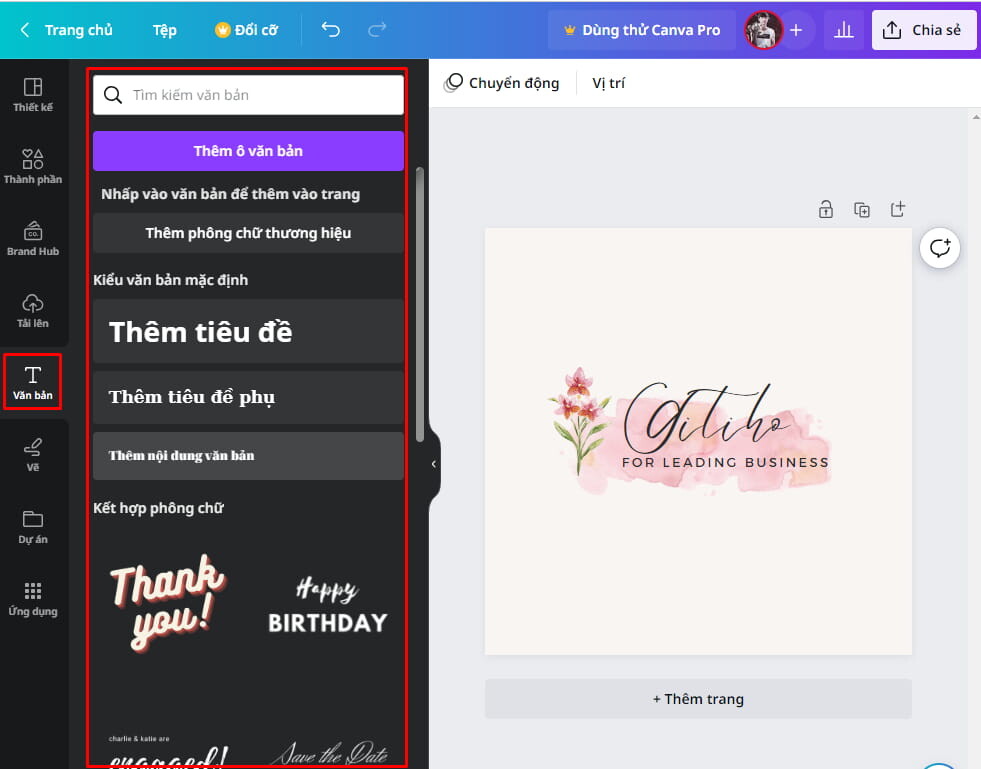
Choose a background for your logo design:
To add a background to your design, select the Background item and choose an appropriate image.
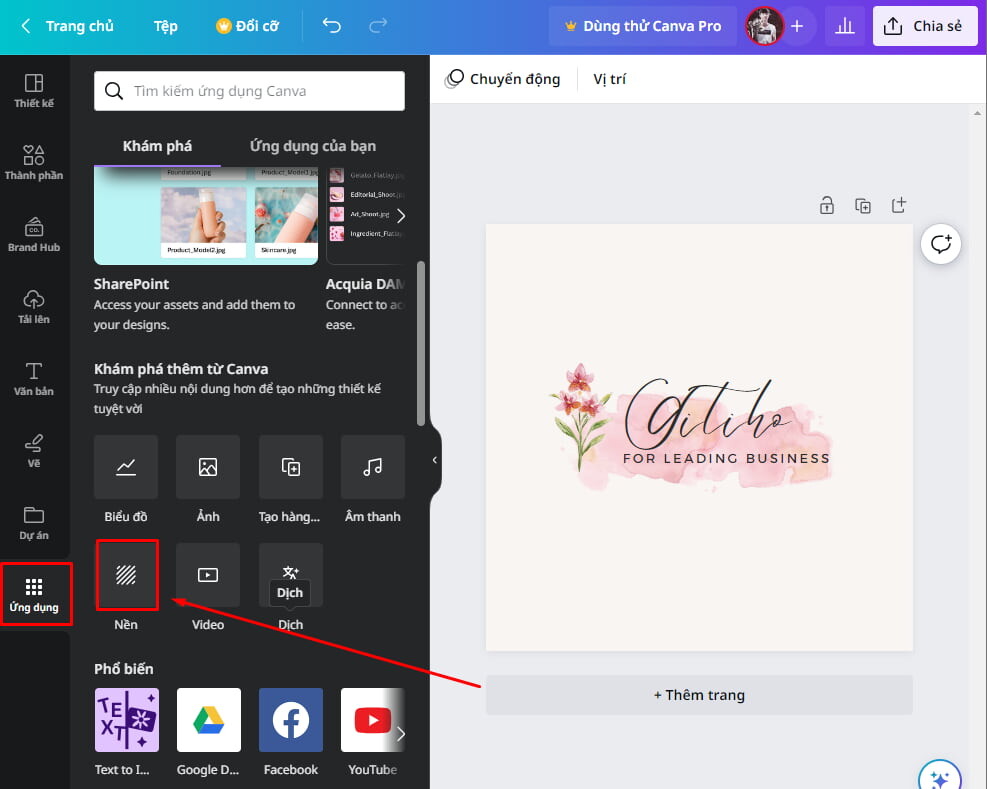
Additionally, you can store purchased images or related images in the Create Folder section (Canva Pro accounts only).
Step 4: Download after you finish designing and use the logo designed on Canva
To finish, you need to select the file type you want to save (PNG, JPG, PDF, GIF)
.jpg)
1.2. How to design a logo on canva on your phone
Step 1: Download the Canva app and log in/register
Visit App Store or CH Play to download the free Canva design app on your phone.
Proceed to log in/register your account (similar to the operation on the computer)
Step 2: Explore the available logo designs on your phone
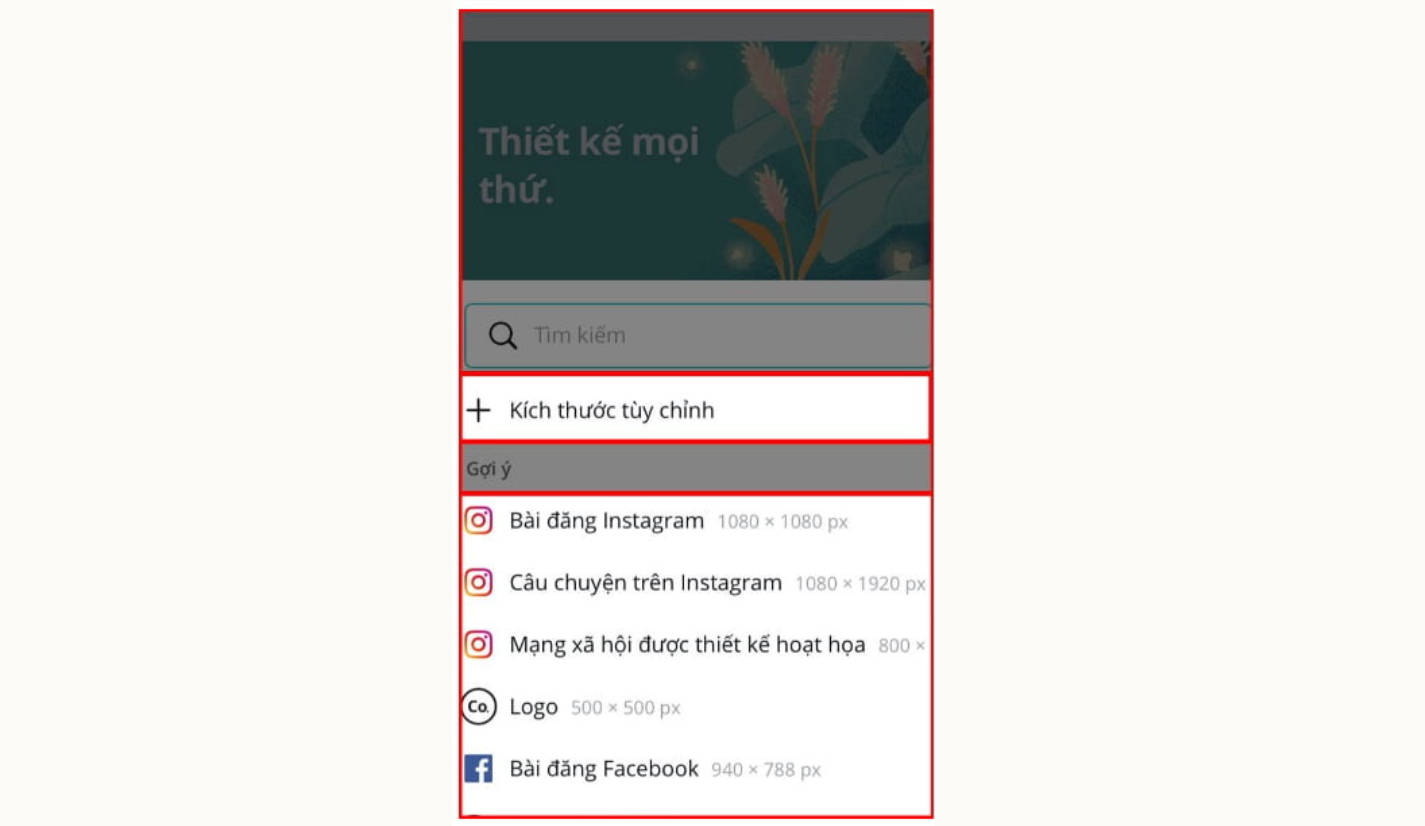
Step 3: Customize and edit the logo on your phone
Click on the corresponding icons on the screen to use Canva's features including:
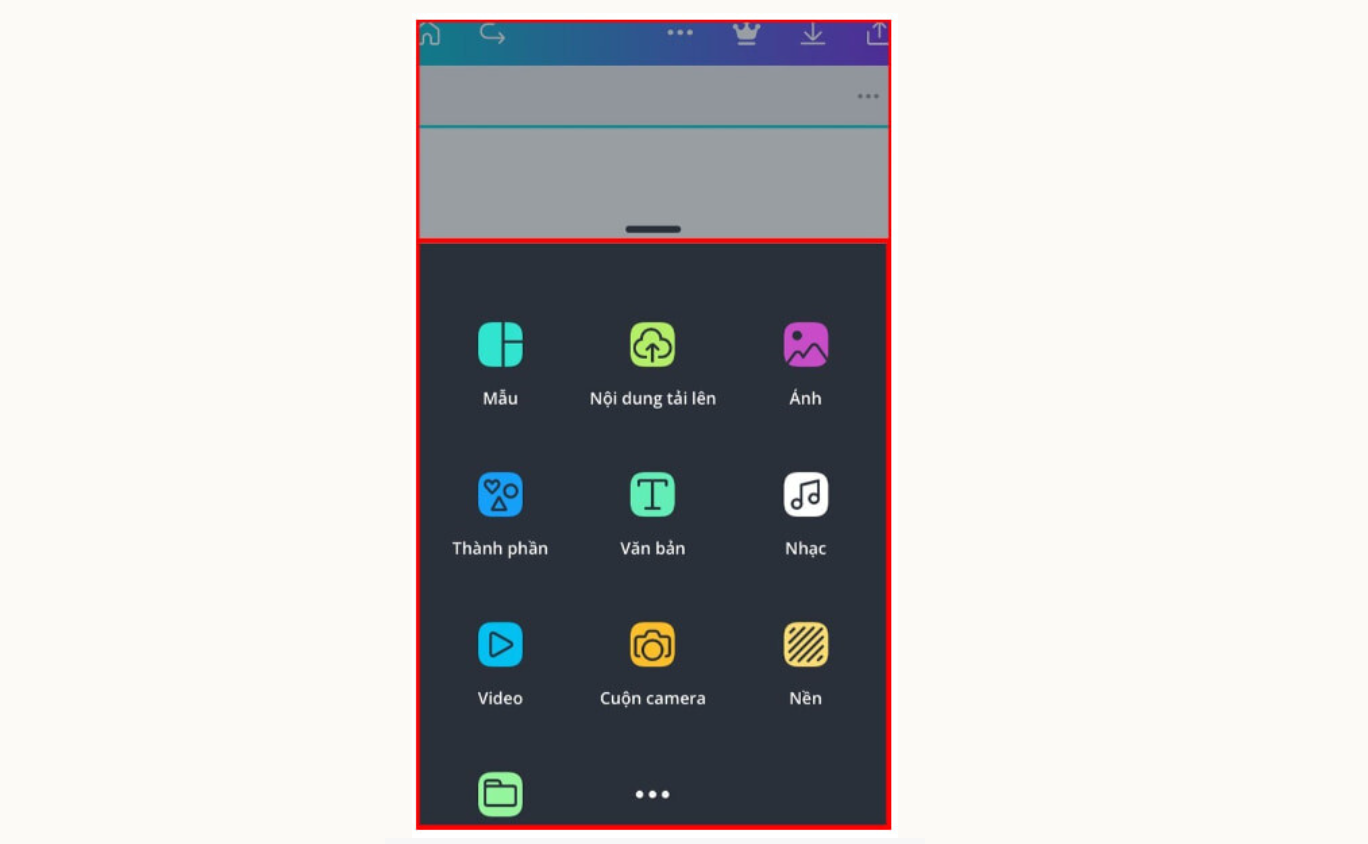
Choose your favorite background and upload an image from your device or from Canva's existing products.
Add images, stickers, charts in the Elements section to make your design more vivid.
Select the font in the Text section, drag and drop to get the appropriate size and change the color to make it stand out from the logo background color.
Step 4: Save and share your logo by clicking on the download icon.
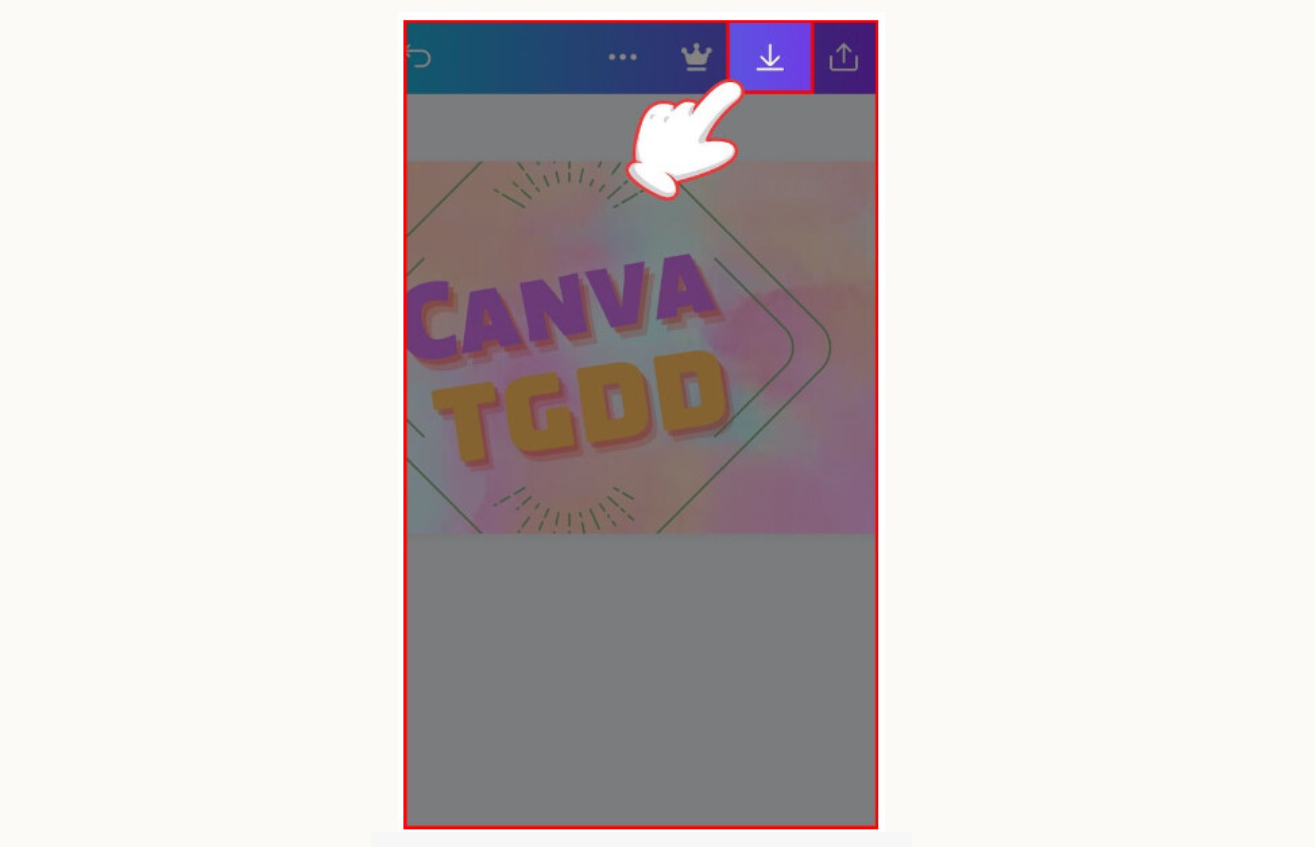
2. Benefits of designing your own logo online for free on Canva
The suitable color schemes have been approved by the designers:
Your brand colors convey a lot about the nature of your business. If you don’t have any ideas about your brand colors, you can refer to Canva logo templates with unique color combinations.
Convenience and simplicity in the design process:
Canva free logo design software allows users to design quickly without any in-depth knowledge of graphics. The simple interface with drag and drop tools helps you create impressive designs.
Variety of designs:
Canva offers a large library of pre-designed templates including social media posts, book covers, greeting cards, canva banner ads, presentation slides, etc. In addition, you can customize the design to your liking with your own unique style.
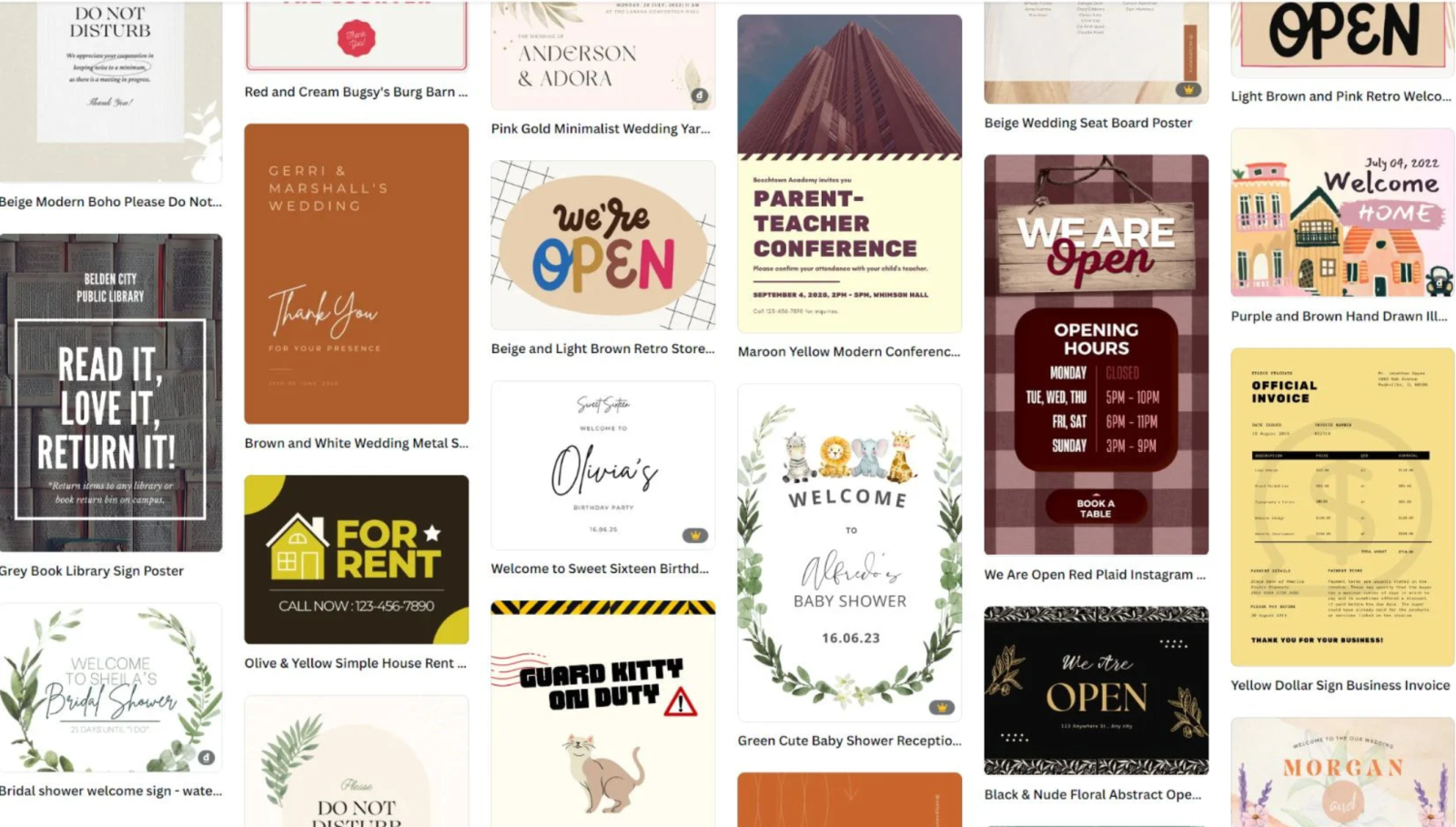
Save time and money:
With Canva, you don't need to hire or spend time learning complex graphics software. You can save money on hiring an outside graphic designer by easily designing your own logo for free on Canva.
3. Notes when designing Logo on Canva
Choose the right colors and fonts:
Choose colors that match your brand's meaning and values. Also, choose fonts that are easy to read and match the style and message you want to convey through your logo.
Create a simple and easy to see logo:
Avoid too much complexity and detail, create a unique and recognizable image. A simple logo will help you create a strong and memorable impression on customers.
Check logo size and format:
Before using your logo, take note of the file format (like PNG, JPEG, SVG) to ensure compatibility and usability across different platforms and tools.
From this article, hopefully you have an overview of how to design a logo on Canva and realize the power of this tool in creating a unique and professional logo for your brand.