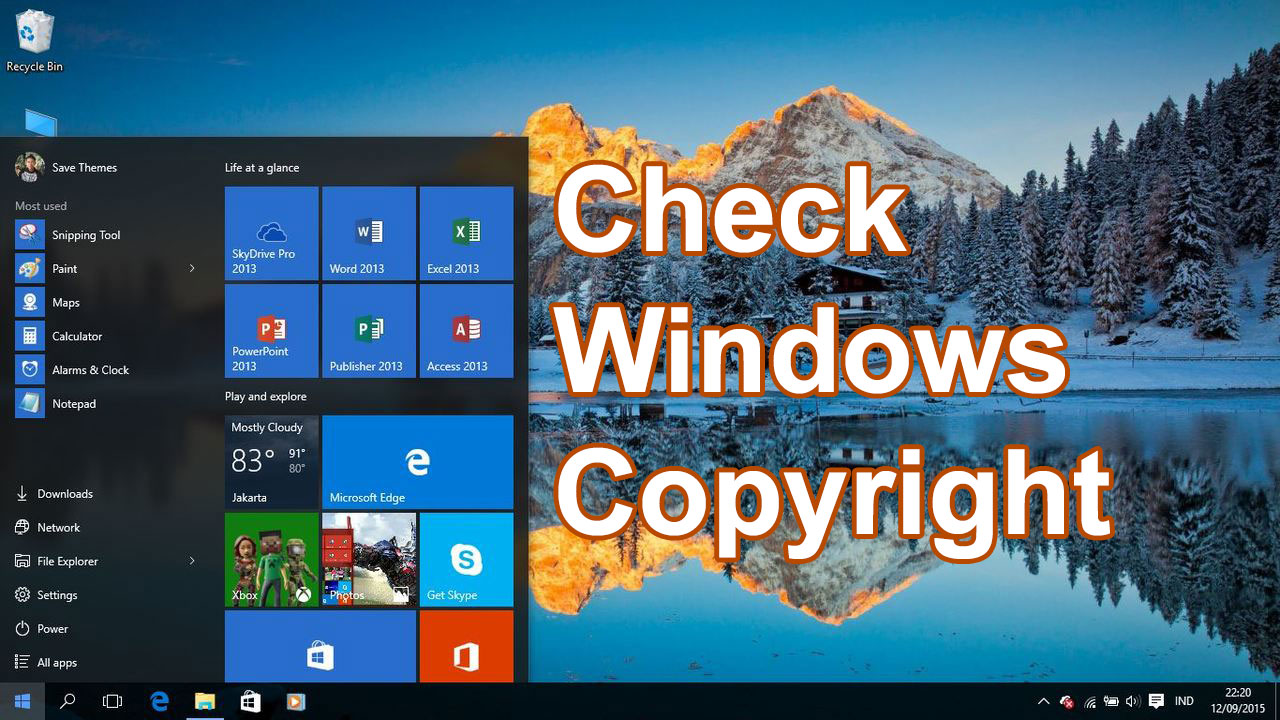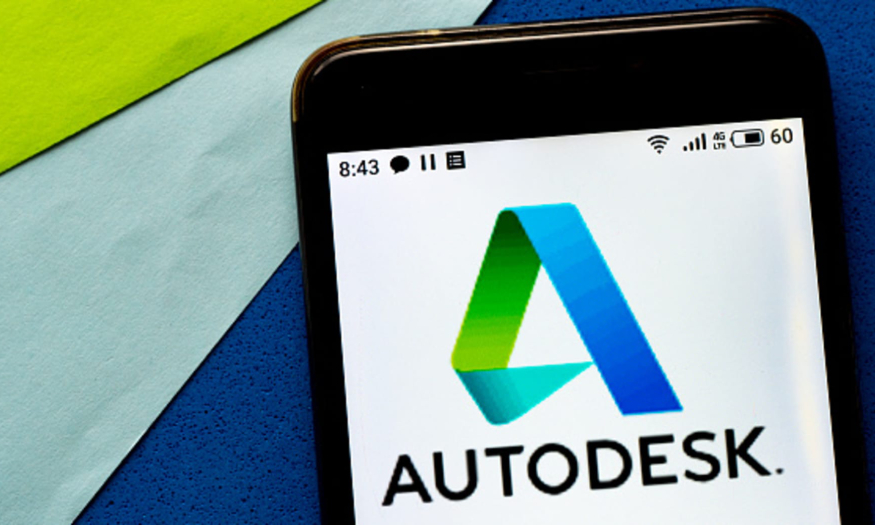Best Selling Products
Add sparkle effect to photo using Photoshop Action with SaDesign
Nội dung
A little sparkle will help your photo become more sparkling and magical. You can completely add these “blink blink” lights to your photo by combining some tools in Photoshop. Let’s refer to the steps to add sparkle effects to your photo right below with SaDesign.

1. What is Photoshop Action?
Action is a feature in Adobe Photoshop software. It can remember the operations you have just performed on Photoshop and then summarize them into 1 file. Photoshop will run all the operations in that file with just 1 click or shortcut key you have set up.
The Action feature in Photoshop helps you edit photos in batches with similar operations without editing each one.
We can create our Actions or download available Actions to use.
The main points you need to remember for Action to work properly are:
- Make sure your image is in 8-bit RGB mode.
- Create a layer named “brush” to paint over.
If you're new to Actions, you'll first need to load the Action into Photoshop. Go to the Actions panel in Photoshop. If you don't see it, select Window => Actions to display it.
2. How to add sparkle effect to photo super simple
In this tutorial, we will be using the Sparkle Photoshop Action by Sevenstyles. It has a lot of unique sparkle effects that you can use.
Step 1: To install an Action, load the Action file available as an ATN. Open the Actions panel in Photoshop and select Load Actions from the drop-down list. Navigate to the ATN file and select Load. You can then use the Actions.
.jpg)
Step 2: Upload the photo you want to add a sparkle effect to. Here SaDesign wants to add a sparkle effect to a hummingbird.
.jpg)
Step 3: Once you have created your brush layer, brush over where you want the glitter to appear to add glitter to your image. The color you choose will be the color of the glitter (plus white), so I chose the color from the hummingbird feathers to complement it.
.jpg)
Step 4: I added some opaque patches behind the bird, so the sparkle doesn’t just end at the hummingbird’s tail. Now let’s go to File => Automate => Batch…. In the Batch panel that appears, in the Action section, select the Action you just downloaded. Set Source to Opened Files and Destination to Save and Close. Then press OK to run the downloaded sparkle Action and see the result:
.jpg)
.jpg)
After the Action finishes, you will see glitter that you marked with the brush. The hummingbird looks like it has been given a beautiful layer of glitter.
.jpg)
3. Add a more detailed sparkle effect to your photos
Above is the most basic way to add a sparkle effect to your photo. You can make your design more sophisticated by following the detailed steps below.
Step 1: Upload the photo you want to add sparkle to. Here we used a black and white photo of ballerinas so the sparkle would stand out more. If you use a black and white photo, you still need to make sure the photo mode is set to RGB and not Greyscale.
.jpg)
Step 2: To add glitter to your photo, choose a color that is darker than the glitter you want – pastels can look nice, but they will mostly give off white. I chose three colors, pink, purple and blue, which look great together.
.jpg)
Step 3: Run the Sparkle Action that you downloaded as instructed above. You can see that the Sparkle Action is made up of multiple layers, now grouped together appropriately to add a sparkle effect to the image. By changing these, we can have more control over the effect of the action.
.jpg)
Step 4: You can also adjust the Action to get the effect you like best. Specifically, you can reduce the smaller white spots by reducing the Opacity of Sparkles_Set 2. This will make it a bit softer.
.jpg)
Next, lower the Opacity of the Wide Glow layer. This will tone down the colors so they aren't too bright.
.jpg)
You can also reduce the Blur Base - it will reduce some of the white glow of the sparkles.
Finally, you'll see a Black Tint layer. It's set to 0% opacity, but you can increase it to get some white light from around the edges. Whether or not you want to do this depends on the image you're working with.
.jpg)
So you have completed the steps to add glitter effect to your photo. Now the dancers look more unique among the glitter in the dark.
.jpg)
Above is a summary of the steps to add a sparkling effect to a photo in Photoshop using Action. You can create your own Action sets or simply and quickly download available Action sets online.