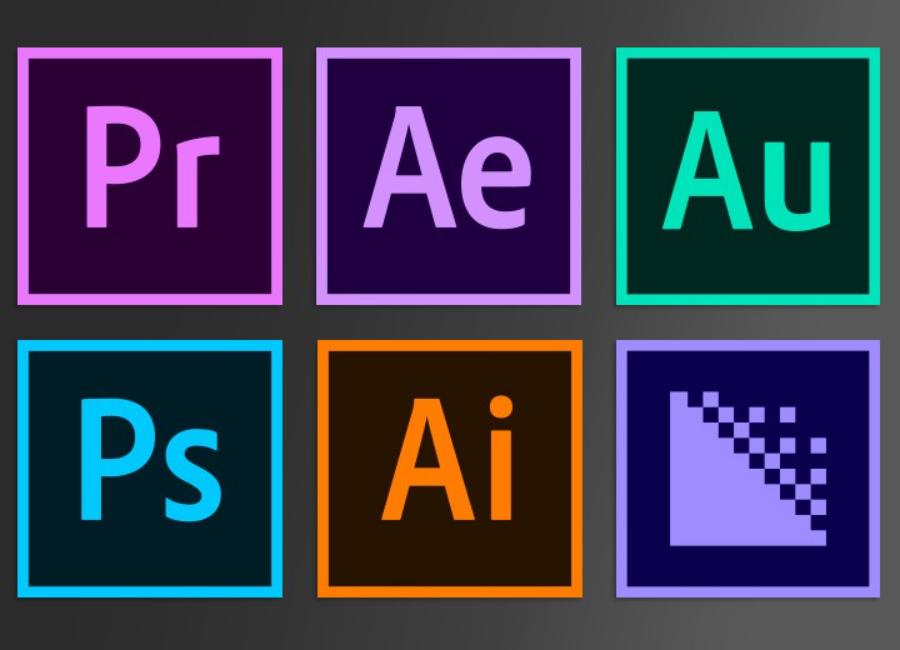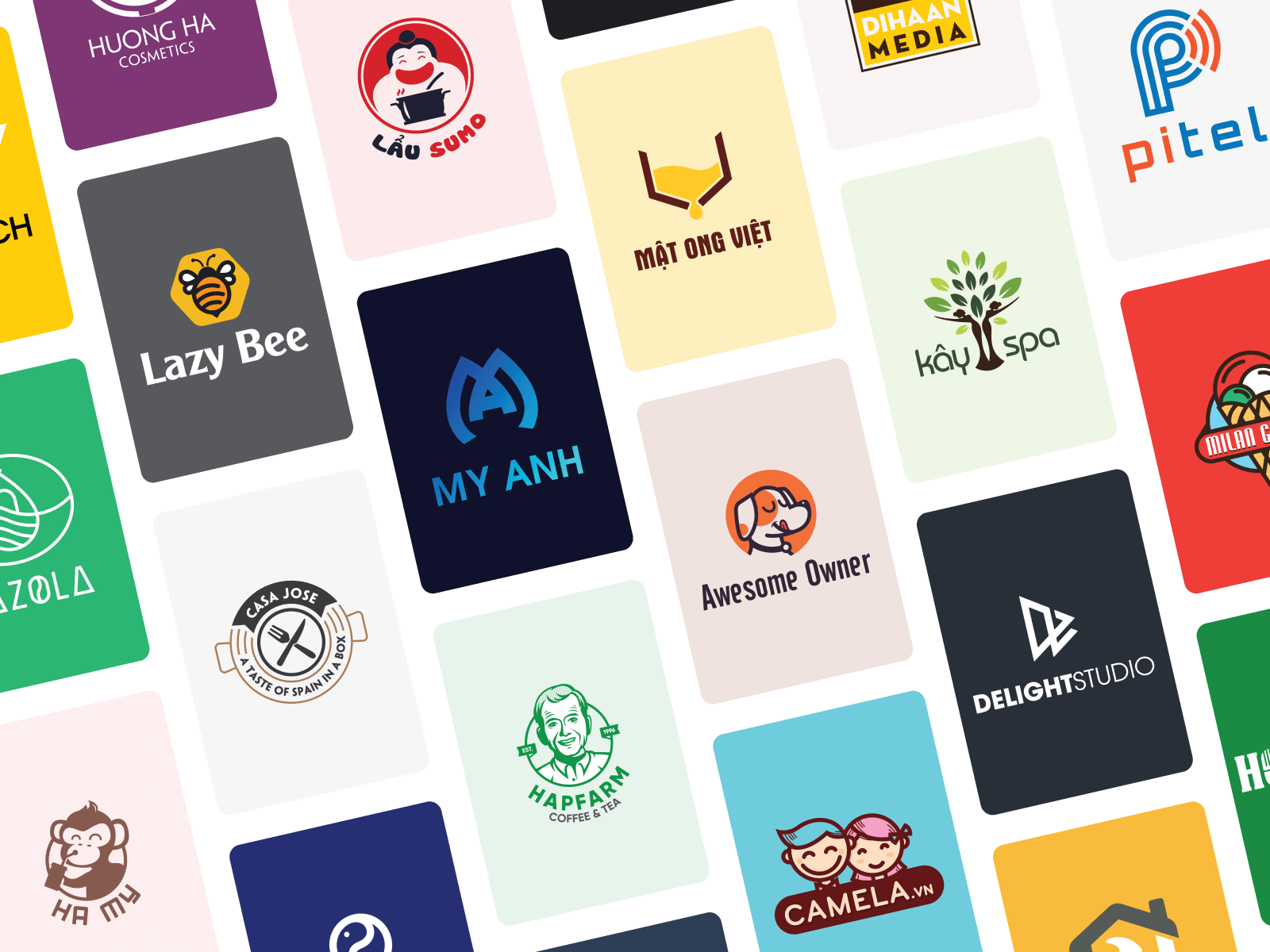Best Selling Products
Beautiful Video Color Correction in Adobe Premiere Easily and Extremely Fast
Nội dung
- 1. Why Do You Need to Color Correct Video in Adobe Premiere?
- 2. Basic Video Color Correction Tools In Adobe Premiere
- 2.1. Lumetri Color Panel
- 2.2. Color Grading
- 2.3. Color Wheels & Match
- 3. Basic Video Color Correction Techniques
- 3.1. Adjust Brightness and Contrast
- 3.2. Enhance Color With Saturation and Vibrance
- 3.3. Create Color Styles With Looks and LUTs
- 4. Some Notes When Adjusting Video Color
- 5. Conclusion
A step-by-step guide to color grading video in Adobe Premiere, simple and effective. Discover basic tools and techniques to help you create videos with beautiful, vibrant colors.

In the process of video editing, color is an important factor as important as cutting or sound effects. A video with accurate color will help increase professionalism and attract viewers. Adobe Premiere, the leading video editing software, provides many powerful tools for editing video color. This article sadesign will guide you on how to edit video color in Adobe Premiere with simple and effective operations, helping you easily master the color editing work quickly and accurately.
1. Why Do You Need to Color Correct Video in Adobe Premiere?
Color in your video can have a huge impact on the mood and message you want to convey. Whether you're making a video for a personal project, a commercial, or a feature film, color grading can not only help to highlight your subject, but also create the right atmosphere, lighting, and atmosphere.
.jpg)
Adobe Premiere Pro offers a powerful set of color editing tools, allowing you to adjust everything from basic elements such as brightness and contrast to special color effects, helping to highlight every detail in your video. Mastering basic color correction techniques will help you improve video quality and create more impressive products.
Color grading video in Adobe Premiere is an important step to improve image quality and create color consistency throughout the entire project. This not only enhances the aesthetics but also helps convey the emotion and message of the video more effectively. By using the professional color grading tools in Adobe Premiere, you can adjust brightness, contrast, white balance, and more to achieve the desired results. Additionally, color grading helps to fix lighting or color issues during filming, resulting in a more professional and impressive final product.
2. Basic Video Color Correction Tools In Adobe Premiere
Adobe Premiere offers a number of powerful color correction tools that help you adjust the color of your videos with ease. Here are the basic color correction tools you need to know when working in this software:
2.1. Lumetri Color Panel
The Lumetri Color Panel is a powerful and easy-to-use color correction tool in Adobe Premiere. It has a wide range of features, from basic adjustments to advanced color effects. This is the main tool you will use when color correcting videos in Premiere.
.jpg)
With basic features such as adjusting brightness, contrast, white balance, and saturation, Lumetri Color Panel helps optimize colors to create impressive video products. In addition, this tool also supports advanced functions such as color correction by region, applying LUTs (Look-Up Tables), and creating unique color effects, helping users easily achieve the desired image style. This is an indispensable choice for filmmakers and editors in improving image quality and conveying emotions through each frame.
How to use Lumetri Color Panel:
To open Lumetri Color, go to Window > Lumetri Color .
On the Lumetri Color Panel interface, you will see many items such as Basic Correction , Creative , Curves , Color Wheels and HSL Secondary .
Basic Correction allows you to adjust the basic elements of color such as Exposure , Contrast , Highlights , Shadows , Whites , and Blacks .
Creative lets you apply color filters and create effects like Vibrance and Saturation .
Curves adjust brightness and color in a curve format, which is useful for creating powerful and flexible color effects.
Color Wheels allow you to adjust the color tones of the highlights, shadows, and midtones in your video.
HSL Secondary is used to edit colors in specific areas of your video, allowing you to create complex color effects and detailed customization.
2.2. Color Grading
Color grading is an advanced technique that helps you create a particular atmosphere for your video through color effects. Although it is a more complex process, with the help of Adobe Premiere, you can master it quite easily.
.jpg)
Some popular tools include Lumetri Color, which allows users to fine-tune parameters such as Exposure, Contrast, Highlights and Shadows, along with the ability to adjust color balance via the HSL color palette. Additionally, the use of pre-built or custom LUTs (Look-Up Tables) also helps optimize work efficiency, bringing professionalism and consistency to the final product. To achieve the best results, users need to master how to use these tools flexibly and creatively.
How to use Color Grading:
Open Lumetri Color and select the Creative tab .
Use Look to choose from a variety of preset color filters, or you can adjust the color tones yourself by changing the Shadows , Midtones , and Highlights .
You can combine multiple effects to create a unique color style for your video, from warm hues to cool, punchy tones.
2.3. Color Wheels & Match
Color Wheels in Adobe Premiere allow you to adjust the tones of the highlights, shadows, and midtones in your video. This tool is useful when you want to create color harmony or adjust elements like brightness and contrast.
With the “Color Wheels”, users can easily adjust the color balance of highlights, midtones, and shadows, creating harmony and uniformity across the entire scene. The “Match” feature automatically adjusts colors between different clips, saving time and ensuring consistency across the project. These are powerful and effective tools, suitable for both beginners and professionals in the field of video post-production.
How to use Color Wheels:
In the Lumetri Color Panel , switch to the Color Wheels & Match tab .
You'll see three adjustment wheels: Shadows , Midtones , and Highlights .
Adjust each wheel to change the color and brightness of the corresponding parts of the video.
This way you can make the dark parts of your video brighter, or adjust the hue of the bright parts to create color balance for the entire video.
3. Basic Video Color Correction Techniques
When using Adobe Premiere to color grade video, there are some basic techniques you need to master. Here are some techniques that will help you color grade in a simple but effective way.
3.1. Adjust Brightness and Contrast
Adjusting brightness and contrast is the first and most basic step in video color correction. You can adjust Exposure , Contrast , and Shadows to bring out the details in your video.
To adjust brightness and contrast , go to the Lumetri Color Panel and select the Basic Correction tab. Use the Exposure and Contrast sliders to adjust the video's lighting and contrast.
3.2. Enhance Color With Saturation and Vibrance
Saturation and Vibrance are two important factors that help enrich the colors of a video without oversaturating them. Saturation adjusts the saturation level of all colors in the video, while Vibrance enhances colors in areas that lack color without overpowering the colors that are already there.
To use, go to the Lumetri Color Panel and select the Basic Correction tab .
Adjust Saturation to increase or decrease the saturation of all colors, and use Vibrance to enhance softer colors.
3.3. Create Color Styles With Looks and LUTs
Look and LUTs (Look-Up Tables) are color filters available in Adobe Premiere that allow you to quickly create your own color style for your videos without having to do too much manual adjustment.
.jpg)
Open the Lumetri Color Panel , select the Creative tab and choose a Look set that matches the style you want. You can also download additional LUTs from external sources if needed.
4. Some Notes When Adjusting Video Color
When color grading video in Adobe Premiere, there are a few important points to keep in mind to ensure the quality and aesthetics of the final product.
Ensure consistent color : If you’re editing multiple shots, make sure the colors are consistent across them for a more professional look. Next, use tools like Lumetri Color to subtly adjust white balance, exposure, contrast, and saturation without losing the natural look of the image.
Test on multiple monitors : Colors displayed on your computer screen may be different than on other devices like your phone, TV, or projector. So, double-check your video on multiple monitors to ensure the best color quality.
Don't overexpose bright or dark areas : Overexposure or overexposure can cause loss of detail in parts of the video. Use adjustments sparingly to retain detail in the video.
Cheap Adobe Premiere Pro Account
5. Conclusion
Color grading videos in Adobe Premiere not only helps you create professional products but also brings interesting experiences when working with this software. With powerful tools such as Lumetri Color Panel , Color Grading , Color Wheels , and basic techniques of adjusting brightness, contrast, and color, you will be able to create videos with beautiful and impressive colors.
Practice these basic color grading techniques to improve your video editing skills and create outstanding products. Video color grading is an important step in the video making process, and with Adobe Premiere, you can master it with just a few simple steps.