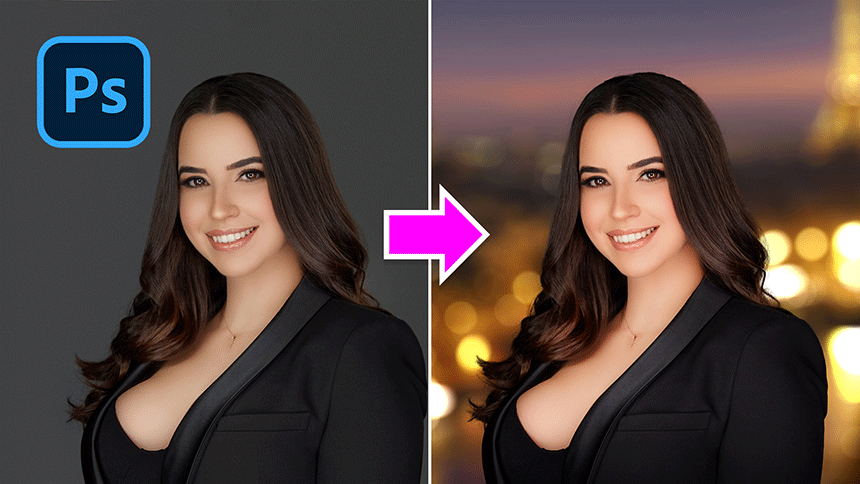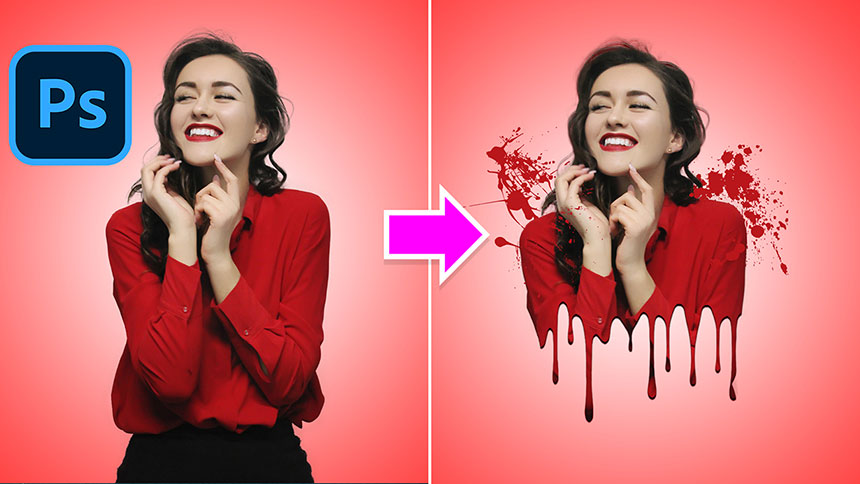Best Selling Products
Instructions for blend clear colors in Photoshop
Nội dung

Photoshop is one of the most professional image editing software available today, with the best color blending tools. Blurred photos, yellowed photos, shaky photos or bright photos just need to be edited through photoshop software to easily blend colors. In today's article, SaDesign will show you how to blend clear colors in Photoshop with just a few simple steps. 

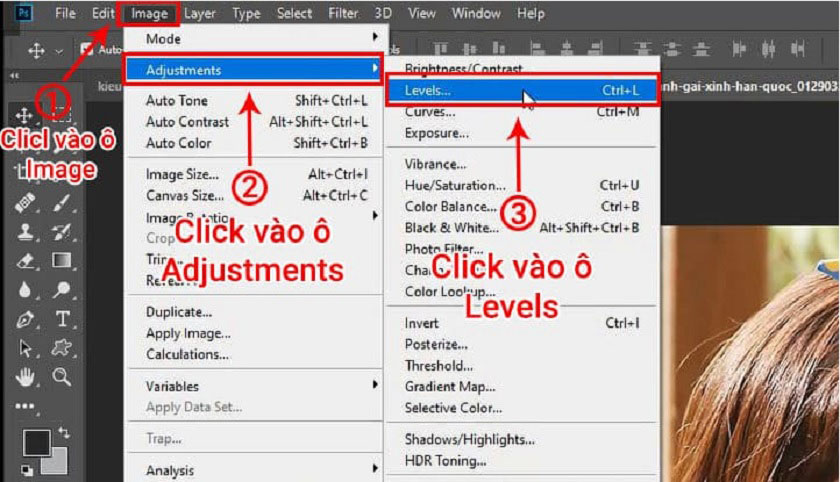 Step 3: Once done, a custom panel will appear to blend colors for the image. Next, move the mouse pointer to the Channel section and select the color channel for the image. Please perform the selection of color channels one by one.
Step 3: Once done, a custom panel will appear to blend colors for the image. Next, move the mouse pointer to the Channel section and select the color channel for the image. Please perform the selection of color channels one by one. 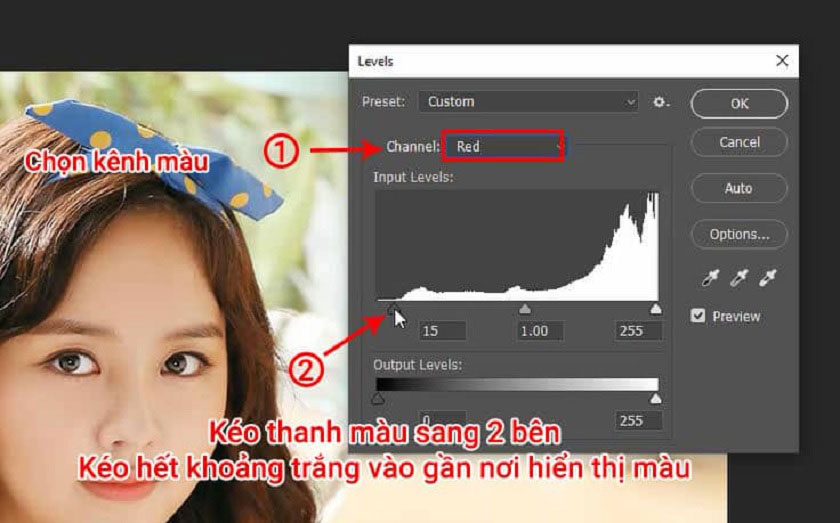 Step 4: When you have clicked on the Channel item, it will show 3 color channels, then you select this color channel and choose the ratio of pure color Blend. Each channel is divided into 2 parts dark and light, now you just need to adjust the dark or light bar according to the level of the image.
Step 4: When you have clicked on the Channel item, it will show 3 color channels, then you select this color channel and choose the ratio of pure color Blend. Each channel is divided into 2 parts dark and light, now you just need to adjust the dark or light bar according to the level of the image. 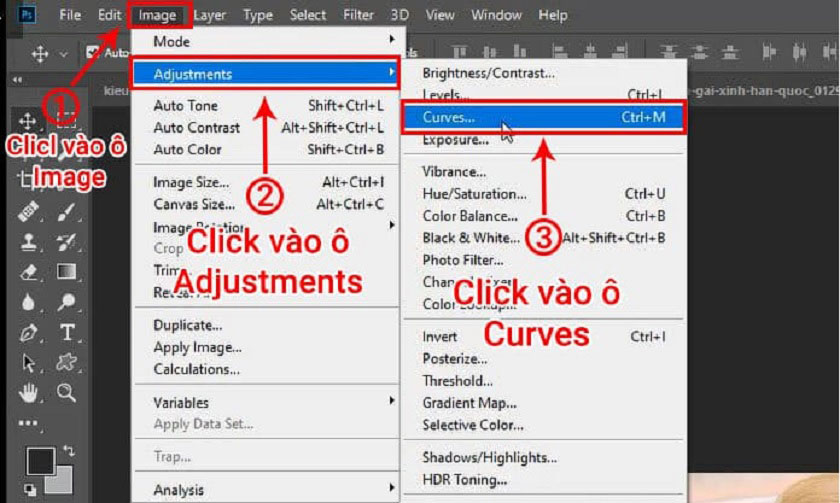 Step 3: In this step, a custom panel also appears for you to blend clear colors for the image. You move the mouse pointer to the Channel item and click on it to start Blending colors, the same way you do the same for each color channel.
Step 3: In this step, a custom panel also appears for you to blend clear colors for the image. You move the mouse pointer to the Channel item and click on it to start Blending colors, the same way you do the same for each color channel. 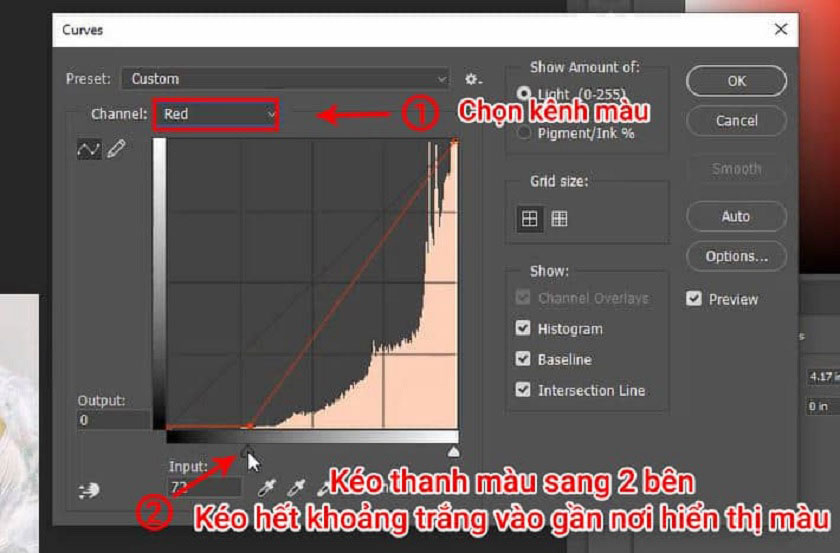 Step 4: In this step, you will continue to blend colors one by one to make the image as clear as you want. In the Red, Green, and Blue color channels, you just need to drag the color bar to a reasonable level.
Step 4: In this step, you will continue to blend colors one by one to make the image as clear as you want. In the Red, Green, and Blue color channels, you just need to drag the color bar to a reasonable level. 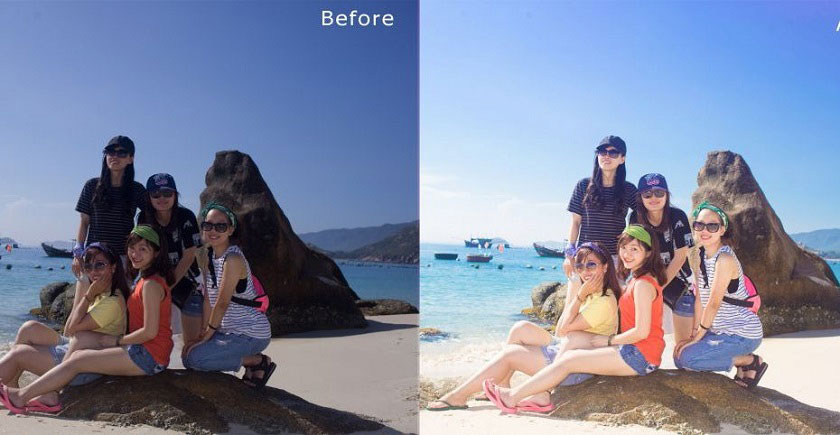
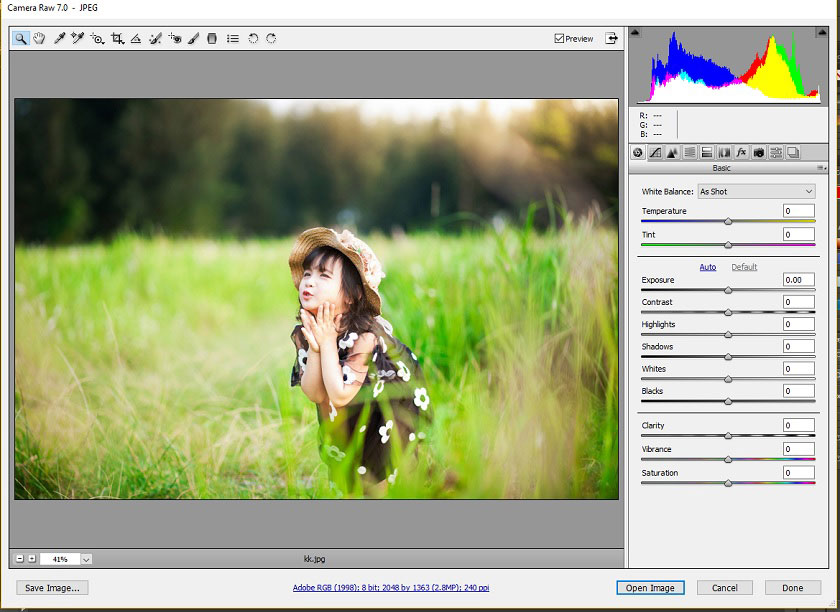 With how to use camera raw, you can set this function as follows: You open Photoshop then select Edit, then select Preferences -> then select camera raw. Next, select the JPEG line to select Automatically open all supported JPEGs and click OK. So the software will default when opening a JPEG or RAW file, Photoshop will automatically turn on the camera raw and you just need to edit it in the parameter adjustment panel. Above is a simple way to blend colors through Photoshop software, not only these two ways but also many different ways to blend colors. Currently, in addition to Photoshop software to blend colors, there are many other software, especially Lightroom software. This is also a very convenient part, because it has many presets available with different image color gamuts and just need to adjust the color adjustment parameters to match your preferences. SaDesign Retouching has many good topics about Lightroom, please read it.
With how to use camera raw, you can set this function as follows: You open Photoshop then select Edit, then select Preferences -> then select camera raw. Next, select the JPEG line to select Automatically open all supported JPEGs and click OK. So the software will default when opening a JPEG or RAW file, Photoshop will automatically turn on the camera raw and you just need to edit it in the parameter adjustment panel. Above is a simple way to blend colors through Photoshop software, not only these two ways but also many different ways to blend colors. Currently, in addition to Photoshop software to blend colors, there are many other software, especially Lightroom software. This is also a very convenient part, because it has many presets available with different image color gamuts and just need to adjust the color adjustment parameters to match your preferences. SaDesign Retouching has many good topics about Lightroom, please read it.

What is pure color blending in photoshop?
Blending colors in Photoshop will help your photos become clearer, sharper and look more beautiful. Currently, there are many professional photographers, or designers, all use Photoshop software to blend colors for images. Photoshop is known as a professional image editing software that has appeared for a long time and is now integrated with Al (artificial intelligence), so this is the software that can blend colors very vividly and realistically. With the pure color blend, it will give the viewer a feeling of brightness, flattery and very clear.Instructions on how to blend clear colors in Photoshop
A software with a variety of advanced tool functions, so we will have many ways to blend colors, but today I will guide everyone with the best and easiest ways to blend colors through Photoshop Software.
Method 1: Blend clear colors with Levels (Ctrl + L)
This way you will do the following: Step 1: Open Photoshop software and select the image to blend by File => Open => select the image => OK. Step 2: This step you go to the Image section and it will show a function panel, then you select the Adjustment function and move the mouse pointer horizontally to move to the next item Levels (Ctrl + L) Image => Adjustments => Levels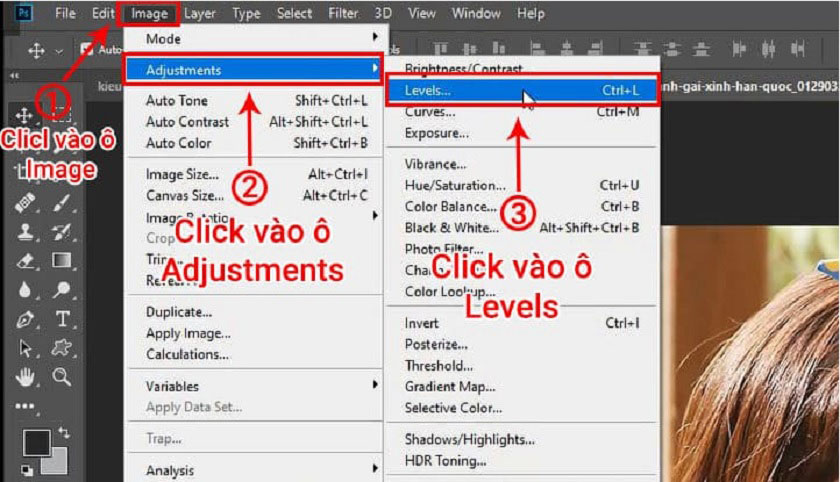 Step 3: Once done, a custom panel will appear to blend colors for the image. Next, move the mouse pointer to the Channel section and select the color channel for the image. Please perform the selection of color channels one by one.
Step 3: Once done, a custom panel will appear to blend colors for the image. Next, move the mouse pointer to the Channel section and select the color channel for the image. Please perform the selection of color channels one by one. 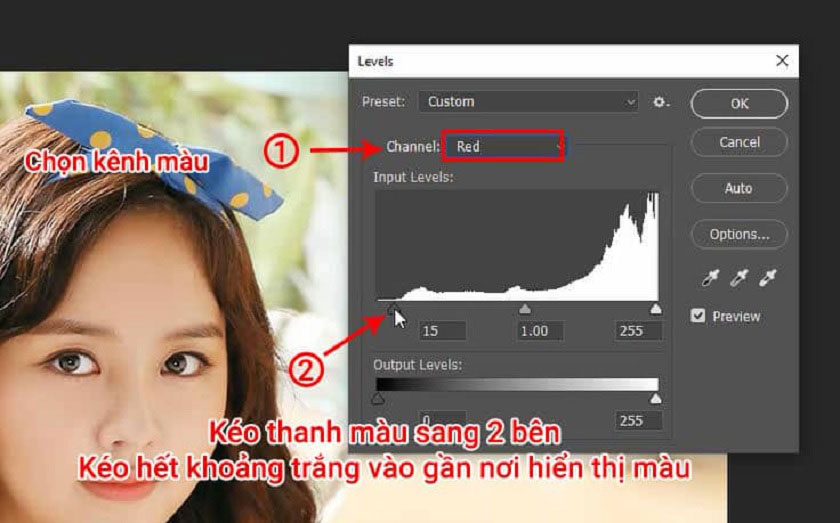 Step 4: When you have clicked on the Channel item, it will show 3 color channels, then you select this color channel and choose the ratio of pure color Blend. Each channel is divided into 2 parts dark and light, now you just need to adjust the dark or light bar according to the level of the image.
Step 4: When you have clicked on the Channel item, it will show 3 color channels, then you select this color channel and choose the ratio of pure color Blend. Each channel is divided into 2 parts dark and light, now you just need to adjust the dark or light bar according to the level of the image. Method 2: Blend clear colors for photos with the Curves tool (Ctrl + M) in Photoshop
This way you do the same as with method 1, just change it with another tool, do the following: Step 1: You also click on the Image item and a function panel appears to choose from. Step 2: Next, you continue to move the mouse to the Adjustment function and continue to move the mouse to the right to select the Curve line (Ctrl + M).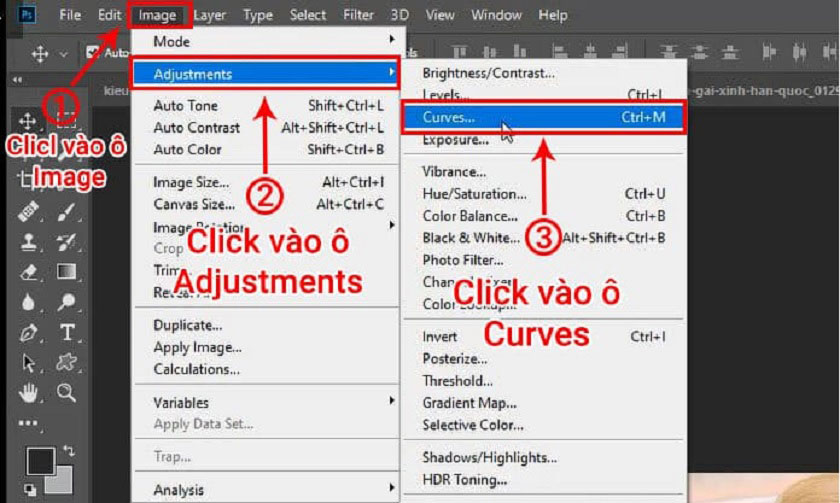 Step 3: In this step, a custom panel also appears for you to blend clear colors for the image. You move the mouse pointer to the Channel item and click on it to start Blending colors, the same way you do the same for each color channel.
Step 3: In this step, a custom panel also appears for you to blend clear colors for the image. You move the mouse pointer to the Channel item and click on it to start Blending colors, the same way you do the same for each color channel. 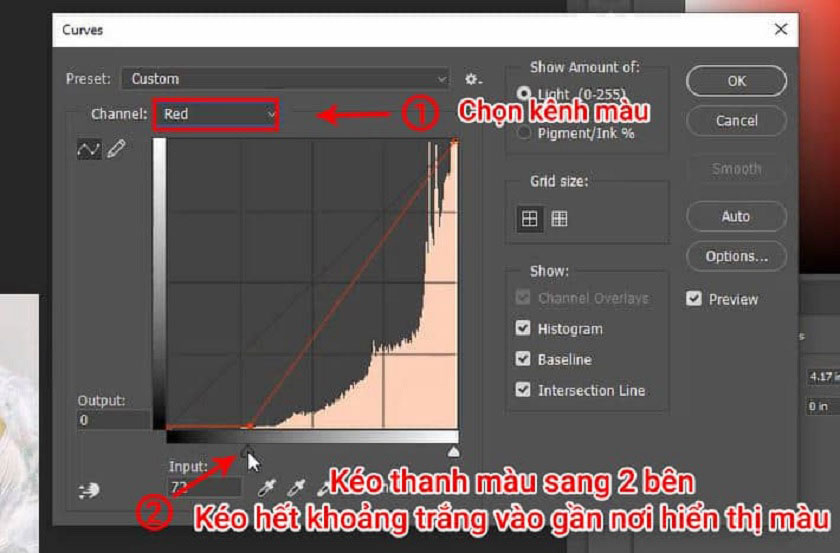 Step 4: In this step, you will continue to blend colors one by one to make the image as clear as you want. In the Red, Green, and Blue color channels, you just need to drag the color bar to a reasonable level.
Step 4: In this step, you will continue to blend colors one by one to make the image as clear as you want. In the Red, Green, and Blue color channels, you just need to drag the color bar to a reasonable level. 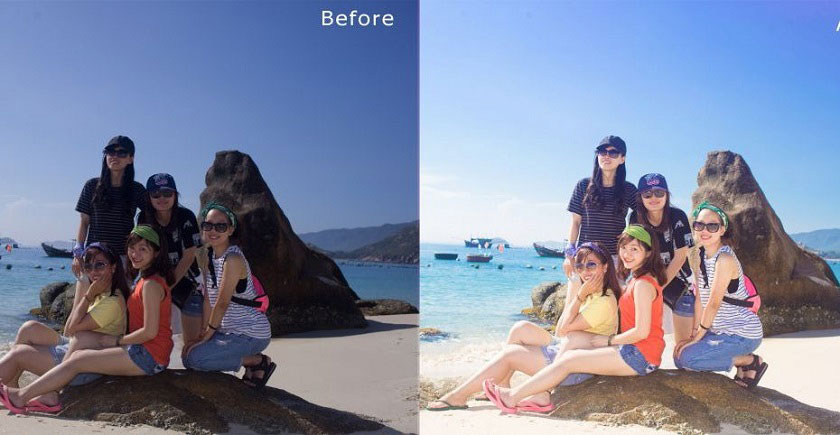
Method 3: Blend image colors with Camera Raw in Photoshop
In addition to the above two ways to blend image colors, there are also many people who use the way to blend image colors with Camera Raw in Photoshop.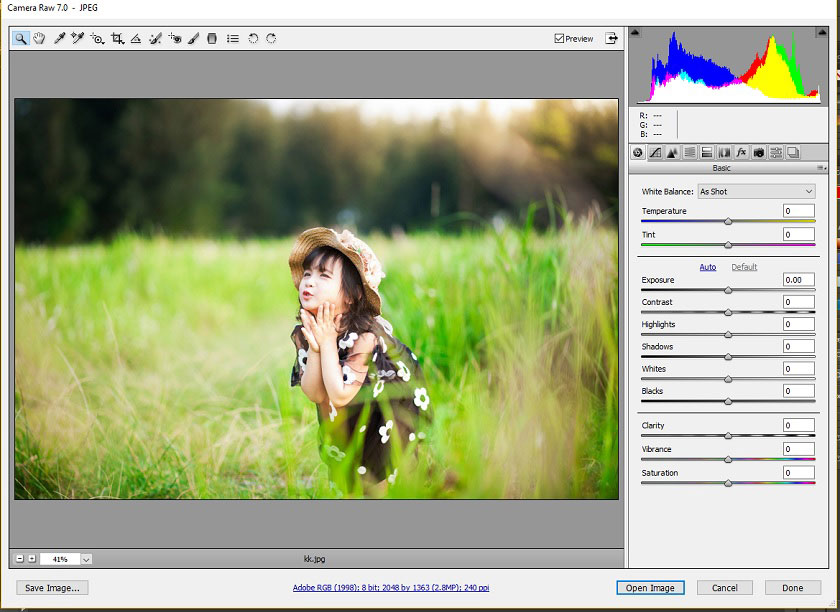 With how to use camera raw, you can set this function as follows: You open Photoshop then select Edit, then select Preferences -> then select camera raw. Next, select the JPEG line to select Automatically open all supported JPEGs and click OK. So the software will default when opening a JPEG or RAW file, Photoshop will automatically turn on the camera raw and you just need to edit it in the parameter adjustment panel. Above is a simple way to blend colors through Photoshop software, not only these two ways but also many different ways to blend colors. Currently, in addition to Photoshop software to blend colors, there are many other software, especially Lightroom software. This is also a very convenient part, because it has many presets available with different image color gamuts and just need to adjust the color adjustment parameters to match your preferences. SaDesign Retouching has many good topics about Lightroom, please read it.
With how to use camera raw, you can set this function as follows: You open Photoshop then select Edit, then select Preferences -> then select camera raw. Next, select the JPEG line to select Automatically open all supported JPEGs and click OK. So the software will default when opening a JPEG or RAW file, Photoshop will automatically turn on the camera raw and you just need to edit it in the parameter adjustment panel. Above is a simple way to blend colors through Photoshop software, not only these two ways but also many different ways to blend colors. Currently, in addition to Photoshop software to blend colors, there are many other software, especially Lightroom software. This is also a very convenient part, because it has many presets available with different image color gamuts and just need to adjust the color adjustment parameters to match your preferences. SaDesign Retouching has many good topics about Lightroom, please read it. Sadesign Co., Ltd. provides the world's No. 1 warehouse of cheap copyrighted software with quality: Panel Retouch, Adobe Photoshop Full App, Premiere, Illustrator, CorelDraw, Chat GPT, Capcut Pro, Canva Pro, Windows Copyright Key, Office 365 , Spotify, Duolingo, Udemy, Zoom Pro...
Contact information
SADESIGN software Company Limited
Sadesign Co., Ltd. provides the world's No. 1 warehouse of cheap copyrighted software with quality: Panel Retouch, Adobe Photoshop Full App, Premiere, Illustrator, CorelDraw, Chat GPT, Capcut Pro, Canva Pro, Windows Copyright Key, Office 365 , Spotify, Duolingo, Udemy, Zoom Pro...
Contact information
SADESIGN software Company Limited