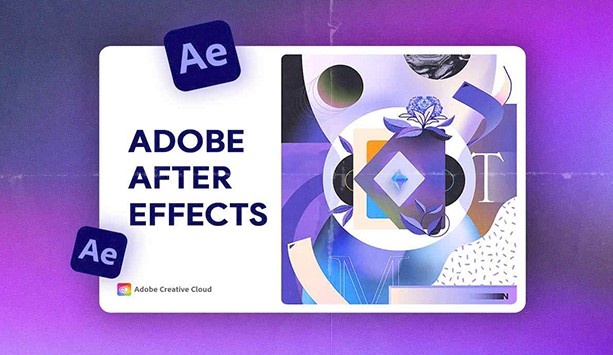Best Selling Products
Canva Photo Collage Tutorial From AZ For Beginners
Nội dung
Canva offers a variety of flexible photo collage methods, from simple photo collages using templates to using photo frames to create highlights. Below are the basic steps that users can apply to easily and professionally collage photos on Canva.
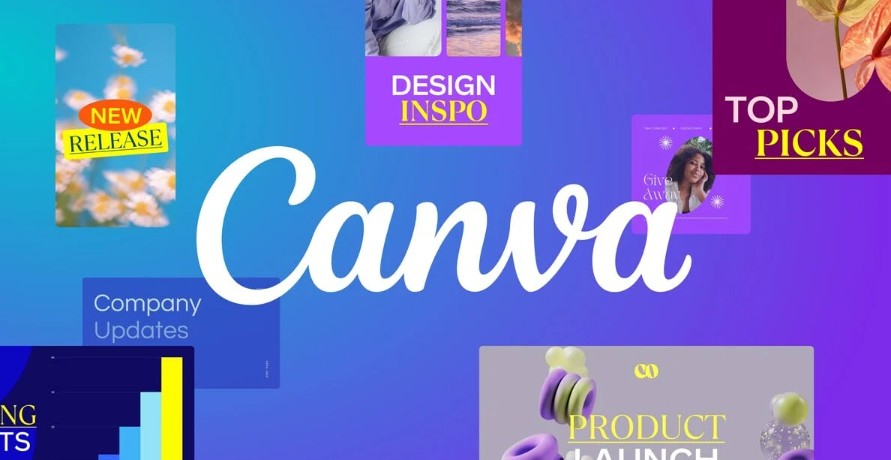
Canva Photo Collage Tutorial From AZ For Beginners
Are you looking for a way to combine multiple photos into a beautiful layout without using complicated software like Photoshop? With Canva, photo collages are simpler and more accessible than ever, even if you don't have much design experience. In this article, SaDesign will guide you through how to combine photos on Canva from A to Z. Let's start your journey to create beautiful photo collages with Canva!
1. Ways to Combine Photos on Canva
Canva offers a variety of flexible photo collage methods, from simple photo collages using templates to using photo frames to create highlights. Below are the basic steps that users can apply to easily and professionally collage photos on Canva.
Method 1: Combine Photos Using Available Templates
Go to Canva's homepage and search for the keyword “photo collage”.
Choose a photo collage template from the list of templates available on Canva.
Upload the photo you want to combine by selecting "Upload" and choosing a photo from your computer or phone.
Drag and drop uploaded images into the blank frames in the template to replace existing images.
Adjust the size and layout of the photo to fit the frame.
Select "Download" to save the completed collage.
(1).png)
Method 2: Freely Combine Photos Using Photo Frames
Choose a new design or custom size for your image.
In the "Content" section, select "Elements" and then find and insert the desired photo frames into the interface.
Tap the photo frame and select "Upload" to bring an image from your computer or library into the frame.
Adjust the size and position of the frame so that the photo is perfectly aligned as desired.
Add text or effects if needed, then download the merged image.
Method 3: Use Canva on Phone to Collage Photos
Open the Canva app and tap the “+” sign in the bottom right corner to start a new project.
Select "Collage" to use Canva's built-in collage templates.
Replace the image in the template with your own image from your library or a newly uploaded image.
Adjust the size and position of the images to perfect the layout.
Select the download icon to save the completed collage to your device.
With the above steps, Canva helps you combine photos quickly and creatively, suitable for both beginners and experienced users.
2. Detailed Instructions on How to Combine Photos on Canva
Here's a step-by-step guide to help you create photo collages in Canva simply and effectively.
(1).png)
Log in or sign up for a Canva account: Visit , log in or create an account if you don't have one. Canva offers both a free version and paid options with advanced features.
Create a new design: On the Canva homepage, click the “Create a Design” button or select “Collage” from the search bar. Choose an appropriate size, such as a square for social media or a rectangle for a document cover.
Choose a collage template: Browse the collage templates available in Canva and choose one that suits your design needs. These templates provide layouts and frames for you to easily insert your photos.
Add photos to your design: Use the “Upload” tool to upload photos from your computer or choose from Canva’s photo library. Drag and drop photos into the frame in your chosen template.
Edit and customize your collage: Use Canva's editing tools to resize, rotate, and position your photos within the frame. You can also add text, icons, or filters to spice up your design.
Change colors, fonts and add icons if needed.
Use filters and color effects to give your collage your own style.
Save and Share: When finished, click “Download” to save the image in the desired format (JPG, PNG, or PDF). You can also share it directly to social media platforms or send it via email.
With the above steps, you can create a perfect photo collage design on Canva to share and use for personal or work needs.
3. Tips for Effective Photo Collage on Canva
To create beautiful and professional photo collages on Canva, you can apply some of the following optimization tips and techniques:
(1).png)
Use a template: Canva offers a variety of high-quality collage templates, making it easy to get started without having to design from scratch. Browse through the templates, then choose one that fits your style.
Edit photo layout and size: Use crop, rotate, and resize features to adjust photos to fit the frame, creating harmony for the layout.
Add effects and filters: Canva has a variety of photo filters and effects that help you enhance and accentuate your collage. Use effects like brightness, blur, or color to blend your photos and make them stand out.
Create consistency: To make your collage look professional, choose images that have a consistent color and style. You can use the same filter for each image to create consistency across the entire design.
Use alignment tools: Canva offers alignment tools to help you line up your images and text precisely. Use the “Align Center” or “Align Edge” feature to avoid a skewed layout.
Add icons and text: Canva lets you add icons and text to your collage to make your content stand out. Choose a clear, easy-to-read font, and adjust the size and color to fit the overall image.
Note the resolution: When finished, download your image in high resolution to ensure image quality. Canva has different resolution options, so choose the format that best suits your intended use (Web or print).
Using the tips above will help you easily create unique and engaging photo collages with Canva, even without design experience.
4. How to Create Unique Photo Collages with Canva
To create unique and impressive collages with Canva, you can take advantage of the tools and options available to combine multiple images and special effects in your own style. Here are detailed instructions to help you do it:
(1).png)
Step 1: Choose the appropriate collage template
Go to Canva, log in to your account, then select “Create a design” and search for “Collage” or choose from the available templates in the “Design Templates” section. You can choose from the available collage templates or create a blank canvas to customize the design according to your ideas.
Step 2: Add photos to the design frame
To create special effects, you can choose photos from Canva’s library or upload your own images by clicking “Upload Content”. After uploading your photos, drag and drop them into the desired position in the collage template. You can also edit the size and layout of the photos to create balance.
Step 3: Use special effects and filters
Canva offers a variety of effects options to add an artistic touch to your collage. Tap a photo, then select “Effects” to apply filters, shadows, or color adjustments. Experiment with blur, brightness, or shadow effects to make each photo in the collage stand out.
Step 4: Add text and decorative icons
To make your collage more lively, you can add text with many available artistic fonts. Click “Text” on the toolbar and choose the appropriate font and color. In addition, Canva provides decorative icons and stickers to increase creativity, making your collage more unique and attractive.
Step 5: Save and share your collage
When you’re done designing, click the “Download” button in the top right corner to save your collage to your computer or share it directly on social media. Canva offers a variety of save formats, including PNG, JPEG, or PDF, to suit your needs.
With the above steps, you can easily create unique and creative collages in your own style on Canva. Take advantage of effects, layouts, and icons to bring a complete and eye-catching work.
5. Support Tools In Canva
Canva offers a variety of useful tools to help users create unique and effective designs. Here are some of the standout tools that make the process of photo collages on Canva easy and professional:
.jpg)
Grids and Frames: Grids and frames make it easy to arrange and align images in your design. You can choose from pre-made grid templates or create custom frames to achieve the layout you want.
Effects and Filters: Canva has a variety of effects and filters to adjust the tone and style of your photos. Filters help unify colors, while effects highlight or give a particular style to each photo.
Vignette Effect: This tool allows you to create a blurred border effect around your photo, creating depth and adding artistry to your design. Simply select your photo and apply the vignette effect to create a soft and impressive look.
Adjustment Tools: Canva offers adjustment options like brightness, contrast, and saturation to optimize image quality, ensuring the photo is clear and fits the overall design.
Text Tool: For a more professional touch, Canva has beautiful, customizable text templates. You can choose the right font, color, and size to help your collage design's message stand out.
Thanks to these powerful tools, Canva becomes an easy-to-use platform, supporting users to create impressive and creative collage designs in just a few simple steps.