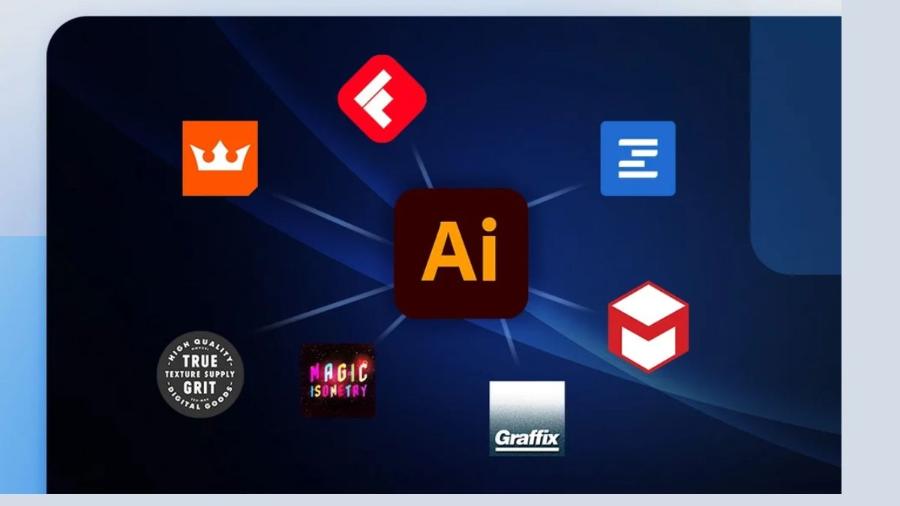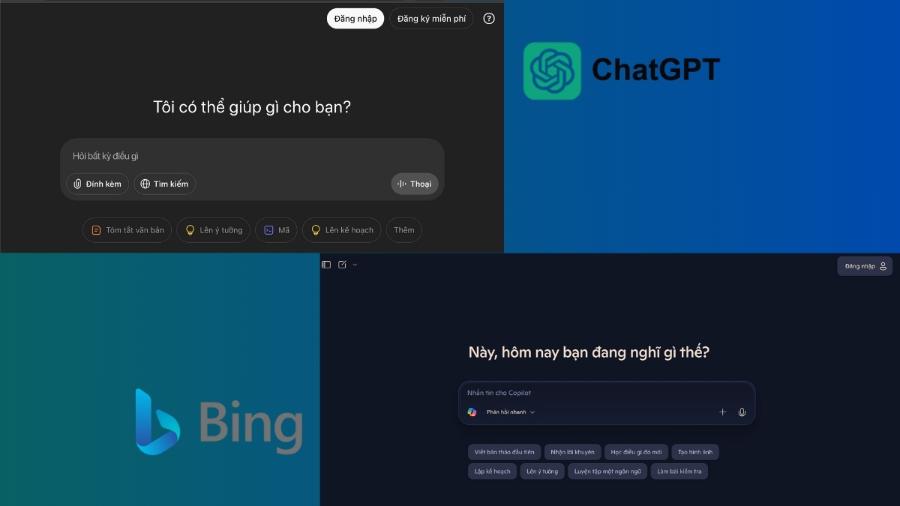Best Selling Products
Canva Sheets: The Ultimate Guide to Maximizing Your Creative Work
Nội dung
- 1. Part 1: What is Canva Sheets? Ushering in a New Era of Visual Spreadsheets
- 1.1. Canva Sheets: Go beyond the limits of a regular spreadsheet
- 1.2. Why was Canva Sheets born in the Canva ecosystem?
- 2. Part 2: Explore the Breakthrough Features of Canva Sheets
- 2.1. Basic features
- 2.2. Advanced Features and AI Integration
- 3. Part 3: Instructions for Using Canva Sheets from Basic to Advanced
- 3.1. Getting Started with Canva Sheets: Creating Your First Spreadsheet
- 3.2. Data Entry and Formatting
- 3.3. Using the "Bulk Create" Feature - Changing the Game
- 3.4. Data Visualization with Charts
- 4. Part 4: Practical Applications of Canva Sheets in Various Fields
- 4.1. For Marketing and Communications
- 4.2. For Education and Training
- 4.3. For Event Management
- 4.4. For Human Resources and Office Administration
- 5. Part 5: Comparing Canva Sheets with Google Sheets and Microsoft Excel
- 6. Conclusion
Learn what Canva Sheets is and how to use it from A-Z to optimize your work and creativity. Detailed instructions to help you exploit this tool effectively

In a digital world where “content is king”, the combination of data and graphic design has become a vital element to attract and retain viewers. Understanding that, Canva, the world’s leading graphic design platform, has launched a revolutionary tool: Canva Sheets . This is not just a regular spreadsheet, but the perfect bridge between dry numbers and vivid, intuitive designs.
1. Part 1: What is Canva Sheets? Ushering in a New Era of Visual Spreadsheets
1.1. Canva Sheets: Go beyond the limits of a regular spreadsheet
Canva Sheets is essentially a spreadsheet tool that integrates directly into Canva's design platform. Instead of having to switch back and forth between software like Google Sheets, Microsoft Excel, and Canva, you can now do everything from the same interface.
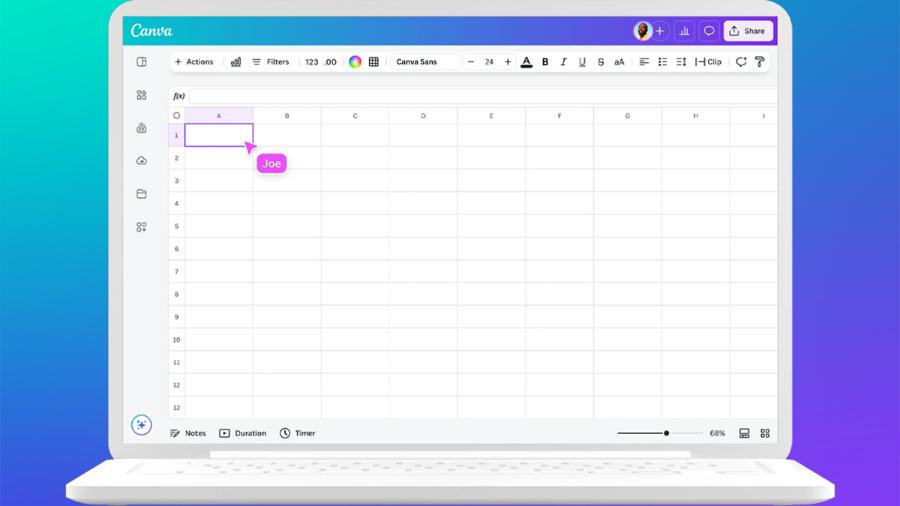
But what sets Canva Sheets apart isn’t the complex formulas, but the ability to seamlessly turn data into design elements . Imagine you have a guest list of hundreds and need to create invitations for each one, or a set of sales data and want to turn it into a beautiful infographic in just a few clicks. That’s the power of Canva Sheets.
Canva Sheets was born to solve the problem of "data visualization" in the simplest and most effective way, aimed at users who are not specialized in data analysis but have a high demand for presenting information in a professional and attractive way.
1.2. Why was Canva Sheets born in the Canva ecosystem?
The launch of Canva Sheets was a strategic and completely natural move for Canva. As users increasingly demand to create large volumes of personalized designs (such as social media posts, certificates, reports, marketing emails), manually entering data for each design becomes extremely time-consuming and error-prone.
Canva Sheets solves this problem completely by allowing users to:
-
Centralized data management: All the information needed for your design campaigns is stored and managed right in Canva.
-
Automate mass design: Link data from spreadsheets to automatically populate design templates, creating hundreds of variations in a snap.
-
Enhanced collaboration: Teams can work together on both data and design in real time.
-
Powerful data visualization: Easily transform data tables into compelling charts and graphs without specialized skills.
2. Part 2: Explore the Breakthrough Features of Canva Sheets
Canva Sheets not only inherits the basic functions of a spreadsheet program, but is also equipped with many exclusive features and is powered by artificial intelligence (AI).
2.1. Basic features
-
Familiar interface: Canva Sheets' interface is designed to be intuitive and familiar to users who have used Excel or Google Sheets, including cells, rows, and columns.
-
Data entry and editing: Easy manual entry, copy/paste from other sources.
-
Format cells and tables: Customize fonts, sizes, colors, alignment, cell shading, borders... to make your data tables look neat and professional.
-
Basic calculation functions: Supports common calculation formulas such as SUM, AVERAGE, COUNT,... to help handle simple calculations.
-
Sort and filter data: Quickly organize and find the information you need in your spreadsheet.
2.2. Advanced Features and AI Integration
These are the factors that make Canva Sheets different and powerful.
-
Bulk Create: This is the star feature of Canva Sheets. You can connect a table of data (containing text, image links, etc.) to a design template. Canva will automatically pull data from each row to create separate versions of the design.
-
For example: Create 100 certificates with different names and achievements, 50 discount codes for 50 products, or a series of social media posts promoting different products.
-
-
Charts & Graphs Integration: Convert table data into a variety of chart types (bar, pie, line, etc.) directly within Canva's editor. Customize colors and fonts to match your chart to your brand identity.
-
Magic Insights: Powered by AI, this feature can automatically scan your data tables and provide insights, summaries, or notable trends. This helps you quickly grasp the "story" behind the numbers.
-
Magic Formulas: Simplify complex calculations. Instead of having to remember function syntax, you can enter requests in natural language (currently mainly supporting English).
-
For example, instead of =SUM(A1:A10) , you can type "Sum of column A" and AI will automatically create the formula.
-
-
Connect data from external sources: Canva Sheets lets you import data directly from popular platforms like Google Sheets, Salesforce, HubSpot, Google Analytics, and even the World Bank, keeping your workflow in sync.
-
Insert images and graphic elements directly into cells: This is a great advantage over traditional spreadsheets. You can insert product images, logos, icons... into table cells to make the data more vivid and easier to understand.
3. Part 3: Instructions for Using Canva Sheets from Basic to Advanced
Let's start your journey to conquer Canva Sheets with the detailed instructions below.
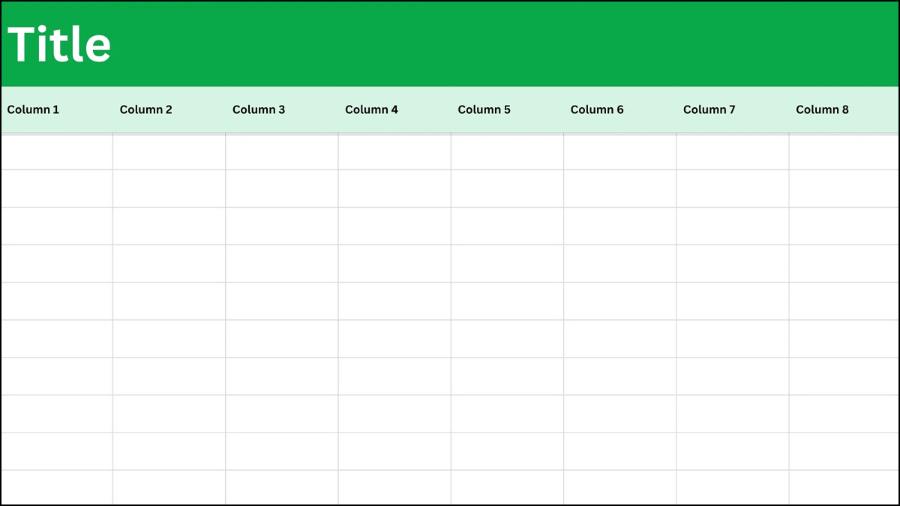
3.1. Getting Started with Canva Sheets: Creating Your First Spreadsheet
There are two main ways to get started with spreadsheets in Canva:
Method 1: Create a table directly in an existing design
-
Open a design: Log in to Canva and create a new design or open a project you're working on (e.g. a presentation, a report).
-
Access the Table item: On the left toolbar, select the "Elements" tab .
-
Find the Tables section: Scroll down and you will see the "Tables" section . Click "See all" to see the available table templates.
-
Insert table: Choose a table style you like. Canva will automatically insert a sample table into your design.
Method 2: Using the "Canva Sheets" application
-
Open Apps: From the Canva homepage or within a design, navigate to the "Apps" tab on the left toolbar.
-
Find Canva Sheets: Type "Canva Sheets" into the search bar.
-
Create a new spreadsheet: Open the app and start creating a brand new spreadsheet.
3.2. Data Entry and Formatting
-
Enter data: Double-click a cell to start entering text or numbers. You can move between cells using the arrow keys.
-
Copy and Paste: You can easily copy data from Excel, Google Sheets and paste it directly into Canva Sheets.
-
Add/Delete Rows and Columns:
-
Move the mouse to the top/bottom edge of a row or the left/right edge of a column.
-
Click the three dots (...) that appear and select "Add row/column" or "Delete row/column".
-
-
Resize: Drag the border of the row or column to adjust the size to fit.
-
Format: Select the cells, rows, or columns you want to format. The toolbar at the top will display options to change the font, font size, color, bold, italic, alignment, background color for cells, etc.
3.3. Using the "Bulk Create" Feature - Changing the Game
Here's the detailed process for you to create personalized designs in bulk:
Step 1: Prepare data in Canva Sheets
-
Create a new spreadsheet.
-
The first column should be an identifier for each item (e.g. Employee Name, Product Name).
-
The next columns contain the information you want to fill in the design (eg: Title, Department, Product Price, Product Image Link...).
Step 2: Prepare the design (Template)
-
Create a complete template design (e.g. a certificate template, an Instagram post template).
-
Leave blank the fields where you will auto-fill data (like first and last name, product image).
Step 3: Connect data and design
-
In your template design, go to the "Apps" tab in the left toolbar.
-
Find and select the "Bulk Create" app .
-
Select "Enter data manually" . You will see a table interface. Copy the data from your Canva Sheets and paste it here.
-
After pasting the data, click "Done" .
Step 4: Data mapping
-
Now, you need to "tell" Canva which data column each element in your design corresponds to.
-
Right-click a text element in the design (for example, the "First and Last Name" section).
-
Select "Connect data" and select the corresponding data column (for example, "Employee Name" column).
-
Repeat this process for all elements that need to be filled with data (text, images). Matched fields will have a check mark next to them.
Step 5: Create the design
-
Once you have finished mapping, click the "Continue" button .
-
Canva will display a list of all your data items. You can choose to create all or just some of them.
-
Click "Generate ... pages" .
-
Canva will automatically open a new tab with all your designs filled in. Now all you have to do is review them and download them.
3.4. Data Visualization with Charts
-
Select data: Select the data range in Canva Sheets that you want to create a chart for.
-
Insert a chart: Go to Elements > Charts . Select the type of chart you want (column, pie, line...).
-
Data Link: Once the chart is inserted, a sample data table will appear in the left toolbar. You can copy data from Canva Sheets and paste it here.
-
Customize: Customize the colors, labels, titles, and legends of your charts to match your brand and make the information as readable as possible.
4. Part 4: Practical Applications of Canva Sheets in Various Fields
The power of Canva Sheets is best demonstrated when applied to specific tasks.
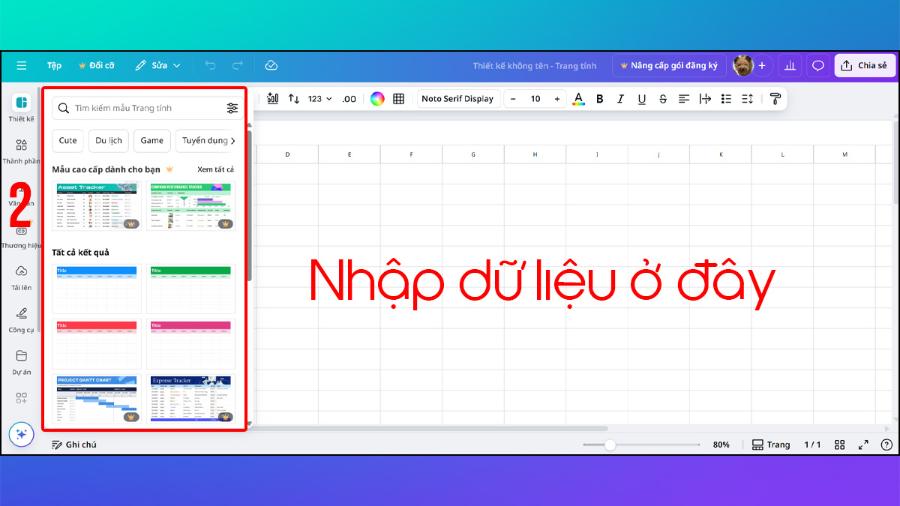
4.1. For Marketing and Communications
-
Create social media posts in bulk: Design a post template and use Canva Sheets to create hundreds of versions with different products, quotes, or promotional messages.
-
Personalized Email Marketing: Create personalized email banners with your customers' names or products they're interested in.
-
Create visual campaign reports: Turn data from Google Analytics or advertising platforms into beautiful charts and infographics to present in weekly/monthly reports.
-
Mass production of short videos: Combine data from spreadsheets to create short product promotional videos for TikTok, Instagram Reels.
4.2. For Education and Training
-
Create certificates/commendations in bulk: Quickly create and issue certificates to hundreds of students after a course.
-
Make name tags for classrooms/events: Design and print name tags for students.
-
Visualize learning materials: Turn historical, geographical, and scientific data tables into vivid graphs and timelines to help students absorb easily.
-
Create schedules, study plans: Use available templates to create beautiful and easy-to-follow plans.
4.3. For Event Management
-
Create personalized invitations: Send electronic or printed invitations with each guest's name.
-
Create attendee name tags (Name Tag): Automatically create name tags with name, company, position from registration list.
-
Event Schedule Management: Design professional and easy-to-read agendas.
4.4. For Human Resources and Office Administration
-
Create Business Cards for New Employees: Quickly design and print business cards when you hire new employees.
-
Make internal bulletin boards: Present company performance metrics, quarterly goals in attractive charts.
-
Timekeeping, leave planning management: Create simple, beautiful tracking tables.
5. Part 5: Comparing Canva Sheets with Google Sheets and Microsoft Excel
To better understand where Canva Sheets stands, let's put it up against two of the giants in the spreadsheet space.
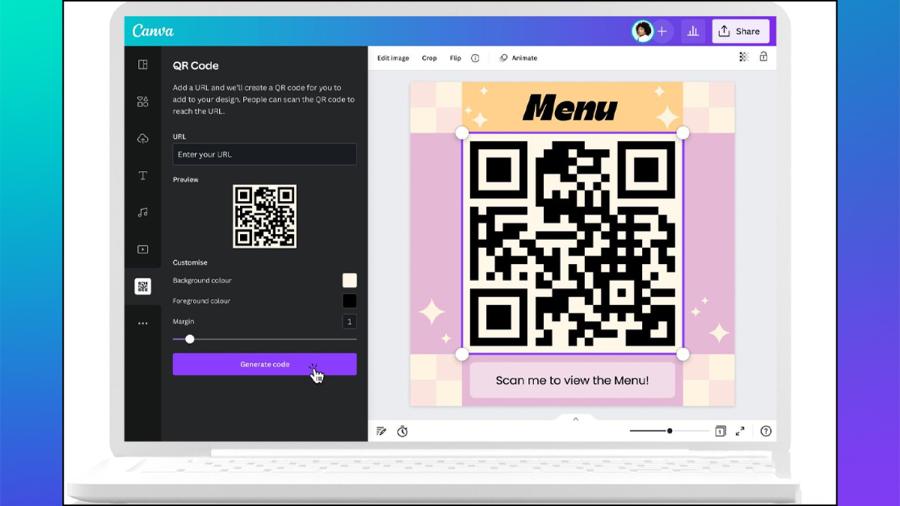
Comparison conclusion:
-
Don't use Canva Sheets as a complete Excel replacement if you're a professional data analyst.
-
Use Canva Sheets when you want to tell a story with data, when your end goal is a design product (report, post, invitation...) and not just a spreadsheet.
-
Canva Sheets and Google Sheets can be a perfect match: You can process and manage data on Google Sheets, then connect to Canva for the design and visualization part.
6. Conclusion
Canva Sheets has truly redefined the role of a spreadsheet tool in the creative world. It’s no longer a standalone, dry tool, but an integral part of the design process, a powerful assistant that helps you turn data-driven ideas into reality quickly and beautifully.