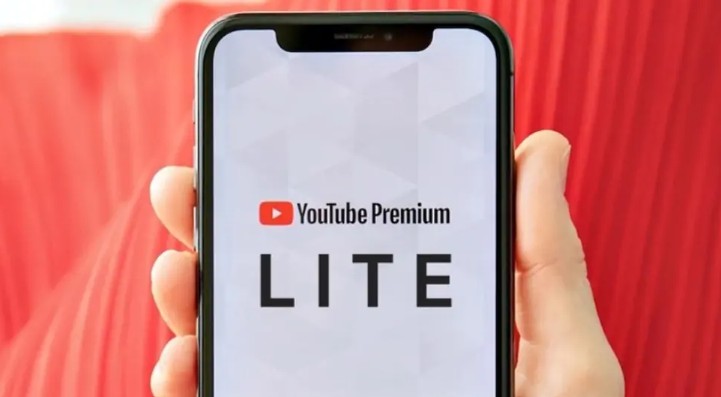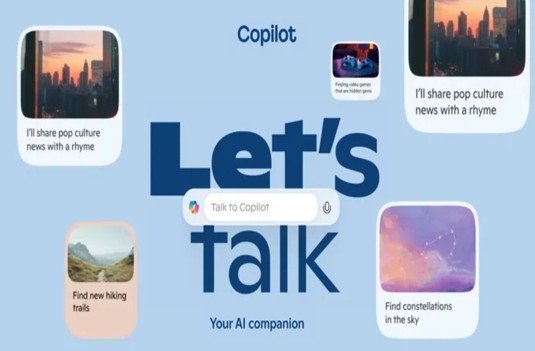Best Selling Products
Create Videos Using Text and Images with VEO 3
Nội dung
- 1. What is Veo 3?
- 2. Compare Veo 3 with competitors
- 3. Outstanding features of Veo 3
- 3.1 Create video from text and images
- 3.2 Perfectly synchronized sound
- 3.3 Control camera angle and movement
- 3.4 Maintain character consistency
- 3.5 Flexible editing
- 3.6 High resolution up to 4K
- 3.7 Realistic physical effects
- 4. Conditions for using Veo 3
- 4.1 Premium Google Account
- 4.2 Use a VPN if you are not in the US
- 4.3 Prompt language
- 5. Instructions for using Veo 3 to create AI videos
- 5.1 Create videos via Gemini
- 5.2 Create videos via Flow
- 5.3 Create video from images (Image to Video)
- 6. Conclusion
Veo 3 is a modern AI video creation tool developed by Google, allowing users to convert text and images into high-quality videos, with naturally synchronized audio. Thanks to advanced technology, Veo 3 brings convenience and ease to anyone who wants to create videos without any professional skills. In this article, Sadesign will introduce in detail how to use Veo 3, learn about the outstanding features of the tool, along with useful tips to help you create the most impressive and professional videos.
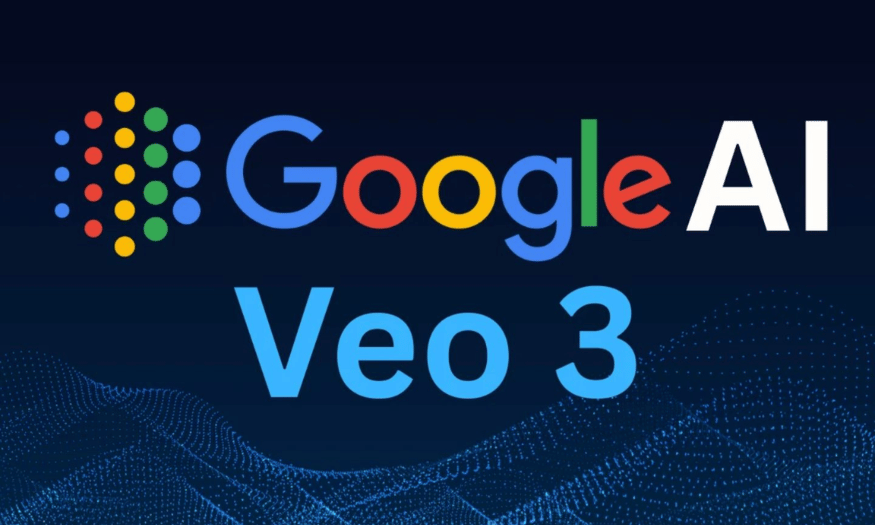
Veo 3 is a modern AI video creation tool developed by Google, allowing users to convert text and images into high-quality videos, with naturally synchronized audio. Thanks to advanced technology, Veo 3 brings convenience and ease to anyone who wants to create videos without any professional skills. In this article, Sadesign will introduce in detail how to use Veo 3, learn about the outstanding features of the tool, along with useful tips to help you create the most impressive and professional videos.
1. What is Veo 3?
Veo 3 is an advanced artificial intelligence model in the field of video production, introduced by Google at the Google I/O 2025 event. Developed by the Google DeepMind team, Veo 3 helps filmmakers, content creators and ordinary users transform text and images into high-quality videos. This tool not only creates animations but also integrates original audio, including dialogue, environmental sound effects and background music, bringing a realistic and vivid experience to viewers.
Using Veo 3, users can easily create videos not only for entertainment purposes but also for education, marketing, and many other fields. Veo 3's AI technology helps optimize the production process, from scripting to video finishing, saving time and effort.
In addition, Veo 3 also offers many unique features, allowing users to customize elements such as sound and visual effects, helping them express their own personality and style in each video product. With Veo 3, content creation is easier than ever, opening up new opportunities for everyone to tell stories and convey messages.
.png)
2. Compare Veo 3 with competitors
When comparing Veo 3 to competing tools like OpenAI’s Sora and Adobe’s Firefly, the standout difference is its ability to synchronize audio and video from a single prompt. While Sora and Firefly can only create videos with basic background music, Veo 3 offers a more comprehensive experience with diverse audio including dialogue, ambient sound effects, and appropriate background music. This helps create video products that are not only rich in visuals but also vivid in sound, bringing higher appeal to viewers.
Another strength of Veo 3 is its ability to maintain consistency in characters, settings, and camera angles throughout the footage. This is important in video production, especially when creating commercials or social media content. This seamlessness not only makes it easier for viewers to follow the story but also enhances the professionalism of the video. In addition, with high resolution up to 4K, Veo 3 truly meets the needs of both personal and professional users, from home videos to advertising projects or short films.
In addition, Veo 3 also supports flexible editing, allowing users to easily fine-tune videos without requiring complex technical skills. This opens up opportunities for those who do not have in-depth knowledge of video production but still want to create impressive products. With a friendly interface and easy-to-use features, Veo 3 is truly an ideal tool for anyone who wants to express their creativity in the field of video.
3. Outstanding features of Veo 3
3.1 Create video from text and images
Veo 3 allows users to easily create high-quality videos with just a piece of text or an image. This feature saves time and effort for those with no experience in video production. Users just need to input the desired content, and Veo 3 will automatically convert them into vivid footage, ensuring sharp image quality and smooth motion. This not only increases creativity but also makes content creation more fun.
Furthermore, this conversion capability opens up many opportunities for content creators to work on various projects, from promotional videos to educational content. Using text and images to create videos also helps personalize the product, giving each video a unique stamp.
3.2 Perfectly synchronized sound
One of the strengths of Veo 3 is its comprehensive audio integration. The tool not only provides background audio but also includes dialogue and environmental sound effects such as wind, waves, or footsteps. These elements create a realistic and immersive experience for viewers. The audio is automatically synchronized with the image, making the video more engaging and enhancing the ability to convey the message.
This natural integration of sound not only enhances the content, but also gives viewers a deeper sense of the context of the video. This is important, especially in projects that require strong emotions and a connection with the audience.
3.3 Control camera angle and movement
Veo 3 gives users complete control over camera angles and movements in their footage. This includes effects like zoom in, pan left, and many other cinematic effects. This flexibility makes it easy for users to create videos with their own style, from artistic films to professional commercials.
By allowing for more flexible camera angles and movements, Veo 3 enables more diverse content creation. Users can express their ideas visually, making videos more engaging and engaging. This is especially beneficial for filmmakers and content producers who want to create unique and impressive products.
.png)
3.4 Maintain character consistency
Veo 3 stands out for its ability to maintain character consistency across multiple shots. This is crucial for creating videos with a cohesive storyline that is easy for viewers to follow and understand. Veo 3’s AI technology ensures that characters maintain their visuals and identities throughout the video, creating a consistent and seamless experience.
This consistency not only improves the quality of your videos, but it also builds trust with your audience. They will find it easier to connect with the characters and story, which in turn increases the effectiveness of your video’s message.
3.5 Flexible editing
Veo 3 offers flexible editing features that allow users to easily add or remove elements from their videos. With a friendly interface, even those without complex technical skills can make arbitrary changes. This makes users feel more comfortable in the creative process and encourages them to experiment with new ideas.
This editing capability also allows users to quickly adjust content as needed, ensuring that the final video meets the expectations and needs of the audience. This is crucial in today's competitive environment where creativity and flexibility are key to success.
3.6 High resolution up to 4K
Veo 3 supports high resolution up to 4K, providing sharp and vivid image quality. This is very important for video products, especially in the advertising and media fields. With high resolution, users can create professional videos, attract attention and make a strong impression on the audience.
Good image quality not only enhances aesthetics but also helps convey messages more effectively. High-resolution videos easily attract viewers and keep them engaged for longer, thereby increasing accessibility and engagement with the content.
3.7 Realistic physical effects
Finally, Veo 3 is equipped with realistic physical effects simulation technology, which helps create natural movements and interactions in videos. This includes elements such as object bounce, water movement or light changes, creating a more vivid and realistic picture.
Thanks to these effects, users can create videos that are not only beautiful but also very vivid, making the audience feel like they are experiencing it directly. This technology brings a new depth to the content, making your videos stand out from other products on the market.
.png)
4. Conditions for using Veo 3
4.1 Premium Google Account
To use Veo 3, users are required to have a premium Google account, such as Google One, Google AI Ultra, or Vertex AI. Free accounts are not supported, which may limit access for some users. Google AI Ultra packages range in price from about $125/month to $250/month, depending on the features users want to use. Investing in a premium account will provide the most complete experience with Veo 3's advanced features.
4.2 Use a VPN if you are not in the US
Currently, Veo 3 is mainly developed and supported for users in the US. This means that users in other countries, such as Vietnam, may have difficulty accessing the advanced features of this tool. To overcome this problem, users need to use VPN to change their IP address to the US. Using VPN will help users fully access the functions that Veo 3 provides, ensuring that there are no limitations during use.
4.3 Prompt language
Another important factor is the language that users use when entering prompts into Veo 3. Currently, the tool mainly supports English prompts. Although some users have reported being able to type in Vietnamese and still receive a response, for the most accurate results, users should use English. This not only optimizes the experience but also ensures that prompts are understood and processed most effectively.
.png)
5. Instructions for using Veo 3 to create AI videos
5.1 Create videos via Gemini
Veo 3 can be used through the Gemini platform, where you can create videos simply and efficiently. First, go to Gemini and log in with your Google AI Pro or Ultra account. After successfully logging in, you will see a friendly chat interface where you can interact to create videos.
Next, in the chat box, select the “Video” option and enter a prompt that describes in detail the video content you want to create in English. For best results, provide specific information about the characters, actions, setting, and audio. Once done, select the video option from the list of suggested responses and hit the submit button. The video creation process will take a few minutes, and when finished, you can download the video to your device.
5.2 Create videos via Flow
In addition to Gemini, Veo 3 can also be used via the Flow app, which gives you more granular control over footage and camera angles. First, go to Flow and sign in with your Google AI Ultra account. Once you’re in the main interface, you can create a new project by selecting the “New Project” option.
Once you have created your project, select “Text to Video” to enter a prompt describing the video you want to create. You can customize settings such as the number of output videos and the video quality, choosing the highest-end Veo 3 model to ensure optimal quality. After entering a detailed prompt in English, press the arrow button (Generate) to start the video creation process. After about 2-3 minutes, the video will be created, and you can use Flow’s tools to edit the storyboard, adjust camera angles and audio before downloading.
5.3 Create video from images (Image to Video)
Veo 3 also supports creating videos from still images, although this feature may be limited to Veo 2. To get started, select the “Image to Video” or “Frames to Video” option in Flow or Gemini. Next, upload the image you want to use, or create an image using AI. Then, enter a prompt describing the motion or scene you want to create, and press the arrow button (Generate) to start the video creation process.
This process will take a few minutes to complete. Once the video is created, simply tap the arrow button to download it to your device. Note that this feature may not be stable on the Veo 3 and may not support audio. However, it is a fun way to bring your still images to life.
.png)
6. Conclusion
Veo 3 has truly changed the way video production is done, making it easy for users to bring their creative ideas to life. With its automatic transitions and audio syncing features, Veo 3 is a great tool for anyone who wants to enhance their videos. Discover and harness the power of Veo 3 to create unique and impressive products!