Best Selling Products
Discover the secret: iPhone camera features that few people know
Nội dung
Among the myriad of outstanding features, there is a tool that seems very basic but is rarely known or fully exploited by users: the photo timer feature.

When owning an iPhone, most users quickly realize that this is not simply a smartphone for communication, texting or browsing the web. Instead, the iPhone has long been known as one of the world's leading mobile photography devices. The camera on the iPhone not only provides sharp image quality but also integrates many technologies to optimize the mobile photography experience, from night photography, portrait photography to cinema-quality video recording.
However, among the myriad of outstanding features, there is a tool that seems very basic but is rarely known or fully exploited by users: the photo timer feature. Since Apple introduced this feature, it has become a powerful assistant to help users fully preserve memorable moments, especially in situations where it is not possible to directly press the shutter button or when you want to make sure everyone appears in the frame.
Interestingly, Apple does not promote this feature too strongly, causing many users, even those who have used iPhone for many years, to have never tried it or only vaguely know about it. In particular, in iOS 18, this feature has been significantly improved by adding a 5-second timer option, in addition to the two familiar options of 3 seconds and 10 seconds. This small but useful change makes taking group photos or selfies more convenient, reducing the situation of rushing to get into the frame or shaking the camera. Understanding how it works, how to customize it, and tips for combining it with the photo timer will help iPhone users truly maximize the power of the camera, turning each photo into an emotional work of art instead of just a hastily recorded moment.
1. How to use the photo timer feature on iPhone
To take advantage of the photo timer, users first need to open the built-in Camera app on the iPhone. This is a familiar app, but not everyone exploits all the hidden features inside. The difference lies in the way Apple designs the interface: they often prioritize minimalism, so advanced options like the timer do not appear immediately on the home screen.
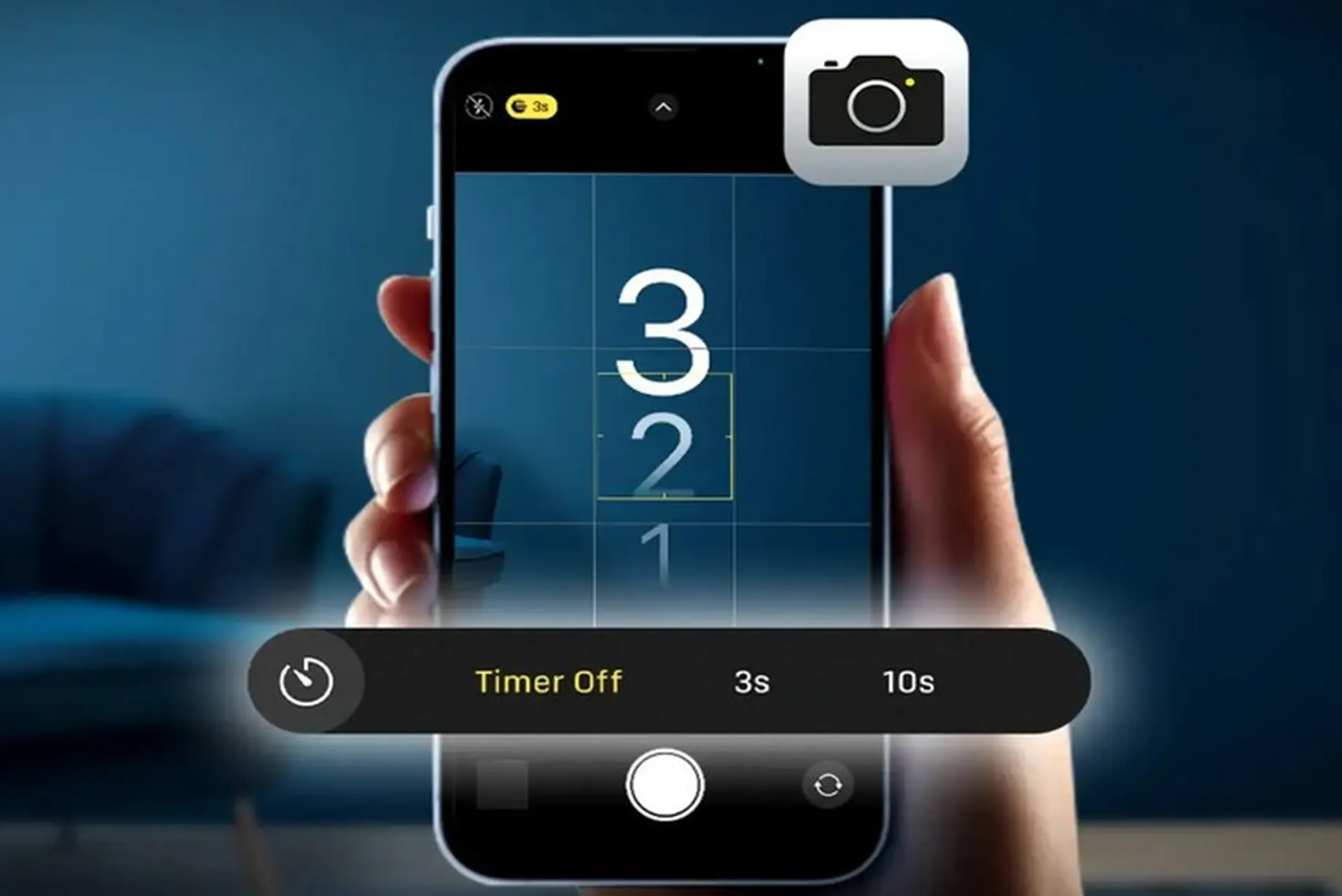
On recent versions of iOS, including iOS 18, users need to tap the up arrow icon at the top of the camera interface. This opens a strip of additional options at the bottom, including the familiar clock icon, which is the timer tool. For iOS 16 and below, this option is hidden under the six-dot icon in the upper right corner; tapping it reveals the full ribbon of tools at the bottom of the screen.
Once you have accessed the clock icon, you can choose the countdown time. Previously, there were only two options: 3 seconds and 10 seconds, but on iOS 18, Apple has added a 5-second mark. This is a small but reasonable change, because 3 seconds is sometimes too short for users to prepare their pose, while 10 seconds is a bit long and unnatural. The 5-second option is more balanced, enough to arrange the position, adjust the face, smile or check the frame before taking the photo.
Once the desired time has been selected, the user simply presses the shutter button. The camera will display a countdown on the screen, with a flashing effect to signal everyone in the frame to get ready. When the time is up, the photo will be taken automatically without any further action required.
This feature is especially useful in situations such as taking photos of large groups of friends, taking family photos on vacation, or simply when you want a full-body photo without anyone else being there to assist. Instead of having to ask strangers or taking selfies limited to a narrow frame, the timer gives you full control over the composition.

2. Optimize iPhone photography skills with timer
Enabling the photo timer is just the beginning of your journey to improving your iPhone photography skills. Many users often only know to turn on this feature when they need to take group photos, but in fact, the photo timer can be combined with many other tips and tools to bring a much more creative experience and better image quality.
One of the most useful tools when it comes to timer photography is a tripod. Not only does a tripod keep your iPhone steady and prevent shaking, it also opens up the opportunity for users to experiment with unique angles that are impossible to achieve when shooting handheld. For example, if you want to take a full-body shot or a large background shot, a tripod is the optimal solution. Simply place your iPhone on the tripod, adjust the height accordingly, then turn on the timer and step into position. The result is often well-composed photos that are not tilted and significantly reduce blur.
A typical situation that shows the power of a tripod combined with a timer is when traveling alone. You don't always find a passerby willing to stop to take a photo, and even if they do, the results are often not as expected. A stranger can hardly understand what composition you want, what lighting, or what the most perfect moment is. A tripod combined with a timer will completely solve this problem. You can completely take the initiative to create shooting angles, try many poses, adjust the light, and patiently wait for the best moment without depending on anyone else. This initiative is the greatest strength that the timer feature brings.
In addition to the tripod, another accessory that cannot be ignored is the Bluetooth remote control for the iPhone camera. When combined with the timer, users will have maximum flexibility. For example, if you want to take a large group photo, you can set the timer to 5 or 10 seconds, then use the remote control to actively press the shutter button. This helps you no longer have to "sprint" from the camera to the shooting position as before. This is especially useful in family photos or large group photos, where comfort and naturalness in expression are often difficult to achieve if everyone has to wait for you to rush back into the frame.
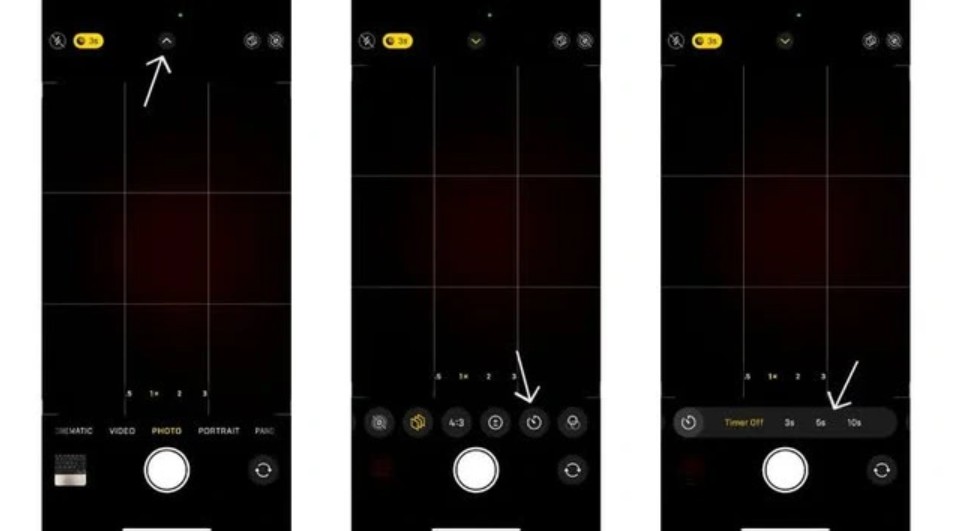
However, if you don’t have a tripod or remote control, the timer feature on your iPhone is still an extremely valuable tool. It allows you to place your phone on a flat surface like a table, a pedestal, or even a book, then adjust the angle of the shot. In unexpected situations, taking advantage of your surroundings and combining the timer will help you not miss important moments.
In addition to ensuring stability and flexibility, to improve the quality of photos, users should also take advantage of the built-in image filters on the iPhone. With iPhone 16 and above, Apple has provided many unique filters that help change the color tone and atmosphere of the photo with just one simple operation. When combining filters with a timer, you can create photos that are not only clear but also artistic. For example, when taking a photo of a sunset by the sea, try choosing a filter with a warm tone to increase the brightness of the sunlight, then turn on the timer for 5 seconds to have time to enter the frame. The result will be a photo that is both deep and expresses personal emotions in a majestic natural setting.
In addition to filters, users can also take advantage of iPhone's advanced shooting modes such as HDR, Night Mode or Portrait mode. When turning on the timer, you have enough time to keep your body relaxed, keep your facial expression natural, and avoid hand shake causing blurry photos, which is a common problem when taking photos in low light conditions. In particular, when taking night photos, the iPhone often needs a few seconds to capture light, so combining the timer with a tripod will help you get sparkling photos, no less than a professional camera.
Another new and interesting feature on iOS 18 is the feature of playing background music when taking photos or recording videos. It may sound small, but this brings a big change in the emotion of the photo. When a favorite song is played while a group of friends prepare to take a photo, the atmosphere becomes more comfortable and fun, and the result is often natural smiles and genuine moments captured. To activate, users just need to go to Settings > Camera > Record Audio and turn on the "Allow Audio Playback" option. In particular, this feature is not only useful when taking photos of a group of friends, but also brings relaxation when you take photos alone, because music helps you easily get into the mood, expressing emotions through posture and eyes.
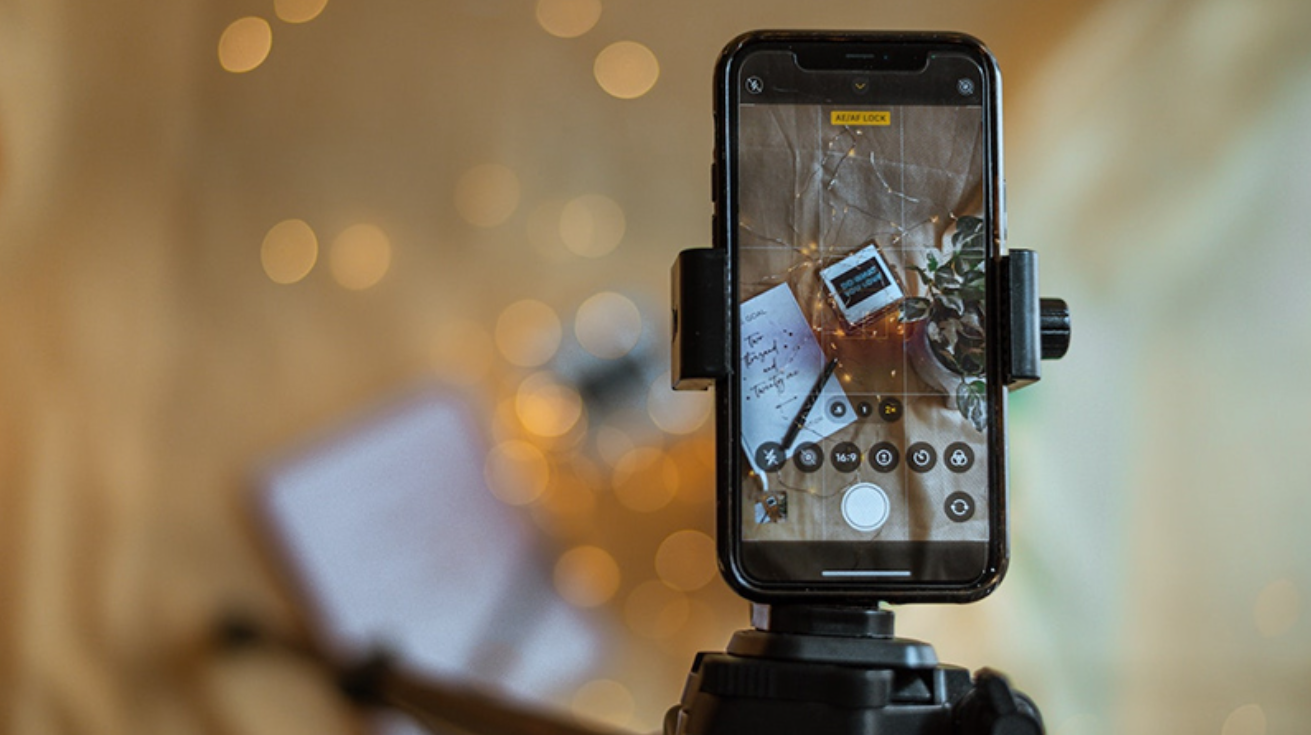
Additionally, to optimize the experience, users can experiment with combining the timer with lighting accessories such as portable LED lights. Lighting is always the most important factor in photography. An additional light source can turn an ordinary photo into a professional one. When combining a light with a timer, you will have enough time to adjust the light on the face or background before taking the photo, ensuring the final result has a harmonious brightness, not too harsh or too dark.
It can be said that the iPhone's photo timer is not just a small auxiliary feature, but if exploited properly, it will become a "secret weapon" to help you capture beautiful, natural and creative moments. From solo trips, gatherings with friends, to artistic photos with subtle light and color, the timer always plays the role of a silent but extremely important companion.
3. When should you use the photo timer on iPhone?
You don't always need to set a timer to take a photo. However, there are situations where using this tool will make your photography experience much easier and better.
For example, in a group selfie, if you only use your hand to hold the iPhone and take the photo, the frame is often narrow, the face near the lens tends to be distorted and the possibility of shaking is also high. Timer combined with tripod will completely solve this problem.
In full body or outfit photos (OOTD), the timer is almost a must. You can’t capture the whole outfit or pose if you have to hold your phone. Putting your iPhone a little further away, turning on the timer, and posing will help you get photos that look as professional as if they were taken by a photographer.
Even when shooting landscapes with people, a timer can be useful. Trekking, mountain climbing, or visiting cultural heritage sites will be more memorable when you can be in the photo while keeping the surrounding landscape intact.

4. Conclusion
The iPhone's photo timer feature is a typical example of Apple's design philosophy: simple, elegant, yet useful. It is not noisy, not widely promoted, but quietly brings real value to those who know how to take advantage of it. From taking group photos, recording outfits of the day, to posing on trips, the timer always helps users feel more comfortable, confident, and proactive in capturing moments.
When combined with a tripod, remote control, photo filters or background music, this little tool opens up a whole new world of creativity. More importantly, the timer gives everyone a chance to appear in the photo without leaving anyone out, making each photo a complete memory. So if you are a lover of mobile photography, don't miss out on this seemingly simple but powerful feature. A few seconds of countdown can make a big difference, turning an ordinary photo into a memorable moment.












































