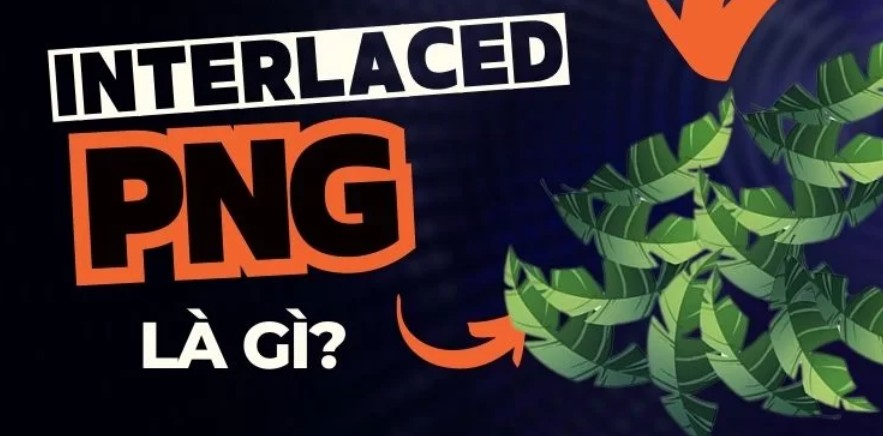Best Selling Products
Exploring Interlaced PNG in Photoshop
Nội dung
- 1. Definition of Interlaced PNG
- 1.1. What is Interlaced?
- 1.2. Difference between Baseline PNG and Interlaced PNG
- 2. Advantages and disadvantages of Interlaced PNG
- 2.1. Advantages
- 2.2. Disadvantages
- 3. When did Interlaced PNG appear?
- 3.1. Save and export images in Photoshop
- 3.2. When using the video tool group
- 4. Should I use Interlaced PNG?
- 5. Practical applications of Interlaced PNG
- 6. Notes when using Interlaced PNG
- 6.1. Browser and platform compatibility
- 6.2. Quality – capacity balance
- 6.3. It is not always necessary to “interlaced”
Explore Interlaced PNG – an image format that lets you preview images before they are fully loaded. Learn how to create and use it in Photoshop!
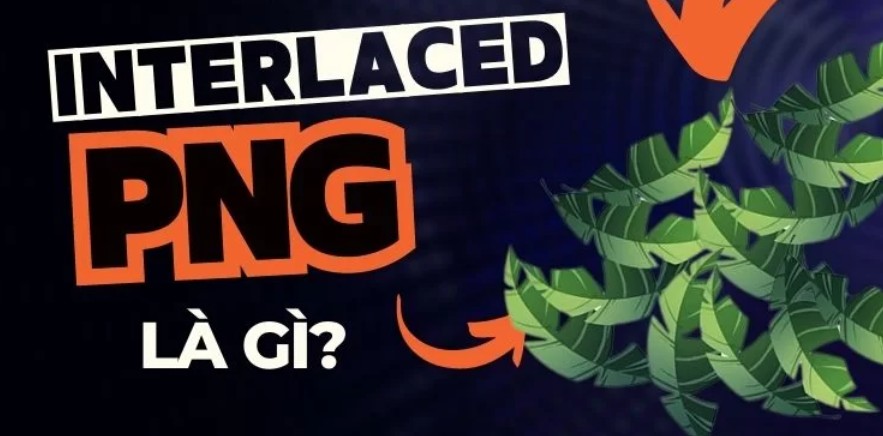
In the world of graphic design and web development, image formats play a key role in conveying content in a sharp, professional and optimal way. From compact logos on website interfaces, to large banners on social networks, choosing the right image format helps reduce download size, improve user experience and preserve image quality. Among the many available options, JPEG, GIF, WebP, AVIF... PNG is always the "king" of popularity thanks to its lossless compression and transparent background support. However, have you ever wondered: What is Interlaced PNG ? Through this article, SaDesign will explore with you in detail about Interlaced PNG from basic concepts, operating mechanism to how to create and export files right in Photoshop.
1. Definition of Interlaced PNG
1.1. What is Interlaced?
In English, “interlaced” means “interlaced” or “interlinked”. When applied to digital images, it refers to a method of storing image data in passes, allowing the viewer to see a “fuzzy” or “low-resolution” image as a small portion of the data is downloaded. Then, as more data is downloaded, the image becomes clearer with each pass.
.png)
In fact, Interlaced PNG can also be understood as a portable network graphics bitmap image that uses an interlaced loading scheme with an incremental loading option. Interlaced gives the user the feeling that the image is downloading faster by loading multiple images before all the data is transmitted.
1.2. Difference between Baseline PNG and Interlaced PNG
Baseline PNG (or regular PNG): Image data is stored sequentially, from top to bottom. The browser has to download almost the entire file before it can display any pixels.
Interlaced PNG: The data is split into multiple passes; each pass loads a set of pixels scattered throughout the frame. The result is an initially pixelated version that becomes clearer as subsequent passes are loaded.
2. Advantages and disadvantages of Interlaced PNG
.jpg)
2.1. Advantages
Better user experience: Images appear even when the file has not finished downloading, reducing the feeling of slowness
Optimized for slow networks: Customers in low-speed Internet areas can still visualize image content early.Lossless: Preserve color accuracy and detail with PNG's lossless feature.
2.2. Disadvantages
Larger file sizes: Splitting data into multiple passes creates overhead, making Interlaced files typically about 5–15% larger than the corresponding baseline PNG.
Costs processing resources: The browser has to decode multiple times through each pass, which can increase processing time on low-configuration machines.
Not necessary with small images: With icons or small sized images (<50 KB), baseline loading time is already very fast, it is not worth using interlaced.
.png)
3. When did Interlaced PNG appear?
3.1. Save and export images in Photoshop
In fact, Interlaced PNG appears in many different cases and all create unexpected special effects. And when mentioning the most popular application, it is certainly impossible to ignore saving and exporting images in Photoshop. With these steps, the image will be perfectly optimized before uploading to the Web. Along with that, Interlaced PNG in this case will help you create smaller formats without reducing image quality thanks to the interlaced frame layers created before. This option also helps create quality Gifs thanks to sharp frames and no loss of quality when moving at any size.
.png)
3.2. When using the video tool group
With today's fast internet speeds and higher bandwidth, you probably won't notice if a PNG is interlaced. But in layman's terms, an interlaced PNG will load a small percentage of the image first, then fill in the gaps until the entire image or video appears. In other words, the image starts out blurry, then gets more grainy. If you leave the interlaced box unchecked, you'll get non-interlaced PNGs that will load gradually, from top to bottom. The biggest problem with interlaced PNGs viewed on slow connections is that the viewer often doesn't know when the image has finished loading. This leads to the viewer thinking the image is simply blurry. Not to mention that interlaced PNGs are slightly larger in file size.
.png)
4. Should I use Interlaced PNG?
In most cases, you should not use Interlaced PNG. Faster internet connections with higher bandwidths result in faster image loading times, making Interlaced PNGs unnecessary. PNG interlacing should never be done on small images, as they will load quickly enough. However, there are a few cases where you might consider interlacing your images, which I will discuss below.
You should only consider using interlaced PNGs if you know your viewers will have very slow internet connections. Or, if you’re displaying multiple large images. In these cases, interlacing your PNGs will give your viewers the impression that your images are loading a little faster, with less flickering. Not to mention, interlacing makes the file size slightly larger, which impacts compression. For these reasons, you should almost never interlace your PNGs.
Interlaced PNGs are not better. Interlacing, or interlacing, is just another method used to display images to the screen. Interlacing, in the context of PNG images, is a legacy scheme that can only be considered better, for viewers with extremely slow internet connections. If you want to see multiple images that load faster, but the low quality gradually improves until the full image is loaded, then interlacing would be your option. If you want to see a full quality image that loads gradually from top to bottom, all the way down, possibly a little slower, non-interlacing would be your option.
.png)
5. Practical applications of Interlaced PNG
Now that you know how to create one, let's see where Interlaced PNG comes in handy:
Website design:
Main banners, hero images, slideshows—help viewers recognize content early, even on unstable connections.
E-commerce:
High quality product images, especially those with white backgrounds/transparents, help retain customers.
Email Marketing & Newsletter:
Emails often block external images, but when they do load, readers have less waiting, increasing the likelihood of click-through.
Portfolio & Personal Blog:
Project illustrations, moodboards keep the site loading light yet impressive.
Overall, anywhere the image is visually important and you want the viewer to see the “big picture” right away, Interlaced PNG is a great choice.
.png)
6. Notes when using Interlaced PNG
6.1. Browser and platform compatibility
Most modern browsers (Chrome, Firefox, Edge, Safari) and mobile devices support Interlaced PNG. However, for older tools or email clients' built-in image readers, you should check first.
6.2. Quality – capacity balance
For small images (<100 KB), consider not using interlaced to avoid unnecessary overhead.
For large images (>200 KB) or images that display significantly at the beginning, interlacing offers clear value.
6.3. It is not always necessary to “interlaced”
If your site already uses a CDN, lazy-loading, or placeholders as loading animations, you can just use the baseline PNG. Interlaced is great when you don’t want to show the placeholders but still want to “preview” them right away.
Hopefully with this article, you have a thorough understanding of Interlaced PNG. Wish you success in your design projects, and don't hesitate to explore more modern image formats to optimize user experience!