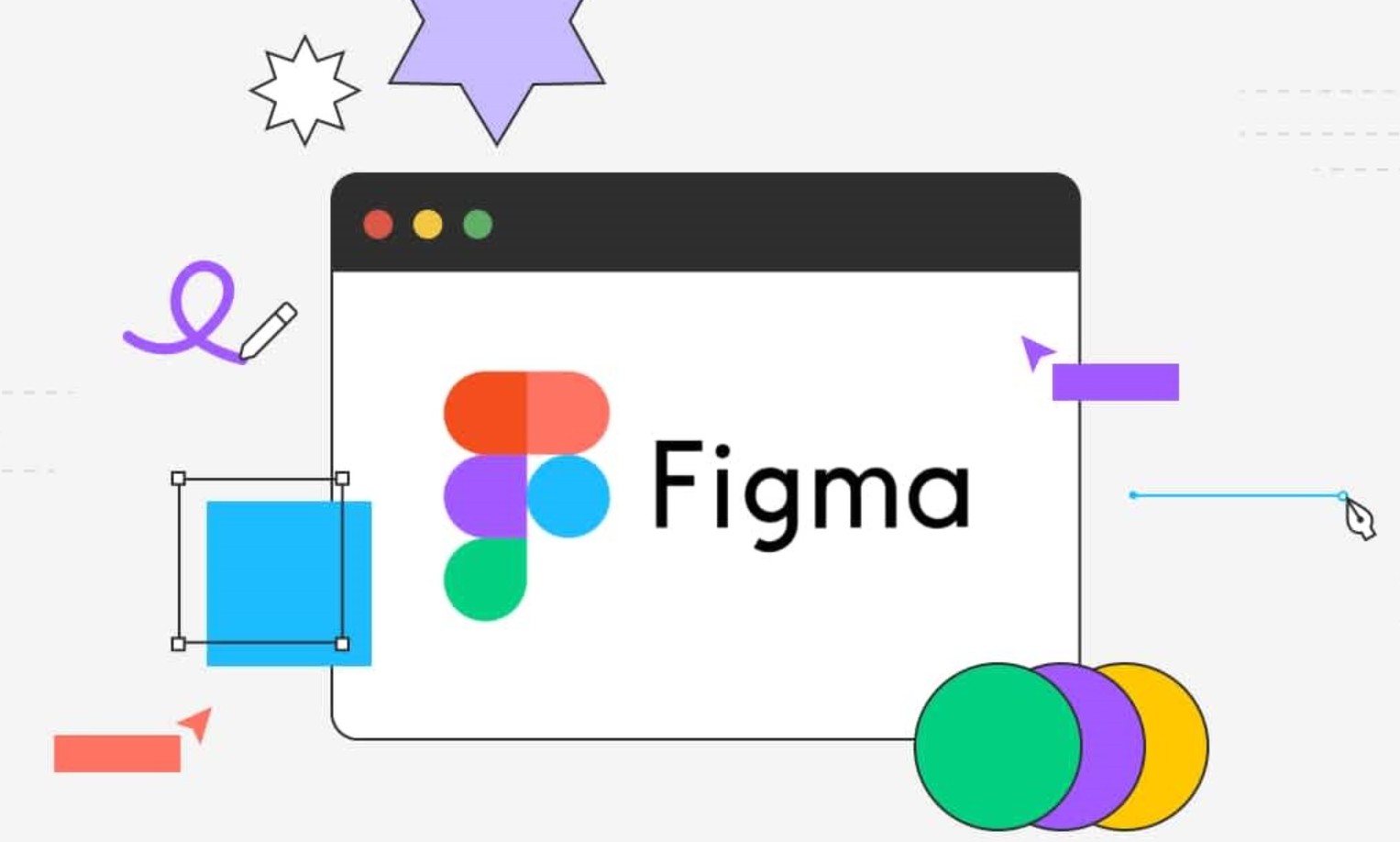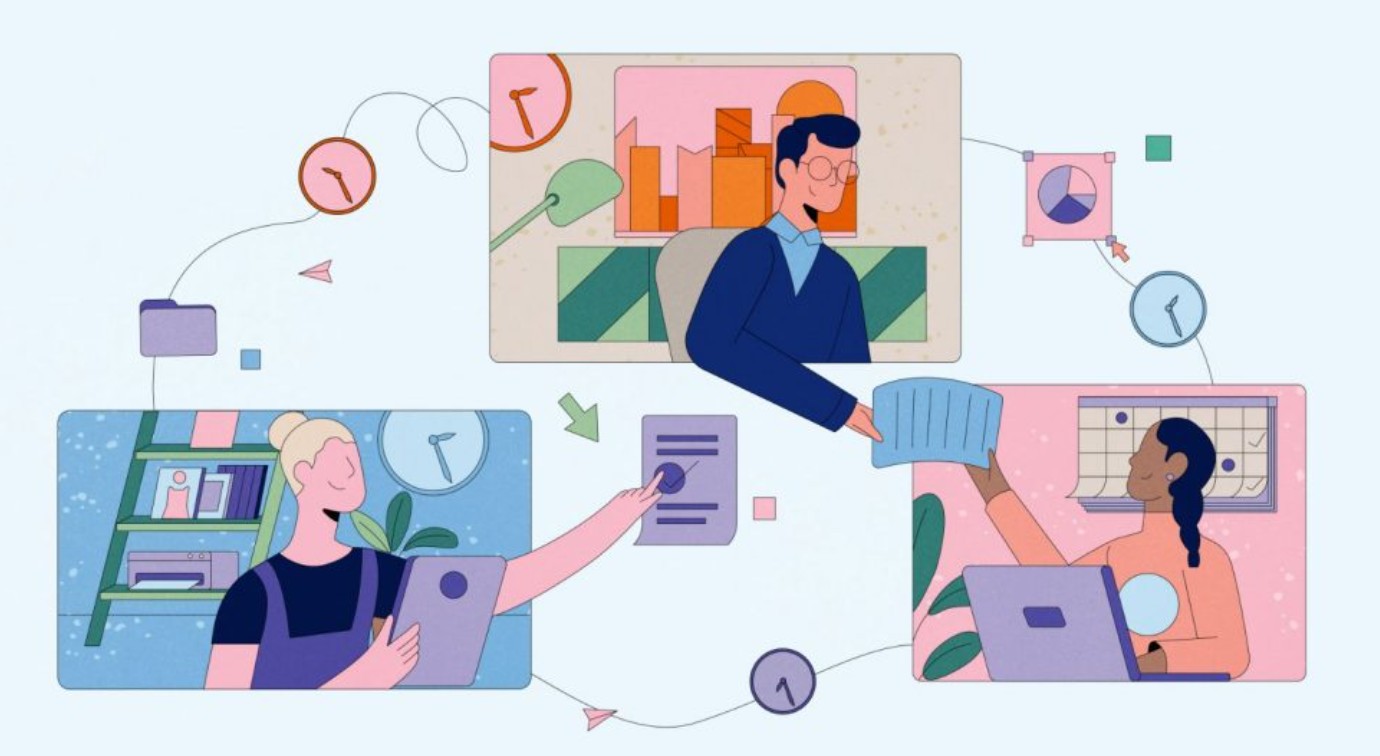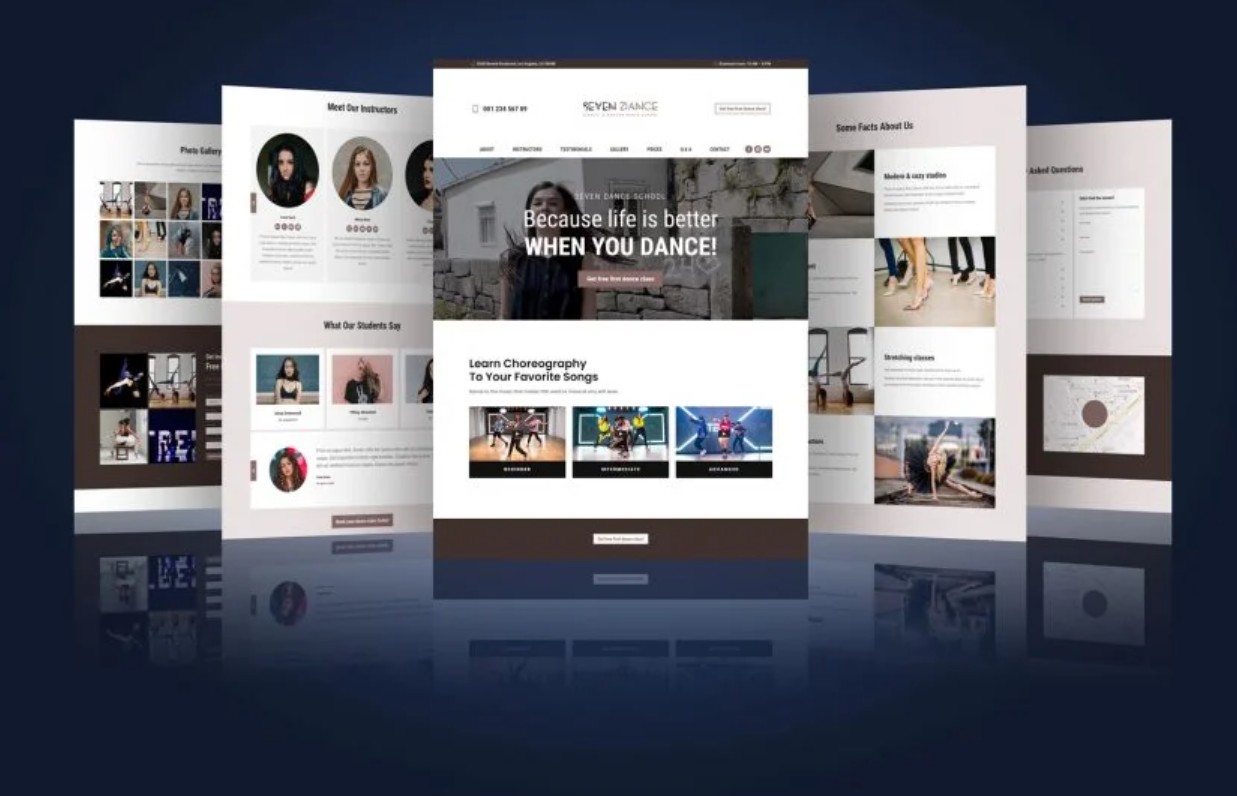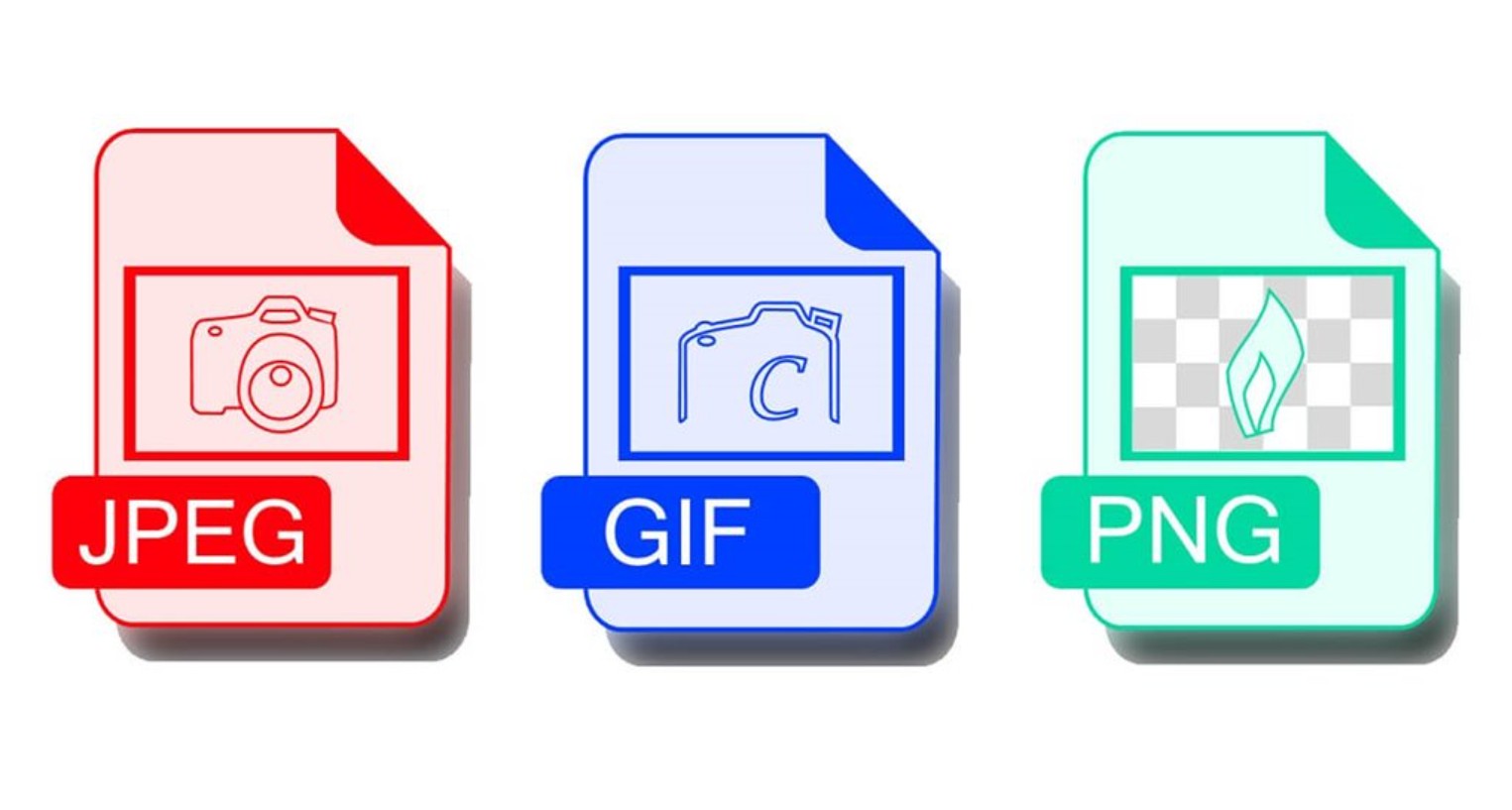Best Selling Products
Figma's "Money-Making" Features UI/UX Designers Should Master
Nội dung
Figma is a popular online user interface (UI) and user experience (UX) design tool used to create website interfaces, mobile apps, and many other digital products.
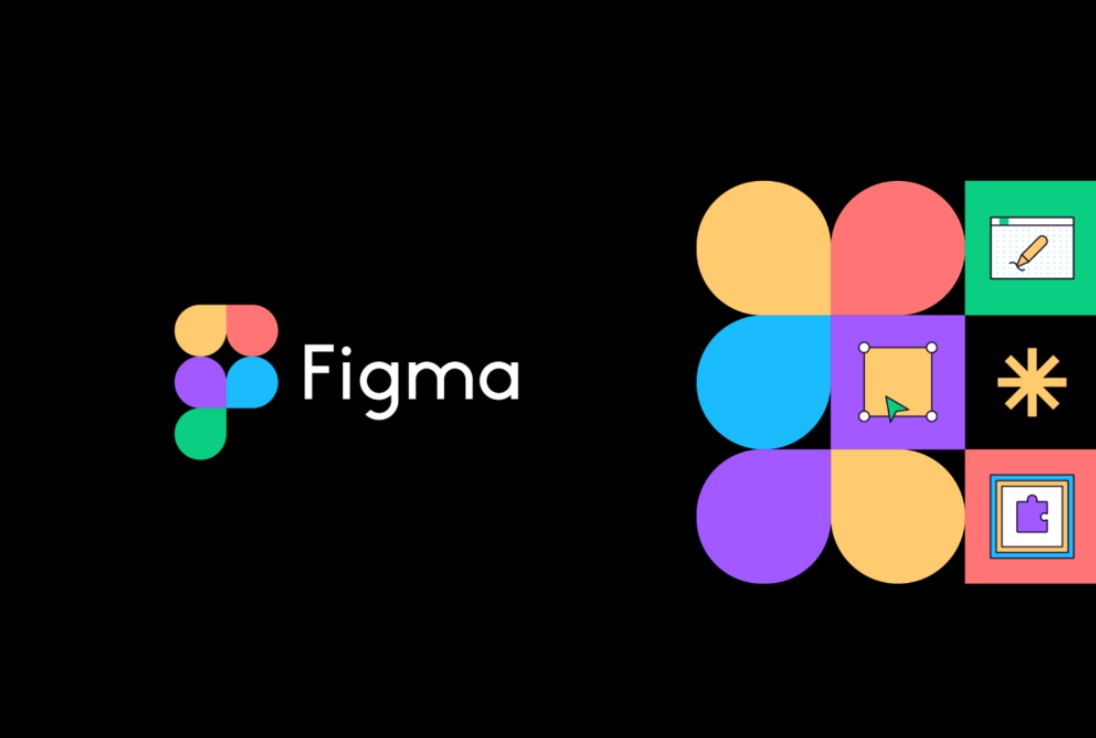
In today's design world, Figma has become an indispensable tool in our toolkit. With online collaboration capabilities, powerful integrations, and countless support utilities, Figma is changing the way we work and create. Today, SaDesign would like to share the "top of the line" features of Figma that any UI/UX designer should master to optimize the design process and create the best quality products. Let's explore!
1. Top features that every designer should master
1.1. Collaborate together in real time
If you've used Google Drive apps, collaborating on Figma is similar. Figma allows multiple people to edit the same design at the same time.
You can completely do design work as well as send plans to customers to view at the same time right on the browser, regardless of the operating system of the device.
.png)
If you want to install Figma on your computer to make the software work more efficiently than running it directly in the browser, Figma also fully supports both Windows and Mac.
For jobs like UI/UX design, especially for large-scale products and projects, simultaneous collaboration between many people and many departments is almost a mandatory requirement, and this is Figma's strength.
1.2. Easily create Prototypes
Figma's second strength is creating Prototypes that help you and everyone experience your designs. With Figma's Smart Animate feature, you can completely create a simulation with vivid and impressive animations.
With Figma Mirror, you can preview your design directly on your phone or tablet to experiment while designing.
Or you can also send the prototype link on Figma for others to view. The prototype can be viewed directly on the web browser, regardless of the operating system, and any changes to your design will be updated directly to the prototype, without having to send the link again.
.png)
1.3. Vector Network
If you have used vector drawing software before like Adobe Illustrator, when experiencing vector network in Figma, you will find it really different and convenient. You can draw a complex shape consisting of many panels with the same anchor point on just 1 layer, instead of having to manage many layers.
For example, when you draw a flower on Adobe Illustrator, the 5 petals will be 5 separate closed vector lines with 1 overlapping origin point (5 layers), but in Figma, all 5 petals are 1 continuous vector line with 1 common anchor point (1 layer), editing will also be faster and easier.
.png)
1.4. Components
With the components feature, design components that are reused many times in your project will be managed effectively. When you need to change, you just need to edit the main component, all child components linked to that main component in your design will be updated accordingly. Especially with the feature of classifying components into Variants, it will help you easily manage and select components when using.
The component system, along with the style system for typography, colors, grids, and effects, is the foundation for creating a consistent design system for your entire project.
.png)
1.5. Auto layout
Auto layout is a smart and useful feature of Figma that will help you save a lot of effort and time when designing.
Auto-layout helps you create a layout or component that automatically resizes according to changes in the content inside or the containing object outside.
When we need to add or remove a component in the layout, all the remaining components will be automatically changed accordingly, without having to spend a lot of manual work to arrange and adjust. This feature will be very useful when you need to design the interface for many screen sizes of different devices.
.png)
1.6. Community & Plugin
With the growing Figma user community, there are now many useful plugins written to help make your Figma design more convenient and efficient. In particular, you can install plugins on Figma very quickly, almost instantly and the plugins will be saved according to your account, when you log in and use Figma on another computer, the plugins you have installed are always ready to use.
You can also explore Figma's Community design resources, which are uploaded by the community. You can browse through ideas and view detailed design files to learn how to do it, and get exact specifications for fonts, colors, and components.
.png)
2. Is Figma free?
As of the time of this article update in July 2021, if you are a freelancer and you are the only one editing the design from start to finish of the project, I affirm that Figma can meet your needs completely free of charge and without any limitations on design tools. Everyone can still access the design and comment at the same time as you.
For workgroups that need to collaborate on edits with multiple people at once, Figma is available in Starter, Education, Professional, and Organization plans.
Starter and Education are free and educational plans, while Professional and Organization are paid plans that focus on advanced management features for businesses and large organizations that need to closely manage their projects.
.png)
If you and your team are working on a short-term small-scale project, you can rest assured to use the Starter package to be able to use the simultaneous editing collaboration features for teams and carry out the project from start to finish on Figma without having to pay any costs.
When you work for a company, do large and long-term projects, your company will buy paid packages for you to use and in general, the cost compared to the efficiency that Figma brings is very worthy.
In addition, when you take Figma courses at major centers, you will also be supported to use Figma's Education package to practice team management and design file features as when you do real projects.
Thus, the "top of the line" features of Figma that SaDesign shared above are the key to help you improve your design skills. From real-time collaboration, effective component management, to building vivid prototypes and setting up professional design systems, each feature brings you: Save working time, stimulate creativity, ensure superior product quality.