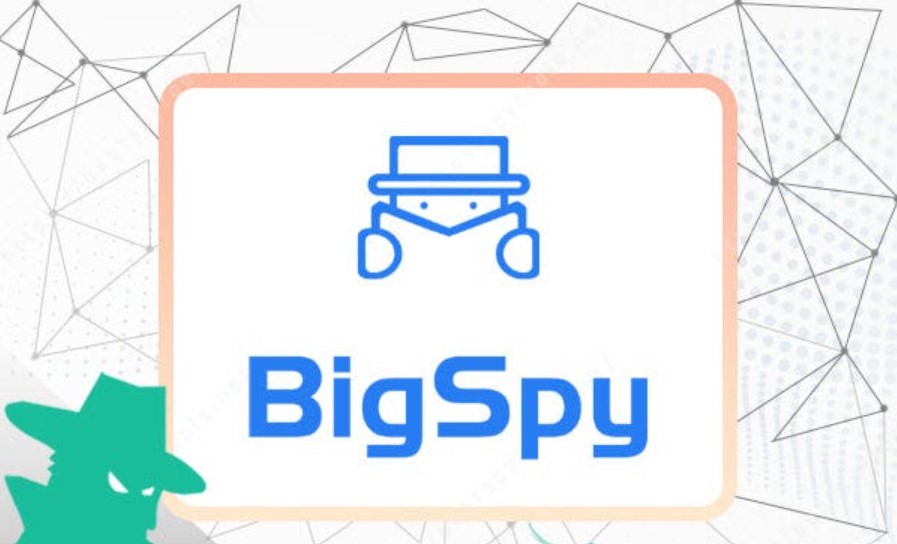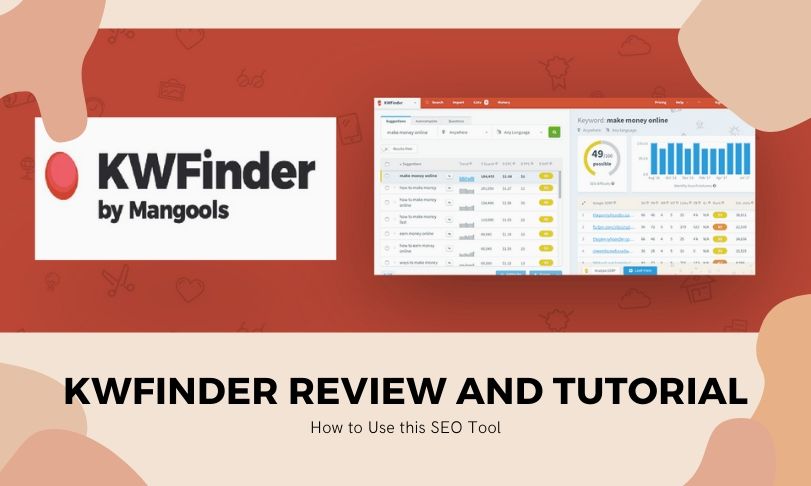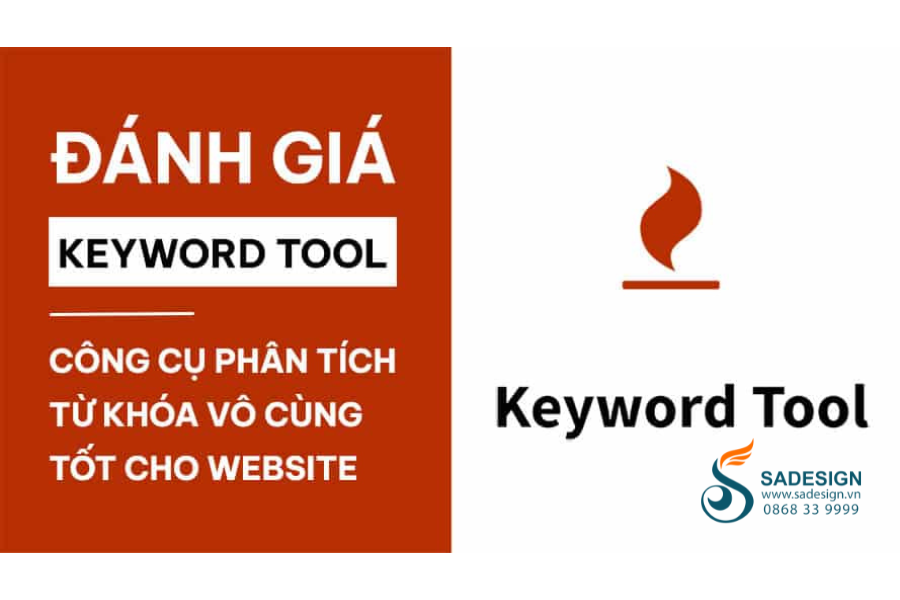Best Selling Products
Forget the Limits: Dropbox Integrates Seamlessly with Windows
Nội dung
- 1. Introduction to Dropbox and benefits of using it on Windows
- 1.1. What is Dropbox?
- 1.2. Why is Dropbox Windows-friendly?
- 2. The Flexibility and Savings of Dropbox on Windows
- 2.1. Flexible costs, suitable for needs
- 2.2. Easy data management, optimized storage space
- 2.3. Convenient file and folder sharing
- 3. Data Security: The Key to Building Trust
- 3.1. Advanced Security
- 3.2. Restore data and version history
- 4. How to get started with Dropbox on Windows
- 5. Official Dropbox capacity increase service from Sadesign
- 5.1. Cheap price – Reasonable cost
- 5.2. Fast – Instant upgrade time
- 5.3. Reputation – Affirming the brand through service quality
- 5.4. Lifetime warranty – Long-lasting companion
With Dropbox, everything becomes easier thanks to the ability to sync and access files from any device connected to the internet. In particular, Dropbox integrates smoothly on Windows to help you save costs, optimize capacity and share data safely and conveniently.
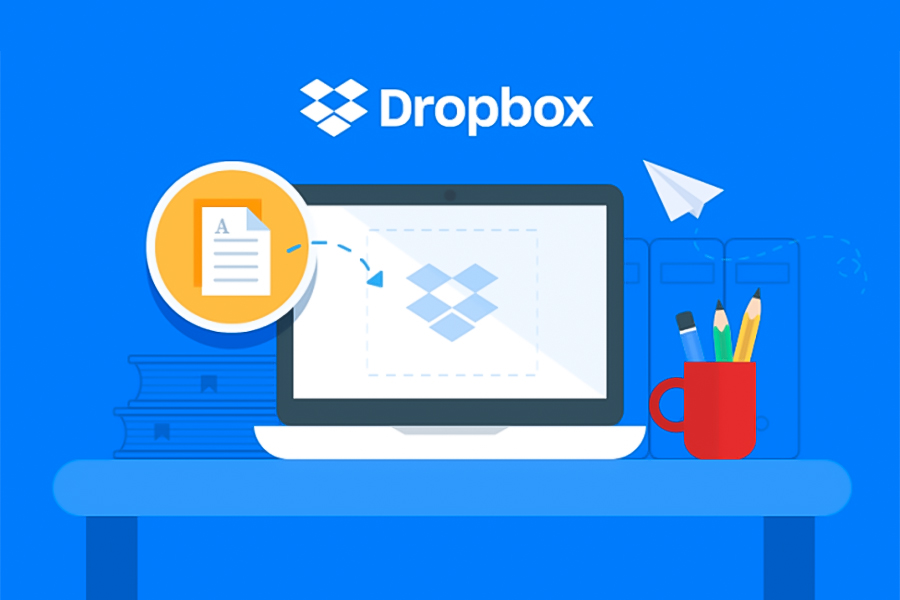
In today's era, data storage is not only limited to computer hard drives or handheld devices. Have you ever felt inconvenienced when having to carry USB, external hard drives or attach heavy emails to transfer files? Or times running around looking for an old copy of an important document but not knowing where it was saved? Don't worry, Sadesign - would like to introduce to you an extremely convenient solution: Dropbox. With the ability to flexibly integrate on Windows operating system, Dropbox not only helps you save costs but also ensures absolute safety and convenience in storing and sharing data.
1. Introduction to Dropbox and benefits of using it on Windows
1.1. What is Dropbox?
Dropbox is a cloud storage platform that helps you sync and access files from any internet-connected device. No more “lost USB” or “forgot files on the company computer”, everything you need is in a “box” in the cloud.
1.2. Why is Dropbox Windows-friendly?
On Windows, Dropbox integrates seamlessly into File Explorer. Your Dropbox folder looks just like any other folder on your computer, but with one key difference: all the data in it is protected, synced, and available at any time. When you edit a file in your Dropbox folder on your Windows computer, the updated version automatically appears on your tablet, phone, or other device where you're signed in.
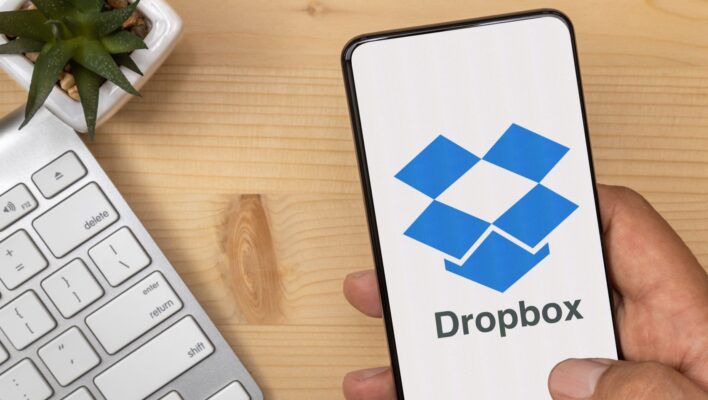
2. The Flexibility and Savings of Dropbox on Windows
2.1. Flexible costs, suitable for needs
Free Plan: Suitable for individuals or users who do not have large storage needs. With a few initial free GB, you can experience all the basic features.
Various paid plans: If your work requires more storage, you can upgrade to plans with “huge” storage and advanced features. From personal to business, Dropbox has a solution for you.
Cheap Dropbox Upgrade
2.2. Easy data management, optimized storage space
You can choose to store only a few important folders offline on your Windows computer, while less frequently used data stays in the cloud. The “Smart Sync” feature saves hard drive space, downloading only when you really need it.
2.3. Convenient file and folder sharing
Instead of sending bulky email attachments, Dropbox lets you create a quick sharing link. You can assign permissions for colleagues to view or edit documents. Everyone on your team can easily work on the same file without having to go back and forth.
3. Data Security: The Key to Building Trust
3.1. Advanced Security
Dropbox uses strong AES-256 encryption to protect your data in transit and at rest. In addition, two-factor authentication helps prevent unauthorized access. You can rest assured that your “digital assets” are always firmly protected.
3.2. Restore data and version history
Accidentally delete a file or make a mistake in editing it? Dropbox saves older versions so you can easily restore them. This feature helps minimize the risk of losing important data, especially when working with a team or editing documents frequently.
4. How to get started with Dropbox on Windows
Step 1: Go to Dropbox's official website, download the installation file for Windows. Launch the downloaded Dropbox installer and follow the instructions to complete the application installation process for your computer.
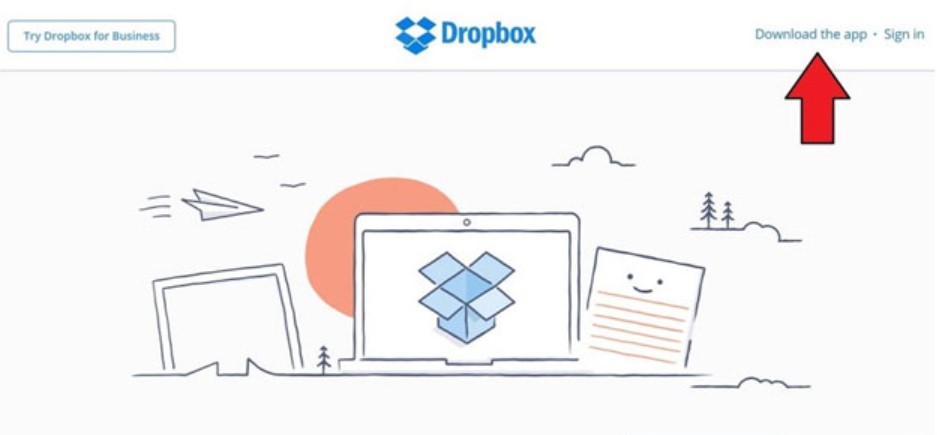
Step 2: Once installed, the Dropbox app will place an icon next to the default Windows 10 OneDrive app in the left folder tree. From here you can access folders in Dropbox directly from File Explorer, just like other folders on your computer.
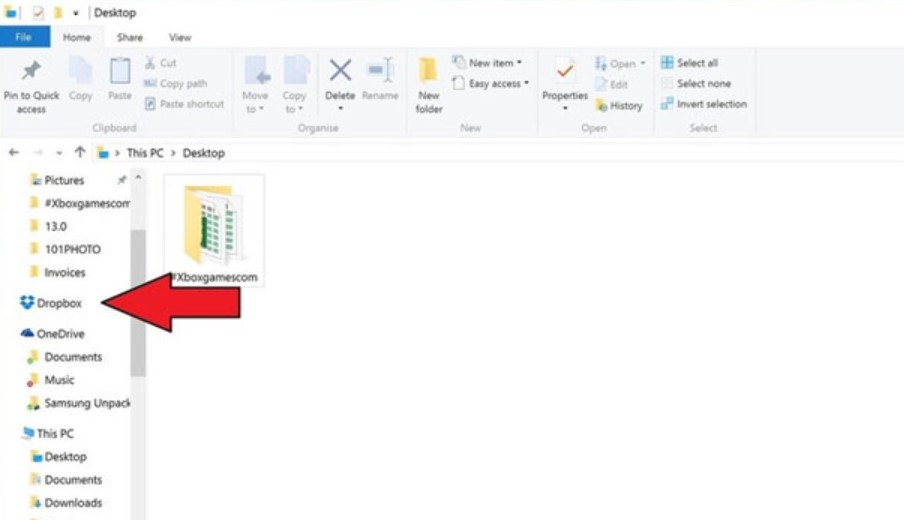
Step 3: To select the folders you want to sync to your computer, click on the Dropbox icon on the taskbar in the lower right corner. If you don't see the application icon, just click on the small up arrow to display more icons.
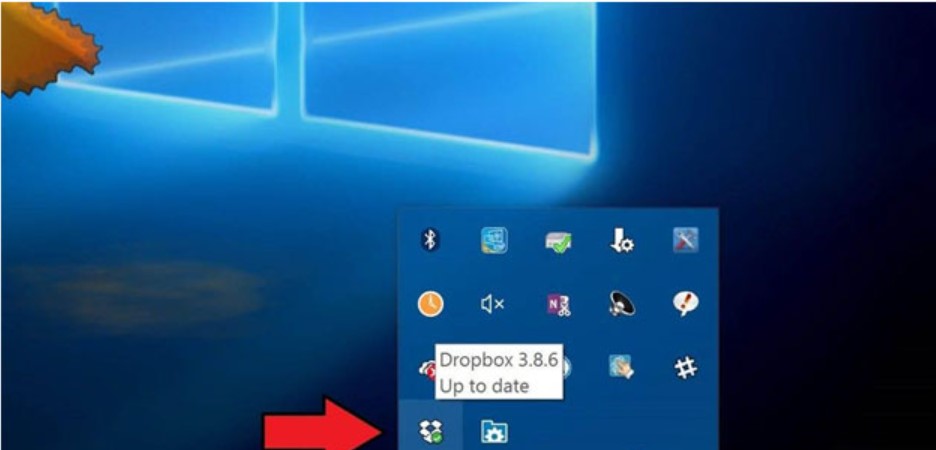
Step 4: In the Dropbox menu that appears, click the gear icon in the top right corner of the application and select Preferences.
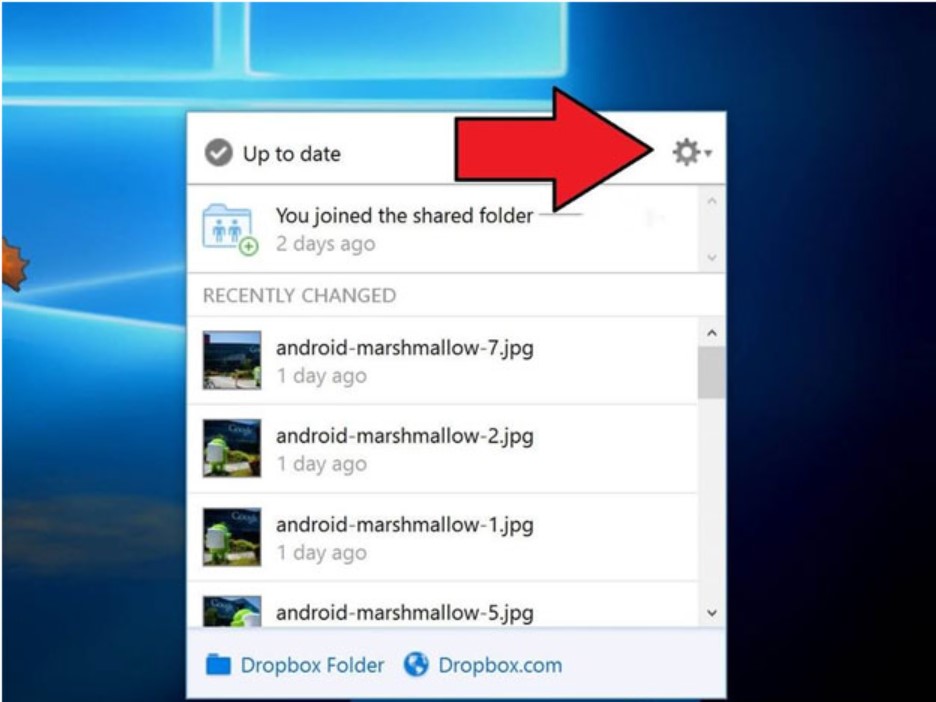
Step 5: In the Dropbox Preferences dialog box that appears, select the Account tab, then click the Selective Sync button and select the folders you want to sync with your computer, finally click OK to confirm.
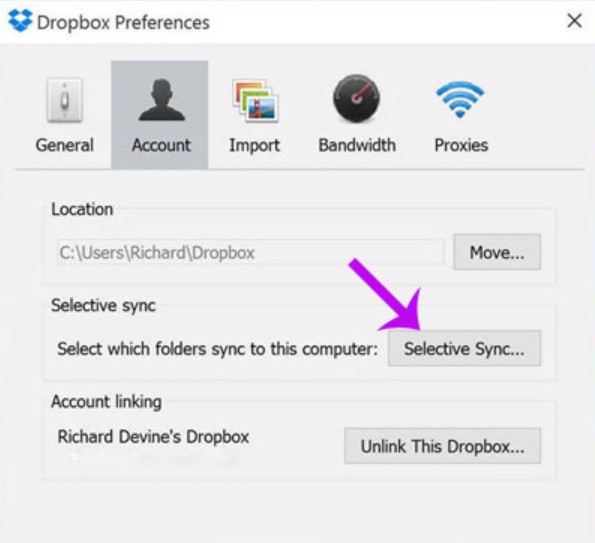
To access the Dropbox folder, simply open File Explorer and click on the Dropbox icon in the left column. You will see all the files and folders that you have selected to sync with your computer on the right. From there, you can access the data stored on Dropbox that you need on your computer.
5. Official Dropbox capacity increase service from Sadesign
If you are looking for a solution to expand your cloud storage space but still want to keep your main account, Sadesign is a reliable address. We understand the increasing demand of customers for online data storage, especially for large projects, multimedia resource warehouses, or important documents that need frequent access. Here are the reasons why you should choose the service of increasing the capacity of your main Dropbox account at Sadesign:
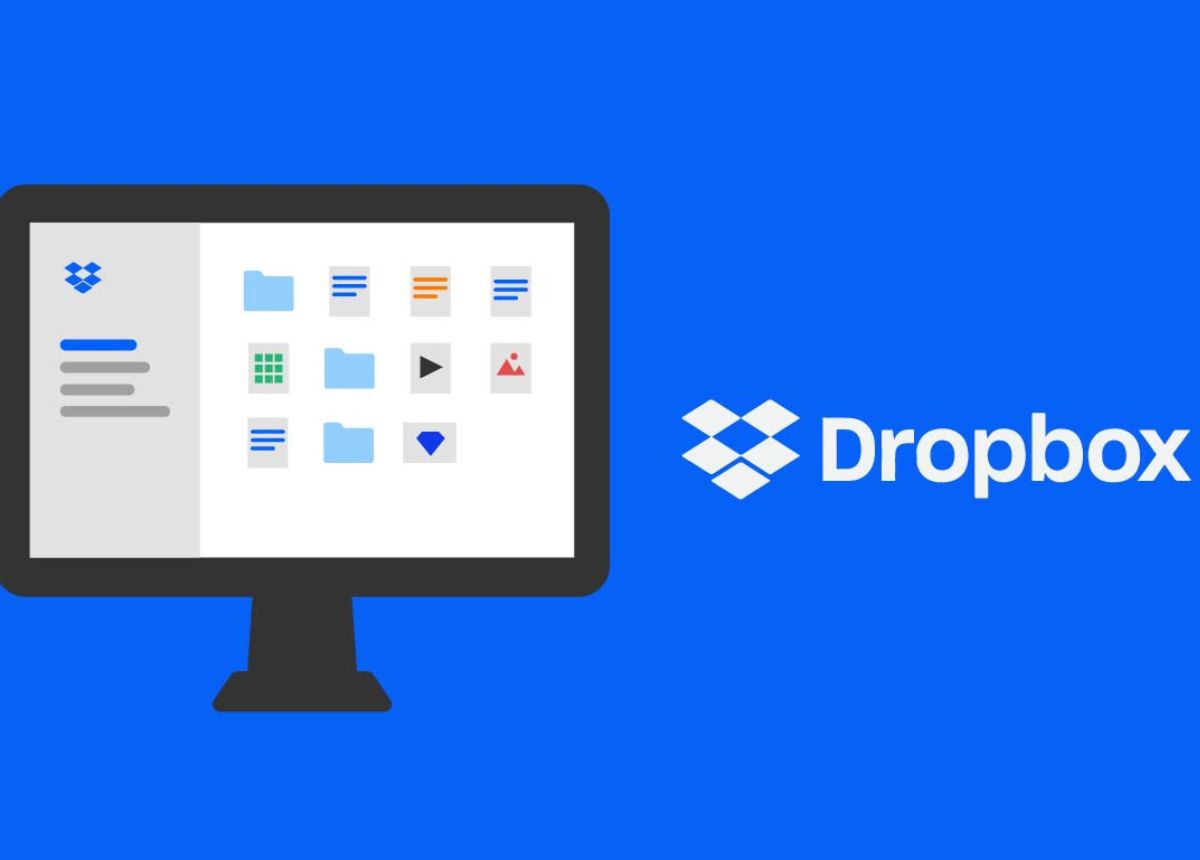
5.1. Cheap price – Reasonable cost
We always put the interests of customers first. By optimizing the process and cooperating with reputable suppliers, Sadesign can provide Dropbox storage expansion services at attractive prices. You will not need to spend a large amount of money to own a large capacity, suitable for both individuals, workgroups and businesses.
5.2. Fast – Instant upgrade time
Time is money and we understand that. The Dropbox capacity upgrade process at Sadesign is designed to be simple and quick. After receiving the request, the technical team will process it in the shortest time possible, helping you to continue your work without having to wait long.
5.3. Reputation – Affirming the brand through service quality
Sadesign is proud to have accompanied many customers, from individuals to businesses, in upgrading Dropbox capacity. Reputation is built over the years, from the satisfaction of old customers to the trust of new customers. We always maintain transparency, ready to answer questions, support when customers need, from the consulting stage to the after-sales process.
5.4. Lifetime warranty – Long-lasting companion
Not only providing services, Sadesign is also ready to accompany you throughout the usage process. We commit to a long-term warranty, ensuring your account operates stably. Any problems (if any) will be resolved promptly, giving you maximum peace of mind throughout the service usage cycle.
In an increasingly mobile work environment and the need to access data anytime, anywhere, Dropbox stands out as a convenient, cost-effective and flexible cloud storage solution. Especially with Windows operating systems, seamless integration and flexible costs make Dropbox an ideal choice for everyone, from individuals to businesses.