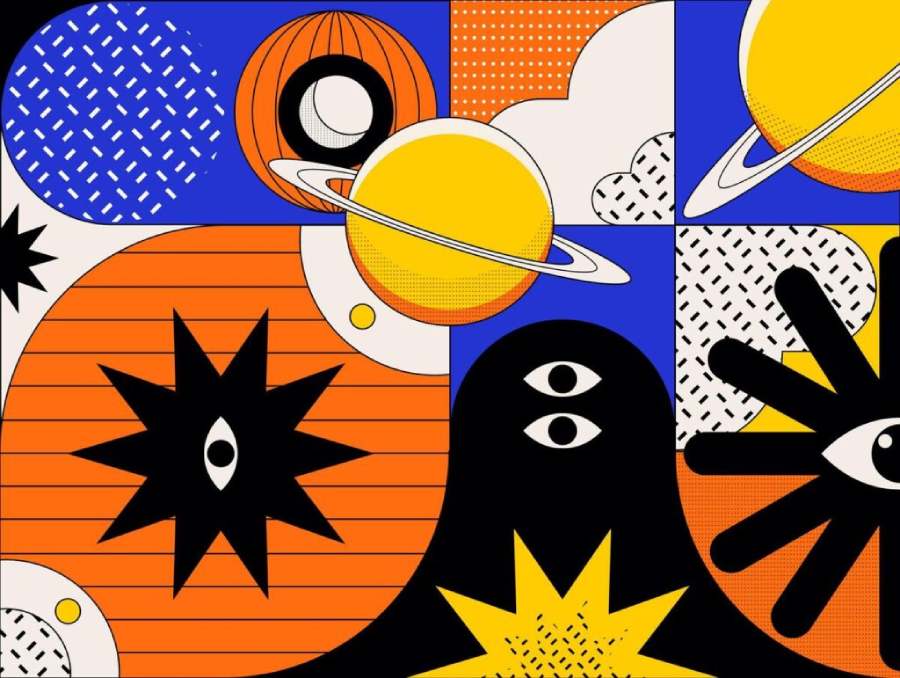Best Selling Products
Full Illustrator Learning Roadmap From Basic To Advanced For Designers
Nội dung
- 1. Learn what Illustrator is?
- 2. What can Illustrator do?
- 3. Illustrator learning roadmap from the basics (Theory part)
- 3.1. Typography
- 3.2. Typeface Classification
- 3.3. Color
- 3.4. Additive Color System (RGB)
- 3.5. Subtractive Color System (CMYK)
- 3.6. Infographic
- 3.7. Layout and Alignment
- 4. Practice basic tools
- 5. How to Use Adobe Illustrator Effectively
- 5.1. Understanding the Interface and Basic Tools
- 5.2. Using the Pen Tool and Shape Tool
- 5.3. Getting Familiar With Object Editing Tools
- 5.4. Take Advantage of Gradient and Color Features
- 5.5. Pay Attention to Shortcuts
- 5.6. Save and Publish Design
- 5.7. Online videos and Illustrator practice
- Conclusion
Full comprehensive Illustrator learning roadmap from basic to advanced, for those who want to become graphic design experts. Click to learn now!
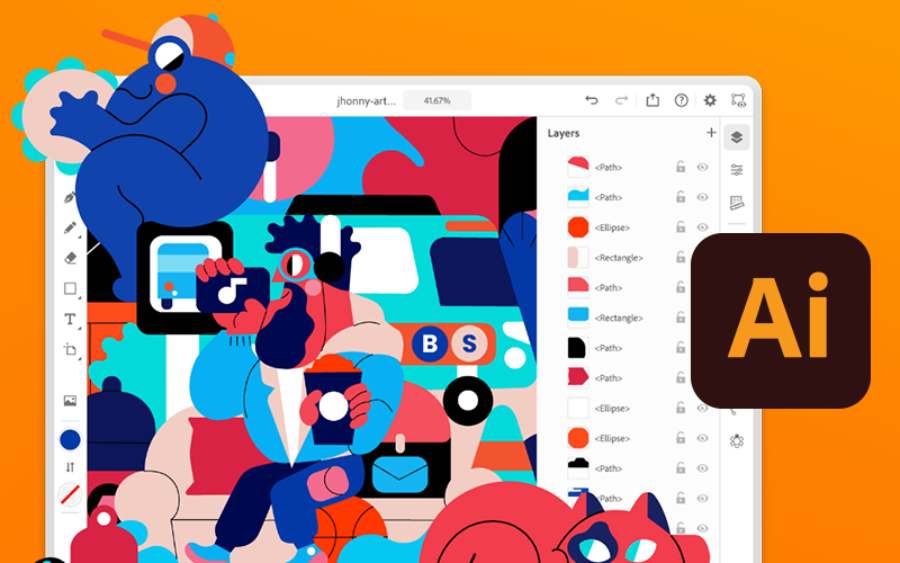
Adobe Illustrator is the most powerful and popular vector graphics design software today. Whether you are a beginner or have experience in design, mastering from basic to advanced knowledge will help you become an expert in the industry. The following article SADESIGN will guide you through the full detailed Illustrator learning path, from theory to practice, helping you develop your design skills and enhance your creativity.
1. Learn what Illustrator is?
Adobe Illustrator is a vector graphics software developed by Adobe Systems. Unlike Photoshop, which uses bitmap (pixel-based) graphics, Illustrator uses vector graphics, which are images made up of lines, geometric shapes, and points, allowing users to create images that can be enlarged or reduced without losing resolution.
Illustrator is widely used in many areas of graphic design, including logo design, illustration, advertising, product packaging, web graphics, and many other applications. Therefore, mastering Illustrator is an extremely important skill for any designer.
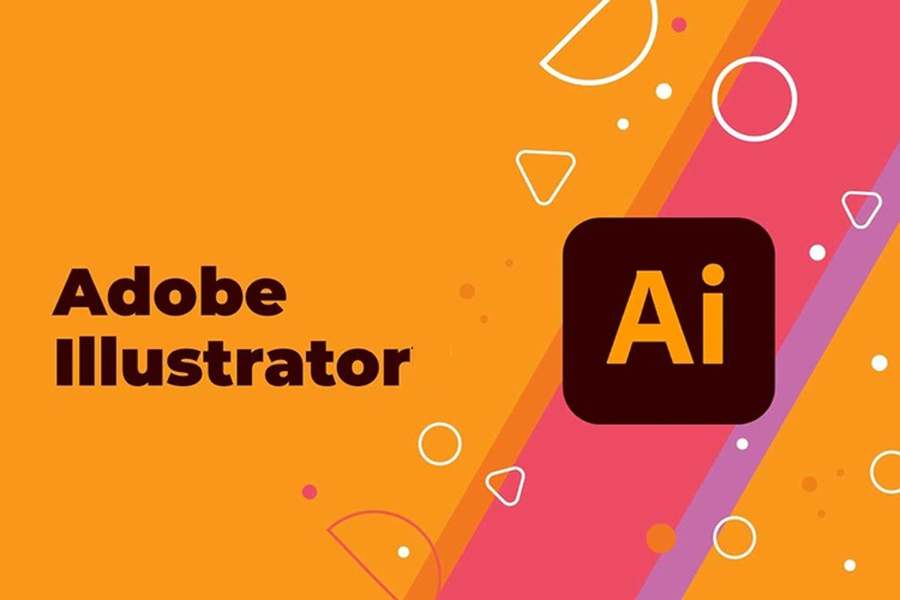
2. What can Illustrator do?
Illustrator has many powerful tools and features that help users create and complete graphic designs professionally. Here are some of the outstanding capabilities that Illustrator brings:
- Logo Design: With tools like the Pen Tool, Shape Tool, and Pathfinder, you can create simple to complex logos with precision.
- Vector Illustration: Illustrator is the ideal tool for creating detailed illustrations, including drawings, icons, and reusable graphic designs.
- Web and user interface design: Illustrator also supports the design of web interfaces, application icons, and graphics for software.
- Create infographics: The infographic creation tool is one of Illustrator's standout features, helping you present data in a visual and easy-to-understand way.
- Product packaging design : Illustrator has the ability to create highly detailed packaging and product label designs with flexible editing capabilities.
From simple tasks to complex projects, Illustrator can meet all the needs of a professional designer.
3. Illustrator learning roadmap from the basics (Theory part)
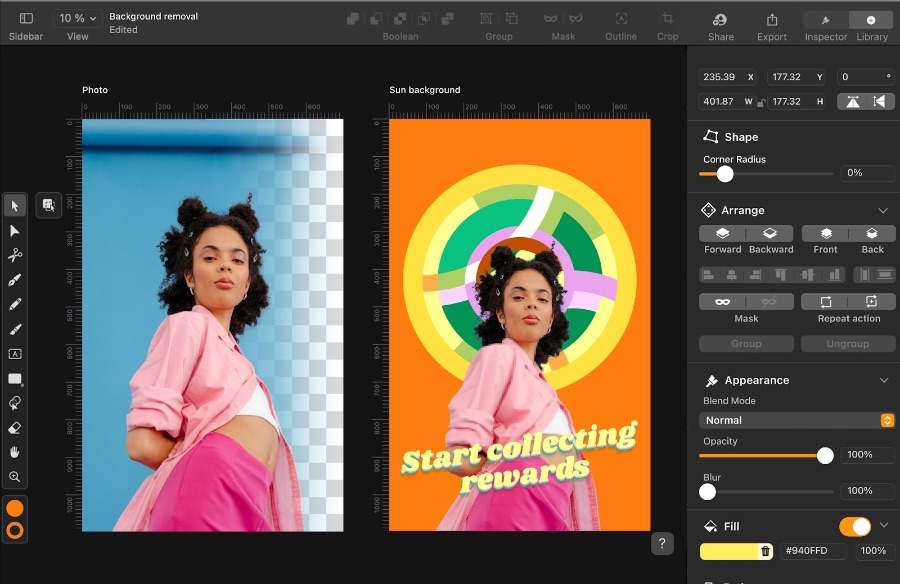
To learn Illustrator effectively, you need a systematic learning path, from basic knowledge to advanced techniques. Below is a detailed guide on the Illustrator learning path, starting with basic theoretical knowledge.
3.1. Typography
Typography is one of the most important elements in graphic design. Understanding the different types of fonts, how to choose them, and how to combine them is essential to creating professional design products. In Illustrator, you can easily manipulate text through tools such as the Type Tool and the Character Panel.
Some basic concepts in Typography that you need to grasp include:
- Kerning: The space between letters in a word.
- Leading: The space between lines of text.
- Tracking: Uniform spacing between all characters in a paragraph.
3.2. Typeface Classification
Typefaces (or fonts) come in many different types, each with its own characteristics and suited to different design purposes. Some common types include:
- Serif: A font with feet (like Times New Roman, Georgia). Often used in long text or formal documents.
- Sans Serif: Fonts without feet (like Arial, Helvetica). Suitable for modern design, web interfaces or logos.
- Script: Fonts that simulate handwriting (like Brush Script, Pacifico). Often used for creative designs, advertising, or packaging.
- Display: A prominent font, often used for headlines or special designs.
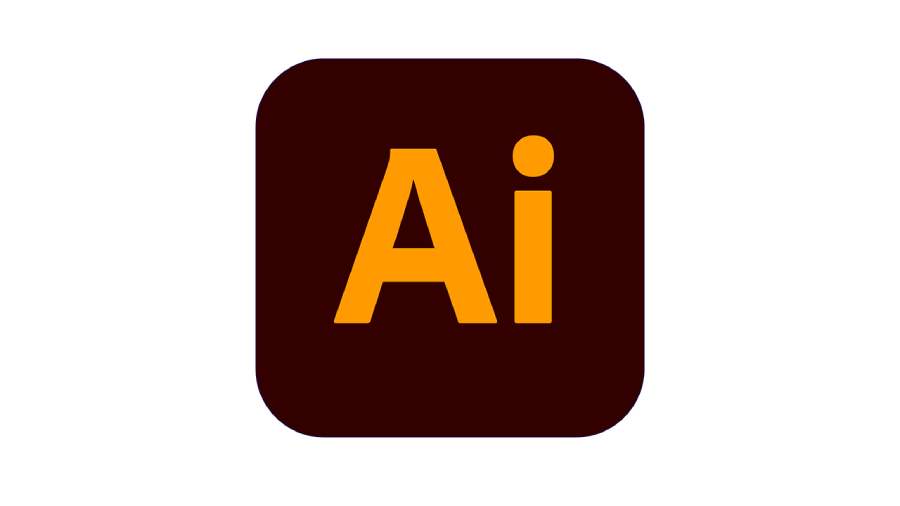
3.3. Color
Color plays an important role in any design. Illustrator provides users with a variety of tools to select and adjust colors, helping you convey messages and emotions through your designs.
Some basic color principles you need to master include:
- Color palette: Use the color palette to choose the right colors for each design.
- Color Contrast: Make sure the colors used have enough contrast to be easy to see and stand out.
- Complementary colors: Colors that are opposite each other on the color wheel (like red and green) create harmony and contrast.
3.4. Additive Color System (RGB)
The RGB (Red, Green, Blue) color model is the color model used in design for screens, such as websites, mobile apps, and digital advertising. RGB is based on the principle of light, when these primary colors are mixed together, other colors are created. Illustrator allows you to easily adjust RGB values to achieve the desired color.
3.5. Subtractive Color System (CMYK)
The CMYK (Cyan, Magenta, Yellow, Black) color system is primarily used in printing. Unlike RGB, CMYK is based on the principle that colors are created by subtracting primary colors. When working with print designs, you need to understand this color system to ensure that the printed colors match the design on the screen.
3.6. Infographic

Infographics are a form of communication that uses images, graphics, and text. Illustrator is the perfect tool for designing infographics thanks to its vector drawing and editing tools. To create an effective infographic, you need to know how to organize data, use colors, and icons in a way that is easy to understand and appealing.
3.7. Layout and Alignment
Layout is the arrangement of elements in a design to create harmony and ease of viewing. Alignment helps to arrange elements in a design evenly, creating balance and ease of access for the viewer. Tools like the Align Panel in Illustrator will help you do this accurately.
4. Practice basic tools
Once you have a solid grasp of the theory, the next step is to practice with the basic tools in Illustrator. Here are some basic tools that you need to master:
- Pen Tool: This is the main vector drawing tool in Illustrator. The Pen Tool allows you to draw precise lines and curves.
- Shape Tool: Used to create basic shapes such as squares, circles, triangles, and many other complex shapes.
- Pathfinder: A tool that helps combine, cut, and divide vector shapes into smaller parts, allowing for the creation of complex designs.
- Text Tool: Used to add and edit text in the design.
- Gradient Tool: Provides color transition effects, creating depth and movement for images.
Regular practice with these tools will help you quickly improve your skills and gain confidence in your design projects.
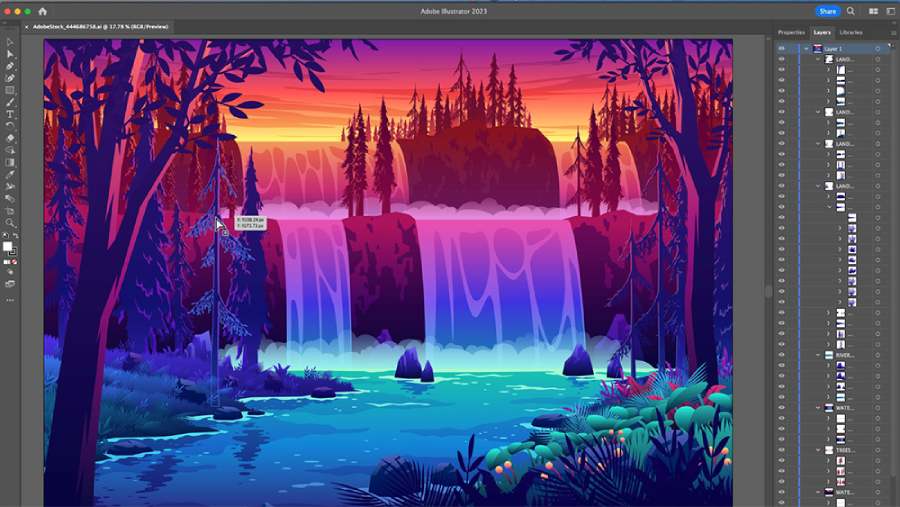
5. How to Use Adobe Illustrator Effectively
To use Illustrator effectively, you need to master the basic skills and understand how to make the most of the software's features.
5.1. Understanding the Interface and Basic Tools
The Adobe Illustrator interface can be overwhelming for beginners, but understanding how the tools are laid out will help you work more efficiently. The main tools are located on the toolbar on the left side of the screen and include basic drawing tools, selection tools, and object editing tools.
One of the most important elements of using Illustrator is getting familiar with Layers, as layers help you manage and organize your design elements easily. You can create and edit individual layers without affecting other objects in your project.
5.2. Using the Pen Tool and Shape Tool
One of the most powerful tools in Illustrator is the Pen Tool. This tool allows you to draw precise lines and curves, creating complex vector shapes. While the Pen Tool can be a little difficult to get used to at first, it is an important skill if you want to work on detailed drawings or logo designs.
In addition to the Pen Tool, the Shape Tools are also indispensable. They help you create basic shapes such as rectangles, circles, and polygons. These shapes can be used as a foundation for developing more complex designs.
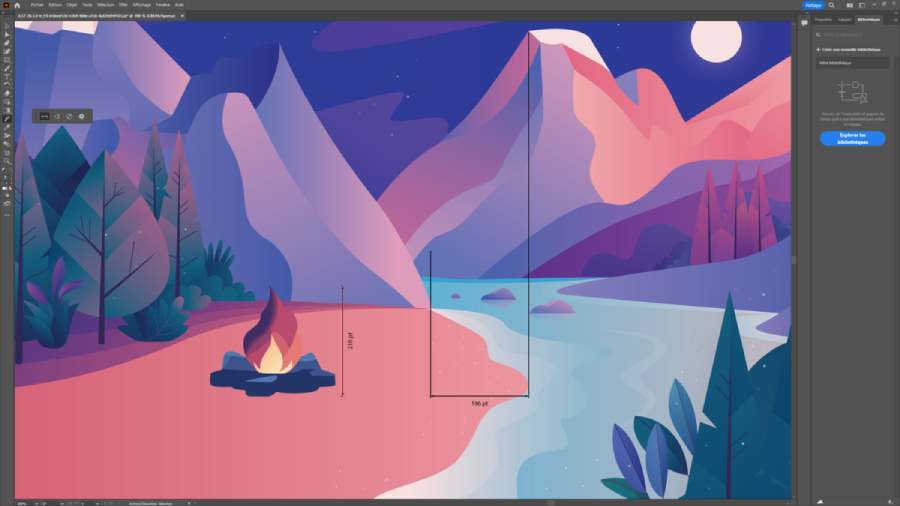
5.3. Getting Familiar With Object Editing Tools
Once you’ve created basic shapes or drawn lines with the Pen Tool, editing them becomes extremely important. The Direct Selection Tool and Selection Tool are the basic tools that help you move, resize, or reshape objects in Illustrator. They make it easy to work with individual anchor points and curves, creating sharp, precise designs.
Additionally, the Pathfinder Panel is an extremely useful tool when you need to combine or separate shapes easily. Options like "Unite", "Minus Front", and "Intersect" will help you quickly manipulate complex objects, without having to redraw from scratch.
5.4. Take Advantage of Gradient and Color Features
Color plays an important role in any graphic design. Adobe Illustrator gives you a lot of options for working with color, including the Gradient Tool and the Color Picker. You can create smooth transitions from one color to another, making your designs more dynamic and appealing.
When working with gradients, you can adjust their gradient, direction, and range to create special effects for objects. For added effect, combine them with Opacity to create transparent color patches that add depth to your design.
5.5. Pay Attention to Shortcuts
One of the easiest ways to increase your productivity when using Illustrator is to get familiar with keyboard shortcuts. These shortcuts help you work faster, save time, and reduce the amount of mouse movement you have to do. For example, the shortcut "V" selects the Selection tool, "P" selects the Pen Tool, "Ctrl + Z" undoes, and many more shortcuts you can learn over time.
5.6. Save and Publish Design
Finally, once you’ve completed your design, saving and publishing it is an equally important step. Illustrator allows you to export your designs in a variety of formats, including AI (the original project file), PNG, JPG, SVG, and PDF, depending on your needs. To ensure the quality of your exported image, pay attention to the resolution and export settings to match the end use, such as print or web presentation.
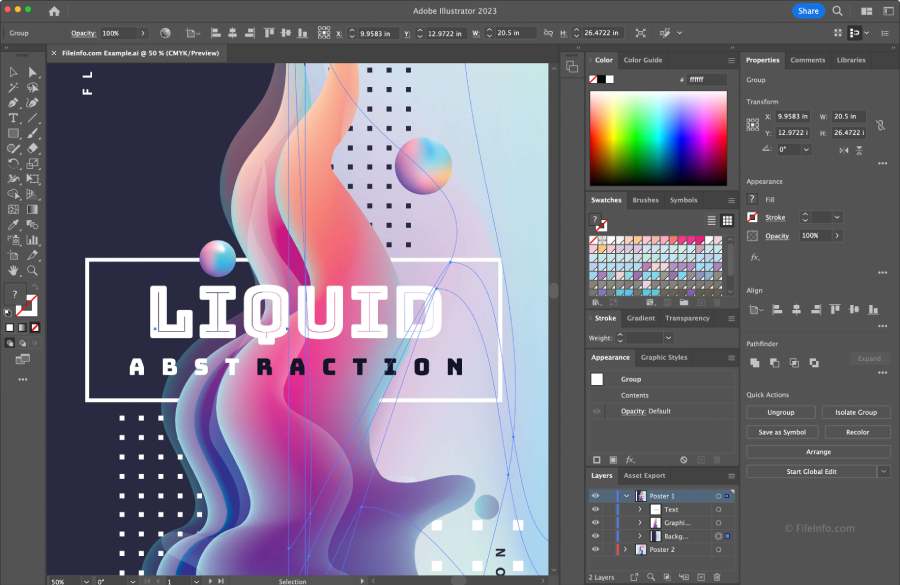
5.7. Online videos and Illustrator practice
Nothing helps you learn faster and more effectively than combining theory and practice. Video tutorials on platforms like YouTube, Udemy, or LinkedIn Learning offer Illustrator courses from basic to advanced. These videos are designed in a detailed, easy-to-understand manner and can be watched many times. Besides, practice is an important factor to help you consolidate your knowledge. You can try your hand at small projects such as creating logos, banners or illustrations following the instructions in the videos, and gradually increase the difficulty to challenge yourself. Continuous practice will help you get used to Illustrator's tools and quickly grasp more complex techniques.
Learning Illustrator can open up many new opportunities in the field of graphic design. However, to master this software and use it effectively, you need to apply a scientific and persistent learning method. There are many ways to improve your Illustrator skills, from reading in-depth books to joining design communities or learning through online videos. Here are some useful methods to quickly familiarize yourself and improve your Illustrator skills.
Conclusion
Learning Adobe Illustrator is not a simple process, but if you persevere and follow a systematic learning path, you will easily master this software. By mastering the basic principles of graphic design, as well as practicing with the tools and techniques in Illustrator, you will be able to create beautiful, professional and impressive design products. Visit the SADESIGN Website to be provided with the latest knowledge about graphic design right away.