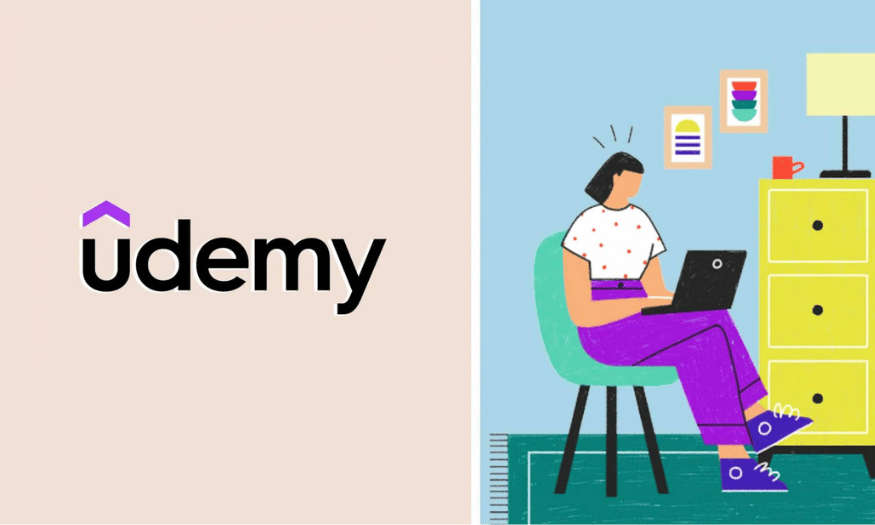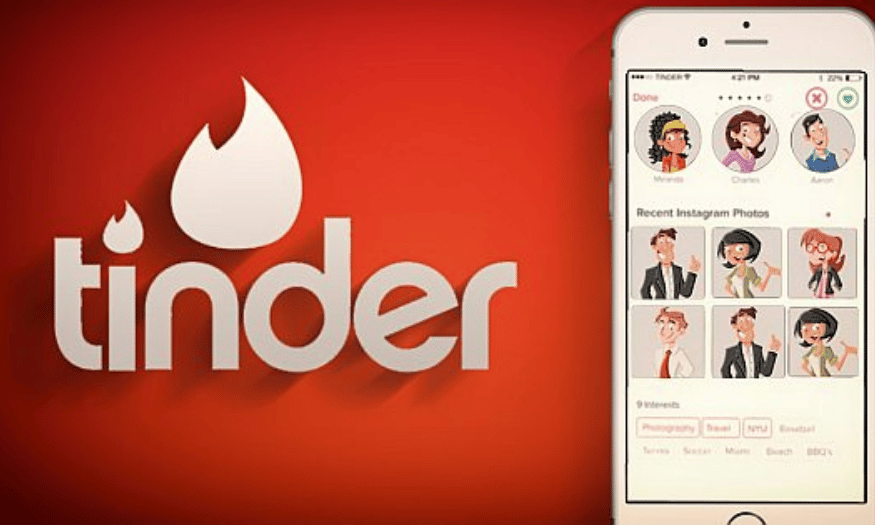Best Selling Products
Grammarly: The Most Accurate English Spelling and Grammar Checker
Nội dung
- 1. What is Grammarly tool?
- 2. Benefits of Grammarly
- 3. What are the main outstanding features of Grammarly?
- 3.1 Check for spelling errors
- 3.2 Check grammar and punctuation
- 3.3 Suggest suitable words
- 3.4 Compatible on multiple platforms
- 3.5 Easy to use on Microsoft Word and Outlook email service
- 3.6 Suggested advanced vocabulary and sentences
- 3.7 Plagiarism checker feature
- 3.8 Check the writing style
- 3.9 Tone Check Feature
- 3.10 Writing planning feature
- 3.11 Keyword analysis feature
- 3.12 Text structure suggestion feature
- 4. Instructions on how to install Grammarly tool on your computer
- 5. Instructions on how to install Grammarly tool on Word
- 6. Instructions on how to install Grammarly tool on Chrome browser
- 7. Conclusion
Nowadays, English is more popular and necessary than ever. However, not everyone is confident in their writing ability. That is why Grammarly - a leading English spelling and grammar checking tool - was born. With the ability to detect spelling and grammar errors, and provide editing suggestions, Grammarly not only helps users improve their writing skills but also increase their confidence in communication. Let's explore with Sadesign the outstanding features of Grammarly and why it has become a powerful assistant for millions of users around the world.
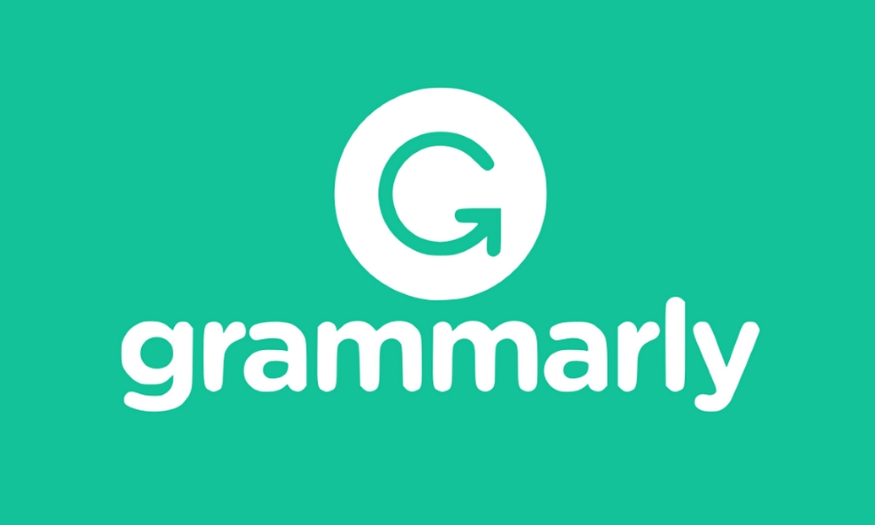
Nowadays, English is more popular and necessary than ever. However, not everyone is confident in their writing ability. That is why Grammarly - a leading English spelling and grammar checking tool - was born. With the ability to detect spelling and grammar errors, and provide editing suggestions, Grammarly not only helps users improve their writing skills but also increase their confidence in communication. Let's explore with Sadesign the outstanding features of Grammarly and why it has become a powerful assistant for millions of users around the world.
1. What is Grammarly tool?
Grammarly is an application that checks spelling, grammar, and punctuation errors for English text. Developed by the San Francisco, USA-based company Grammarly, this tool was first launched in 2009. Grammarly's main goal is to help users write more accurately and professionally.
Not only does it detect and correct basic errors, it also provides suggestions for improving your writing style, making your text more coherent and understandable. From grammar checks to rich vocabulary suggestions, Grammarly can help users on many different levels.
Grammarly is available across multiple platforms, including web browsers, mobile apps, and word processing software like Microsoft Word. This makes it easy for users to access and use the tool anytime, anywhere.
(1).png)
2. Benefits of Grammarly
One of the biggest benefits of Grammarly is its ability to detect spelling and grammar errors quickly and accurately. Instead of having to manually check each sentence, users can simply press a button and get immediate feedback. This saves time and effort, especially when writing important documents.
In addition to detecting errors, Grammarly also provides suggestions for improving the text. This tool helps users expand their vocabulary and optimize their sentence structure, thereby making the text more professional. This is especially useful for those who are learning English or want to improve their writing skills.
Grammarly can also help users spot common mistakes they might not have noticed, like using words incorrectly in context, which can help writers become more confident.
.png)
3. What are the main outstanding features of Grammarly?
3.1 Check for spelling errors
One of Grammarly’s most notable features is its spell checker. Whether you’re using the free or premium version, the tool can detect up to 250 common spelling errors in English text. This feature helps writers quickly identify and correct basic errors, ensuring that their text is always presented correctly.
Thanks to its advanced technology, Grammarly not only points out mistakes but also helps users understand how to write correctly. This is extremely useful for those who are learning English or need to write professional documents.
3.2 Check grammar and punctuation
In addition to checking spelling errors, Grammarly can also detect grammar and punctuation errors. Grammar is an important element of English writing, and many people often make common mistakes. Grammarly uses smart algorithms to identify poorly structured sentences, helping users improve their writing skills.
When Grammarly detects a grammatical error, it not only notifies you but also suggests a solution to fix it. This helps writers become aware of problems in their writing and make adjustments accordingly.
3.3 Suggest suitable words
When it detects grammatical and sentence errors, Grammarly provides contextually appropriate alternative word suggestions. This feature is especially useful for those who want to improve the quality of their writing. With accurate suggestions, users can easily edit and make their sentences more coherent and natural.
Word suggestions not only improve grammar but also help expand vocabulary, helping writers become more confident in expressing their ideas. This is beneficial not only in writing but also in everyday communication.
3.4 Compatible on multiple platforms
Grammarly stands out for its flexibility and convenience in supporting users on many different platforms. You can install the application on your desktop or on mobile devices running Android and iOS operating systems. This allows users to check their texts anytime, anywhere, from work to study.
Additionally, Grammarly also has extensions for popular web browsers like Google Chrome, Microsoft Edge, and Safari. This makes it easy for users to use the tool in online activities, from writing emails to typing on websites.
3.5 Easy to use on Microsoft Word and Outlook email service
Grammarly integrates seamlessly into Microsoft Word and Outlook, allowing you to check spelling and grammar as you compose. This saves you time and effort, as you don’t have to switch between applications or perform external checks. Instead, any errors are highlighted and suggested right in your document, allowing you to quickly edit without interrupting your workflow.
In addition to Microsoft Word and Outlook, Grammarly also offers extensions for many popular web browsers such as Chrome, Firefox, and Safari. The user interface of this extension is very friendly, making it easy for users to interact and receive support for spelling and grammar when composing emails or typing on websites. With support from Grammarly, you will be more confident when communicating through English text, from work emails to study documents.
.png)
3.6 Suggested advanced vocabulary and sentences
Grammarly does more than just check spelling and grammar; it also acts as an effective writing assistant. It offers rich vocabulary suggestions, helping users to make their writing more lively and avoid repeating boring words. This way, your content is not only accurate but also more engaging, attracting the attention of readers.
In particular, the Premium version of Grammarly offers more advanced features, such as the ability to detect errors in sentence structure. This tool can identify long or unclear sentences and suggest effective alternatives. Thanks to that, you can improve not only your grammar but also your expression, making your writing more coherent and easier to understand.
3.7 Plagiarism checker feature
One of Grammarly’s notable features is plagiarism checking, which is especially useful for those who are creating content or writing academic papers like theses and research reports. This feature helps you ensure that your content is unique and not copied from other sources. Grammarly checks your text against over 8 million web pages, helping to detect potential duplicate passages.
Plagiarism checking not only protects your personal reputation but also enhances the credibility of your documents. Especially in an academic environment, presenting original and honest content is extremely important. With this feature, you can be sure that your work meets ethical and professional standards.
3.8 Check the writing style
Grammarly Premium also offers a style checker that lets you choose the type of content you’re writing from over 30 different categories, such as emails, reports, blogs, or contracts. Each style has its own requirements for phrasing and structure, and knowing how to tailor your content to your audience is important.
When you use Grammarly’s Premium plan, the tool will provide specific suggestions and feedback based on the writing style you choose. This helps you ensure that your writing is not only grammatically correct, but also appropriate for the context and purpose of your writing. With Grammarly’s support, you will have high-quality writing that is more engaging and accessible to your readers.
3.9 Tone Check Feature
Grammarly offers a tone checker that helps you evaluate how your writing might be perceived by readers. It analyzes the tone of your writing to see if it’s appropriate for the context, and helps you adjust your tone to suit your writing purpose. For example, if you’re writing a business email, Grammarly will warn you if your tone is too informal or not formal enough.
Understanding and adjusting your tone is important in written communication, as it affects how your message is understood and perceived. This helps you create impactful content, making your writing more persuasive.
3.10 Writing planning feature
Grammarly Premium offers a writing planner feature that allows users to set goals for their writing. You can set goals such as text length, content type, and audience. This feature helps you get a clearer view of your writing process and work towards completing a quality piece.
Additionally, this feature helps you track your progress and get feedback based on your goals. This not only increases accountability in your writing but also helps you organize your work more effectively.
.png)
3.11 Keyword analysis feature
Grammarly also supports keyword analysis, which is very useful for writers and content marketers. This feature helps you identify and optimize the use of keywords in your text, thereby improving your searchability on online tools. This way, your content can reach more readers through related searches.
Keyword analysis not only helps you improve your SEO, but also ensures that your content is valuable and relevant to your target audience. Using keywords wisely will increase your visibility and engagement with your readers.
3.12 Text structure suggestion feature
Another great feature of Grammarly is its text structure suggestion. This tool can help you organize your ideas and create a logical structure for your writing. This feature not only helps you determine the order of the sections in your text, but also gives you suggestions on how to connect your ideas together in a coherent way.
Having a clear and logical structure is essential to communicating your message effectively. Grammarly helps you create readable and understandable texts, thereby improving the reader experience.
4. Instructions on how to install Grammarly tool on your computer
Grammarly is a great tool to help you check your spelling, grammar, and improve your writing style. Here is a step-by-step guide to installing Grammarly on your computer.
Step 1: Download Grammarly to your computer
First, go to Grammarly's official website at https://www.grammarly.com/desktop . Here, you will see a "Free Download" button. Click on this button to start downloading the Grammarly installation file to your computer.
Step 2: Sign up for a Grammarly account
Once you have downloaded the setup file, you will need to create a Grammarly account. Open the downloaded file and you will be guided to sign up. Enter your name, email address, and password to create an account. Once done, click the “Sign up” button to continue.
Step 3: Install Grammarly
Next, find the installation file named "setup.exe" in the downloads folder on your computer. Double-click this file to start the installation process. A window will appear, click the "Get Started" button to continue.
Step 4: Select options to use in Word and Outlook
During the installation process, you'll see a question asking if you want to use Grammarly for Microsoft Word and Outlook. If you want to use Grammarly's features in these two apps, select "Yes." Otherwise, you can click "Install" to continue without integrating with Word or Outlook.
Step 5: Log in to your Grammarly account
Finally, after the installation is complete, you will be asked to log in to the Grammarly account you just created. Enter your email address and password, then click “Log in”. Now, you are done with the installation and can start using Grammarly to improve your writing skills!
With these simple steps, you can successfully install Grammarly and enjoy the benefits that this tool brings.
.png)
5. Instructions on how to install Grammarly tool on Word
Grammarly is a great tool to help you improve your English writing skills right in Microsoft Word. Here is a step-by-step guide to installing Grammarly on Word.
Step 1: Download the Grammarly extension
First, go to Grammarly’s official website. Here, you will see an option called “Get the add-in It's free”. Click on this option to start downloading the installation file. After clicking, wait for a moment for the .exe file to download to your computer. Once the download is complete, find and click on the newly downloaded file to start the installation.
Step 2: Start installation
Once you open the setup file, a window will appear. Click on the “Get Started” button to begin the installation process. During this process, you will see an option to add the “Grammarly for Word” add-on. Make sure this box is checked, then click on the “Install” button to start the installation process.
Step 3: Open Word and activate Grammarly
Once the installation is complete, open Microsoft Word on your computer and open any document. On the Ribbon at the top of the Word window, you will see the Grammarly icon. Click this icon to activate the English spelling and grammar check function in your document.
Step 4: Log in to your Grammarly account
When you first click on the Grammarly icon, you may be asked to sign in to your Grammarly account. Enter your email address and password, then click “Log in” to complete. Once you’ve successfully signed in, you’re ready to use Grammarly to improve your writing in Word!
(1).png)
6. Instructions on how to install Grammarly tool on Chrome browser
Grammarly is a useful tool that helps you check your spelling, grammar, and improve your writing style right in your Chrome browser. Here are step-by-step instructions to install Grammarly on Chrome.
Step 1: Visit the Grammarly website
First, open your Chrome browser and go to Grammarly’s official website at Grammarly.com . Once the page loads, you will see an “Add to Chrome It's free” button. Click on this button to start the process of installing the Grammarly extension on your browser.
Step 2: Log in or register an account
After clicking “Add to Chrome,” a new window will appear asking you to sign in or sign up for an account. If you already have a Grammarly account, select “Sign in” and enter the email address and password you used to sign up earlier. Then, click “Continue” to sign in.
If you don't have a Grammarly account, select “I don't have an account”. You will be asked to fill in the necessary information, including email, password, and username. Once completed, click “Agree and Signup” to create a new account.
Step 3: Complete the installation
Once you have successfully signed up or logged in, you will be redirected to the Grammarly main page. At the same time, the Grammarly extension will be automatically added to your Chrome browser.
Now you can start using Grammarly to check your spelling and grammar on web pages, emails, social media posts, and more. With just a few simple steps, you have a powerful writing tool at your fingertips!
.png)
7. Conclusion
In short, Grammarly is not only a spelling and grammar checker but also a reliable companion on the journey to improve English writing skills. With smart and easy-to-use features, Grammarly deserves to be the top choice for those who want to improve the quality of their writing. Start using Grammarly today to experience the difference in every sentence!